Collaborative Inbox vs Delegated Inbox: Comparison (2025)
Confused between Collaborative Inbox vs Delegated Inbox? Discover key differences, pros & cons, and pick the right Gmail setup for your team in 2025.

Collaborative Inbox vs Delegated Inbox: Complete Comparison Guide (2025)
Managing a shared email address like support@, info@, or an executive's inbox isn't as simple as it sounds. You've got multiple people who need access, emails that can't fall through cracks, and the constant risk of two team members accidentally replying to the same customer. For businesses looking to cut their email time in half, choosing the right team email solution is crucial to maintaining productivity and customer satisfaction.
If you're using Google Workspace, you've probably stumbled across two built-in options that promise to solve this problem: collaborative inboxes and delegated inboxes. These terms get thrown around interchangeably, but they're actually very different approaches to team email management.
The collaborative inbox vs delegated inbox debate matters because the choice you make will determine whether your team operates like a well-oiled machine or struggles with missed emails and confused customers.
By the end of this guide, you'll understand exactly which approach fits your team's needs and how to set it up for success.
Whether you choose a native Google solution or enhance it with AI email automation, the right setup can transform how your team handles shared communications.
What Is a Delegated Inbox and How Does It Work?
A delegated inbox is essentially a shared Gmail account that multiple people can access without sharing passwords. Think of it as giving several people keys to the same house, but each person uses their own key instead of passing around copies of one master key. This approach works particularly well for teams that want to maintain a clean inbox while ensuring everyone has access to important communications.
The inbox owner (let's say your support@company.com account) grants access to specific team members through Gmail's delegation settings. Those delegates can then switch into that mailbox from their own Gmail account, working with emails as if they were in their own inbox.
How to Set Up Gmail Delegation Step by Step
The setup process is straightforward:
① Go to Settings > Accounts > Grant access to your account
② Add delegates by email address
③ Each delegate accepts the invitation
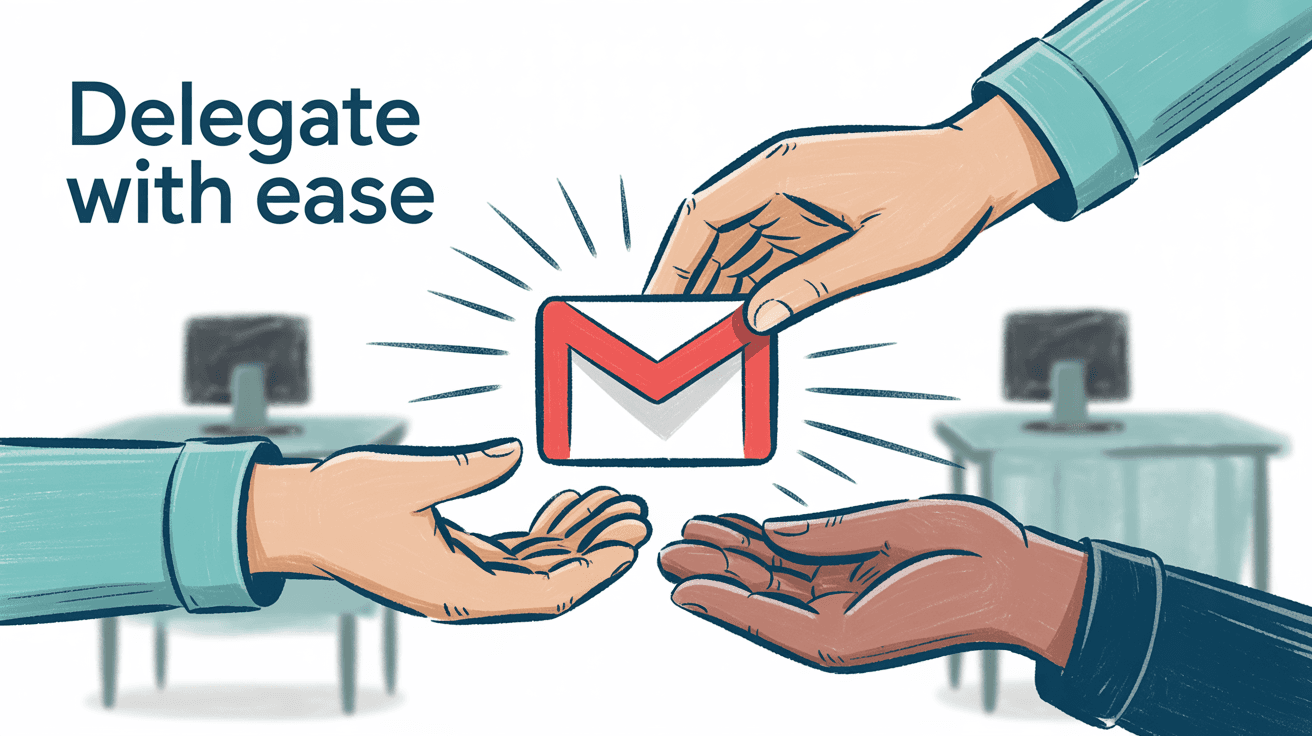
Gmail Delegation Limits & Scale
| Account Type | Delegate Limit | Recommended Active Users |
|---|---|---|
| Personal Gmail | 10 delegates | 5-10 users |
| Google Workspace (direct) | 25 delegates | 10-20 users |
| Google Workspace (via Group) | 1,000 delegates | Up to 40 concurrent users |
Google allows significant flexibility through group delegation, though they recommend keeping active usage to around 40 people at once for optimal performance according to Gmail's official documentation.
When Should You Use a Delegated Inbox?
Delegation works particularly well for these scenarios:
→ Executive assistant situations represent the classic use case for delegation. An executive grants their assistant access to handle scheduling and routine emails without sharing personal login credentials. The assistant manages the calendar, responds to routine requests, and flags important messages for the executive's attention while maintaining clear accountability for who sent what.
→ Small team support scenarios thrive with delegation. When a company creates a support@company.com account and delegates it to three support staff members, each person can send emails that appear from the support address. Everyone sees when messages have been read or replied to, creating perfect synchronization without confusion.
→ Coverage during absences becomes seamless with delegation. An employee going on vacation delegates their inbox to a colleague for temporary oversight. The colleague handles urgent matters while keeping everything in one place for when the employee returns, ensuring nothing critical falls through the cracks during the transition.
The key advantage? Everyone is literally working in the same Gmail mailbox. When one person reads an email, it's marked as read for everyone. When someone replies, that reply appears in the shared Sent folder immediately. This creates a true single source of truth that prevents duplicate responses and missed messages. This shared state approach works exceptionally well when combined with email analytics to track team performance and response times.
How Much Do Delegated Inboxes Cost?
Critical cost consideration: Every delegated inbox requires a full Google Workspace license. If you want a shared support@ inbox via delegation, you need to pay for that mailbox just like you would for an employee account.
For organizations managing multiple shared addresses, this is where investing in comprehensive email management software becomes cost-effective compared to paying for individual licenses. For organizations with multiple team addresses (support@, sales@, billing@), these costs can add up quickly.
That's where collaborative inboxes come in as an alternative.
What Is a Collaborative Inbox? Google Groups Explained
A collaborative inbox in Google's world is actually a feature of Google Groups. Instead of sharing access to a Gmail account, you create a group that gets its own email address and a separate web interface where team members can manage emails together. Think of it as a shared email folder rather than a shared Gmail account. All group members can see incoming emails, assign conversations to specific people, and track which messages have been resolved as outlined in Google's help documentation.
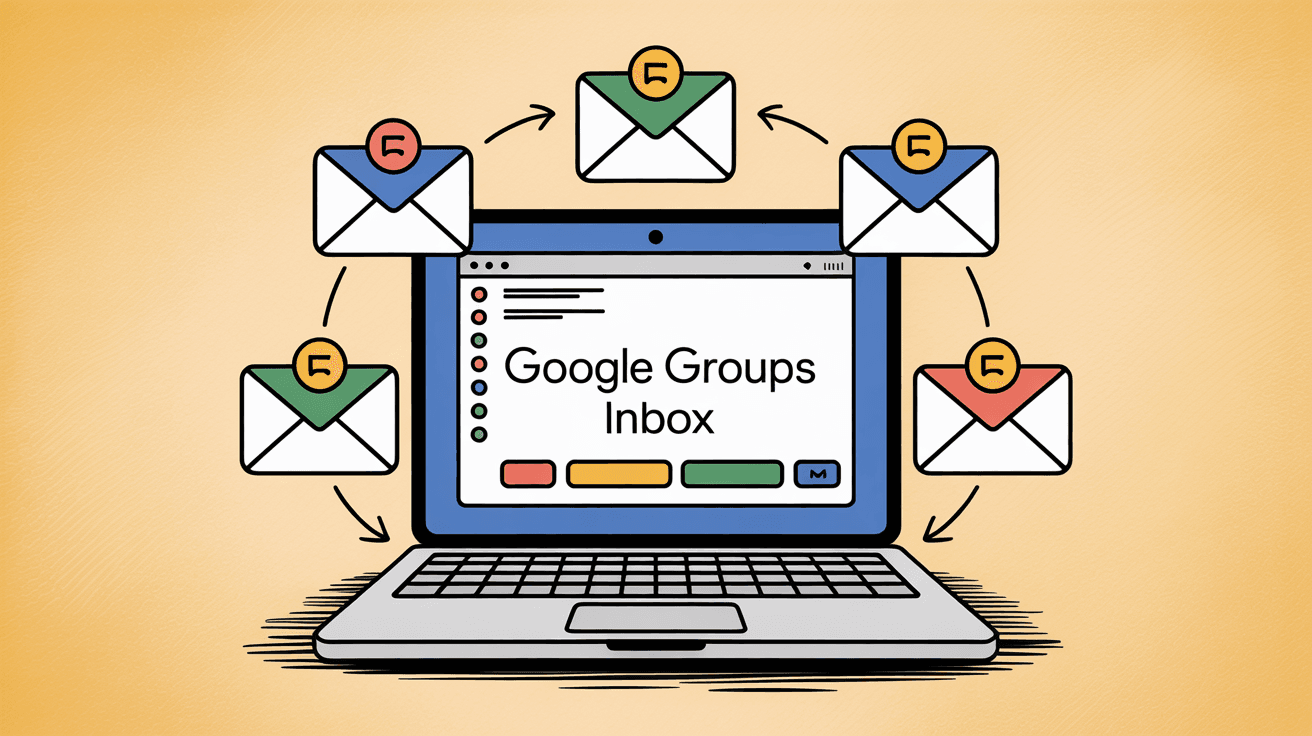
While this basic assignment system can work for simple scenarios, teams handling higher volumes often need more sophisticated shared inbox management capabilities.
How Does Google Groups Collaborative Inbox Work?
To use a collaborative inbox, an admin creates a Google Group, enables the collaborative inbox feature in the group settings, and assigns permissions to team members. Users then access the shared inbox through the Google Groups website (groups.google.com), not through their regular Gmail interface.
This separate interface requirement is one reason why many teams eventually migrate to integrated solutions that work within Gmail, such as Inbox Zero's Chrome extension for better Gmail organization. The interface looks more like a discussion forum than Gmail. You'll see a list of email topics rather than Gmail's familiar threading and folder structure. Members can assign conversations to each other, mark them as resolved, or label them as duplicates.
Are Collaborative Inboxes Really Free?
The biggest advantage of collaborative inboxes is simple: they're free. A Google Group doesn't count as a user account, so you don't pay for additional licenses. For small businesses or organizations with tight budgets, this can be a significant factor.
But the productivity lost to interface limitations often makes the "free" option more expensive in terms of time cost. This is where solutions like Inbox Zero provide better value by improving efficiency. You can also add virtually unlimited members to a group, making it easier to handle scenarios where many people need occasional access to a shared inbox. This flexibility makes collaborative inboxes appealing for enterprise scenarios where multiple departments need access to general inquiry addresses.
What Are the Problems with Collaborative Inboxes?
The collaborative inbox interface is, frankly, not great. It's built on Google's old discussion forum system and feels clunky compared to Gmail's polished experience. For teams used to Gmail's efficiency, this interface change can significantly slow down email processing and reduce productivity.
More problematically, collaborative inboxes aren't integrated with Gmail at all. Your team members have to constantly switch between their Gmail inbox and the Google Groups website. There's no way to access the collaborative inbox from the Gmail mobile app, and you can't use standard email clients to manage these emails. This lack of integration is why many teams prefer solutions that enhance Gmail directly, such as AI automation that works within the existing interface.
Collaborative Inbox vs Delegated Inbox: Key Differences Explained
When you're weighing collaborative inbox vs delegated inbox options, the distinctions go deeper than just interface preferences. These approaches represent fundamentally different philosophies about how teams should handle shared email.
Which Has Better User Experience: Collaborative or Delegated Inbox?
| Aspect | Delegated Inbox | Collaborative Inbox |
|---|---|---|
| Interface | Native Gmail - familiar and polished | Google Groups - dated forum-style |
| Access Method | Single click from Gmail account switcher | Separate website (groups.google.com) |
| Mobile Support | Limited but workable via browser | Essentially unusable on mobile |
| Learning Curve | Zero - uses existing Gmail knowledge | Moderate - new interface to master |
| Search & Filters | Full Gmail search capabilities | Basic search functionality |
| Keyboard Shortcuts | All Gmail shortcuts work | Limited or no shortcuts |
Many teams that try collaborative inboxes report that the interface confusion slows down response times and increases training requirements. This is why teams seeking to achieve mental clarity with inbox zero often find delegated inboxes more effective, especially when they also implement email management strategies to optimize their workflow.
How Do Team Coordination Features Compare?
This is where the collaborative inbox vs delegated inbox comparison gets interesting, because each approach handles team coordination differently.
| Feature | Delegated Inbox | Collaborative Inbox |
|---|---|---|
| Read Status | Shared - one person reading marks for all | Individual - separate per user |
| Assignment System | None built-in (use labels/conventions) | Native assignment features |
| Reply Visibility | Immediate in shared sent folder | Depends on correct routing |
| Collision Prevention | Natural through shared state | Requires manual coordination |
| Status Tracking | Via labels and folders | Built-in resolution marking |
Delegated inboxes rely on shared state coordination, which becomes even more powerful when enhanced with bulk email unsubscriber tools to keep the shared inbox clean. Collaborative inboxes offer explicit assignment features but suffer from individual read/unread status that can lead to confusion about what's already been handled.
Which Offers Better Integration and Automation?
| Integration Type | Delegated Inbox | Collaborative Inbox |
|---|---|---|
| Gmail Filters | ✅ Full support | ❌ Not available |
| Third-party Tools | ✅ Works with all Gmail integrations | ❌ Very limited |
| API Access | ✅ Standard Gmail API | ❌ No API access |
| AI Assistants | ✅ Full compatibility | ❌ Not supported |
| CRM Integration | ✅ Native connections | ❌ Manual workarounds |
| Analytics Tools | ✅ Direct integration | ❌ No integration |
Most importantly, delegated inboxes can integrate with AI email management tools to automate routine tasks and improve response times. This also means you can use AI email assistants like Inbox Zero to automatically sort incoming messages, draft common responses, or flag priority emails. The AI can connect to the delegated mailbox through standard Gmail APIs and apply rules that all team members benefit from.
For teams dealing with high volumes of incoming mail, implementing cold email blocking on delegated inboxes can significantly reduce noise and improve focus.
Collaborative inboxes are much more limited. Google Groups don't support Gmail filters, can't connect to most third-party tools, and lack API access for automation. If you want to automate any part of your email workflow, collaborative inboxes won't accommodate those needs. This limitation is significant for teams that want to implement modern email management tips and automation strategies.
Collaborative Inbox vs Delegated Inbox for Compliance
For businesses with regulatory requirements, the collaborative inbox vs delegated inbox choice can have serious implications.
| Compliance Feature | Delegated Inbox | Collaborative Inbox |
|---|---|---|
| Google Vault Support | ✅ Full archiving and retention | ⚠️ Limited coverage |
| Compliance Holds | ✅ Standard Gmail compliance | ❌ Not fully supported |
| Audit Trail | ✅ Complete tracking of delegate actions | ⚠️ Basic activity logging |
| Data Export | ✅ Standard takeout options | ❌ No straightforward export |
| eDiscovery | ✅ Full support | ❌ Not available |
This compliance capability is essential for enterprise organizations that need comprehensive email archiving and audit trails.
Which Works Better on Mobile Devices?
Here's a practical consideration many teams overlook: mobile access.
Delegated inboxes can be challenging on mobile. Gmail's mobile apps don't officially support delegation, so team members typically need to use mobile web browsers or third-party email apps. This mobile limitation is one reason why teams often benefit from comprehensive email management solutions that provide consistent access across all devices.
Collaborative inboxes are even worse for mobile access. There's no Google Groups mobile app for email management, so users are stuck with the desktop web interface on their phones, which is barely functional.
Delegated Inbox Pros and Cons: Complete Analysis
What Are the Benefits of Delegated Inboxes?
Let's start with the most obvious win: zero learning curve. Team members don't need to learn a new interface or remember to check a separate system. The shared inbox appears right in their Gmail account switcher, making it as easy to access as their personal email. This seamless integration is particularly valuable when teams are also learning to manage their inbox more effectively.
One of the biggest advantages? Everyone sees the same thing. When someone reads, archives, or responds to an email, that change happens for everyone instantly. No more duplicate responses. No more accidentally ignored messages. Just pure, synchronized coordination that actually works.
Everything you love about Gmail? It's all there. Filters for automatic sorting, templates for common responses, labels for organization: every feature works exactly as expected. Even better: third-party Gmail extensions and integrations work normally too.
Here's where delegated inboxes really shine: integration possibilities. Because they're real Gmail accounts, you can: • Connect analytics tools to measure response times
• Integrate with CRM systems to track customer interactions
• Use automation tools to handle routine tasks
For teams focused on productivity, this opens up sophisticated email productivity workflows that simply aren't possible with collaborative inboxes.
Security isn't an afterthought: it's built right in. Each team member uses their own credentials to access the shared mailbox, and Gmail tracks which delegate performed which actions. Want to know who sent that email? Check the logs. Need to revoke access? One click and it's done according to Google's delegation guide.
What Are the Drawbacks of Delegated Inboxes?
The biggest pain point? Cost. Every shared mailbox requires a full Google Workspace license. Got support@, sales@, and billing@ addresses? That's three additional user accounts you're paying for, even though they're not actual employees.
This is where solutions like Inbox Zero can provide better value by improving efficiency across all mailboxes, making those license costs worthwhile.
Gmail doesn't have native features for assigning emails to team members. So what happens? Teams create their own systems using labels or folders, which works until it doesn't. Under pressure, these informal conventions tend to break down.
This is precisely where implementing systematic email management services becomes valuable for maintaining organization.
Want to check the shared inbox on your phone? Not so fast. The Gmail mobile apps don't support delegation directly. Your options: use a mobile web browser (clunky) or find a third-party email client (inconsistent). Neither is ideal.
At scale, things get tricky. While Google technically allows up to 1,000 delegates through group delegation, they recommend keeping active usage to about 40 people for optimal performance per Gmail's official guidelines. Beyond that? Expect performance issues.
Collaborative Inbox Pros and Cons: Complete Analysis
What Are the Benefits of Collaborative Inboxes?
Free is a powerful word. Google Groups come with any Google Workspace subscription with no extra licenses needed. Create support@, sales@, billing@, and a dozen more addresses without spending an extra penny.
But here's the catch teams often discover too late: the time spent wrestling with the clunky interface might cost more than investing in proper email management software.
Unlike Gmail delegation, collaborative inboxes actually have assignment features built in. You can explicitly assign conversations to team members and mark them as resolved when complete. Clear ownership for each thread, exactly what many teams need.
Need to add 100+ people to your shared inbox? No problem. Google Groups don't have the same limits as Gmail delegation. This unlimited membership can be useful for organizations with complex structures, though such scenarios often benefit more from enterprise email management solutions.
Here's something clever: Groups can be configured to either keep emails only in the group interface or forward copies to members' personal inboxes. Want notifications but need centralized tracking? This dual approach might work for you.
What Are the Drawbacks of Collaborative Inboxes?
The drawbacks of collaborative inboxes often outweigh their benefits, and it starts with the interface.
Google Groups collaborative inbox is built on what feels like ancient forum software. It's confusing. It's slow. It lacks the visual clarity your team expects in 2025. Every interaction creates friction, which directly opposes the goal of achieving the inbox zero method that most productive teams strive for.
Even worse? Zero Gmail integration.
Collaborative inboxes exist in their own separate universe. Your team has to: • Remember to check a different website
• Give up their Gmail keyboard shortcuts
• Forget about mobile Gmail app access
This workflow disruption is exactly why teams gravitate toward Gmail-native solutions like Inbox Zero's Chrome extension that enhance Gmail directly.
Want to automate anything? Too bad.
Google Groups don't support Gmail filters. They can't connect to third-party tools. There's no API access for automation. If you're dreaming of automated sorting or response systems, keep dreaming because collaborative inboxes won't help. This automation gap becomes critical for teams that need AI email management to handle high volumes efficiently.
The read/unread confusion? It's a disaster waiting to happen.
When one person reads a message, it doesn't mark it as read for others. Result: multiple people working on the same email, or worse, important messages getting overlooked because they appeared read to someone but not everyone else.
Reply routing is another headache. Team members reply to customers, but those replies don't automatically route back to the group inbox. Unless everyone remembers to include the group address (spoiler: they won't), you'll have gaps in conversation history and confused team members wondering what's been communicated.
Need performance metrics? Response time data? Email volume reports?
You're out of luck.
There's no way to easily track any of this through a collaborative inbox. Managers who need visibility into team productivity will find the system severely lacking. Without email analytics capabilities, optimizing team performance or identifying bottlenecks becomes nearly impossible.
How to Choose Between Collaborative Inbox and Delegated Inbox
The collaborative inbox vs delegated inbox decision comes down to what matters most to your team: cost savings or operational efficiency.
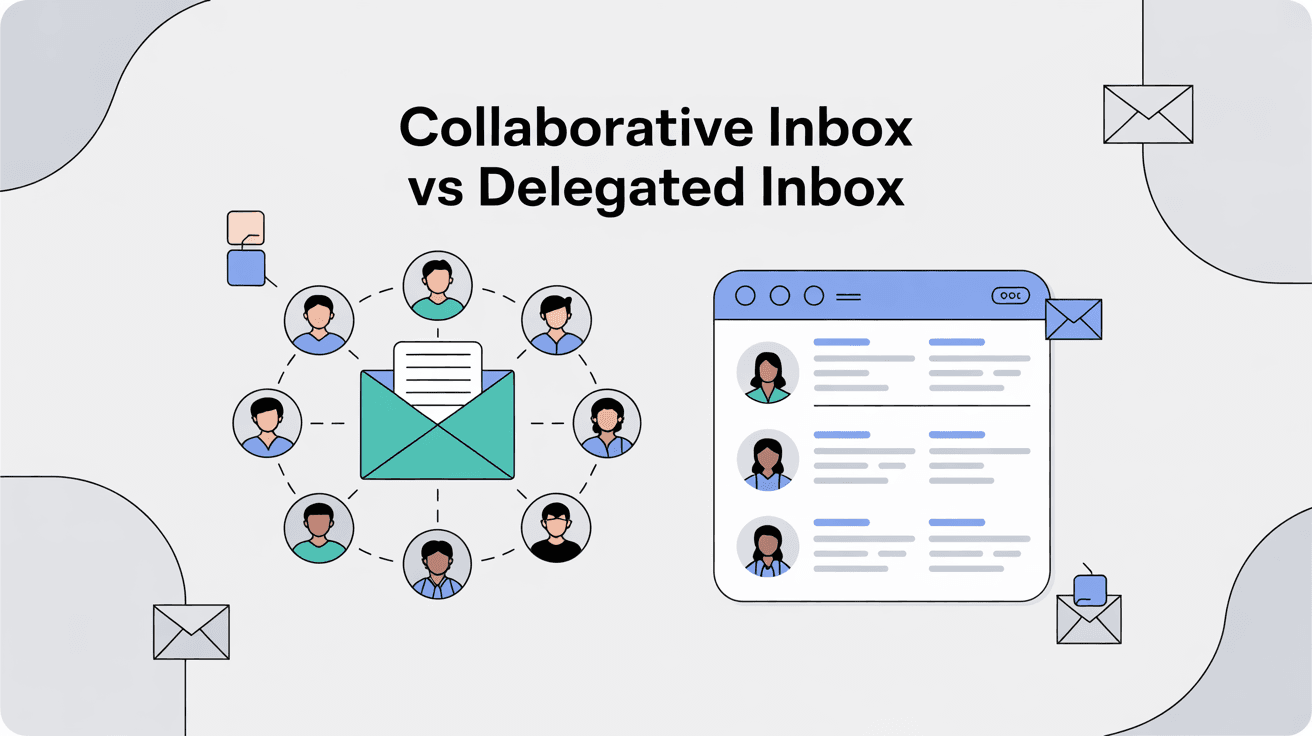
When Should You Choose a Delegated Inbox?
Choose delegation if your team is already productive in Gmail and you want to minimize disruption. The smoothest experience comes from managing shared emails using the same interface and shortcuts they already know.
This familiarity becomes even more valuable when teams implement best email apps strategies and tools to enhance their existing Gmail workflow.
Time-sensitive customer support? Important business communications? You need reliability.
The shared state of delegated inboxes prevents those embarrassing double replies and dangerous missed messages. For critical communications, this reliability is absolutely worth the cost.
Planning to connect your shared inbox to CRM systems? Analytics tools? AI assistants? Then you need a real Gmail account, period.
Delegated inboxes work with all the same integrations as regular Gmail accounts. This becomes particularly crucial for teams implementing automated email management to reduce manual workload.
If compliance keeps you up at night, delegation is your answer. Organizations with regulatory requirements or legal hold needs must choose delegated inboxes because they're the only option that integrates properly with Google Vault and backup systems. For regulated industries needing comprehensive email archiving and audit capabilities, this isn't optional.
Team size matters. Delegated inboxes work beautifully for teams of up to 20-30 active users. Got a focused team that needs efficient collaboration? The user limits won't be a problem based on Google's recommendations.
When Should You Choose a Collaborative Inbox?
When budget trumps everything else.
If you absolutely can't pay for additional Google Workspace licenses right now, a collaborative inbox provides basic shared email functionality for free. But do the math: productivity losses from that clunky interface might cost more than investing in proper email management solutions.
Sometimes assignment features are non-negotiable. If your team absolutely requires the ability to assign emails to specific people and track resolution status, and you're not ready for dedicated helpdesk software, collaborative inboxes at least provide these basic workflow features.
Got dozens of people who need occasional access? Membership changes weekly?
Google Groups handles this better than delegate lists. Though honestly, organizations with such fluid structures often benefit more from enterprise-grade solutions that can handle complex team dynamics effectively.
Here's when collaborative inboxes actually make sense: extremely low volume.
If your shared address only gets a few emails per week, the interface limitations won't kill you. Think general info@ addresses that any team member can handle casually: those work fine in Groups.
Testing the waters? Sometimes teams aren't sure if they even need shared inbox functionality. Creating a collaborative inbox gives you a zero-cost way to pilot the concept before committing to licenses or dedicated software.
What Questions Should You Ask Before Deciding?
Before making your decision, consider these five critical questions:
① How much does your team's time cost?
Do the math. If that collaborative inbox interface slows your team by even 10 minutes per day, the "free" solution becomes surprisingly expensive in lost productivity.
② How critical are these emails?
Be honest: are these customer support emails that can make or break relationships? They deserve delegated inbox reliability. Random inquiries that anyone can answer? Maybe Groups will suffice.
③ Will your team actually use the collaborative inbox correctly?
This is the question nobody wants to answer honestly. Will your team remember to check that separate Groups interface? Will they assign emails properly? Will they maintain good habits when stressed? If you're hesitating, delegation fits better into existing workflows.
④ Do you need mobile access?
Neither solution wins awards for mobile, but delegated inboxes at least have workaround options. If your team handles urgent emails on phones, this matters more than you think.
⑤ What about growth?
Think six months ahead. Will email volume double? Will you hire more people? Starting with delegation and scaling up is infinitely easier than migrating away from a collaborative inbox that's become unwieldy.
How to Improve Collaborative and Delegated Inbox Performance
Whichever approach you choose in the collaborative inbox vs delegated inbox debate, you can improve the experience with some practical strategies.
How to Optimize Your Delegated Inbox Setup
Start with the basics: Gmail filters. Set them up in the shared mailbox to automatically label incoming emails by type, priority, or department. Every delegate benefits from this automatic organization.
Want to level up? Implement AI-powered filtering to automatically handle newsletters and cold outreach before they even hit the inbox.
Templates are your secret weapon for consistency. Set up Gmail templates for common responses right in the shared mailbox so all delegates can access them instantly. Result: consistent customer communication and hours saved on routine responses.
Even without built-in assignment features, smart conventions work wonders. Try this: "If you're handling an email, immediately star it and add a label with your name."
Simple? Yes. Effective? Absolutely, when everyone follows it.
Here's where things get interesting: AI assistance.
- Automatically sort incoming emails
- Draft common responses
- Flag priority messages
Because delegated inboxes are real Gmail accounts, AI connects through standard APIs and applies rules that help the entire team. Transform that basic delegated inbox into a productivity powerhouse that handles routine tasks automatically.
Mobile access needs a workaround strategy. For delegates who must have mobile access, consider third-party email clients that support multiple Gmail accounts. Or set up selective forwarding for truly urgent messages that can't wait until someone's at their desk.
How to Improve Your Collaborative Inbox Setup
Notifications are a balancing act. Forward emails to personal inboxes for awareness, but train everyone to handle responses through the group interface. Why? It maintains conversation threading and prevents that dreaded reply-all chaos.
One rule to rule them all: every email gets assigned immediately.
No exceptions. This single practice prevents more disasters than any other collaborative inbox strategy.
Labels in Groups aren't as sophisticated as Gmail's, but consistency still helps. Tag different request types religiously because it makes filtering possible even in that dated interface.
Though honestly? When teams outgrow basic labeling, it's time for a real email organizer app.
That unfamiliar interface? It needs serious training.
Show your team how to:
→ Assign conversations properly
→ Mark items as resolved
→ Reply without breaking threads
Schedule regular refreshers because bad habits develop fast in confusing interfaces.
Watch for warning signs: customers mentioning duplicate responses, complaints about delays, team members confused about who's handling what. These red flags mean your collaborative inbox system is failing and it's time for better processes or a different solution entirely.
AI Email Management for Collaborative and Delegated Inboxes
Regardless of your choice in the collaborative inbox vs delegated inbox debate, AI can significantly reduce the manual workload for your team.
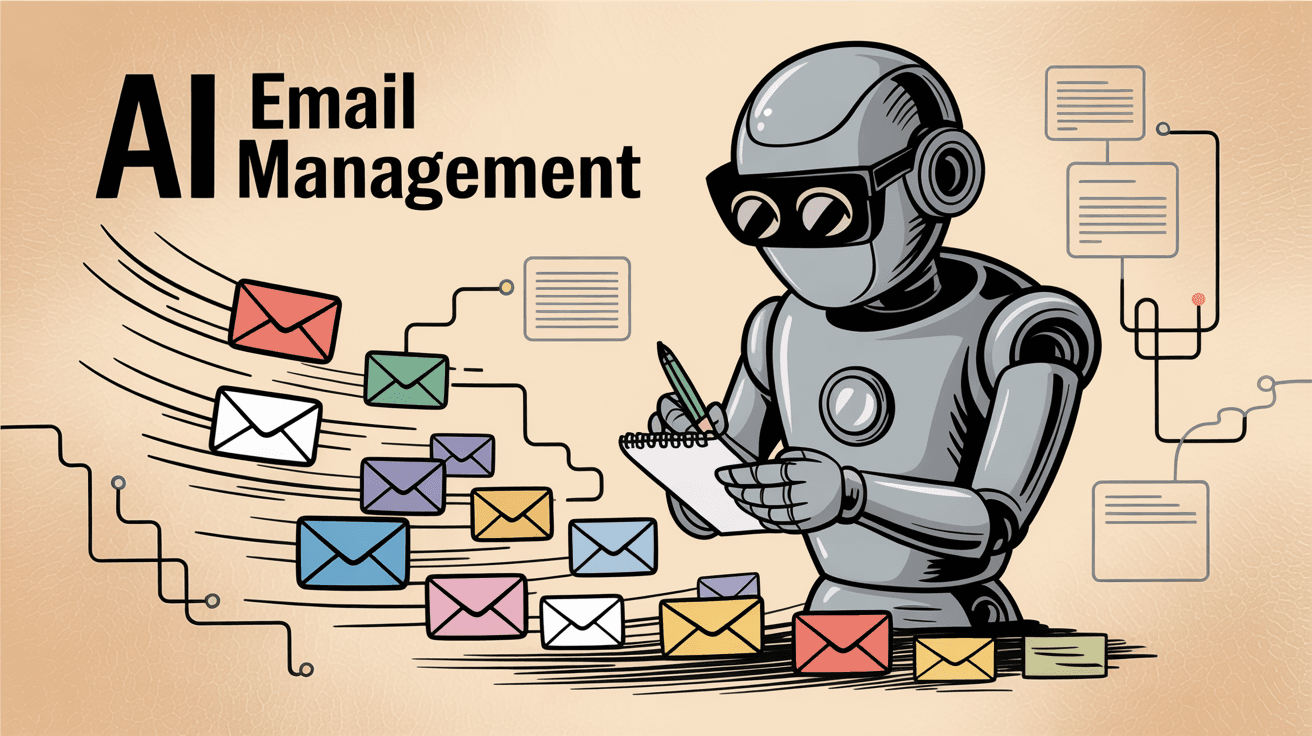
How AI Can Improve Delegated Inbox Management
Since delegated inboxes are real Gmail accounts, they work seamlessly with AI email assistants like Inbox Zero. You can set up automated rules to transform your shared inbox into an intelligent system that works for you.
First up: automatic categorization.
As emails arrive, AI labels them by type, priority, or department. Your team gets immediate context about each message. For teams managing multiple inquiry types in one shared inbox? This ensures nothing gets lost in the noise.
FAQs eating up your day? Let AI draft the responses.
For standard requests, AI creates drafts that team members simply review and send. The time savings are significant, and you maintain quality control. Better yet: communication stays consistent and professional across your entire team.
Newsletters, promotions, spam: gone.
AI filters out the noise before your team even sees it. Add bulk unsubscribe capabilities, and your shared inbox becomes a focused workspace instead of a digital dumping ground.
Never miss another urgent email. AI flags high-priority messages based on keywords, sender importance, or timing using whatever criteria matter to your business.
This automated prioritization? It's the difference between excellent response times and angry customers.
The best part: since all delegates work in the same Gmail mailbox, everyone benefits immediately. No training needed because the automation just appears as labels, drafts, and organized folders in their familiar Gmail interface.
Can You Use AI with Collaborative Inboxes?
Collaborative inboxes are harder to enhance with AI since they don't integrate with standard Gmail tools. But you can still get some benefits through creative workarounds:
Individual AI assistance? It's possible but messy. Team members can use AI tools on emails forwarded to their personal inboxes from the group. The catch: requires careful coordination to avoid duplicate responses and maintain consistency.
Here's a creative workaround: the hybrid approach.
Create a "mirror" Gmail account that receives copies of all group emails. Connect AI tools to that account for processing and analysis. Then manually apply insights to the group inbox.
Not ideal, but it bridges some of the gap.
Bottom line? Most AI email tools are designed for standard Gmail accounts. Delegated inboxes naturally offer better automation possibilities and it's not even close.
When You Need More Than Google's Built-in Options
Sometimes the answer to collaborative inbox vs delegated inbox is "neither." Both Google's native options have limitations, and many growing teams eventually outgrow them.
Signs You've Outgrown Collaborative and Delegated Inboxes
You might need to look beyond Google's built-in options when certain pain points become apparent:
→ Your team is constantly confused about who's handling what
→ Response times are suffering from interface limitations
→ Messages fall through organizational cracks daily
→ You need internal comments, SLA tracking, or multi-channel support
→ Mobile access has become critical but neither solution delivers
→ You're spending more time managing the system than serving customers
That last one? It's the clearest sign you need something better.
What Are the Best Alternative Email Management Solutions?
The smartest approach? Stay in Gmail, add the features you need.
Gmail-integrated tools can add collaborative features to a delegated inbox without forcing your team to learn something new. Solutions like Inbox Zero provide AI-powered enhancements directly within Gmail with a familiar interface and advanced capabilities.
Dedicated helpdesk systems promise comprehensive features, but at what cost?
Many teams discover that enhancing Gmail with AI automation delivers similar benefits without the painful migration and learning curve of entirely new platforms.
Sometimes the answer is both: use a delegated inbox for daily work, add a separate system for tracking and analytics. This hybrid approach gives teams flexibility without disrupting their core workflow.
The key is matching your solution to your team's actual needs rather than forcing your workflow into the limitations of free tools.
Collaborative Inbox vs Delegated Inbox: Which Should You Choose?
The collaborative inbox vs delegated inbox choice ultimately comes down to whether you prioritize cost savings or operational efficiency.
For teams serious about email productivity, the decision often leads to implementing comprehensive email management strategies regardless of which Google option they choose.
Delegated inboxes offer the better user experience.
They provide more reliable coordination and superior integration options. They cost more but typically save time and reduce frustration. Most Google partners and email experts recommend delegation when budget allows. The integration benefits become even more apparent when teams implement advanced email management tools that work seamlessly with Gmail.
Collaborative inboxes provide basic functionality for free.
They come with built-in assignment features that some teams find valuable. But they also come with significant interface limitations and integration restrictions that can hinder productivity. For teams that try collaborative inboxes and find them limiting, transitioning to solutions like Inbox Zero often provides the functionality they were seeking.
For most teams handling important customer communications or time-sensitive business emails, the productivity benefits of delegated inboxes outweigh the license costs. The shared state, familiar interface, and integration possibilities typically deliver better results than trying to work around the limitations of collaborative inboxes.
But if budget is genuinely tight or you're just testing shared inbox concepts, collaborative inboxes can serve as a starting point. Just be prepared to upgrade to a better solution as your needs grow. Many teams find that starting with free email management software options helps them understand their needs before making larger investments.
Remember, the goal isn't to find the cheapest email solution. It's to find the one that helps your team serve customers efficiently and professionally. Whether that's through delegation, collaboration, or eventually a specialized tool depends on your team's specific needs and growth trajectory.
Whatever approach you choose, consider enhancing it with automation tools like Inbox Zero to handle routine tasks, allowing your team to focus on the communications that truly require human attention. The combination of the right team email structure and smart automation often delivers the best results for growing businesses.
To get started improving your team's email management, explore Inbox Zero's documentation to understand how AI can transform your shared inbox experience.

What is the Inbox Zero Method & How do I Master It?
Discover the Inbox Zero method and learn simple steps to take control of your email inbox, stay organized, and boost productivity.

4 Email Productivity Hacks from Tim Ferriss, Andrew Huberman, and Sam Harris
Explore 4 powerful email productivity hacks from tech and wellness experts like Tim Ferriss and Andrew Huberman. Learn to create focus, optimize processing, manage time wisely, and delegate effectively to conquer your inbox.

Top 7 Email Management Tips of 2024
Get ahead with the top 7 email management tips. Improve your inbox efficiency and stay organized with these essential strategies.

How to See All Emails Waiting for Reply (2025 Guide)
Stop losing track of unanswered emails. Learn exactly how to see all emails awaiting your reply, or theirs, with these actionable tips.