How to See All Emails Waiting for Reply (2025 Guide)
Stop losing track of unanswered emails. Learn exactly how to see all emails awaiting your reply, or theirs, with these actionable tips.

You know that sinking feeling. You're scrolling through your inbox and suddenly remember an important email from last week. Did you reply? What was it about again? You search frantically, only to discover you never responded.
You're not alone. Research shows that people delay responding to 37% of emails that actually require an answer. Each unanswered email represents a potential missed opportunity, damaged relationship, or productivity drain.
But here's what really frustrates me: most email platforms make it surprisingly hard to track these pending conversations.
The good news? With the right strategies (and some smart automation), you can get crystal-clear visibility into every email waiting for a reply. Whether you owe someone an answer or you're waiting for theirs.
Let's fix this problem once and for all.
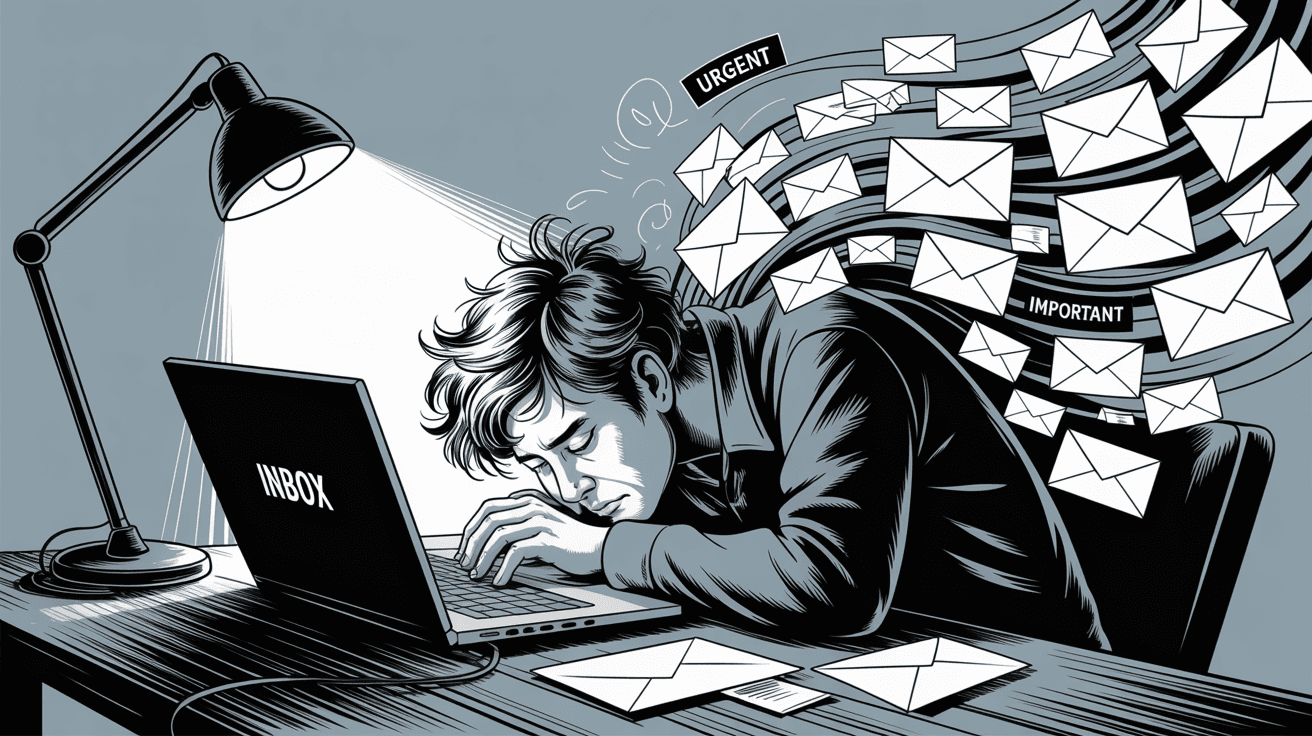
Why Is It So Hard to Track Pending Email Replies?
Gmail and Outlook dominate the email world, yet neither makes this basic task simple. Here's the reality:
Gmail and Outlook don't show pending replies
Both platforms have sophisticated features, but try finding a button that shows "emails I still need to respond to." Gmail has many search operators, yet none will surface only the threads where the last message isn't from you.
It's 2025, and we still don't have this fundamental view.
Why email threading hides unanswered messages
Modern email clients group related messages together, which sounds helpful until you realize: you can't tell at a glance which threads are "open" versus "closed."
When someone replies to your email, it just becomes part of the thread. Unless you remember the conversation history, you won't know if you're the one who needs to respond next.
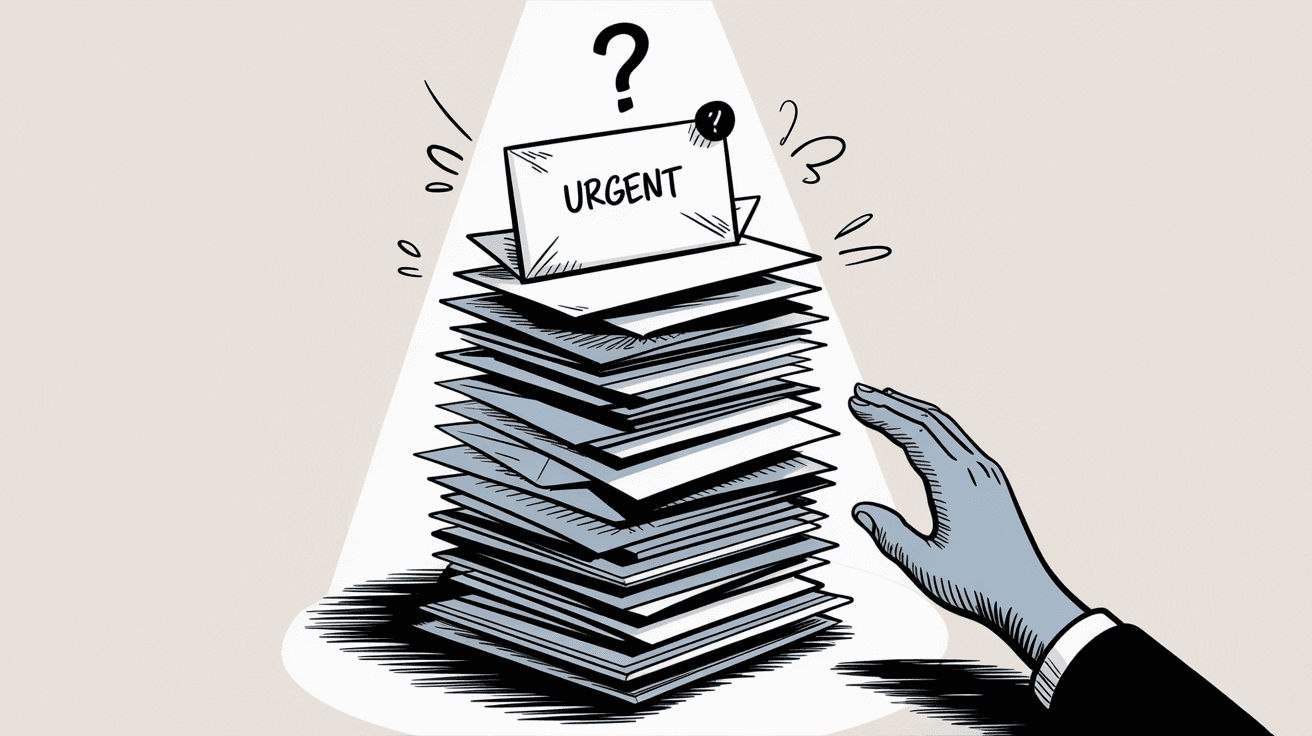
Gmail Nudges aren't reliable for tracking replies
Gmail introduced Nudges to help with this problem. When enabled, it occasionally bumps certain emails to the top with reminders like "Received 5 days ago. Reply?"
The catch? Nudges are algorithm-driven and sporadic. They won't show you all waiting replies, just the ones Gmail thinks are important. Outlook doesn't even have an equivalent feature.
Critical insight: Without a systematic approach, important emails will slip through the cracks no matter how organized you think you are.
How to Find Emails That Need Your Response
Let's tackle the first scenario: emails where you owe the reply. Here are your options, from simple to sophisticated:
How to Turn On Gmail Nudges for Better Reply Tracking
If you use Gmail, this takes 30 seconds and catches some forgotten emails.
How to enable:
① Go to Settings > General > Nudges
② Check "Suggest emails to reply to"
③ Optionally check "Suggest emails to follow up on"
What you get: Gmail will occasionally surface old emails that need replies at the top of your inbox.
What you don't get: A comprehensive list. This is more like Gmail tapping you on the shoulder for some messages, not systematic tracking.
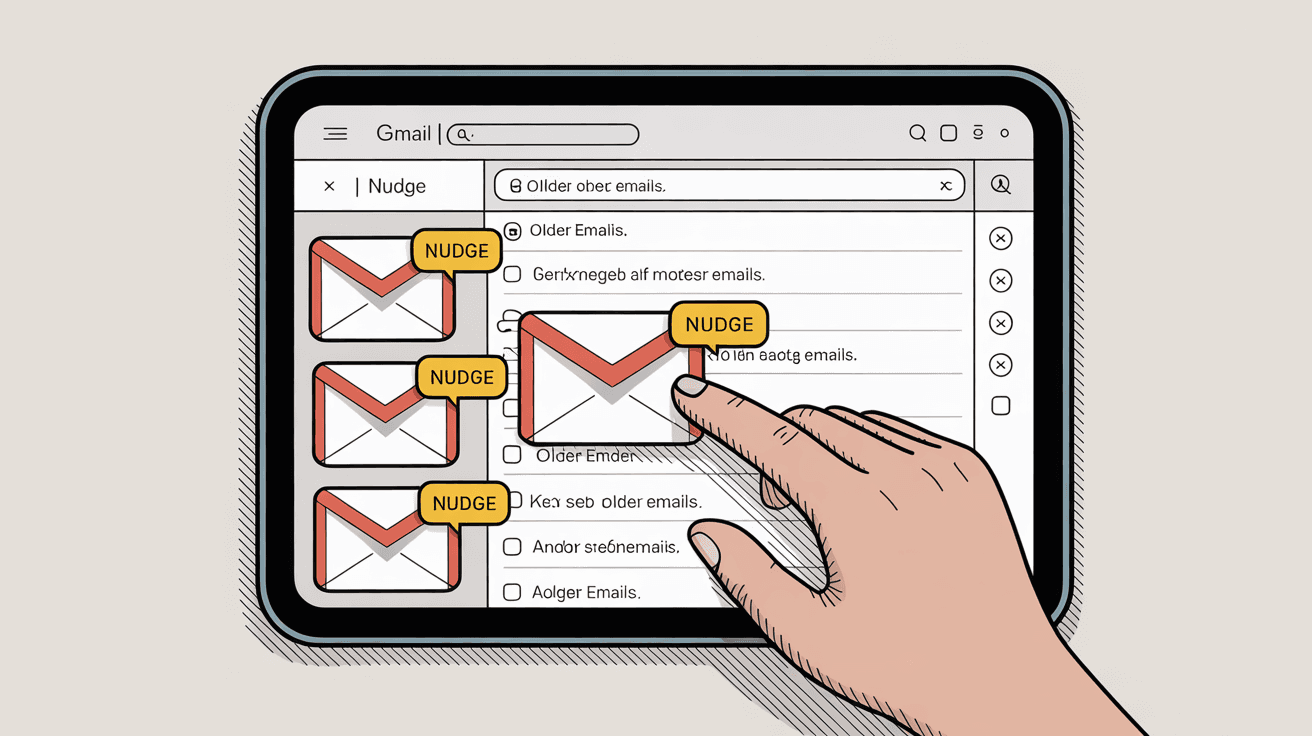
Manual Email Tracking Methods That Actually Work
Without built-in features, many people resort to manual organization:
The Gmail label method for reply tracking
• Create a "Needs Reply" label in Gmail
• When you read an email that requires a response (but can't answer immediately), apply the label
• Archive the email to clear your inbox
• Check the label daily to see what needs responses
The reality check: This only works if you remember to label every single email. Miss one tagging session when you're busy, and important messages disappear into your inbox abyss.
Using stars to track emails needing replies
Some people star emails that need replies, then search for starred messages later. Same principle as labels, same reliability issues.
How to Use Outlook Follow-Up Flags for Reply Tracking
Outlook users can flag emails for themselves with due dates. Microsoft's documentation explains that by flagging emails, you can track responses to messages you send and make sure you follow up on messages you receive.
The process:
→ Flag emails that need your response
→ Set reminder dates
→ Clear flags after replying
Again, this requires perfect discipline. Skip flagging one important email, and it's gone.
Google Apps Script Solutions for Advanced Users
Some Gmail power users create Apps Scripts that scan conversations where the last message is from someone else and automatically apply "Needs Reply" labels.
This automates the manual labeling process, but requires:
→ Technical setup knowledge
→ Granting script access to your email
→ Trust in third-party code
→ Patience with delays (scripts typically run hourly, not real-time)
How to Track Emails You're Waiting on for Replies
The flip side is equally important: keeping track of messages you've sent that haven't been answered. This is often even more frustrating because you've already done your part.
The BCC method for tracking sent emails
This old-school method still works:
Setup:
① Create a "Waiting for Reply" label/folder
② Set up a Gmail filter that catches emails from your address containing a special code (like "*wf")
③ When sending emails you want to track, include the code in your message
④ The filter automatically labels these sent emails as "Waiting for Reply"
Usage: Many people BCC themselves on every important outbound message and use filters to sort these into a "Waiting" folder.
The maintenance problem: When people reply, you must manually remove items from the "Waiting" folder. Skip this step, and the folder fills with resolved conversations.
How to Use Boomerang for Email Follow-Up Tracking
Boomerang is a popular add-on that lets you set rules like "If no one replies to this email by X date, return it to my inbox."
When composing an email, you can click "Boomerang in 2 days if no reply." If the thread stays silent, Boomerang brings it back for follow-up.
The limitations:
• Free tier typically allows ~10 tracked messages per month
• You must remember to set Boomerang on each email you want to track
• Outlook has no built-in equivalent feature, making add-ons essential for heavy users
Outlook flags for tracking sent messages
Before sending emails in Outlook, you can flag them for yourself with future reminder dates. When the reminder triggers, you'll get prompted to follow up if no reply has arrived.
The catch: You must remember to flag every single email you want to track. There's no safety net for forgotten items.
Why Manual Email Tracking Systems Don't Work
Before we explore automated solutions, these DIY methods have fundamental flaws:
| Problem | Impact | Real-World Example |
|---|---|---|
| Human error | Forget to tag one email and it's permanently lost | That important client proposal vanishes |
| No auto-clear | Resolved conversations stay on your tracking lists | Your "waiting" folder shows 47 items, but 30 are already answered |
| Maintenance overhead | Constant list grooming becomes a job unto itself | Spending 20 minutes daily just organizing labels |
| Fragmentation | Different systems across devices create gaps | Mobile labels don't sync with desktop folders |
The reality? Manual tracking scales poorly. The busier you get, the more likely you are to make mistakes.
Plus, there's a deeper issue: You're essentially acting as a database for your own conversations. Your brain shouldn't be responsible for remembering which of 47 email threads need follow-ups.
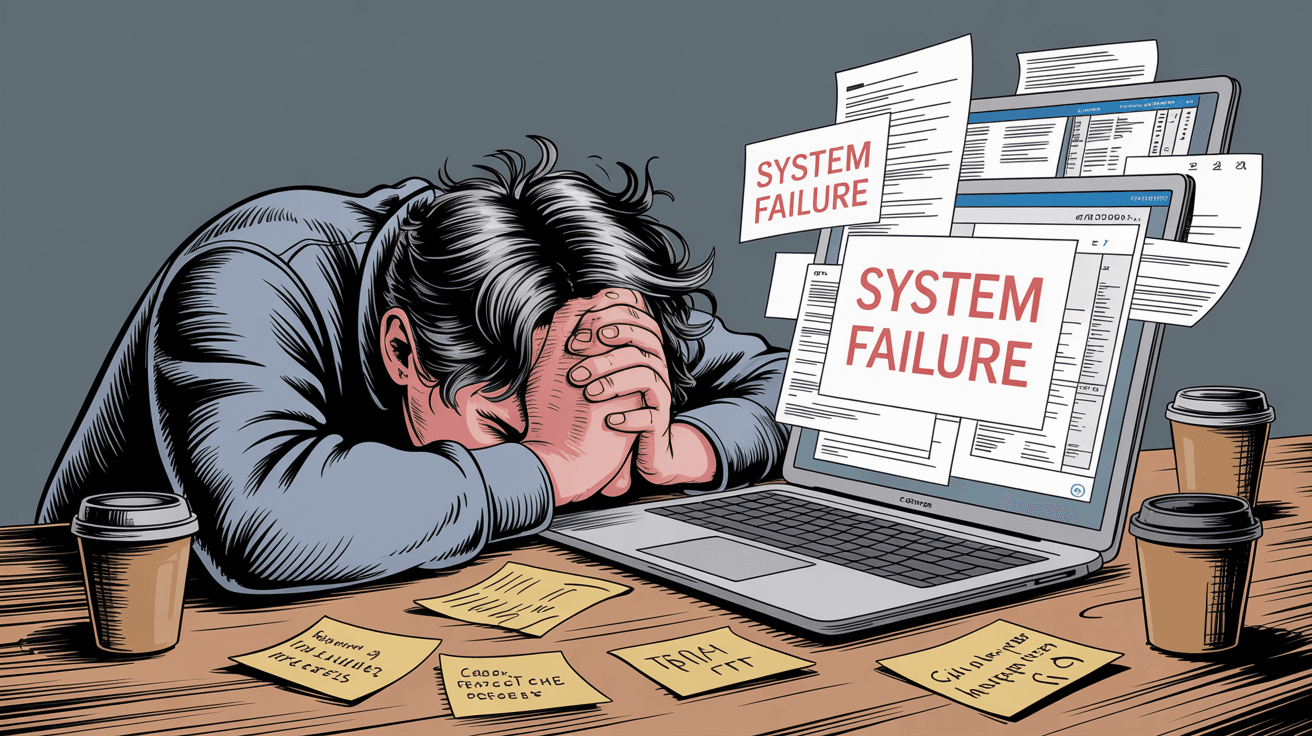
AI Email Management: How to Automate Reply Tracking
This is where artificial intelligence transforms the game entirely.
Instead of manually tracking reply statuses, Inbox Zero's AI automation monitors every conversation automatically. The AI analyzes your email threads and handles the labeling for you.
How AI email tracking works behind the scenes
For emails needing your response:
Inbox Zero's AI email management system scans incoming messages and determines which ones require your attention. When it finds an email that needs a reply, it automatically labels that thread as "To Reply".
This happens continuously, for every relevant message. No manual tagging required.
For emails where you're waiting:
When you send a message that expects a response, Inbox Zero automatically tags that thread as "Awaiting Reply".
Here's the crucial part: When that person finally replies, Inbox Zero knows to remove the "Awaiting" label automatically. No stale tracking lists.
What automated reply tracking looks like in your inbox
The system works within your existing Gmail or Outlook account using standard labels and folders. You'll see:
• To Reply label for conversations needing your response
• Awaiting Reply label for messages you've sent that haven't been answered
You can click either label at any time to see your complete list. No searching, no trying to remember, no mental gymnastics.
How overdue email filters change everything
Reply Zero can filter these views to show which conversations are "overdue" based on timeframes you set.
Imagine checking your "Awaiting Reply (Overdue)" view and instantly seeing everyone who hasn't responded in over a week. That's systematic follow-up without the mental overhead.
AI-generated follow-up emails for unanswered messages
But Reply Zero goes beyond just tracking. For any thread in "Awaiting Reply," you can hit a "Nudge" button that generates a polite follow-up email draft automatically.
The AI analyzes the conversation context and writes an appropriate "just checking in on this" message. You review, edit if needed, and send.
No more staring at a blank compose window wondering how to phrase your third follow-up.
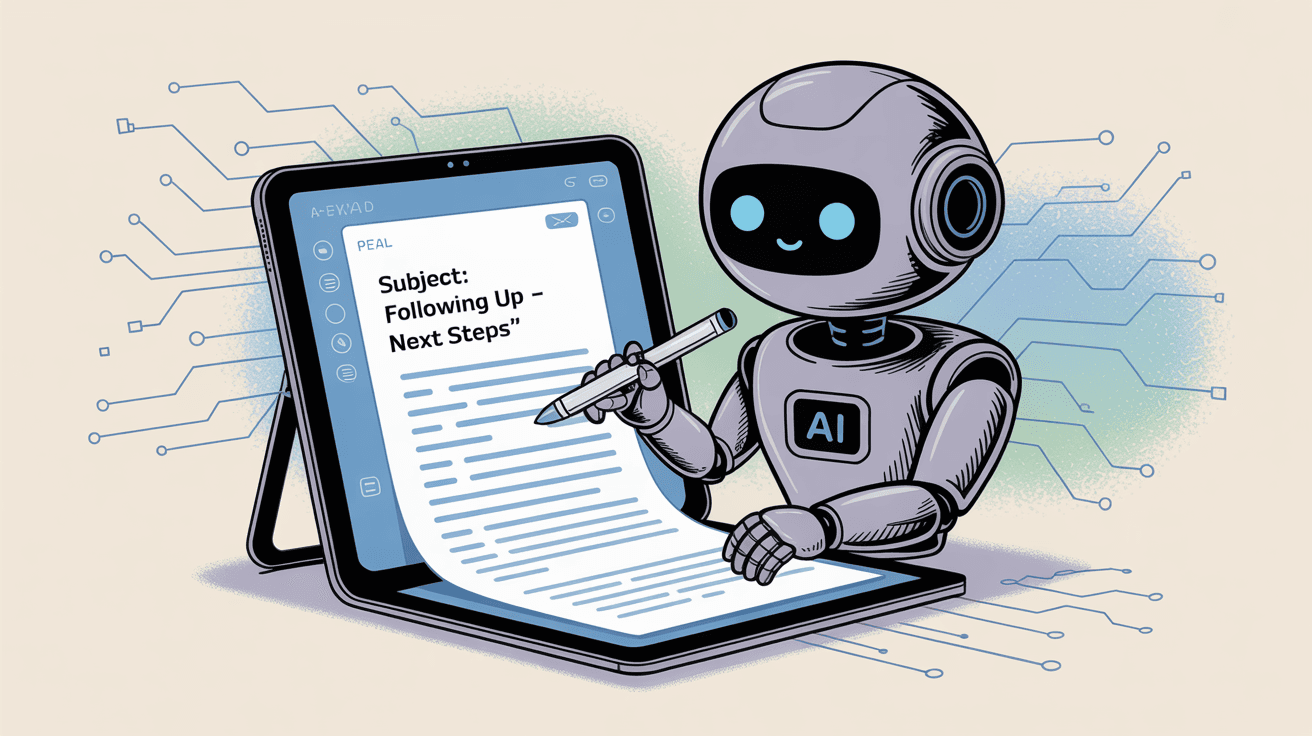
Automated reply drafts for pending emails
For emails in your "To Reply" list, the AI can prepare draft responses in your communication style. Think of it as having an assistant who reads your backlog and pre-writes answers for your review.
You focus on key decisions and personalization rather than starting from scratch every time.
Privacy and security for AI email management
Since AI is scanning your emails, privacy matters. Inbox Zero connects via OAuth (you can revoke access anytime) and operates within Gmail/Outlook using their standard security model.
The system maintains SOC 2 compliance and underwent Google's security assessment, but more importantly: it's not moving your data to some external server. It's adding intelligence to your existing email account.
Real-world results from automated reply tracking
Users report transformative changes in their email habits. Instead of sending messages and forgetting about them, every email becomes systematically tracked.
One user shared that they were previously losing tasks as emails get buried but having automated reply tracking "really helped" them stay organized.
The psychological impact is huge. Instead of that nagging worry about forgotten emails, you have confidence that everything is accounted for.
How to Build a System to Never Miss Email Replies
Whether you choose manual methods or AI assistance, here's your implementation roadmap:
Basic email reply tracking setup
For Gmail users:
→ Turn on Nudges immediately (Settings > General > Nudges)
→ Create "Needs Reply" and "Waiting For" labels
→ Use them consistently for two weeks to build the habit
For Outlook users:
→ Set up Follow-Up flags with reminder dates
→ Practice flagging both received emails (for your replies) and sent emails (for their replies)
→ Review flagged items weekly
Systematic email reply tracking methods
Choose one method and stick with it:
→ Manual labeling system with daily review routine
→ BCC hack with Gmail filters for automatic "Waiting For" tagging
→ Boomerang or similar tool for sent message tracking
Success factor: Consistency matters more than the specific method. Pick something you'll actually use every single time.
Automated AI email reply tracking
For high-volume email users or anyone wanting to eliminate mental overhead:
Try AI-powered solutions like Inbox Zero's AI automation. The system promises "Never lose track of conversations" by handling all the tracking automatically.
This approach combines proven email management strategies with the inbox zero method for comprehensive reply tracking.
Weekly email maintenance routine
Regardless of your chosen system:
① Review your "To Reply" list - Clear out anything that needs responses
② Check "Awaiting Reply" items - Follow up on overdue conversations
③ Clean your tracking system - Remove resolved conversations from manual lists
④ Assess and adjust - If items are slipping through, identify why and fix the gap
Pro tip: Schedule this as a recurring calendar event. "Email reply maintenance" should be as routine as checking your calendar.
Why Following Up on Emails Is a Professional Superpower
Here's something most people don't realize: following up is an "email superpower" that separates the pros from everyone else.
Most people send an email and hope for the best. They don't follow up because:
• They forget who they're waiting on
• They don't want to seem pushy
• They assume no reply means no interest
But here's the truth: People are drowning in email. A non-response usually means "buried and forgotten," not "no."
When you have a systematic way to track pending replies, you become the person who:
| Capability | Impact |
|---|---|
| Never drops the ball on important conversations | Builds trust and reliability |
| Appears remarkably organized and professional | Enhances your reputation |
| Gets faster responses because people know you'll follow up | Increases efficiency |
| Closes more deals, lands more opportunities, maintains better relationships | Drives real results |
Key insight: It's not about being annoying. It's about being reliable in an unreliable world.
Email Reply Tracking Action Plan: Start Today
Don't let another important email slip through the cracks. Pick one strategy and implement it this week:
Quick email reply improvements
Turn on Gmail Nudges or start using Outlook flags consistently. This takes 5 minutes and will catch some forgotten emails.
Systematic email reply control
Create manual "To Reply" and "Awaiting Reply" labels and use them religiously for 30 days. Build the discipline first, then consider automation.
Eliminate email tracking mental overhead
Try an AI-powered solution like Inbox Zero's AI automation. Let technology handle the tracking while you focus on the actual conversations.
For additional support, explore Inbox Zero's comprehensive email management tips and consider using the bulk email unsubscriber to reduce inbox clutter first.
The ultimate email tracking goal
Picture this: At any moment, you can answer these questions instantly:
• "Which emails do I owe responses to?"
• "Who haven't I heard back from?"
• "What's overdue and needs a follow-up?"
No more mental archaeology. No more panicked searches. No more dropped conversations.
That's the power of systematically tracking every email waiting for reply.
The method matters less than having some method that you trust completely. Start with whatever feels manageable, then refine as you go.
Ready to take control of your email conversations? Get started with Inbox Zero and experience the difference that AI-powered reply tracking can make.
Your future self (and everyone waiting for your replies) will thank you.

What is the Inbox Zero Method & How do I Master It?
Discover the Inbox Zero method and learn simple steps to take control of your email inbox, stay organized, and boost productivity.

4 Email Productivity Hacks from Tim Ferriss, Andrew Huberman, and Sam Harris
Explore 4 powerful email productivity hacks from tech and wellness experts like Tim Ferriss and Andrew Huberman. Learn to create focus, optimize processing, manage time wisely, and delegate effectively to conquer your inbox.

Top 7 Email Management Tips of 2024
Get ahead with the top 7 email management tips. Improve your inbox efficiency and stay organized with these essential strategies.

How to See All Emails Waiting for Reply (2025 Guide)
Stop losing track of unanswered emails. Learn exactly how to see all emails awaiting your reply, or theirs, with these actionable tips.