Email Aliases Not Working in Gmail: Troubleshooting (2025)
Gmail aliases not showing up or can't send? Fix both receiving and sending problems with our complete 2025 troubleshooting guide for all common issues.

Your Gmail alias isn't working, and it's driving you crazy. Maybe you're testing a new alias and emails just aren't showing up. Or you're trying to send from an alternate address but Gmail won't let you.
Either way, you're stuck, and every minute wasted troubleshooting is time you can't get back. Gmail aliases are supposed to make your life easier (one inbox, multiple addresses, better organization). When they break, though, the frustration compounds fast. You might be missing important messages, confusing recipients with the wrong sender address, or watching carefully planned workflows fall apart.
This guide will walk you through every common alias problem and show you exactly how to fix it. We'll cover both receiving issues (emails sent to your alias vanishing into the void) and sending issues (can't send from your alias, or recipients see weird header information). You'll also learn how to test aliases properly, prevent future headaches, and use tools like Inbox Zero to manage multiple alias streams without losing your mind.
Let's get your aliases working again.
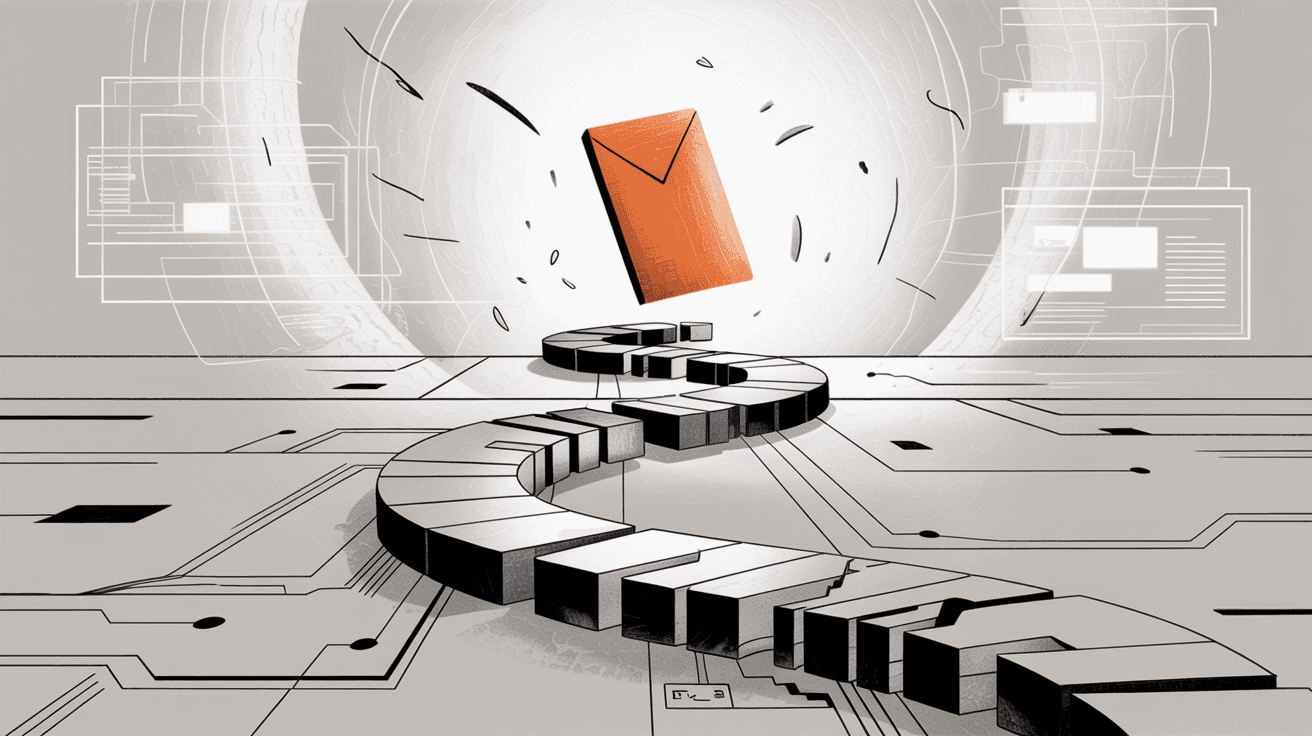
What Is a Gmail Alias and How Does It Work?
Before we dive into troubleshooting, let's make sure we're on the same page about what a Gmail alias actually is.
What is a Gmail Alias?
In Gmail, an email alias is an alternate email address that routes to your primary inbox. Think of it as a nickname for your main email account. Messages sent to the alias arrive in the same inbox, and you can choose to send outgoing mail from that alias address.
The critical thing to understand: an alias is not a separate account. You're not managing two different inboxes. It's one mailbox with multiple entry points.
Three Types of Gmail Aliases
Gmail supports different kinds of aliases depending on whether you're using a personal Gmail account or Google Workspace. Here's the breakdown:
| Alias Type | How It Works | Who Can Use It | Limit |
|---|---|---|---|
| "Send mail as" addresses | You add other email addresses (even non-Gmail) to your account and send as if you're emailing from those addresses | Personal Gmail + Workspace | Up to 99 different addresses |
| Plus addressing (+anything) | Append +anything to your Gmail username before the @ and emails still reach you (e.g., yourname+shopping@gmail.com) | Personal Gmail + Workspace | Unlimited |
| Workspace alternate addresses | Your admin creates official aliases for your account in the admin console | Google Workspace only | Up to 30 per user |
A quick note on plus addressing: While it's built into Gmail and requires zero setup, many websites don't accept addresses with "+" signs, or they strip the plus text entirely. It's still useful for filtering (more on that later), but it's not a perfect solution for every situation.
Why Gmail Aliases Stop Working
Aliases break for a few main reasons:
• Setup issues: The alias was never actually created (especially common with Workspace accounts)
• Configuration problems: SMTP settings are wrong, verification didn't complete, or filters are hijacking mail
• Gmail's quirky behaviors: Self-sent emails skip the inbox, "on behalf of" headers appear, storage quotas interfere
Good news: Almost all of these are fixable once you know what to look for.
Why Emails Sent to Your Gmail Alias Aren't Showing Up
This is the #1 complaint: "I sent an email to my alias, but it never showed up in my inbox."
Let's work through the most common causes, starting with the sneakiest one.
Gmail Self-Send Test Problem: Why Testing Your Own Alias Fails
Problem: You're testing your new alias by sending an email from your primary Gmail account to that same account's alias. The message never appears in your inbox.
Why it fails: This isn't actually a bug. Gmail's design filters out self-sent alias emails to avoid duplication. When you email yourself (even via an alias), Gmail knows it's the same account and skips the inbox delivery. You can find the message in All Mail or Sent Mail, but it won't show up in your inbox view.
Solution: Test your alias by sending from a different account (a friend's email, another service you own, or a work address). If those external messages arrive, your alias is working fine. Gmail just won't show you self-sent mail in the inbox.
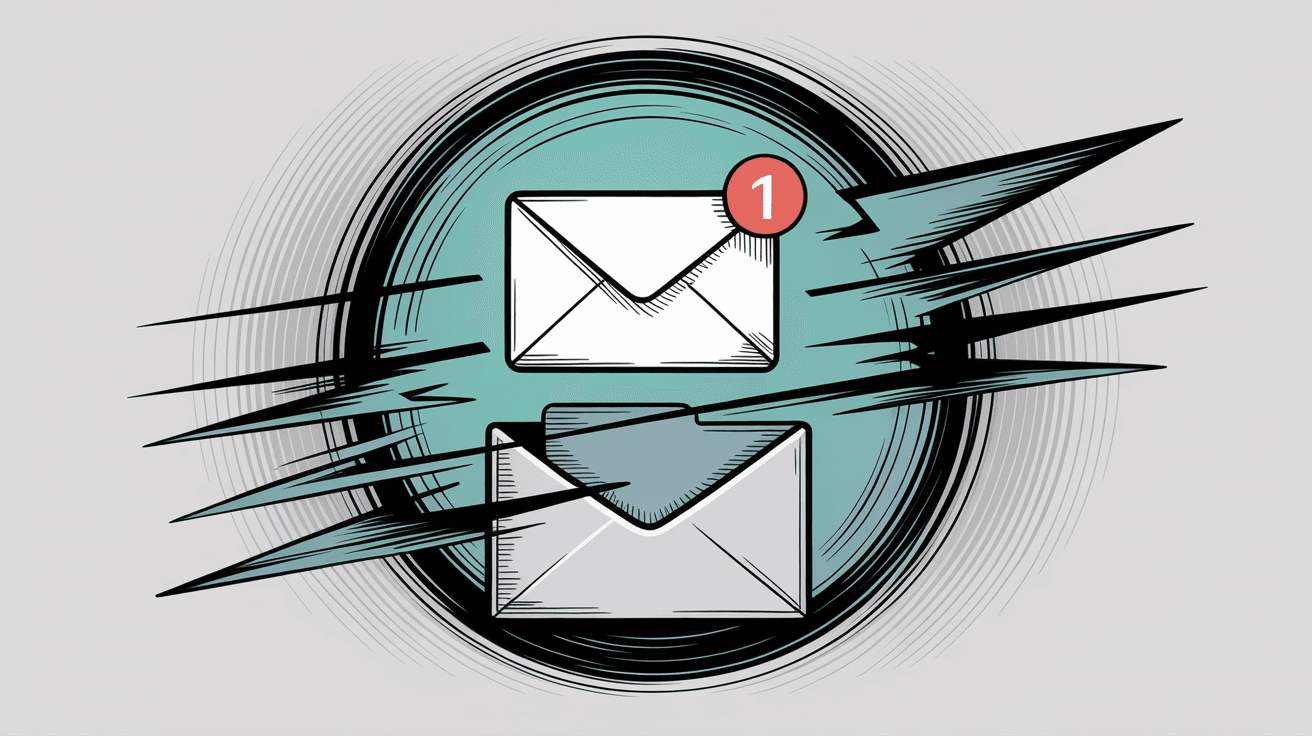
Workspace Alias Not Receiving Emails: Check Admin Setup
Problem: You're using Google Workspace and emails to your alias aren't arriving. You assume the alias exists because you remember discussing it with your admin.
Reality check: If your admin hasn't actually added the alias in the admin console, it doesn't exist for receiving mail. You might be able to send from the address, but incoming messages have nowhere to go.
Solution: Ask your administrator to verify the alias is added. They need to:
① Log into the Google Admin Console
② Go to Users and select your account
③ Click Add Alternate Email
④ Enter the alias address
Once the admin creates the alias, it may take a few minutes to propagate. Then new mail to that address will land in your inbox.
Gmail Filters and Forwarding Blocking Alias Emails
Problem: Emails are arriving at your alias, but Gmail is immediately routing them somewhere else (or deleting them).
Diagnosis: Three Gmail settings could be interfering:
① Active forwarding rules
• Navigate to Settings > Forwarding and POP/IMAP
• If you previously set Gmail to forward all mail (or mail from certain addresses) to another account and chose not to keep a copy, alias emails might be going there instead
② Misconfigured filters
• Check Settings > Filters and Blocked Addresses
• Look for filters that match your alias address (e.g., "if To: alias@example.com, skip inbox" or "if To: alias@example.com, delete")
• Filters can auto-archive or delete alias emails before you even notice them
③ Blocked addresses
• Still in Filters and Blocked Addresses, scroll to the blocked list
• Make sure you haven't accidentally blocked your own alias or domain (yes, it happens)
Solution: Remove or adjust any filters catching alias mail. Temporarily disable forwarding (or set it to keep Gmail's copy) to see if that was the culprit. After making changes, send a fresh test message from an external account.
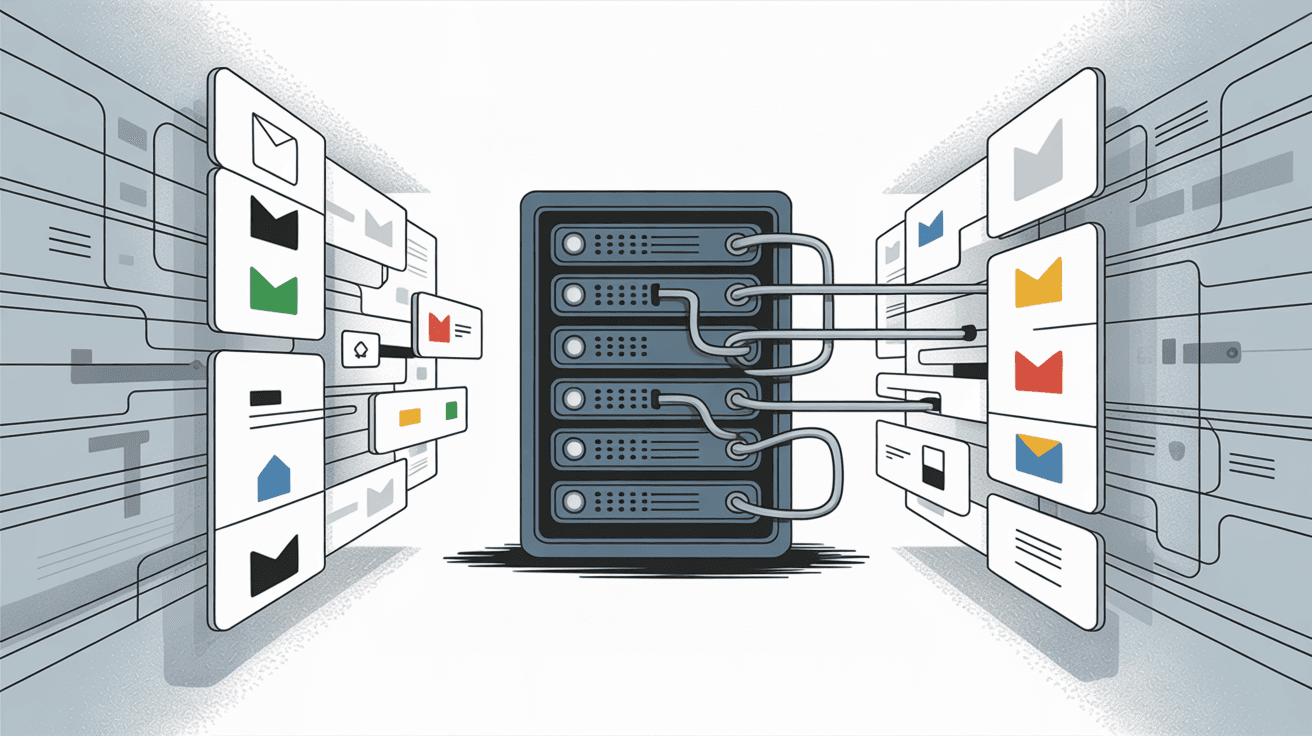
Gmail Alias Emails Going to Spam Folder
Problem: Your alias emails are being flagged as spam.
Why it happens: If the sender is questionable, or if you're forwarding from another service, Gmail's spam filters might kick in. Emails from forwarding services can sometimes land in Spam instead of the inbox.
Solution:
• Check your Spam folder for missing alias messages
• If you find them there, select the email and click Not spam to train Gmail's filter
• Also check Gmail's category tabs (Primary, Promotions, Social, Updates). An alias email might land under Promotions and get overlooked
Using Inbox Zero's AI email assistant can help you catch important alias messages that land in the wrong folder by automatically labeling and prioritizing them.
Gmail Storage Full: Alias Emails Bouncing
Problem: Your Google account was over its storage quota when emails were sent to your alias. Those messages bounced or were dropped.
Diagnosis: If you've been nearing the 15GB free storage limit, Gmail can't accept new mail. Senders might get a bounce notification.
Solution:
① Free up space by deleting old emails, clearing large attachments, or emptying the trash
② Check your current storage: Settings > See all settings > (scroll down to storage info)
③ Send a new test email to the alias
Critical to understand: Messages that bounced due to a full mailbox won't automatically be re-delivered once you free up space. You'll need to ask senders to resend them.
If you're a heavy alias user (subscribed to newsletters on multiple aliases, etc.), consider periodically cleaning up your inbox or upgrading to a Workspace plan with larger quotas.
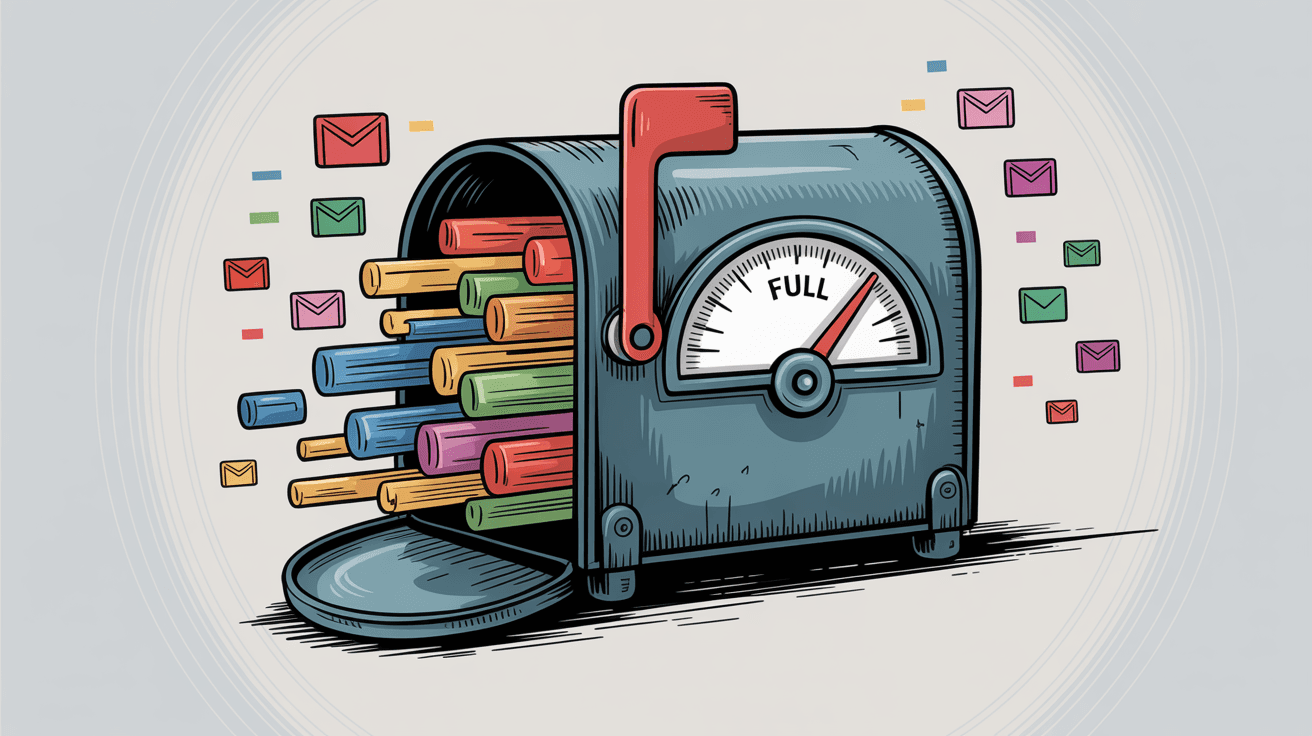
How to Fix Can't Send Emails From Gmail Alias
So far we've covered receiving problems. Now let's tackle the other side: when you can't send from your alias, or recipients see something weird.
Gmail Alias Not Verified: How to Complete Verification
Problem: You added a new send-as alias in Gmail, but when you try to compose from it, Gmail shows an error or doesn't let you select it.
Why it fails: Gmail requires you to verify ownership of any address you add. During setup, Gmail sends a confirmation code or link to the alias address. Until you click that link (or enter the code), the alias won't be active for sending.
Solution:
① Check the inbox of the alias address for an email from send-as-noreply@google.com
② If it's not in the inbox, check the spam folder
③ Open the verification email and click the confirmation link (or copy the code and paste it into Gmail's verification field)
④ If the verification email expired or is missing, go back to Settings > Accounts > Send mail as, remove the alias, and add it again to trigger a fresh verification
Once verified, the alias will appear in your "From" dropdown when composing emails.
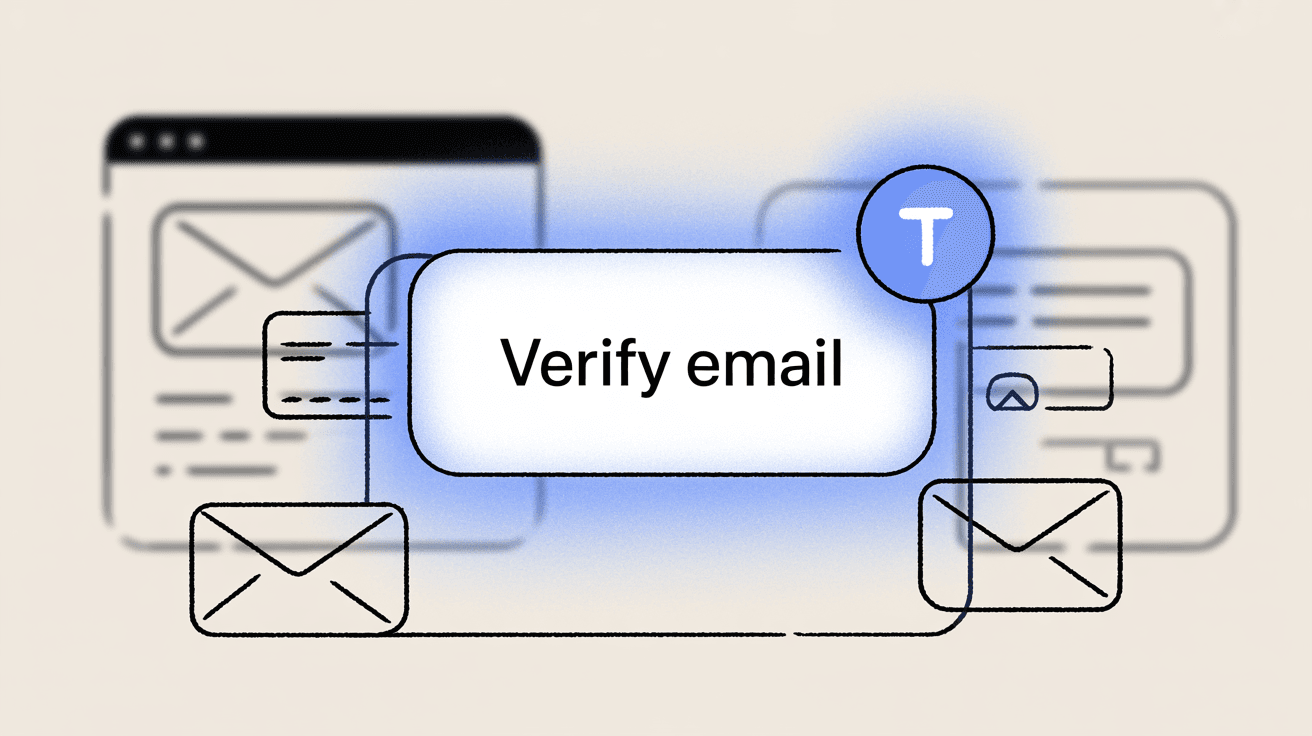
SMTP Settings Wrong: Fix Gmail Alias Server Configuration
Problem: You added a non-Gmail alias (like a custom domain or another provider's address) and chose to send through that provider's SMTP server. Now you're getting errors like "Couldn't reach server" or "TLS Negotiation failed" when trying to send.
Common culprits:
→ Wrong SMTP server name (e.g., you need smtp.office365.com for Outlook, smtp.mail.yahoo.com for Yahoo)
→ Incorrect port (usually 465 for SSL or 587 for TLS)
→ Invalid credentials (wrong username or password)
→ Two-factor authentication enabled on the alias account, requiring an app password instead of your regular password
Solution: Double-check these SMTP details for popular providers:
| Provider | SMTP Server | Port | Security | Notes |
|---|---|---|---|---|
| Gmail | smtp.gmail.com | 465 or 587 | SSL or TLS | Use app password if 2FA is on |
| Outlook/Hotmail | smtp.office365.com | 587 | TLS | Requires full email as username |
| Yahoo | smtp.mail.yahoo.com | 465 or 587 | SSL or TLS | May require app password |
| Custom Domain | (your host's SMTP) | Varies | SSL or TLS | Check hosting provider docs |
Also ensure:
• The username field has the full email address (not just the part before @)
• SSL/TLS is correctly selected
• If your provider doesn't support SSL/TLS, Gmail can send via unsecured connection on port 25, but this isn't recommended
After fixing the settings, try sending a test email again.
Bonus troubleshooting tip: If sent messages from an alias aren't appearing in your Sent folder, try this quirk fix. Go to Settings > Accounts > Send mail as, click edit info next to the alias, uncheck "Treat as an alias", save, then edit again and re-check it. This refreshes Gmail's configuration for that address.

Gmail Alias Showing "On Behalf Of" in Recipient's Email
Problem: Your alias is sending successfully, but when recipients open your messages, they see something like:
From: Your Name yourprimary@gmail.com on behalf of Your Name <alias@domain.com>
Why it happens: When you send through Gmail's servers using an address that's not a Gmail/Google domain, Gmail includes your primary address in the email headers for authentication. Outlook and some other mail clients surface that information to the user as "on behalf of."
Essentially, Gmail is sending on behalf of that address, and certain email clients make this visible.
Solutions:
Option 1: Send through the alias's own SMTP server
• Instead of using Gmail's SMTP, configure the alias to send through its native provider's SMTP
• Make sure your domain has proper SPF and DKIM records set up
• This eliminates the "on behalf of" line because you're sending directly from that server
Option 2: Accept it as Gmail's design
• If you're okay with the occasional "on behalf of" appearing (many recipients won't even notice), keep using Gmail's SMTP for simplicity
Option 3: Wait for Shielded Email (future)
• Google is reportedly working on a "Shielded Email" feature that may improve alias handling and reduce these header quirks
Here's a quick comparison to help you decide:
| Method | Pros | Cons | "On Behalf Of" Issue? |
|---|---|---|---|
| Gmail SMTP | Simple setup, no extra config | May show "on behalf of" to some recipients | Yes |
| External SMTP | No "on behalf of," full control | Requires SMTP credentials, SPF/DKIM setup | No |

Workspace Admin Restrictions Preventing Alias Use
Problem: You're on Google Workspace and can't add external send-as aliases, or your alias isn't working even after admin setup.
Possible causes:
• Your Workspace admin has policies that restrict external send-as aliases for security reasons
• The domain's MX records aren't configured correctly, so Gmail can't receive mail for that alias domain
• Group aliases (like a distribution list) require special send-as delegation
Solution:
• Contact your admin to verify the alias setup and any send-as restrictions
• If it's a custom domain alias, ask your admin to confirm MX records point to Google's mail servers
• For group aliases, your admin may need to grant you send-as permissions explicitly
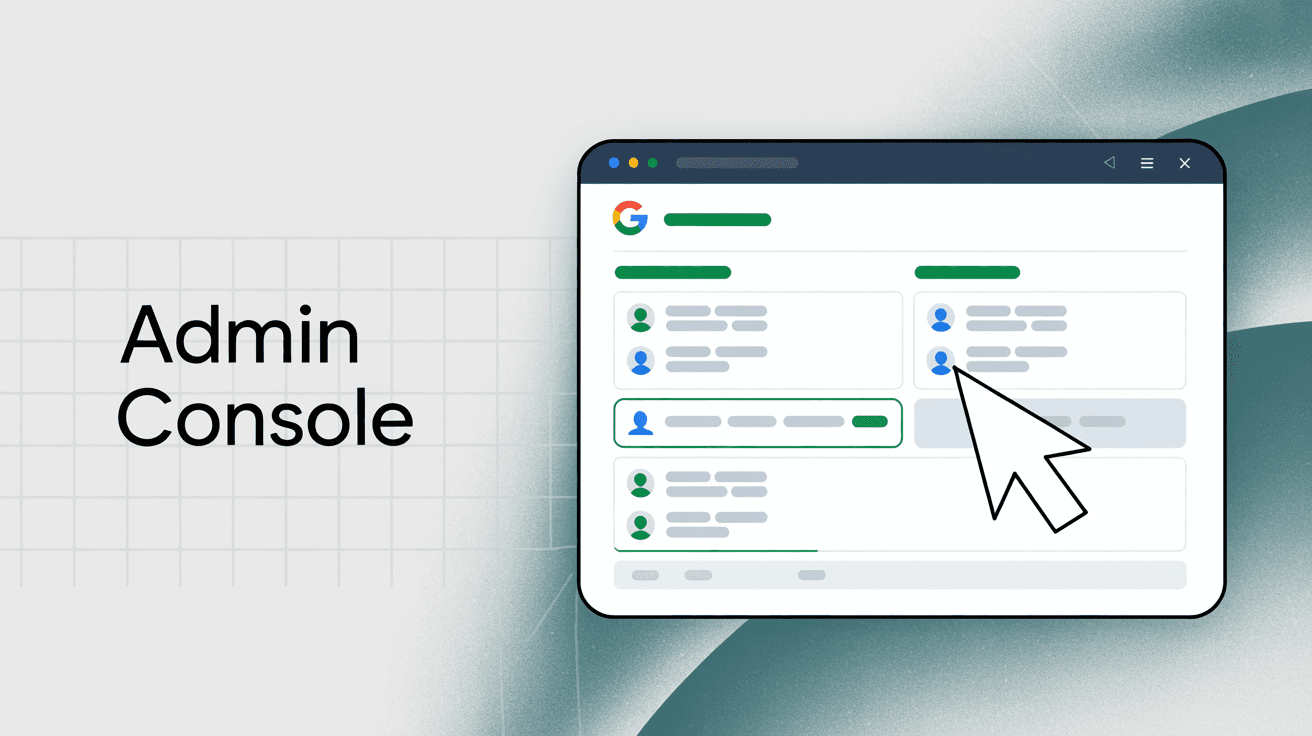
Gmail Alias Best Practices and Tips for Success
Once your aliases are working, here's how to keep them that way (and make your life easier).
Test aliases from external accounts
Always test a new alias by sending from a different email service. This avoids the self-send trap and confirms the alias actually works.
Use filters and labels for organization
If your alias serves a specific purpose (e.g., all newsletters go to you+news@gmail.com), create a Gmail filter to label those messages. For example:
→ Filter condition: To: you+news@gmail.com
→ Action: Apply label "Newsletters"
This way, even if alias emails hit your inbox, they're categorized and easy to spot. Tools like Inbox Zero can automate this labeling using AI rules, so you don't have to manually configure every filter.
Monitor your storage
If you're using aliases for high-volume email (like newsletters or automated notifications), keep an eye on your Google storage quota. Running out of space will break all your email delivery, not just aliases. Learn more about managing email subscriptions effectively.
Stay within Gmail's sending limits
Each Gmail account has daily sending limits to prevent spam. For Google Workspace, the limit is typically 2,000 messages per day. For free Gmail accounts, it's around 500 per day. If you use your alias to send bulk emails (like a newsletter), you might hit the quota. Spread out sends or schedule them if needed.
Keep an eye on future features
Gmail's current alias system has limitations (like the "on behalf of" header and plus-addressing being rejected by some sites). Google is aware of this and reportedly developing a more robust alias feature called "Shielded Email", which might allow truly separate disposable addresses that forward to your Gmail and can be toggled off. It's not widely available as of early 2025, but worth watching for.
Consider third-party tools for advanced needs
If Gmail's native alias functionality feels limiting, tools like Inbox Zero offer more control. You can create automated rules for different aliases, track which aliases receive the most email, and organize everything through custom Gmail tabs. Just keep in mind the added complexity beyond free tiers.
How Inbox Zero Simplifies Managing Multiple Gmail Aliases
Getting your aliases to work is step one. Keeping them organized is step two.
Once you're running multiple aliases (a personal address, a work alias, a shopping alias, maybe a newsletter alias), your inbox can turn into chaos fast. Which emails came to which alias? What needs a response? What can wait?
Here's the reality: Gmail's native alias system stops at delivery. It won't help you organize, prioritize, or track those different streams once they hit your inbox.
This is where Inbox Zero shines.
Auto-labeling based on alias
Inbox Zero uses AI to automatically label and categorize incoming emails. You can set up rules like: "If an email is sent to sales@yourdomain.com, label it as 'Sales Inquiries' and mark it high priority." Or: "If it's sent to you+newsletters@gmail.com, label it 'Newsletters' and archive after 7 days."
These rules run automatically. No manual sorting. No missing important emails because they landed in the wrong pile. Check out our guide on email management strategies for more tips.
Custom Gmail tabs via the Chrome extension
The free Inbox Zero Tabs for Gmail Chrome extension adds custom tabs to Gmail based on search queries or labels. You could create:
• A tab that shows only emails sent to your support@ alias
• Another tab for your +shopping alias
• A "To Reply" tab showing all unanswered messages across every alias
The extension is 100% client-side, meaning no data leaves your browser. Your alias organization stays private. Learn more about using tabs to organize your inbox.
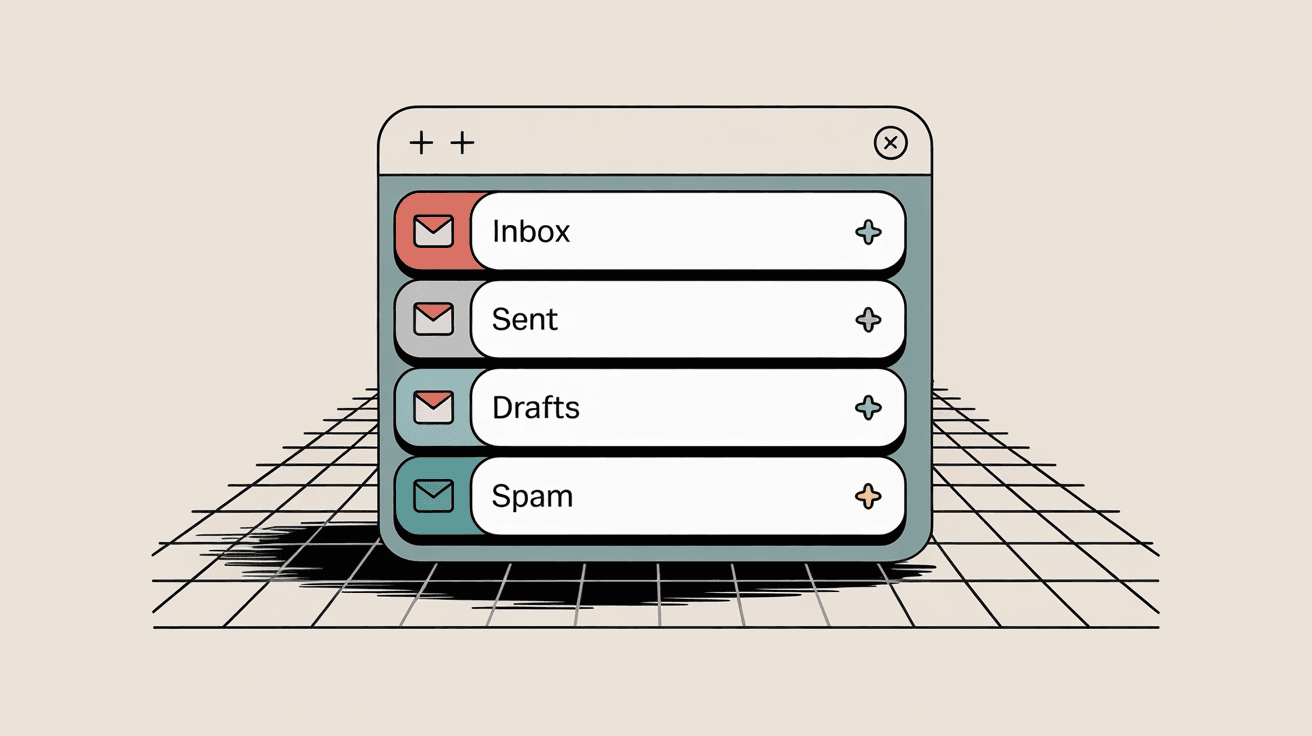
Separate views for each alias stream
Instead of scrolling through one giant inbox trying to remember which alias each email arrived at, you see dedicated views. Click the "Sales" tab and you're looking at only sales-related alias mail. Click "Personal" and you're back to your main inbox.
Analytics to track alias usage
Want to know which alias gets the most email? Or which ones you're ignoring? Inbox Zero's analytics show you sender breakdowns, read rates, and response patterns for each alias stream. This helps you spot problems (like an alias being spammed) or optimize your workflow (maybe that newsletter alias isn't worth keeping).
The bottom line: Gmail's aliases give you flexibility. Inbox Zero gives you control over what happens after those emails arrive. Discover more about the inbox zero method.
Gmail Alias FAQs: Common Questions Answered
How many email aliases can I have in Gmail?
It depends on your account type. Personal Gmail accounts can add up to 99 different send-as addresses. Google Workspace users can have up to 30 alternate addresses (aliases) per account, which must be created by an admin. Plus addressing has no limit (you can use yourname+anything@gmail.com infinitely).
Why can't I see my alias emails in my inbox?
Run through this quick checklist:
① Did you test by emailing yourself? If so, Gmail filters that out by design
② Is the alias actually set up? For Workspace users, check with your admin
③ Check your Spam folder and category tabs
④ Look for filters or forwarding rules that might be auto-archiving alias mail
⑤ Verify you have available storage
For more tips, check out our email inbox management guide.
What's the difference between Gmail and Workspace aliases?
Personal Gmail aliases are addresses you add yourself via "Send mail as" (they can be any email you own). Workspace aliases are official alternate addresses created by your admin in the Google Admin Console. Workspace aliases automatically receive mail without extra setup, while personal Gmail aliases might require forwarding or POP3 fetching from the other account.
Can I delete a Gmail alias?
Yes. For send-as aliases, go to Settings > Accounts > Send mail as, find the alias, and click delete. For Workspace alternate addresses, your admin needs to remove them from the admin console. Keep in mind that deleting an alias means you can no longer send from it, and (for Workspace) incoming emails to that address will bounce.
How do I hide my Gmail address when sending from an alias?
To eliminate the "on behalf of" header, you need to send through the alias's own SMTP server (not Gmail's). Configure the alias with the external SMTP settings (server, port, credentials) and ensure your domain has SPF and DKIM records set up. This way, recipients see only the alias address.
Will alias emails work on mobile?
Yes. Aliases work across all Gmail apps (mobile, web, tablet). If you set up a send-as alias, you can select it from the "From" dropdown when composing on mobile. Incoming alias emails arrive in your inbox regardless of device.
Can I use aliases with third-party email apps?
Yes, as long as the app connects to Gmail via IMAP/SMTP. Aliases tied to your Gmail account will receive and send mail through any IMAP-compatible client (like Apple Mail, Outlook, Thunderbird). Just make sure the app is configured to show your Gmail inbox.
What tools help manage multiple aliases?
Inbox Zero is designed specifically for this. It auto-labels emails based on which alias they arrived at, lets you create custom Gmail tabs for each alias stream, and provides analytics to track usage. The Chrome extension is free and works 100% locally in your browser. Learn more about our email management software capabilities.
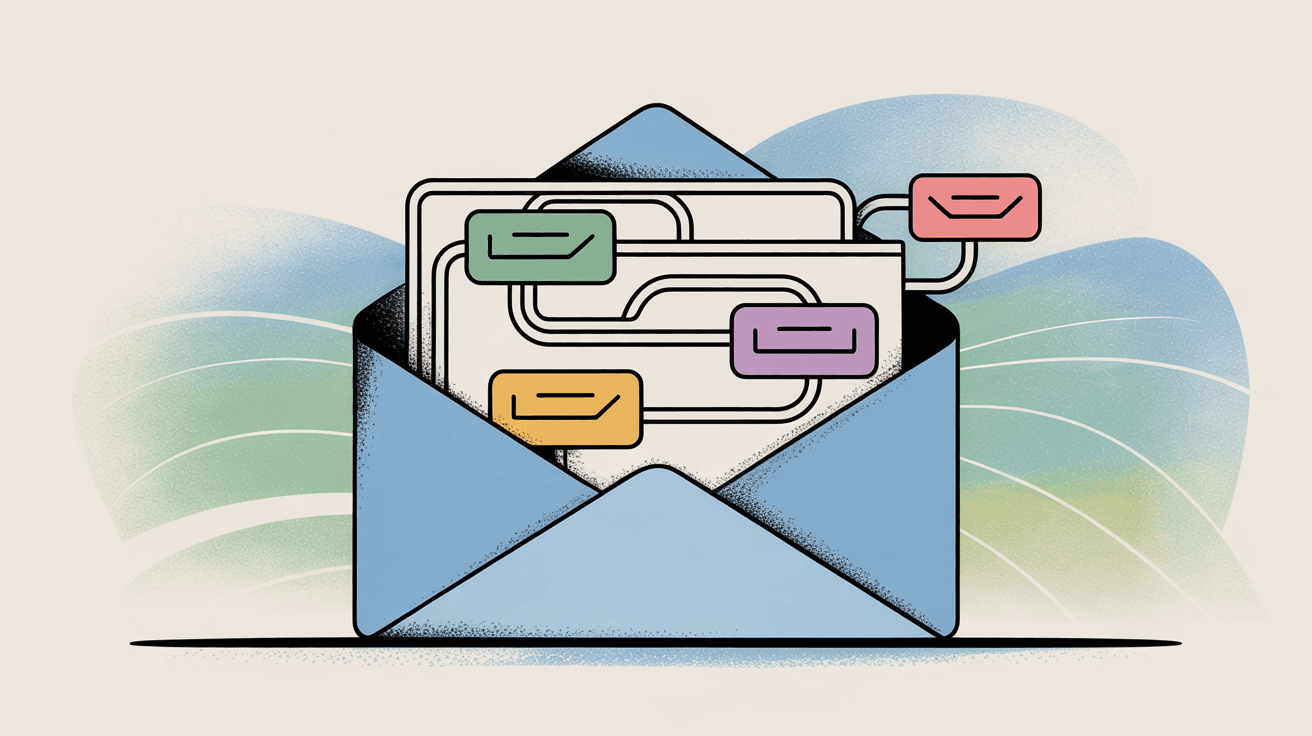
Final Thoughts on Fixing Gmail Aliases
Gmail aliases are powerful when they work (one inbox, infinite addresses, flexible workflows). When they don't, though, the frustration is real.
If your alias wasn't receiving emails, you've now got solutions for the self-send quirk, admin setup issues, filter interference, spam folder placement, and storage quota problems. If you couldn't send from your alias, you know how to verify it, fix SMTP settings, handle the "on behalf of" mystery, and navigate admin restrictions.
Key takeaways:
• Always test aliases from external accounts to avoid Gmail's self-send filter
• For Workspace users, double-check that your admin actually created the alias
• Review filters, forwarding rules, and blocked addresses if alias emails are vanishing
• Verify send-as aliases before trying to send from them
• Use external SMTP to eliminate "on behalf of" headers
Once your aliases are working, consider using Inbox Zero to keep them organized. Auto-labeling, custom tabs, and analytics make managing multiple alias streams far less chaotic. Explore our email management tips to maximize your productivity.
Your aliases should simplify your email life, not complicate it. With these fixes in place, you're back in control.

What is the Inbox Zero Method & How do I Master It?
Discover the Inbox Zero method and learn simple steps to take control of your email inbox, stay organized, and boost productivity.

4 Email Productivity Hacks from Tim Ferriss, Andrew Huberman, and Sam Harris
Explore 4 powerful email productivity hacks from tech and wellness experts like Tim Ferriss and Andrew Huberman. Learn to create focus, optimize processing, manage time wisely, and delegate effectively to conquer your inbox.

Top 7 Email Management Tips of 2024
Get ahead with the top 7 email management tips. Improve your inbox efficiency and stay organized with these essential strategies.

How to See All Emails Waiting for Reply (2025 Guide)
Stop losing track of unanswered emails. Learn exactly how to see all emails awaiting your reply, or theirs, with these actionable tips.