Email Scheduling Not Working in Gmail? How to Fix It (2025)
Gmail scheduling not working? Fix missing schedule send buttons, emails stuck in limbo, wrong send times, and the 100-email limit. Complete troubleshooting.

Scheduled an important email in Gmail, but it never sent? Or maybe the schedule send button disappeared entirely, leaving you scrambling for a solution. When Gmail's scheduling feature breaks, it can throw off your entire workflow, especially when you're coordinating across time zones or planning time-sensitive messages.
The good news is that most Gmail scheduling problems have straightforward fixes. Whether the option is missing from your compose window, emails are sending at the wrong time, or scheduled messages are just sitting in limbo, this guide walks you through every common issue and how to solve it.
In this guide, you'll learn why Gmail scheduling fails, how to troubleshoot each specific problem, and what to do when you need more reliable email automation than Gmail's built-in features can provide.
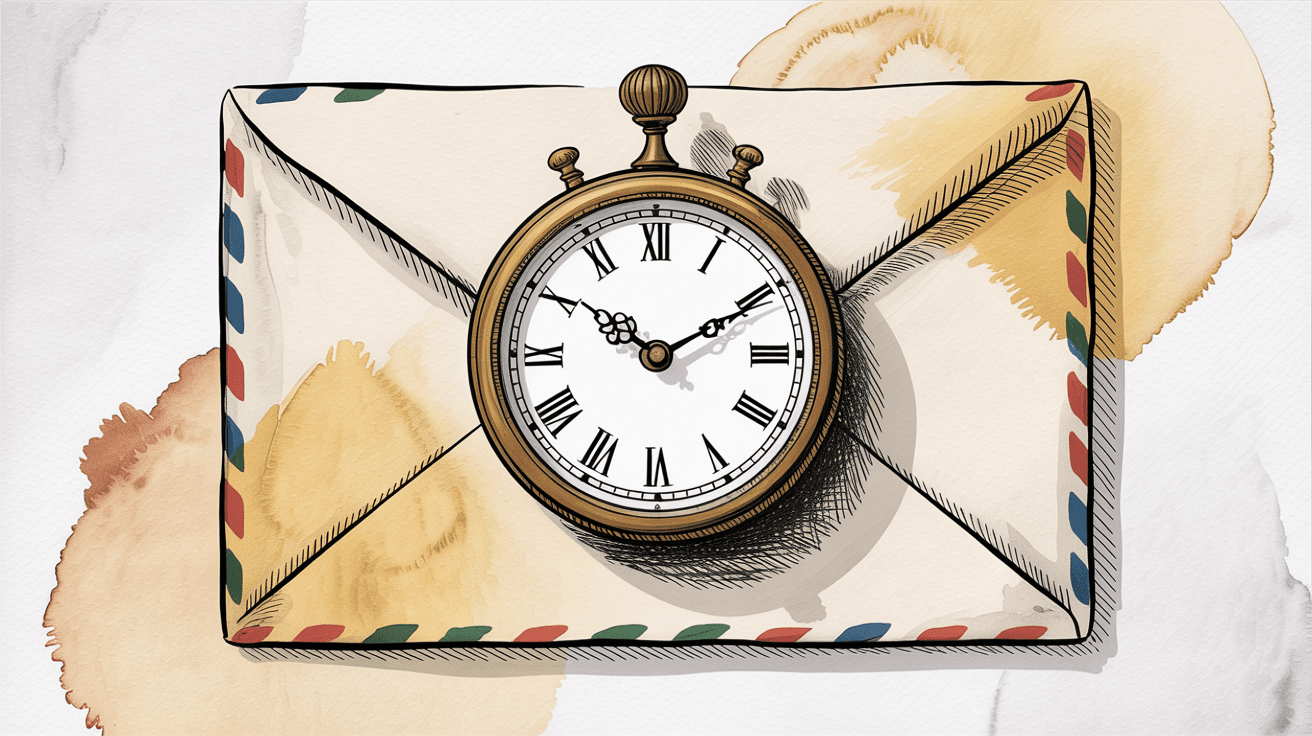
How Gmail Email Scheduling Works
Before jumping into troubleshooting, here's how Gmail's scheduling is supposed to work.
On desktop, compose your email as usual, then click the small dropdown arrow next to the blue "Send" button. Select "Schedule send" from the menu, pick your date and time, and Gmail queues the message for later. According to Gmail's official help documentation, scheduled emails may send a few minutes after your chosen time, which is completely normal.
On mobile (both Android and iOS), the process is similar but accessed differently:
| Platform | How to Access Schedule Send |
|---|---|
| Desktop | Click dropdown arrow (▼) next to Send button → Select "Schedule send" |
| Mobile | Tap three-dot menu (⋮) in compose screen → Select "Schedule send" |
Once scheduled, your email sits in the Scheduled folder until the appointed time. You don't need to be online when it sends. Gmail's servers handle everything automatically. After sending, the message appears in your Sent folder, often with a small clock icon indicating it was scheduled rather than sent immediately.
Gmail's scheduling limits worth knowing:
You can schedule up to 100 emails at a time. Try to add a 101st, and Gmail simply won't queue it.
On the flip side, Gmail allows scheduling emails almost 49 years in advance, which is hilariously far out but technically possible.
Gmail does NOT support recurring scheduled emails natively. If you need the same email sent weekly or monthly, you'll need third-party tools or automation platforms.
Now that you know how it should work, here's what to do when it doesn't.
Schedule Send Option Missing in Gmail
You're composing an email, ready to schedule it, but the "Schedule send" option is nowhere to be found. On desktop, the dropdown arrow by Send isn't showing scheduling, or on mobile, the menu just doesn't have the option at all.
This is frustrating, but there's usually a simple explanation.
The most common culprit is plain text mode. When Gmail's compose window is set to plain text editing, certain features (including scheduling) are disabled. Gmail community forum discussions confirm that plain text mode hides the schedule send option entirely.
How to fix it:
On desktop, look for the "More options" button (three vertical dots) in the compose window toolbar. Click it and make sure "Plain text mode" is NOT checked.
Once you switch back to rich text formatting, the schedule send option should reappear in the Send button dropdown.
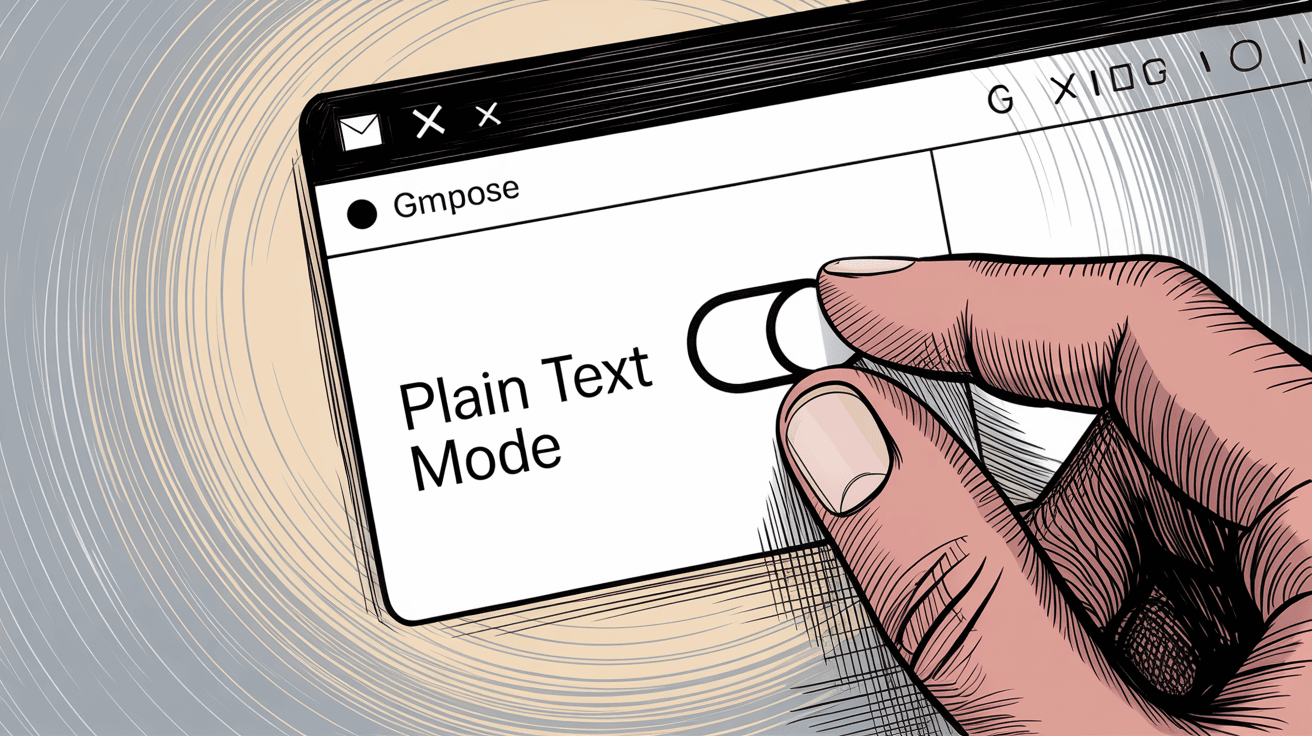
Also double-check you're looking in the right place:
-
Desktop: Click the small downward arrow (▼) directly next to the Send button
-
Mobile app: Tap the three-dot menu (⋮) while composing
If the option still doesn't show up, your Gmail app might be outdated. Head to the App Store (iOS) or Play Store (Android) and update Gmail to the latest version. Older versions sometimes lack newer features or have bugs that hide scheduling.
Similarly, if you're using Gmail on desktop in a very old browser or Gmail's basic HTML view, you might not see scheduling. Update your browser or switch to Gmail's standard view, and the feature should appear.
Schedule Send Button Not Responding on Mobile
Found the "Schedule send" button on your mobile app, but when you tap it... nothing happens? No date picker, no confirmation, just an unresponsive button. This is typically a temporary glitch in the Gmail app itself.
Several users have reported that Gmail's mobile app occasionally has UI bugs where the schedule send button stops working. The menu might not pop up, or tapping the option does absolutely nothing.
Quick fixes to try:
1. Update the Gmail app. Check your App Store or Play Store for updates. Google regularly patches bugs like this in newer versions, so updating often resolves the problem immediately.
2. Clear the app's cache (Android only). Go to Settings → Apps → Gmail → Storage → Clear Cache. This can fix weird UI glitches without deleting your actual email data. On iOS, you can't clear cache directly, but reinstalling the app achieves the same result.
3. Reinstall Gmail entirely. Delete the app and download it fresh from the store. Your emails are stored on Google's servers, so reinstalling won't lose anything. A clean installation often fixes stubborn problems.
4. Use Gmail's web interface as a workaround. If you need to schedule something urgently and the app isn't cooperating, open Gmail in your mobile browser or switch to a desktop computer. The web version's scheduling is generally more stable.
In most cases, updating the app and clearing cached data resolves the issue. If it persists after trying these steps, the problem might be temporary on Google's end, and checking back in a few hours often finds it fixed.
Why Your Scheduled Email Didn't Send
This one's the worst. You carefully scheduled an important email for 9 AM, checked that it was queued, maybe even felt relieved you wouldn't have to remember to send it manually. Then 9 AM comes and goes, and the email is still sitting in your Scheduled folder. Or worse, it's completely gone.
Why does this happen?
Sync or connectivity problems are often to blame. Gmail's scheduling is server-side (you don't need your device on at send time), but the initial scheduling request must reach Google's servers. If your internet connection dropped right when you clicked "Schedule send," the request might not have gone through.
Similarly, if you were in offline mode, the email could be stuck locally on your device.
Editing the draft after scheduling can also cancel the schedule. Some users have found that converting a scheduled email to plain text mode or using certain browser extensions can un-schedule it automatically.
If you open the scheduled email and make changes, Gmail might interpret that as canceling the send.
Gmail service glitches are rare but possible. If Gmail had a server hiccup exactly at your scheduled send time, the email might not go out. Google's infrastructure is reliable, but outages happen. You can check the Google Workspace Status Dashboard if you suspect this.
How to verify and fix:
First, confirm whether the email actually sent or not. Check your Sent folder and "All Mail" for the message around the scheduled time. It's possible it sent but you missed the notification.
If it's truly not there, go to your Scheduled folder. Is the email still listed there, past its scheduled time? If so, you can rescue it:
-
Open the stuck email
-
Click "Cancel send" to abort the failed schedule
-
Click "Schedule send" again with a new time
Often, just rescheduling it works on the second try.
Prevention steps for next time:
Verify the schedule was set. After scheduling, always check that the email appears in your Scheduled folder with the correct date and time displayed. If it's not there, you might have accidentally saved it as a draft instead of scheduling it.
Keep a stable connection when scheduling. Don't immediately go offline or switch networks right after hitting schedule send. Give Gmail a moment to process the request. On mobile, watch for the confirmation toast message (e.g., "Scheduled for [date]").
Re-sync your Gmail if you suspect issues. On the web, you can sign out and back in to force a fresh sync. In the mobile app, pull down to refresh or restart the app entirely to ensure your device and Google's servers are communicating properly.
Clear your browser cache and cookies if scheduling failures keep happening on desktop. Corrupted cache data can cause odd behavior. Clear it, reload Gmail, and try again.
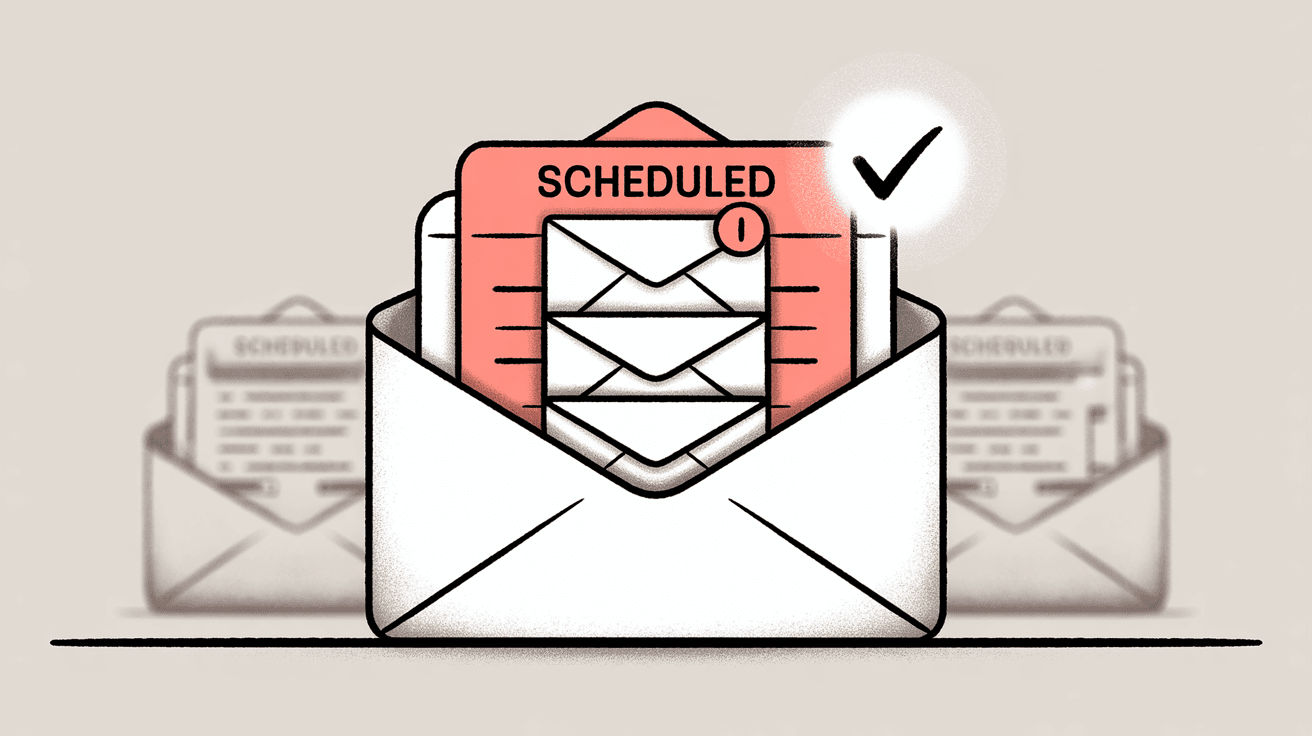
Important timing note: Gmail's own disclaimer states that scheduled emails might send a few minutes AFTER the exact time you chose. So if it's 2-3 minutes past and nothing's happened, that's not necessarily a failure. Give it a bit more time. But if hours have passed, something definitely went wrong.
If a scheduled email truly disappeared (not in Scheduled, not in Sent, nowhere to be found), it's likely a one-off bug. Unfortunately, that specific email may be lost. For critical emails, consider keeping a copy in Google Docs or saving the draft separately when you're testing scheduling for the first time.
Scheduled Email Sent at Wrong Time (Time Zone Issues)
Your email did send, but at 8 AM instead of 9 AM. Or maybe 10 AM when you swear you scheduled it for 9. What's going on?
In almost every case, this is a time zone mix-up. Gmail schedules emails based on the time zone you're in when you set the schedule. If your account, device, or location had a different time zone than you expected, the timing can feel "off."
Here's an example: You're in New York (Eastern Time) and schedule an email for 5 PM. Gmail queues it for 5 PM ET. Then you fly to California (Pacific Time) before the email sends. When it goes out at 5 PM Eastern, your phone shows 2 PM Pacific. The email isn't early. It's sending at the exact UTC time you chose. Your perspective just changed.
How to avoid time zone confusion:
When scheduling, always be aware of what time zone Gmail thinks you're in. Gmail doesn't usually display the zone in the scheduling interface (it assumes your current zone), so it's easy to forget. If you're traveling or using a VPN, double-check.
If Gmail is consistently using the wrong time zone for scheduling, check these settings:
-
Google Calendar's default time zone: Gmail might reference this. Make sure it matches your current location or intended zone.
-
Your device's clock and time zone: Especially on mobile, if your phone's time is manually set to another zone, Gmail might use that.
Planning to schedule something for a different time zone than where you currently are? You'll need to do the conversion manually. For instance, if you want an email to arrive at 9 AM London time but you're in New York, calculate the time difference and schedule accordingly.
Or temporarily change your Google Calendar to the target time zone, schedule the email, and change it back (a bit tedious but works for one-off needs).

Bottom line: Gmail isn't malfunctioning when this happens. It's sending exactly when you told it to, based on the time zone context it had. Stay aware of zones, especially when traveling or scheduling internationally, and your emails will land exactly when you intend.
Hit Gmail's 100 Scheduled Emails Limit
Trying to schedule another email, but Gmail won't let you? The "Schedule send" button might be grayed out, or you get an error after trying to queue one more message.
You've probably hit Gmail's hard cap of 100 scheduled emails at once. When you try to add the 101st, Gmail simply blocks it. This limit exists to manage server load and prevent abuse, but it catches many power users by surprise.
How to fix it:
The only solution is to reduce your number of scheduled emails below 100. Go to your Scheduled folder and review what's queued. Cancel and delete any old, irrelevant, or outdated messages. Once you're back under 100, you'll be able to schedule new ones again.
For heavy schedulers:
If you're hitting this limit frequently, consider streamlining your approach:
-
Do you really need more than 100 emails lined up at once?
-
Can some messages be combined, or handled differently?
-
Instead of scheduling 10 separate daily reminders, could you use a calendar or dedicated reminder app?
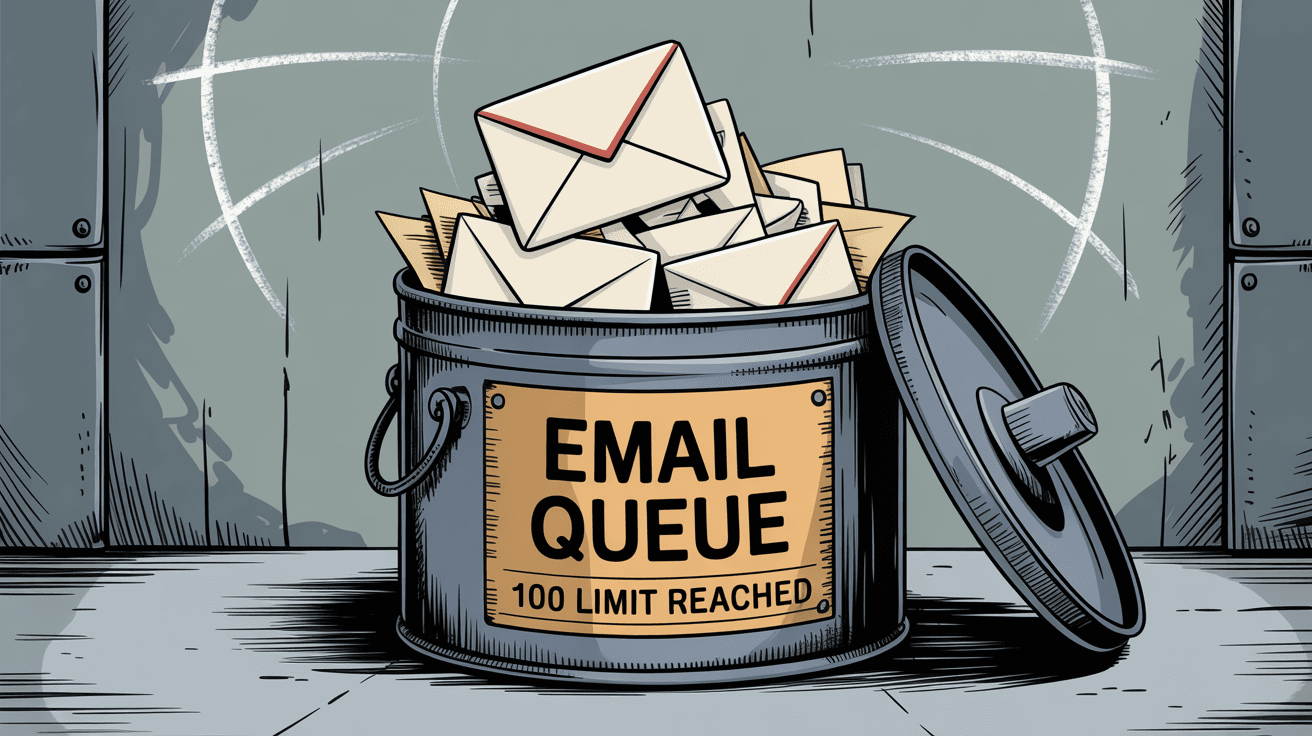
Gmail's scheduling is fantastic for typical use, but it's not designed to handle high-volume drip campaigns or batch operations. That's where AI email automation platforms come in.
For users who schedule emails aggressively (dozens of follow-ups, campaigns, or reminders), tools like Inbox Zero offer AI-powered automation that doesn't have arbitrary email limits. Instead of manually scheduling 100 emails, you create rules that handle email actions automatically based on content, sender, or other conditions. It works inside Gmail via official APIs, so you're not switching tools or exporting data.
Third-Party Email Clients Can't Schedule Gmail
You're using Gmail through Outlook, Apple Mail, Thunderbird, or another desktop client, and the "send later" feature either doesn't work or behaves strangely with your Gmail account.
Gmail's schedule send only works through Gmail's own interfaces (the official web app or mobile apps). If you're accessing Gmail via IMAP or SMTP in another client, those clients may have their own scheduling mechanisms, but they won't tap into Gmail's server-side scheduling feature.
| Email Client | Gmail Scheduling Support | Notes |
|---|---|---|
| Gmail Web/App | ✓ Full support | Native server-side scheduling |
| Outlook (IMAP) | ✗ Not supported | Outlook's delay-delivery doesn't work with Gmail accounts |
| Apple Mail | ⚠ Partial | Works but requires Mac running at send time |
| Thunderbird | ✗ Not supported | Add-ons available but not Gmail's feature |
For instance, Outlook's delay-delivery doesn't work with Gmail accounts in most cases. Outlook's Send Later feature requires Exchange or that your computer be running at send time. If you click "Send" in Outlook connected to Gmail via IMAP, the message goes to Gmail's servers immediately, completely bypassing any scheduling.
Similarly, Apple Mail's "Send Later" (available in macOS Ventura and later) works for Gmail accounts, but it relies on the Mail app and your Mac to execute the send. If your Mac is asleep or Mail isn't running at the scheduled time, the email won't go out until the next time the app is active.
Browser extensions can also interfere. Some extensions modify Gmail's compose window, remove buttons, or alter the interface in ways that conflict with Gmail's native features. Users have found that certain extensions or switching to plain text mode caused scheduled sends to fail. Disabling those extensions and retesting often brings scheduling back to normal.
What to do:
1. Use Gmail's native interface for scheduling whenever possible. If you prefer desktop clients for reading email, that's fine. But when you need to schedule something, switch to Gmail's web interface or official mobile app to set it up reliably.
2. Understand your client's limitations. If you're using Outlook with a Gmail account and want delayed sends, know that Outlook's feature isn't available for IMAP/POP accounts. You'd need to use Outlook 365's web version or Gmail's own scheduling.
3. Check for extension conflicts. If you suspect a browser extension is interfering, disable them one by one and test scheduling in plain Gmail to see if it works.
Or use tools built for this:
If Gmail's limitations and client incompatibilities are getting in your way, consider dedicated automation tools.
Inbox Zero takes automation further. Instead of just scheduling individual emails, Inbox Zero lets you create AI-driven rules that handle email actions automatically. For example, you could set rules to draft replies after delays, forward certain emails, or label and archive based on conditions. It operates within Gmail via official APIs, so it respects Gmail's structure and keeps everything in sync. Plus, it's SOC 2 compliant and CASA Tier 2 approved, which matters if security is a concern.
If you're tired of scheduling failures and want something more powerful than Gmail's built-in feature, automation beats manual scheduling every time.
Best Practices for Reliable Email Scheduling
Once you've fixed your immediate issues, these practices will help you avoid future scheduling headaches:
Always verify in the Scheduled folder. After you schedule an email, take two seconds to open the Scheduled label in Gmail. Confirm your email is listed there with the correct date and time shown. This is your confirmation that Gmail registered the schedule. If it's not there, you need to try scheduling again.
Edit scheduled emails carefully. If you need to change something in a scheduled email, don't just open it and start typing. Gmail now lets you view scheduled emails, but making changes can get tricky. The safest approach is to cancel the send first, edit the draft, then reschedule it. This ensures Gmail doesn't accidentally cancel the schedule mid-edit.
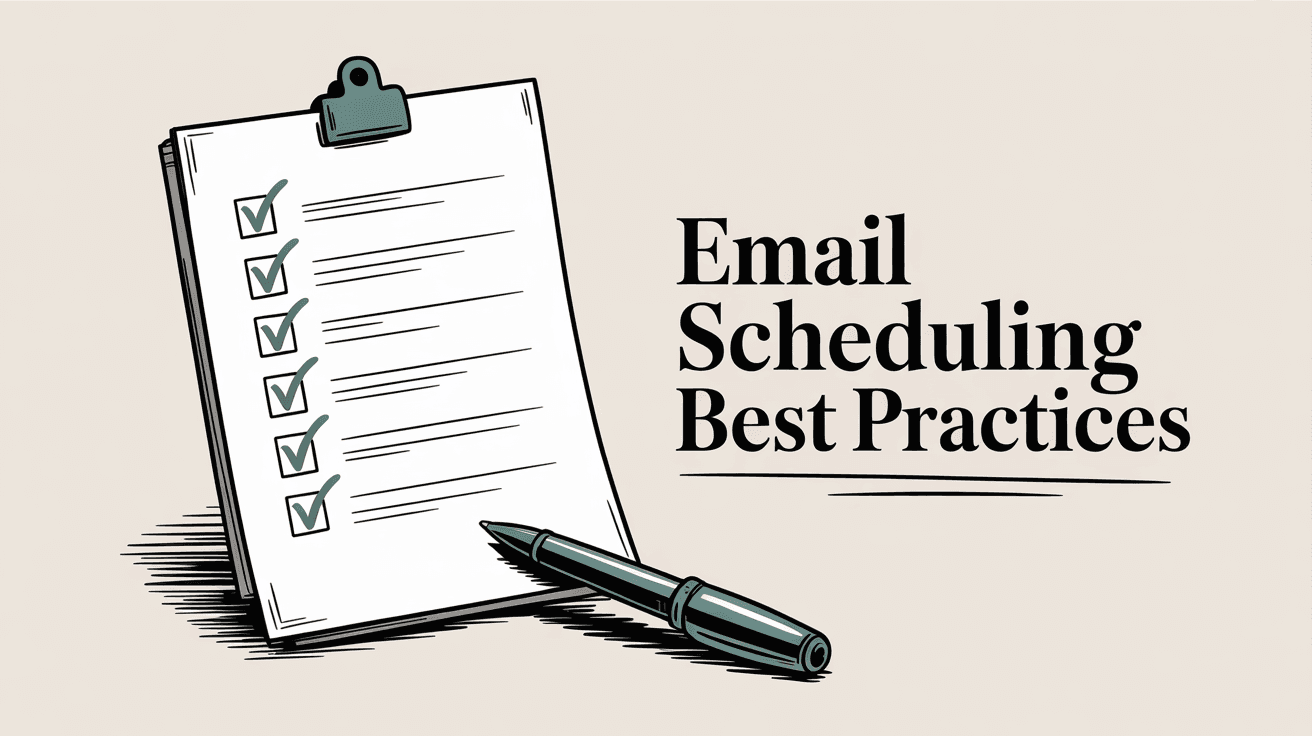
Plan around your recipient's time zone. Scheduling isn't just about when you want to hit send. Consider when your recipient is most likely to read and respond. Sending an email at 2 AM their time, even if it's noon for you, means it gets buried by morning messages. Schedule it to land in their inbox during their work hours for better chances of a timely response.
Use scheduling as a buffer for mistakes. Here's a pro tip: instead of sending important emails immediately, schedule them 5-10 minutes in the future. This gives you an extended "undo" window. If you spot a typo or realize you forgot an attachment, you can cancel the send and fix it. This approach is especially useful for high-stakes emails where errors could be costly.
Stay updated on Gmail changes. Google occasionally updates Gmail features. While scheduling has been stable for years, it's smart to keep an eye on Gmail release notes or community forums. If a new bug or quirk with scheduling arises, other users will discuss it quickly in the Gmail Help Community or on forums.
When Gmail Scheduling Isn't Enough (Better Alternatives)
Gmail's built-in scheduling works well for basic needs: sending an email later, avoiding off-hours sends, planning a few messages ahead. But it has real limitations:
-
100-email cap blocks heavy schedulers
-
No recurring sends for regular communications
-
Manual scheduling for every single email
-
No smart automation based on email content or sender
If you're constantly working around these constraints, it might be time to upgrade your email management workflow.
Inbox Zero is an AI-powered email assistant that automates actions Gmail can't handle natively. Instead of manually scheduling hundreds of emails, you create AI-driven rules that execute automatically. For example:
-
Auto-draft replies to certain senders after 24 hours
-
Forward specific emails to team members
-
Block cold outreach before it clutters your inbox
-
Set up digest emails that summarize categories
Inbox Zero works entirely within Gmail via official Google APIs, so you're not switching email clients or exporting data. Your emails stay in Gmail where they belong. The difference is that Inbox Zero adds an automation layer on top, handling repetitive tasks so you don't have to schedule everything manually.
It's also built for security-conscious users. Inbox Zero is SOC 2 compliant and CASA Tier 2 approved, meaning it's been audited by third parties for security standards. If you're in a regulated industry or just want peace of mind, those certifications matter.
Plus, there's a Chrome extension: Inbox Zero Tabs for Gmail adds custom tabs directly to your Gmail interface, similar to a split inbox. You can create tabs for "To Reply," "Newsletters," "Receipts," or any custom search query. The extension is 100% private (no data collection) and runs entirely client-side. It's a small quality-of-life upgrade that makes Gmail more powerful without switching tools.
For users who schedule a lot of emails, need recurring sends, or want smarter automation than "send this at 9 AM," Inbox Zero eliminates the need for manual scheduling entirely. Your rules handle it automatically, and you focus on the emails that actually need your attention.
When All Else Fails
If you've tried all the fixes above and Gmail's scheduling still isn't working, you might be dealing with an edge-case bug specific to your account or device.
Try these last-resort troubleshooting steps:
1. Test on a different device. Schedule an email from a different computer or phone to isolate whether the issue is device-specific or account-wide.
2. Contact Google Support or post in the Gmail Help Community. Describe the problem in detail, including what you've already tried. Often, volunteers or Google representatives can offer solutions if it's a known issue.
3. Use an alternative scheduling method temporarily. If you absolutely must schedule an email and Gmail isn't cooperating, set a calendar reminder to send the email manually at the right time. It's not ideal, but it works in a pinch.
Most Gmail scheduling problems resolve with the techniques covered here: updating your app, clearing cache, checking time zones, reducing scheduled email counts, and using Gmail's native interface. If you follow those steps systematically, you'll almost always find the fix.
Frequently Asked Questions
Can I Schedule Recurring Emails in Gmail?
No, Gmail doesn't support recurring scheduled emails natively. You can't set an email to send automatically every week or month. If you need recurring sends, you'll need third-party tools. Inbox Zero's automation rules can handle recurring-type workflows by triggering actions based on conditions, which is more flexible than simple recurring schedules.
Why Did My Scheduled Email Disappear?
If a scheduled email vanished entirely (not in Scheduled, not in Sent, nowhere), it's likely a rare bug. Sometimes, editing the email after scheduling or switching to plain text mode can un-schedule it accidentally.
Check your All Mail folder and Sent folder thoroughly. If it's truly gone, you may need to re-compose and reschedule it. For important emails, keep a backup copy in Google Docs just in case.
Can I Schedule More Than 100 Emails in Gmail?
No, 100 is a hard limit set by Google. If you need to schedule more, you must first go to your Scheduled folder and cancel some pending emails to get back under 100.
For users who regularly need more scheduling capacity, automation tools remove this limitation by handling email actions through rules rather than manual scheduling.
Does Scheduled Send Work Offline?
Not exactly. You need an internet connection when setting the schedule initially. Gmail must receive your scheduling request to queue the email on its servers.
However, once the email is successfully scheduled and appears in your Scheduled folder, you can go offline. Gmail's servers will send the email at the scheduled time even if your device is off or disconnected. The key is that the initial scheduling must happen while you're online.
How Far in Advance Can I Schedule Gmail Emails?
Gmail technically allows scheduling up to nearly 49 years in advance. Yes, really. You could schedule an email to send in 2070 if you wanted to (though the practical usefulness of that is questionable). For most real-world needs, you can schedule as far out as makes sense for your situation.
What If My Scheduled Email Shows the Wrong Send Time?
This is almost always a time zone issue. Gmail schedules based on your time zone when you set the schedule. If you travel between time zones or your device/Google Calendar has the wrong zone set, the send time might look different than expected.
Check your Google Calendar's default time zone and your device's clock settings to make sure they match your intended zone.
Gmail's scheduling feature is incredibly useful when it works, but when it doesn't, it can disrupt your entire workflow. Most issues come down to plain text mode hiding the option, time zone confusion, hitting the 100-email limit, or using third-party clients that don't support Gmail's scheduling.
With the troubleshooting steps in this guide, you should be able to fix nearly any scheduling problem. And if you find yourself constantly fighting Gmail's limitations, remember that automation tools can eliminate the need for manual scheduling altogether by handling email actions intelligently in the background.
Happy scheduling!

What is the Inbox Zero Method & How do I Master It?
Discover the Inbox Zero method and learn simple steps to take control of your email inbox, stay organized, and boost productivity.

4 Email Productivity Hacks from Tim Ferriss, Andrew Huberman, and Sam Harris
Explore 4 powerful email productivity hacks from tech and wellness experts like Tim Ferriss and Andrew Huberman. Learn to create focus, optimize processing, manage time wisely, and delegate effectively to conquer your inbox.

Top 7 Email Management Tips of 2024
Get ahead with the top 7 email management tips. Improve your inbox efficiency and stay organized with these essential strategies.

How to See All Emails Waiting for Reply (2025 Guide)
Stop losing track of unanswered emails. Learn exactly how to see all emails awaiting your reply, or theirs, with these actionable tips.