Gmail All Mail vs Archive: What's the Difference? (2025)
Confused about Gmail’s Archive vs All Mail? Learn how archiving really works, where emails go, and why All Mail isn’t a folder but a full history.

You've probably clicked that Archive button hundreds of times, watching emails disappear from your inbox. But where do they actually go? And what's this "All Mail" folder that seems to contain... everything?
If you've ever been confused about the relationship between Gmail's Archive feature and the All Mail folder, you're not alone. The confusion makes sense because Gmail doesn't work like traditional email systems. Instead of moving messages between folders, Gmail uses a label system that's both clever and, frankly, a bit confusing at first.
The short version:
Archive is an action (not a place), and All Mail is a view (not a folder you fill up). When you archive an email, Gmail simply removes the "Inbox" label from it. The email stays in All Mail, where it's been all along.
Think of All Mail as your complete email history, and archiving as a way to hide messages from your inbox without deleting them.
This guide will clear up exactly how these two features work together, so you'll never lose an email or accidentally trash something important again. And if you're looking to automate this whole process, tools like Inbox Zero can help you set up AI-powered email automation rules that archive newsletters, cold emails, and other categories automatically.
How Gmail's Label System Works (Not Folders)
You need to understand one fundamental thing before anything else makes sense: Gmail doesn't use folders. This is the key to understanding everything else.
Traditional email systems (like Outlook or older platforms) actually move emails between different folders. When you file an email, it physically moves from one location to another. Gmail works completely differently.
In Gmail, every email exists exactly once in your account. Instead of moving it around, Gmail tags it with labels like "Inbox," "Sent," "Starred," or any custom labels you've created. An email can have multiple labels at the same time, which is why you might see the same message in your Inbox and under a custom label simultaneously.
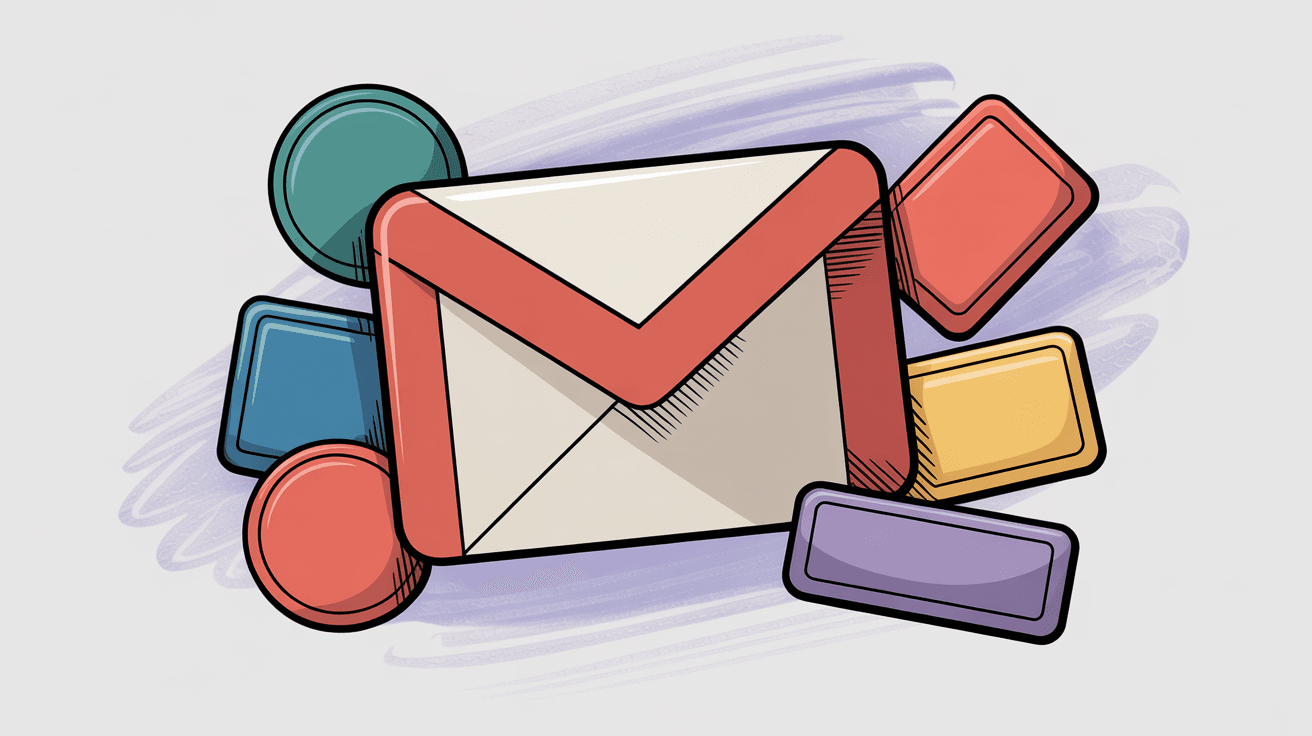
All Mail is a view of everything. It shows every email you've ever received or sent, regardless of what labels it has. The only exceptions are emails in Spam or Trash, which Gmail keeps separate from All Mail. So if an email is in your Inbox, it's also in All Mail. If it's under a custom label, it's also in All Mail. And yes, if you archive it (more on that in a second), it's still in All Mail.
This design has a practical benefit: you never have to worry about where an email "is" because it's always in All Mail. The question is just what labels it currently has attached to it.
What Happens When You Archive an Email in Gmail?
Now we get to the heart of the confusion.
Archive is not a folder or a destination. It's an action you take on an email, and all it does is remove the "Inbox" label.
When you hit that Archive button (or press E on your keyboard in Gmail's desktop version), this is what happens:
① Gmail removes the "Inbox" label from the email
② The email stays exactly where it is in your account
③ It keeps any other labels it had (like "Important" or custom labels you applied)
④ It remains fully searchable in All Mail
The email is not deleted. It's not moved to a separate Archive folder. According to Gmail's own documentation, "When you archive a message, it no longer appears in your inbox, but you can still find it under the 'All Mail' label."
Think of archiving like this: You have a document on your desk (your inbox). You file it in a cabinet (All Mail) instead of throwing it away (deleting). The document still exists, you can still find it, but it's not cluttering your desk anymore.
One more neat feature: if someone replies to an archived conversation, Gmail automatically puts it back in your Inbox. This happens because Gmail assumes you want to see continued conversations, which is actually pretty helpful. You archive old threads to clean up, but you don't miss important follow-ups.
If you're tired of manually archiving newsletters or promotional emails, Inbox Zero's AI email automation can handle this for you. You can create intelligent email management rules that automatically archive specific types of emails (like newsletters you want to keep but don't need in your inbox), and the tool will apply the archive action just like you would manually.
What Is Gmail's "All Mail" Folder?
All Mail is Gmail's master archive. But again, it's not a folder in the traditional sense. It's a comprehensive view of every email in your Gmail account.
All Mail is special because it's not something you manually file emails into. Every email you've ever received or sent is automatically in All Mail from the moment it arrives. All Mail includes everything except messages in Spam and Trash.
So when you look at your Inbox, you're seeing emails that have the "Inbox" label. When you look at Sent Mail, you're seeing emails with the "Sent" label. When you look at All Mail, you're seeing... well, all of it. Inbox messages, sent messages, archived messages, labeled messages, everything.
This means an email can appear in both your Inbox and All Mail at the same time. That's not a duplicate, it's the same email with multiple labels. The email exists once, but shows up in different views based on its labels.
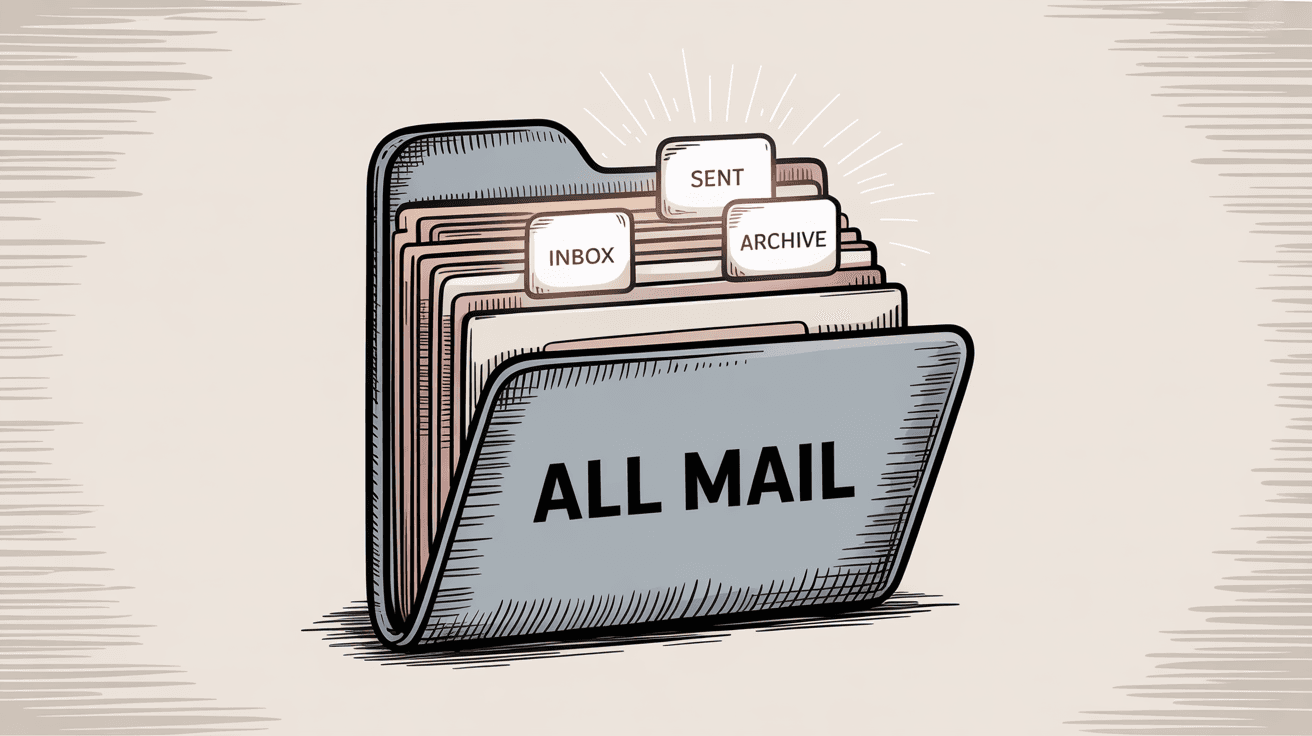
Archived emails are just All Mail emails without the Inbox label attached. That's the entire difference.
One practical note: All Mail might be hidden in your Gmail sidebar. If you don't see it, click "More" at the bottom of the label list to expand additional system folders.
Gmail Archive vs All Mail: The Key Differences Explained
To make this crystal clear, here's a direct comparison:
| Aspect | Archive (the action) | All Mail (the view) |
|---|---|---|
| What it is | → An action you perform | → A comprehensive view |
| Effect on email | → Removes the Inbox label | → Shows every email in your account |
| Labels | → Keeps all other labels intact | → Includes emails with any label |
| Deletion | → Doesn't delete or move anywhere | → Excludes only Spam/Trash |
| Visibility | → Hides from Inbox view | → Contains Inbox, Sent, archived, everything |
| Accessibility | → Remains fully searchable in All Mail | → Automatically comprehensive |
| Organization | → Not a folder you fill up | → Not manually organized |
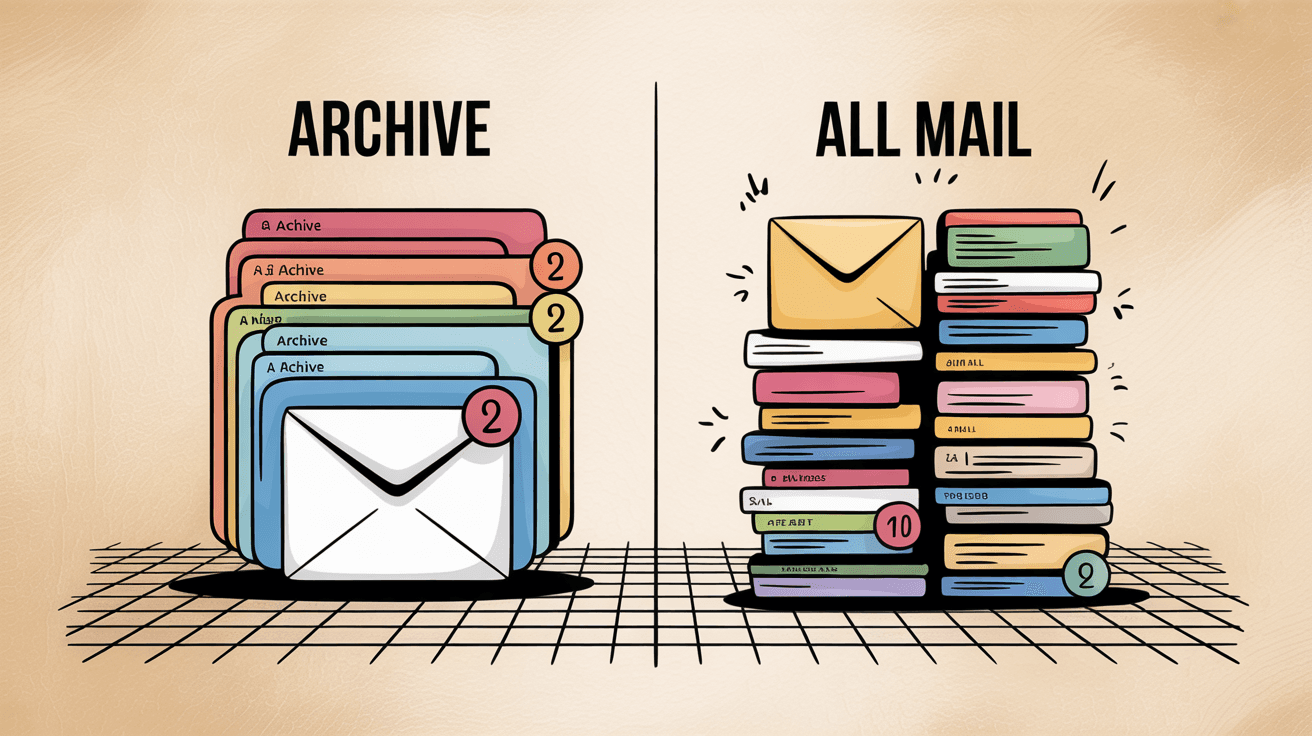
The relationship is simple: Archived emails live in All Mail without the Inbox tag. That's it. There's no separate "Archive" storage location. When you archive something, you're telling Gmail, "Keep this in All Mail, but hide it from my Inbox."
You might notice that some email clients actually map Gmail's All Mail folder as their "Archive" folder. This happens with clients like Outlook when you connect a Gmail account. They're the same thing: All Mail contains your archived messages, so calling it an Archive folder makes sense from a traditional email perspective.
How to Find Archived Emails in Gmail (Desktop and Mobile)
Since Archive isn't a separate folder, there's only one place to find archived emails: All Mail.
| Platform | Steps to Access | How to Identify Archived Emails |
|---|---|---|
| Desktop (Gmail.com) | ① Look at the left sidebar<br>② Click More if needed<br>③ Click All Mail | Archived emails don't have the "Inbox" label. Current inbox messages show "Inbox" as a label, archived ones won't. |
| Mobile (Gmail App) | ① Tap menu icon (☰) at top-left<br>② Scroll down in sidebar<br>③ Tap All Mail | Same as desktop: archived emails lack the Inbox designation. |
Using Search:
Gmail's search box searches All Mail by default, so you can find archived emails just by searching normally. But if you want to search only archived messages, use this search operator:
in:archive
For example, in:archive newsletter will show only your archived newsletters. Gmail's help documentation confirms this search operator works to filter archived messages specifically.
If you need more detailed guidance with screenshots and step-by-step instructions, our complete guide to finding archived emails in Gmail walks through every method, including mobile apps and search tricks.
Archive vs Delete in Gmail: When to Use Each
This is probably the most important practical distinction, and it's where people often mess up.
| Factor | Archiving an Email | Deleting an Email |
|---|---|---|
| Storage | → Keeps it permanently in your account | → Moves to Trash (or Bin) |
| Accessibility | → Stored in All Mail (accessible anytime) | → Stays in Trash for 30 days |
| Google Quota | → Still counts against your storage quota | → Permanently removed after 30 days |
| Searchability | → Can be searched and retrieved easily | → Eventually frees up storage space |
| Data Preservation | → Preserves all metadata and attachments | → Gone forever after 30-day window |
The key insight: Archived emails continue to consume storage. A lot of people archive everything to "clean up" their inbox, then wonder why their Gmail storage is full even though their inbox looks empty. That's because those archived emails are still there, taking up space in All Mail.
When to archive:
• Receipts and confirmations you might need later
• Newsletters you want to keep but don't need in your inbox
• Reference emails with useful information
• Anything you might search for in the future
• Completed conversations that don't need immediate action
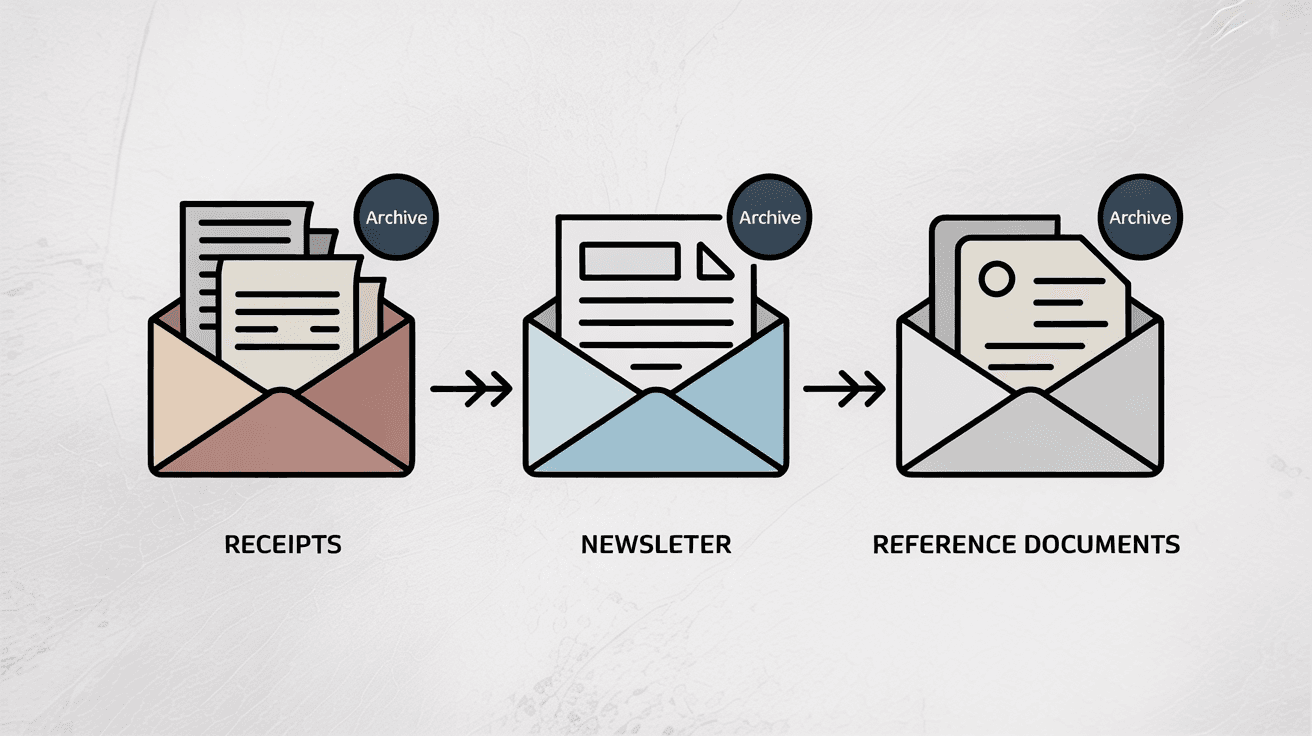
When to delete:
• Obvious spam that made it to your inbox
• Promotional emails you'll never read
• Outdated information that's no longer relevant
• Duplicate messages
• Anything you're absolutely sure you'll never need
The golden rule: When in doubt, archive rather than delete. You can always delete archived emails later if you realize you don't need them, but you can't recover deleted emails after 30 days.
If you do need to move an archived email back to your inbox:
① Find it in All Mail
② Select the message
③ Click "Move to Inbox" (or the inbox icon)
④ Gmail will re-add the Inbox label
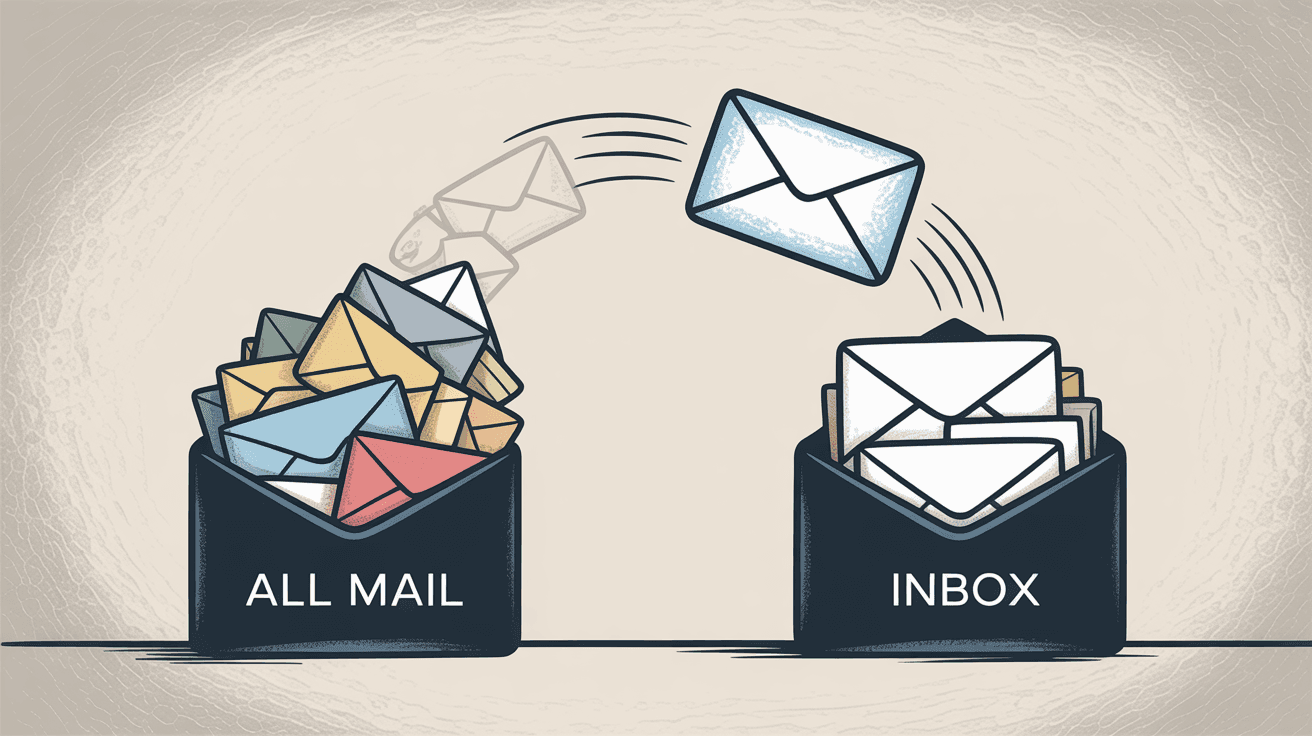
It's that simple.
How to Automate Gmail Archiving with AI Email Management
Manual archiving works fine when you get a few emails a day. But if you're managing 50, 100, or 200+ emails daily, clicking Archive on each one becomes exhausting. This is where automation makes a real difference.
Inbox Zero is an AI-powered email assistant that can handle archiving (and much more) automatically. It specifically helps with managing your Gmail archive in these ways:
AI-Powered Auto-Archiving
Instead of manually archiving newsletters, receipts, or promotional emails, you can create rules that do it automatically. You describe what you want in plain English (like "archive all newsletters" or "archive emails from marketing@company.com"), and Inbox Zero's AI personal assistant converts that into executable rules.
The rules work just like manual archiving: they remove the Inbox label and leave the email in All Mail, where you can search for it later. The difference is you never have to click Archive again for those categories.
You can start with automation turned off (so actions appear in a queue for your review) and then enable auto-execution once you're confident the rules work correctly.
Bulk Email Unsubscriber
There's a smarter approach to archiving: don't archive emails you don't want in the first place. Inbox Zero's Bulk Email Unsubscriber scans your senders and shows you which newsletters and promotional emails you actually read.
For the ones you never open? You can unsubscribe with one click. Or you can set them to "auto-archive," which keeps the subscription active (in case you ever want to search old emails) but automatically archives future messages from that sender. It's a soft unsubscribe that reduces inbox clutter without losing access.
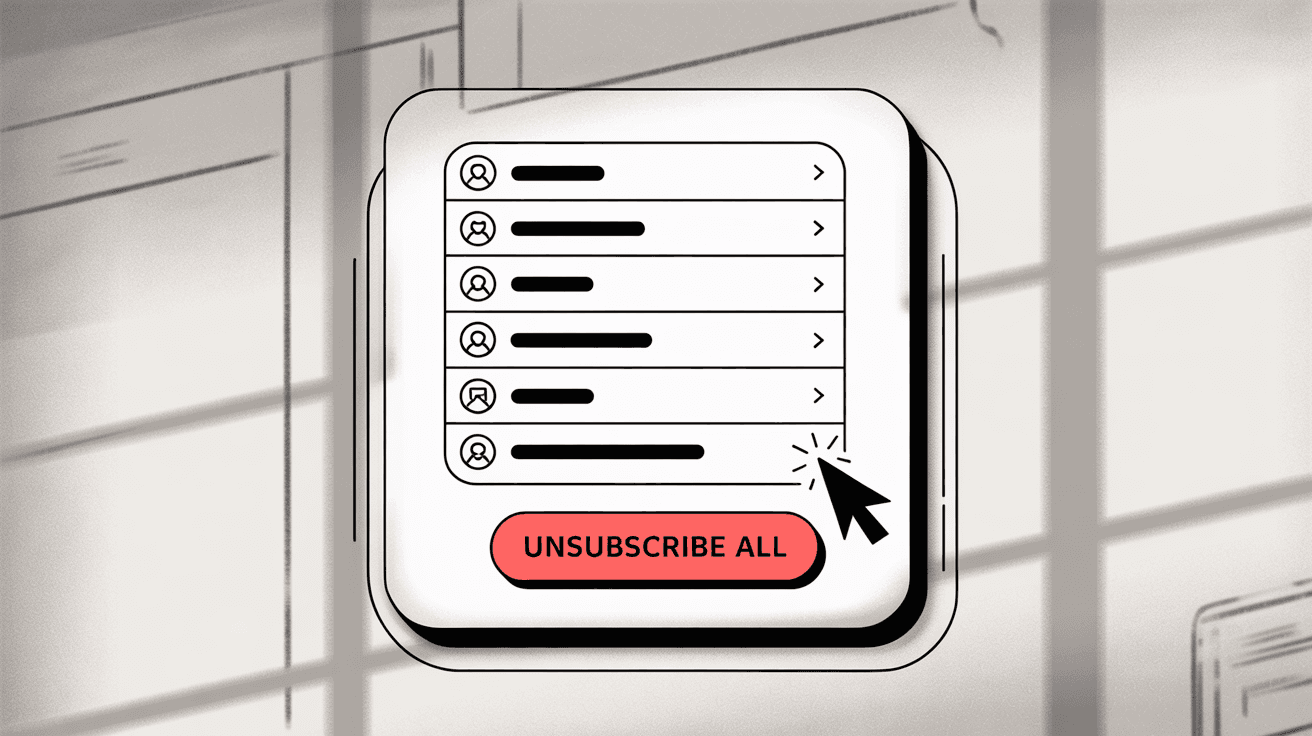
Reply Zero: Never Lose Important Archived Emails
One risk with aggressive archiving is losing track of emails that need responses. Inbox Zero's Reply Zero feature solves this by automatically labeling:
- To Reply: Threads where you need to respond
- Awaiting Reply: Threads where you're waiting for someone else
Even if an email gets archived (manually or automatically), these labels ensure nothing falls through the cracks. You can work from these focused views instead of your entire inbox, making it much easier to stay on top of important conversations.
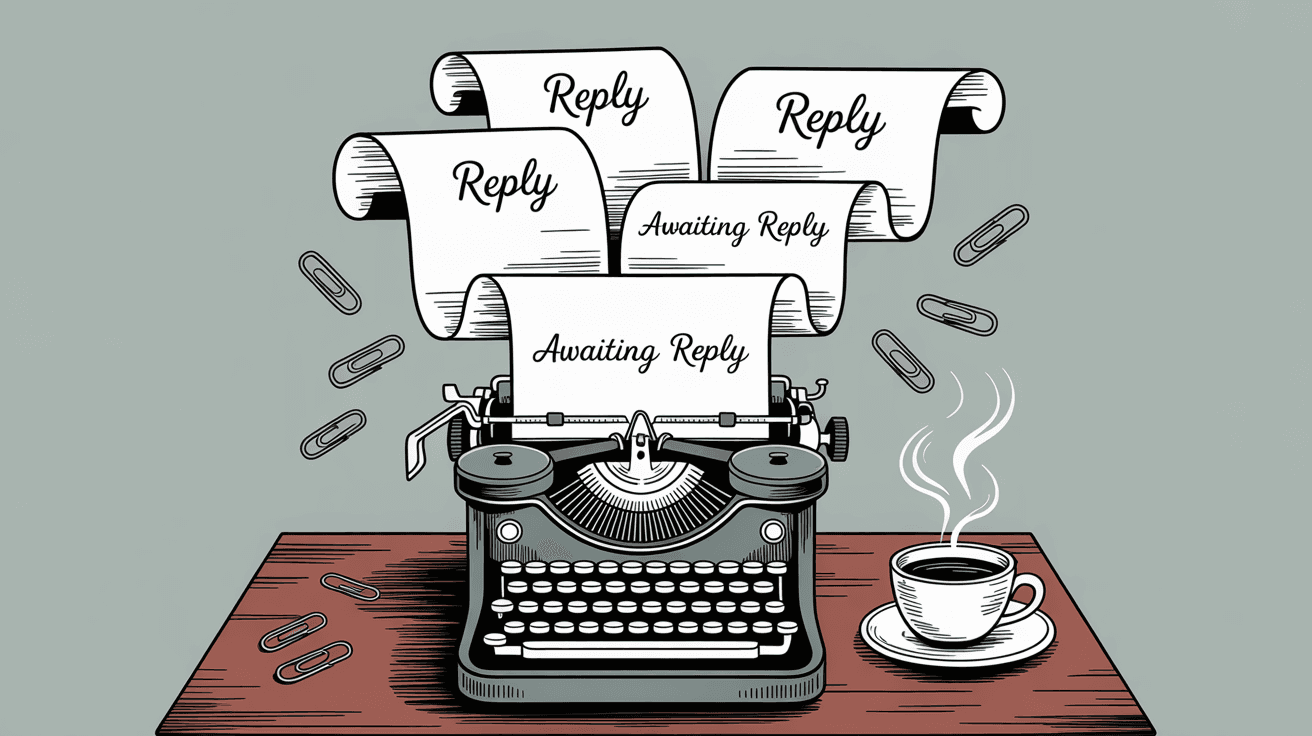
Email Analytics for Better Archive Decisions
Inbox Zero's email analytics show you exactly where your emails go: how many you archive, how many you delete, which senders take up the most space, and which emails you actually read.
This data helps you make smarter archiving rules. For example, if you see you've never opened emails from a particular sender in six months, that's a strong signal to auto-archive or unsubscribe.
Organize All Mail Better with the Chrome Extension
Gmail's All Mail view can feel overwhelming when you're looking at thousands of emails. Inbox Zero Tabs for Gmail adds a tab system directly into Gmail's interface, so you can organize All Mail into custom views.
You can create tabs for different email types (like "Receipts," "Team," "Newsletters") using Gmail's search syntax. The extension is 100% client-side, meaning no data collection and complete privacy. It's basically adding structure to your All Mail view without changing how Gmail works underneath.
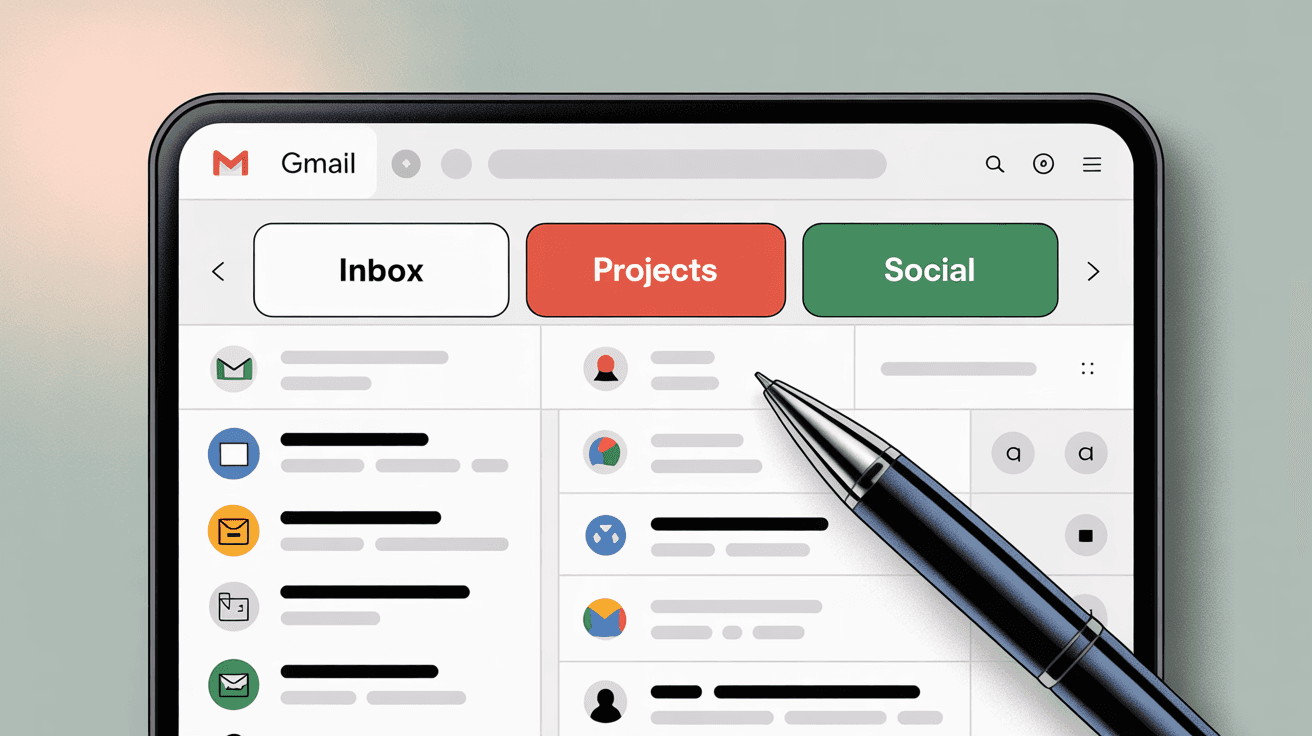
Security and Privacy
Worth noting: Inbox Zero is SOC 2 compliant and Google-verified via CASA Tier 2 approval. It's also open source, which means you can review the code yourself or even self-host it if you want complete control. The tool respects Gmail's existing label system instead of creating a parallel setup, so you're never locked in.
Ready to automate your email archiving? Try Inbox Zero free and set up AI rules that keep your inbox clean without manual work.
Gmail Archive Tips and Common Questions Answered
Quick answers to situations you might run into:
→ "I can't see All Mail in my sidebar."
Click the More dropdown at the bottom of Gmail's label list on the left side. All Mail should be there, along with other system folders like Spam and Trash.
→ "I archived something but can't find it."
Go to All Mail and look for emails without the "Inbox" label. Or use the search operator in:archive to filter only archived messages. Regular search works too since it searches All Mail by default.
→ "Should I enable All Mail in my email client?"
If you use IMAP with a client like Outlook or Apple Mail, be aware that enabling All Mail can cause duplicate message downloads. You'll see the same email in both Inbox and All Mail. Gmail's web interface handles this gracefully, but desktop clients might not. Check your client's settings to hide duplicates if this becomes an issue.
→ "Will archiving old emails free up storage?"
No. Archived emails stay in All Mail and continue using your Google storage quota. If you need to free up space, you'll need to actually delete large emails (which moves them to Trash for 30 days before permanent removal).
→ "Can I archive multiple emails at once?"
Yes. Select multiple emails (using the checkboxes) and click Archive. They'll all have their Inbox labels removed at once. Or use Inbox Zero's bulk actions to create rules that archive entire categories automatically.
Frequently Asked Questions About Gmail Archive and All Mail
Q: Does archiving an email delete it?
No, archiving does not delete an email. It only removes the Inbox label, keeping the email in All Mail where you can search for it and access it anytime. Archived emails stay in your account permanently unless you explicitly delete them.
Q: Where do archived emails go in Gmail?
Archived emails stay in All Mail. They don't move to a separate Archive folder because Gmail doesn't use traditional folders. All Mail is a view of every email in your account, and archived messages are simply the ones without an Inbox label.
Q: How do I see all my archived emails?
Click More in Gmail's left sidebar (if needed), then click All Mail. Archived emails are in there, identifiable by the lack of an Inbox label. You can also search using in:archive to see only archived messages.
Q: Do archived emails take up storage space?
Yes, archived emails count against your Google storage quota just like active inbox messages. Archiving clears your inbox visually but doesn't free up storage. Only deleting emails (and waiting 30 days for permanent removal from Trash) actually frees storage.
Q: Can I get an archived email back in my inbox?
Absolutely. Find the email in All Mail, select it, and click "Move to Inbox." Gmail will re-add the Inbox label. Also, if someone replies to an archived conversation, Gmail automatically returns it to your inbox.
Q: What's the actual difference between Archive and All Mail?
Archive is an action (a verb) that removes the Inbox label. All Mail is a view (a noun) that shows every email. Archiving is something you do; All Mail is somewhere you look. Archived emails live in All Mail without the Inbox tag.
Q: Should I use Archive or Delete for old emails?
Use Archive if you might need the email later (receipts, references, information to search for). Use Delete if you're certain you'll never need it again. Archive when in doubt because you can always delete archived emails later, but you can't recover deleted emails after 30 days.
Q: Does Gmail have a separate Archive folder?
Not exactly. Gmail doesn't use folders; it uses labels. But All Mail functions as your archive because it contains every email, including archived ones. Some email clients map All Mail as an "Archive" folder when you connect Gmail via IMAP, which is conceptually accurate even though it's technically a label view.
Q: What's the keyboard shortcut for Archive?
Press E on your keyboard while viewing an email in Gmail's desktop interface. The email will be archived immediately. This is much faster than clicking the Archive button, especially if you're processing many emails. For more email productivity tips, check out our comprehensive guide.
Q: Can archived emails still show up in search results?
Yes, absolutely. Gmail's search covers All Mail by default, which includes all archived emails. So you can search for any archived message just like you would search for inbox messages. Use in:archive if you want to limit results to only archived emails.
Understanding the relationship between Archive and All Mail is one of those things that seems complicated at first but makes perfect sense once it clicks.
Archive is just an action that removes the Inbox label. All Mail is just a view of everything. Archived emails are simply All Mail emails without that Inbox tag.
The beauty of Gmail's system is that you never actually lose emails (unless you explicitly delete them). Archive lets you clean up your inbox while keeping everything searchable and accessible. And if you want to automate the whole process, tools like Inbox Zero can set up AI-powered rules to archive categories automatically, so you never have to think about it again.
Now you can archive with confidence, knowing exactly where your emails go and how to find them when you need them.

What is the Inbox Zero Method & How do I Master It?
Discover the Inbox Zero method and learn simple steps to take control of your email inbox, stay organized, and boost productivity.

4 Email Productivity Hacks from Tim Ferriss, Andrew Huberman, and Sam Harris
Explore 4 powerful email productivity hacks from tech and wellness experts like Tim Ferriss and Andrew Huberman. Learn to create focus, optimize processing, manage time wisely, and delegate effectively to conquer your inbox.
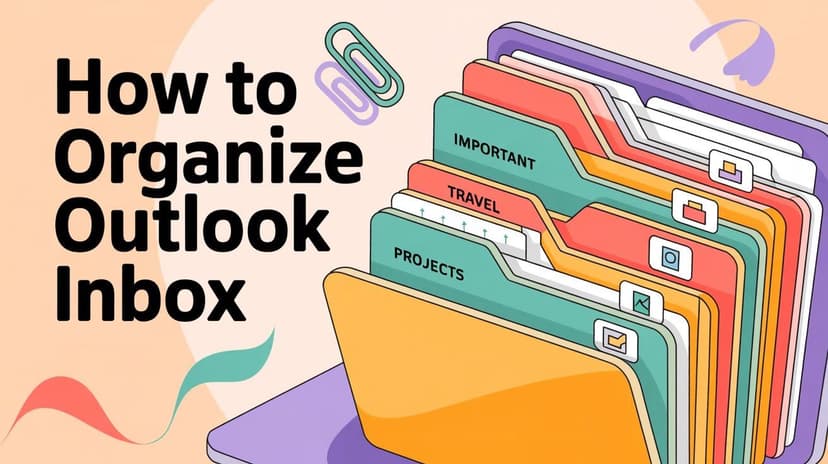
How To Organize Outlook Inbox? (2026 Guide)
Learn how to organize Outlook inbox with rules, folders, categories, and AI automation. Step-by-step guide for 2026 that actually works.

Top 7 Email Management Tips of 2024
Get ahead with the top 7 email management tips. Improve your inbox efficiency and stay organized with these essential strategies.