Gmail Confidential Mode vs Regular: When to Use It (2025)
Gmail confidential mode vs regular email explained: when to use expiring messages, SMS verification, and revocation. Plus real limitations you need to know.

Email is powerful, but once you hit send on a regular message, you typically lose all control over what happens next. The recipient can forward it to anyone, download attachments, or leave sensitive information sitting in their inbox indefinitely. Google introduced Gmail Confidential Mode in 2018 as part of a major Gmail redesign to address exactly these concerns by giving senders more control over their messages.
But Confidential Mode isn't a one-size-fits-all solution. It has specific strengths and some surprising limitations.
In this guide, we'll explain what Gmail Confidential Mode actually does, how it differs from regular email, and most importantly, when you should (and shouldn't) use it. By the end, you'll know exactly how to choose the right option for your sensitive information.
What Is Gmail Confidential Mode?
Gmail Confidential Mode is a feature that aims to protect sensitive information from being shared beyond your intended recipient. Here's the crucial part: when you send an email in Confidential Mode, Gmail doesn't use standard email delivery. Instead of handing off your full message to the recipient's email server, the message and attachments are stored on Google's servers, and the recipient gets controlled access to view that content.
Think of it like putting your email on a leash. You're still sharing information, but you control how long the leash is and can pull it back at any time.
Here's what Confidential Mode actually does:
Prevents forwarding and downloading: Gmail disables the recipient's ability to forward, copy, print, or download your message and attachments. They'll see a banner explaining these options aren't available.
Sets expiration dates: You can make your message expire after your chosen timeframe (options range from 1 day to 5 years). After expiration, the recipient loses access to view the content.
Allows manual revocation: Even before the expiration date arrives, you can revoke access at any time. The next time the recipient tries to open that email, they'll be denied.
Optional SMS verification: For extra security, you can require the recipient to enter a one-time passcode sent via text message to their phone. Without the code, they can't open your email. (Note: non-Gmail recipients who don't have SMS enabled will receive the passcode by email instead.)
The result? You maintain ongoing control over your sent messages in ways that regular email management simply doesn't allow.
Gmail Confidential Mode vs Regular Email: Key Differences
To understand when to use Confidential Mode, you need to know how it behaves differently from a normal email. The differences are more significant than you might expect.
| Aspect | Regular Gmail | Confidential Mode |
|---|---|---|
| Delivery method | Standard SMTP sent directly to recipient's server | Content stays on Google's servers; recipient gets access link |
| Forwarding/copying | Recipients can forward and copy freely | Forwarding and copying disabled |
| Attachments | Downloaded to recipient's device | Cannot be downloaded; viewed in browser only |
| Expiration | Emails persist forever in inbox | Expires after your chosen timeframe (1 day to 5 years) |
| Revocation | Cannot recall (except 5-30 second "Undo Send") | Full revocation ability at any time |
| Non-Gmail recipients | Message appears normally in their email client | Must click link to view on secure Google webpage |
| Schedule Send | Works normally | Cannot schedule confidential emails for later |
| Third-party clients | Works with Outlook, Apple Mail, Thunderbird, etc. | Only works through Gmail web or mobile app |
| Encryption | TLS in transit (standard) | Same TLS, but NOT end-to-end encrypted |
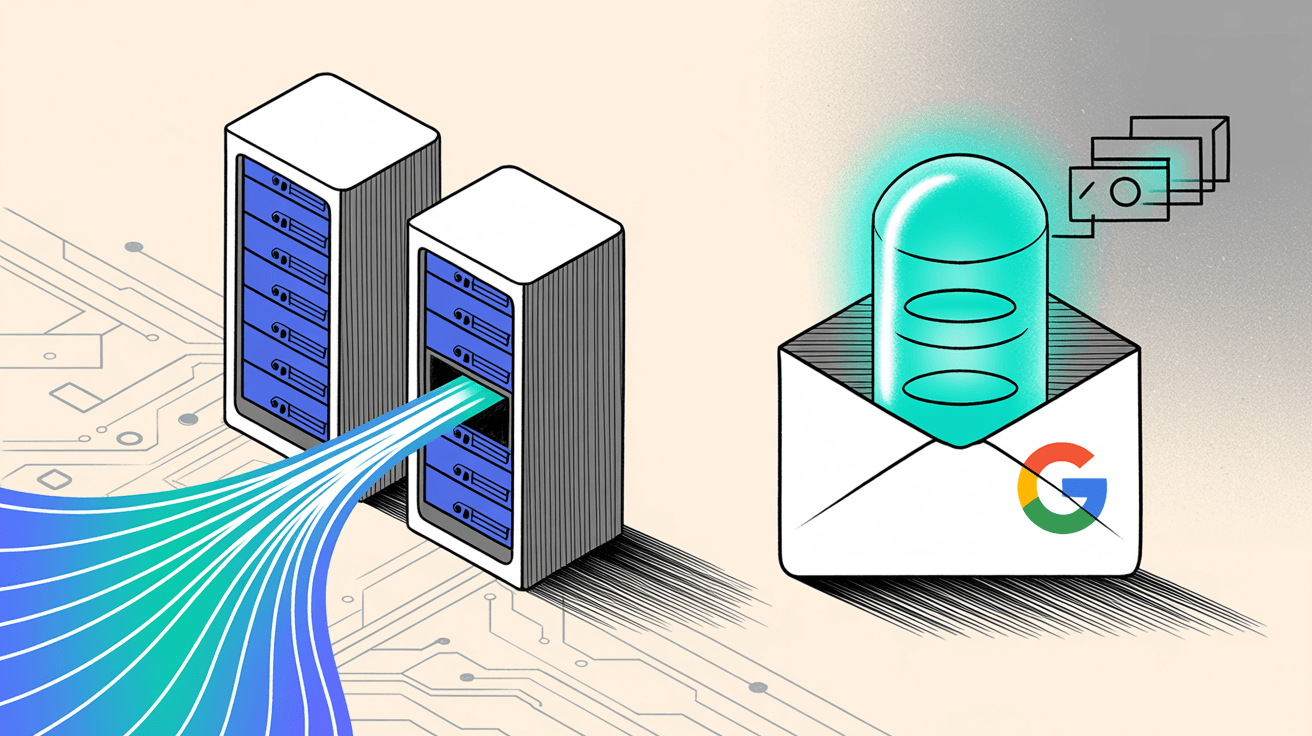
The delivery difference matters more than most people realize. When you send a regular email, the complete message lives in the recipient's inbox and on their email provider's servers. With Confidential Mode, your email essentially becomes a link to content that Google hosts. If the recipient uses Gmail, it appears fairly seamless in their interface (with a notice that content expires and can't be forwarded).
But if they use Outlook, Yahoo, or another email service? They receive a message telling them to click a link, possibly enter a passcode, and view your email on a secure webpage. This extra step can confuse recipients who aren't familiar with the process.
Another crucial detail: Confidential Mode currently doesn't support Gmail's "Schedule Send" feature. You can't draft a confidential email at midnight and schedule it for 8 AM. You must send it immediately. Regular emails, of course, can be scheduled without restrictions.
Important to understand: Both regular Gmail and Confidential Mode use TLS (Transport Layer Security) encryption to protect messages in transit. Still, neither option is truly end-to-end encrypted by default. Confidential Mode does NOT add extra encryption beyond Google's standard protections. The content is accessible to Google, and potentially to others if they gained access to those servers. Don't let the name fool you into thinking "confidential" means "encrypted for privacy from Google."
Why Use Gmail Confidential Mode? 6 Key Benefits
When used appropriately, Confidential Mode offers some genuine advantages over regular email. Here's where it actually shines:
How to Prevent Email from Being Forwarded
The biggest benefit? Reducing the risk that your message gets shared beyond your intended recipient. In Confidential Mode, recipients cannot simply hit Forward or copy-paste your email's contents to someone else.
This is particularly valuable when emailing a trusted person but wanting to minimize the risk of them accidentally forwarding your information. For example, if you need to send tax documents or financial information to your accountant, Confidential Mode ensures those documents stay more contained and reminds the recipient they're sensitive.
How to Make Emails Expire Automatically
Some information shouldn't live forever in someone's inbox. You might send a temporary password, a time-sensitive deal, or event details that become irrelevant after a certain date.
By setting an expiration date, you guarantee that after your chosen timeframe, the content vanishes from the recipient's view. Regular emails sit in inboxes indefinitely unless someone manually deletes them. Six months from now, that sensitive link or temporary password won't still be accessible to whoever might stumble across it.
For tips on managing your inbox effectively and preventing email clutter, consider implementing a systematic approach to email organization.
How to Unsend an Email After Someone Reads It
We've all had that moment of regret right after hitting send. With regular email, you're generally out of luck (Gmail's tiny 5-30 second "Undo Send" window doesn't help much after that).
Confidential Mode lets you "unsend" at any time by revoking access, even after the recipient has read the email. Sent a confidential client document and then the project scope changed? Pull it back and send an updated version instead. This revocation ability is genuinely powerful for managing sensitive communications.
How to Verify the Right Person Receives Your Email
When you really need to ensure only your intended recipient can read the email, the SMS passcode option provides an extra hurdle. Even if the email were accidentally forwarded or someone gained access to the inbox, they would also need the recipient's phone to actually open the message.
This matters for scenarios like sending sensitive contracts, private event access instructions, or anything where you're worried about the email reaching the wrong person.
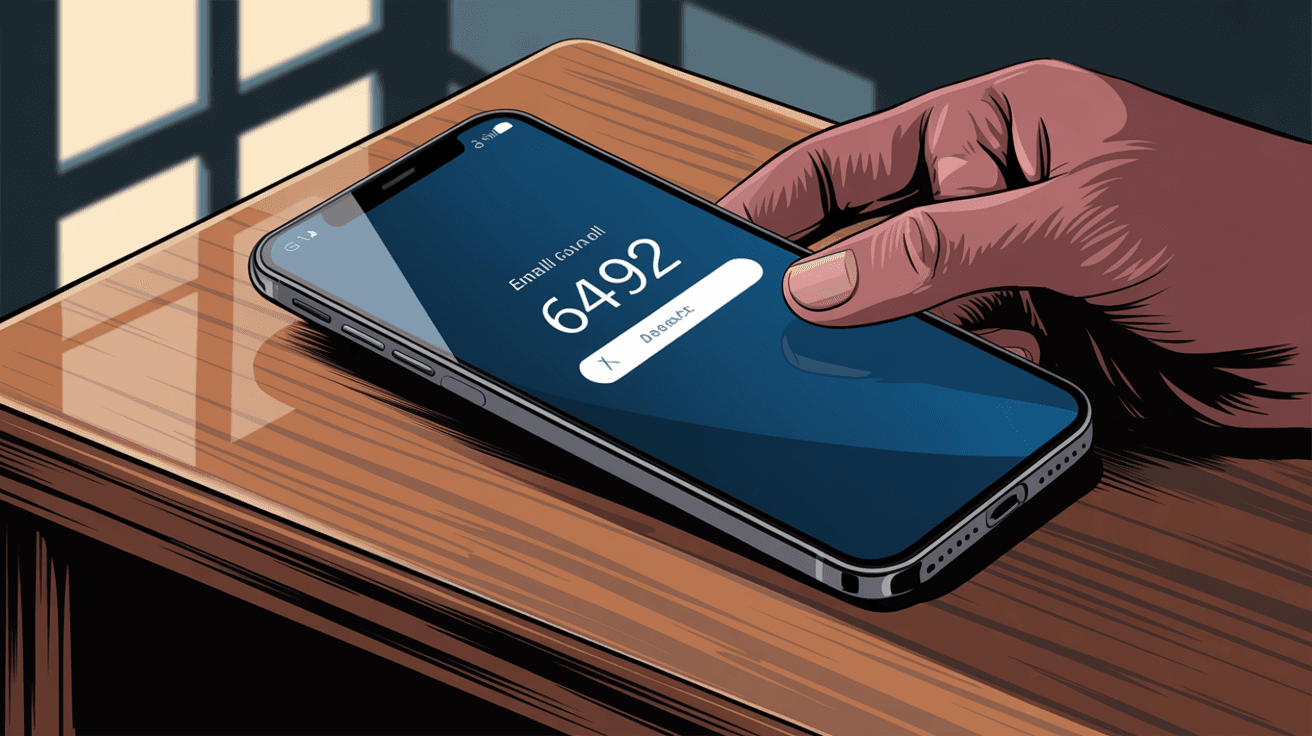
Free Email Security Built into Gmail
Unlike many secure email services that require both sender and recipient to use the same platform or exchange encryption keys, Gmail's Confidential Mode works within the regular email ecosystem. There's no special setup beyond clicking the padlock button when composing. For personal Gmail users and Google Workspace users, it's included at no extra cost.
Track Confidential Emails You've Sent
Your "Sent" folder retains a copy of the confidential email with an indicator of its expiry date. This means you can always see what you sent, when it expires, and confirm the controls you placed on it. It's a small but helpful benefit for tracking sensitive communications you've sent.
Key insight: Confidential Mode excels at preventing accidental sharing and giving you ongoing control. It's designed for situations where you trust the recipient but want to limit what they can easily do with your information.
Gmail Confidential Mode Problems: 7 Limitations to Know
Despite its benefits, Gmail Confidential Mode has important limitations. Understanding these is crucial before you rely on it for sensitive information.
Can People Screenshot Confidential Emails?
Gmail's interface disables the forward button and download options, but a determined person can still share your content. Nothing stops a recipient from taking a screenshot or even photographing their screen. That image can then be sent to others.
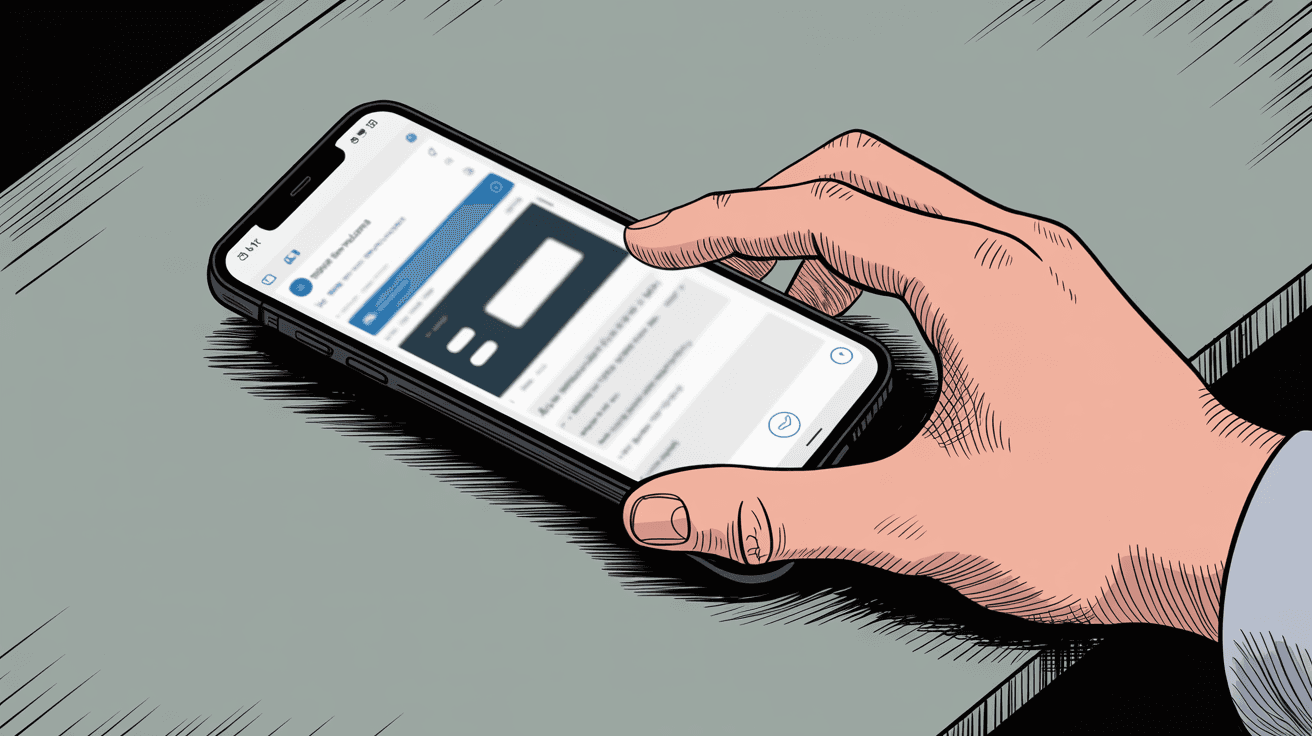
Google itself warns that recipients with malware on their computer could still copy or download messages and attachments despite confidential mode. It prevents casual misuse, but it cannot guarantee secrecy if someone is intent on leaking information.
Is Gmail Confidential Mode Encrypted?
"Confidential" doesn't mean encrypted. The content is accessible to Google (since it's stored on their servers without your own encryption key). Security experts point out that Confidential Mode's controls are a form of data loss prevention, not true encryption.
If your email were intercepted in transit by a skilled attacker, or if someone hacked into Google's systems, Confidential Mode doesn't provide additional protection beyond standard TLS. Bottom line: Don't use Confidential Mode as a substitute for secure, encrypted email when dealing with highly sensitive or legally protected information.
What Happens to Expired Gmail Confidential Emails?
Here's something many people misunderstand: when an email expires, the recipient loses access through Gmail's interface, but your message isn't literally destroyed. The confidential email remains in your "Sent" folder until you delete it, and it stays on Google's servers.
Google hasn't publicly stated retention periods, and the content could theoretically be subpoenaed or accessed in ways beyond the recipient's view. While it "self-destructs" for the recipient, it doesn't vanish from the ecosystem entirely. If you need an email to disappear without a trace, Confidential Mode alone won't achieve that.
How Confidential Mode Works with Outlook and Yahoo Mail
If you send a confidential message to someone using Outlook at work or Yahoo Mail, expect questions. The recipient will get a message telling them to click a link to view your email, which may look suspicious (similar to phishing emails).
Less tech-savvy recipients might ignore it, assume it's a scam, or get frustrated with the extra steps. Those who do click must sign in with a Google account or enter a code. This friction means Confidential Mode works best when your recipient uses Gmail or you've warned them about the process in advance.
Gmail Confidential Mode Compatibility Issues
You cannot schedule send a confidential email for later, so if you like drafting emails at night and scheduling them for morning, you lose that convenience. You can't use Confidential Mode through third-party email apps like Outlook or Apple Mail. You must use Gmail's web interface or official mobile app.
And if you use Gmail's mail merge or bulk sending tools? Confidential Mode likely isn't supported in those contexts. Regular emails don't have these restrictions.
Does Confidential Mode Work with Email Retention Policies?
For business or institutional users, using Confidential Mode might conflict with email retention policies or compliance requirements. Some companies must archive all emails for legal reasons (FINRA, SOX regulations, etc.). An email that "expires" might be seen as auto-deletion that violates retention rules.
Plus, Gmail Confidential Mode is NOT considered HIPAA-compliant for healthcare communications, because it doesn't meet strict encryption standards for protected health information. If your organization needs full compliance and auditability, you may need to avoid Confidential Mode or pair it with additional solutions.
The False Security Problem with Confidential Mode
Perhaps the biggest drawback is psychological. Users might think "confidential" means the email is highly secure or private. In reality, it's more like a privacy screen, not a vault.
Google makes clear that it "helps prevent recipients from accidentally sharing" your email but doesn't stop someone with malicious intent. Understanding these limits helps you use it appropriately without trusting it with your most critical secrets.
When to Use Gmail Confidential Mode (with Examples)
Use Gmail's Confidential Mode in situations where you want extra control and discretion, but not for ultra-sensitive data. Here are scenarios where it makes sense:
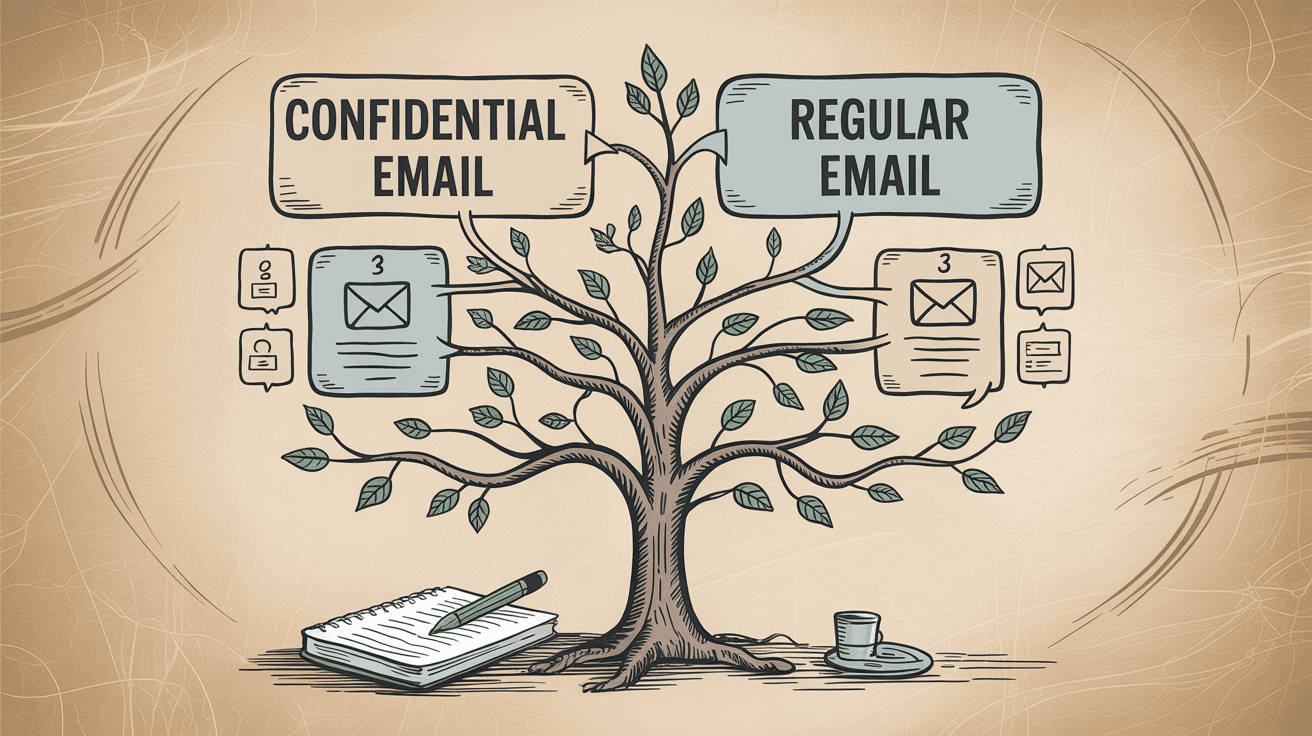
| Scenario | Why Confidential Mode Fits | Key Feature to Use |
|---|---|---|
| Personal documents to trusted contacts | Send tax docs to accountant, ID scans to lawyer | Expiration dates prevent indefinite storage |
| Temporary passwords/codes | One-time access links, temporary PINs | Short expiration (1 day) + SMS passcode |
| Internal business communications | Contract drafts, performance reviews, strategic plans | Prevents easy forwarding outside company |
| Negotiation terms (might change) | Proposed deals, preliminary offers | Revocation ability if terms change |
| Identity verification matters | High-stakes personal data, private event invitations | SMS passcode ensures right person only |
Quick Decision Checklist:
✓ Do you trust the recipient but want to prevent easy sharing?
✓ Does the information have a natural expiration date?
✓ Might you need to revoke access later?
✓ Is this moderately sensitive (but not top-secret)?
✓ Is the recipient using Gmail (or are they tech-savvy enough to handle the link process)?
If you answered yes to most of these, Confidential Mode is appropriate.
When Not to Use Gmail Confidential Mode
There are plenty of times you should NOT use Confidential Mode and just send a normal email or choose a more secure solution:

| Situation | Why NOT Confidential Mode | Better Alternative |
|---|---|---|
| Routine communications | Creates unnecessary friction | Regular email |
| Content needs forwarding | Recipient must share info with others | Regular email with clear sharing instructions |
| Highly sensitive/legal data | Not sufficient security for regulated information | Encrypted email service, secure portals |
| Mixed external audiences | Confuses non-Gmail users, looks unprofessional | Regular email, possibly with encrypted attachment |
| Permanent records needed | Expiration conflicts with record-keeping | Regular email, provide PDF for archives |
| Low-trust scenarios | Screenshots still possible, provides false security | Secure messaging apps (Signal), or don't share |
For better email management strategies that help you handle routine communications efficiently, consider implementing automated workflows.
How to Use Gmail Confidential Mode: Best Practices
When you decide to use Gmail's Confidential Mode, these best practices will help you get the most out of it:
① Double-check recipients before sending
This sounds basic, but it's even more critical with confidential emails. Make sure you have the correct email address and phone number (if using SMS passcode) before sending. A typo in the email address could mean a stranger accesses your confidential message by accident. Not something you want with sensitive content.
② Set expectations with recipients
If your recipient isn't familiar with Confidential Mode, consider giving them a heads-up. You might send a separate brief message saying: "I'm going to send you a confidential email. It will have a special process to open, but it's from me. Here's what to expect."
This prevents the recipient from thinking your confidential email notification is spam or a phishing attempt.
③ Choose expiration periods wisely
Pick a timeframe that makes sense. If you expect the person to need the info for only a short time, shorter is better. You can always extend by sending a new email or removing the expiration later.
If you're uncertain, err on the side of longer. You don't want content to expire too soon before the recipient acts on it. For instance, expiring in 1 day might be too short for a busy colleague. Common practice is a week or month for moderately sensitive info, and 1-2 days for one-time secrets you know will be used immediately.
④ Delete from Sent folder for true cleanup
If you really want to minimize traces of a confidential email, you should also delete it from your Sent folder after it's no longer needed. Google's system won't automatically purge it even after expiration. Deleting it on your end ensures it's gone from your account (though it may still reside in backups or Google's servers for some time).
This is an extra step for the truly privacy-conscious.
⑤ Don't rely on it for malware protection
Confidential Mode is about recipient behavior, not blocking viruses or malware. Gmail will still scan attachments for viruses (just like normal attachments). But if you're concerned the recipient's computer might be compromised, Confidential Mode alone won't protect you. You might need a different approach to share info securely, or help them secure their device first.
⑥ Test it out before it matters
If you've never used Confidential Mode, try sending one to yourself or a friend as practice. See how it looks, how the process works for Gmail vs non-Gmail accounts, etc. This firsthand experience makes you more confident using it when it counts. You'll know exactly what your recipient will see and can guide them if they have issues.
How to Organize Your Gmail Inbox for Better Productivity
Privacy features like Confidential Mode are valuable tools, but they're just one piece of managing your email effectively. If you're spending mental energy on securing emails, you probably also want to spend less time managing your inbox overall.
That's where Inbox Zero comes in. Inbox Zero is an open-source AI email assistant that helps you actually reach inbox zero.
While Confidential Mode handles security and control, Inbox Zero focuses on organization and productivity through automating repetitive tasks.
For example, Inbox Zero can:
→ Draft replies automatically using AI rules so you're not writing the same responses repeatedly
→ Bulk unsubscribe from newsletters you never read
→ Block cold emails automatically before they clutter your inbox
→ Provide analytics on your email patterns so you understand where your time goes
Plus, Inbox Zero offers a Chrome extension that adds custom tabs to Gmail. Think of it like bringing Superhuman's split inbox feature directly into your existing Gmail interface. You can organize emails exactly how you want, with tabs for "To Reply," "Newsletters," "Receipts," or any custom search query you create.
It's 100% private (no data collection) and works entirely within your browser. The extension complements Gmail's native features (including Confidential Mode) by giving you better structure and organization.
Whether you're focused on privacy, productivity, or both, knowing all the tools available helps you build a truly efficient email workflow. Inbox Zero handles the organization side so you can focus on actually getting work done.
Frequently Asked Questions About Gmail Confidential Mode
Is Gmail Confidential Mode truly secure?
No, not in the way most people think. Confidential Mode prevents casual sharing (recipients can't forward or download), but it's not end-to-end encrypted. Google can access the content, and recipients can take screenshots. It's designed to prevent accidental sharing, not to stop determined attackers. For truly secure communications requiring encryption, you need different tools.
Can recipients save my confidential emails even though forwarding is disabled?
Yes, through workarounds. While Gmail disables the forward and download buttons, recipients can take screenshots or photograph their screen. They could also have malware that captures content. Confidential Mode creates friction for sharing, but it can't absolutely prevent it if someone is determined.
Does Gmail Confidential Mode work with non-Gmail users?
Yes, but with extra steps. Non-Gmail recipients receive a message with a link to view your email on a secure Google webpage. They may need to sign in with a Google account or enter a passcode. This process can confuse some recipients and may look like phishing, so it's wise to warn them in advance.
Is Confidential Mode HIPAA compliant for healthcare information?
No. Gmail Confidential Mode is NOT considered HIPAA compliant because it doesn't meet the strict encryption and security standards required for protected health information (PHI). Healthcare providers should use dedicated HIPAA-compliant secure messaging systems for patient data.
Can I schedule send a confidential email for later?
No. Gmail's Schedule Send feature doesn't work with Confidential Mode. You must send confidential emails immediately when you compose them. If you need to schedule an email, you'll have to send it as a regular message instead.
What happens to a confidential email after it expires?
The recipient loses the ability to view the email content after expiration. Still, the message doesn't actually disappear from Google's servers. It remains in your Sent folder until you manually delete it, and Google may retain it in their systems. From the recipient's perspective, it's gone, but it's not truly destroyed.
Can I use Confidential Mode with third-party email clients like Outlook or Apple Mail?
No. You can only send confidential emails through Gmail's web interface or official Gmail mobile apps. Third-party email clients that access Gmail via IMAP/POP don't support this feature. Regular emails work in any email client without restrictions.
Should I use Confidential Mode for all my business emails?
Absolutely not. Use it selectively for emails that genuinely need the extra controls. Overusing Confidential Mode can frustrate recipients with unnecessary friction (especially non-Gmail users), conflict with email retention policies, and create workflow issues. Reserve it for moderately sensitive information where you need to prevent easy sharing or might need to revoke access.
How can I tell if someone has accessed my confidential email?
Gmail doesn't provide read receipts or access notifications for confidential emails directly. The recipient must open the email like any other message. If you're concerned about confirmation, you'll need to ask the recipient directly or use other communication methods to verify they received and viewed it.
What's the difference between Confidential Mode and email encryption?
Confidential Mode controls what recipients can do with your email (prevent forwarding, set expiration). Email encryption controls who can read your email by scrambling the content so only the intended recipient can decrypt it. Confidential Mode isn't encrypted beyond standard TLS, meaning Google and potentially others can access the content. True end-to-end encryption (like PGP or dedicated encrypted email services) ensures only the recipient with the decryption key can read the message.

Is Gmail Confidential Mode Worth Using?
Gmail's Confidential Mode is a useful middle-ground tool that gives everyday users more control over their emails. It's best thought of as a privacy wrapper for your messages: it limits what recipients can easily do with your information and lets you decide how long the message lives.
For things like personal documents, temporary secrets, or sensitive communications between trusted parties, it adds a welcome layer of restraint and the ability to revoke access on demand.
But remember what Confidential Mode isn't. It's not a guarantee of absolute secrecy or security. Recipients can still find ways to save what you sent (screenshots, photos), and the emails aren't truly encrypted against determined eavesdroppers. For scenarios requiring strict confidentiality (legal, medical, or highly sensitive business data), you should pair Gmail with more robust security measures or use dedicated secure communication platforms.
Also consider the user experience. Confidential Mode can be inconvenient, especially for recipients not using Gmail. Use it thoughtfully when its benefits outweigh the hassle, and be courteous to your recipients by explaining why you chose to send something confidentially if it's not obvious.
In summary: Use Gmail Confidential Mode as a tool to reduce accidental data leaks and maintain control over your sent messages, but keep your expectations realistic. It fills the gap between completely insecure email and complex encrypted solutions. For many everyday situations, that middle ground is "good enough" and far better than nothing.
Just remember: truly confidential information may need more than just "Confidential Mode."
If you want to go beyond security features and actually organize your Gmail for better productivity, check out Inbox Zero. Between smart security choices and better email management, you'll finally have the inbox you deserve.

What is the Inbox Zero Method & How do I Master It?
Discover the Inbox Zero method and learn simple steps to take control of your email inbox, stay organized, and boost productivity.

4 Email Productivity Hacks from Tim Ferriss, Andrew Huberman, and Sam Harris
Explore 4 powerful email productivity hacks from tech and wellness experts like Tim Ferriss and Andrew Huberman. Learn to create focus, optimize processing, manage time wisely, and delegate effectively to conquer your inbox.

Top 7 Email Management Tips of 2024
Get ahead with the top 7 email management tips. Improve your inbox efficiency and stay organized with these essential strategies.

How to See All Emails Waiting for Reply (2025 Guide)
Stop losing track of unanswered emails. Learn exactly how to see all emails awaiting your reply, or theirs, with these actionable tips.