Gmail Offline Not Working? How to Fix It (2025)
Gmail offline not working? Fix browser issues, storage problems, and sync failures with these proven solutions. Get offline access working in minutes.

You're on a flight. The WiFi is spotty or completely dead. And you realize you need to check an important email thread from last week.
This is exactly why Gmail's offline mode exists. It saves recent messages locally in your browser so you can read, search, and draft replies without internet. No connection? No problem.
Except when it doesn't work at all.
If you've enabled Gmail offline and found it stuck, not syncing, or completely missing your emails, you're not alone. This guide walks through every common cause and shows you exactly how to fix Gmail offline mode when it fails. We'll cover browser requirements, storage issues, account conflicts, and everything in between.
By the end, you'll have working offline access to your Gmail (and a few bonus tips for managing email better overall).
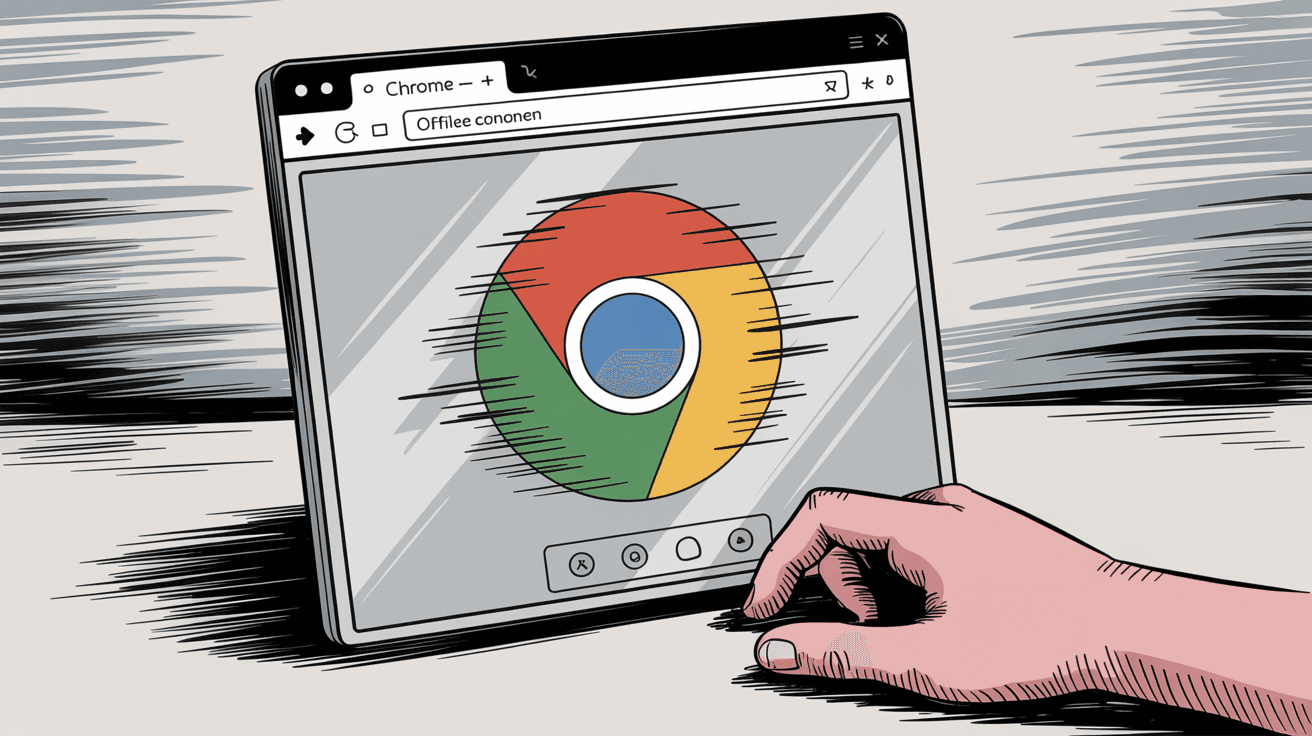
What Is Gmail Offline Mode and How Does It Work?
Quick context on how this feature should work.
Gmail's offline mode downloads recent messages to your browser's local storage. When enabled, you can visit mail.google.com even with zero internet and still:
-
Read and search through your downloaded emails
-
Draft new messages and replies (they sit in an Outbox until you reconnect)
-
Archive, delete, or label emails (changes sync when you're back online)
Sounds perfect, right? But here's what most people don't realize until it breaks.
Which Browsers Support Gmail Offline Mode?
Gmail offline only works in Google Chrome. Not Firefox, not Safari, not Edge. Just Chrome.
And not in Incognito or Guest mode either, because those don't save local data between sessions (more on that below).
| Browser | Offline Support | Why |
|---|---|---|
| Chrome (normal mode) | ✓ Yes | Official support |
| Chrome Incognito | ✗ No | Doesn't save local data |
| Firefox | ✗ No | Not supported |
| Safari | ✗ No | Not supported |
| Edge | ✗ No | Not supported |
Also, it only downloads email from one account per Chrome profile. If you're logged into multiple Google accounts, offline mode picks one primary account to cache. Try enabling it for a second account? You'll hit an error or it simply won't work.
And if you use a work or school Google Workspace account, your IT admin has to enable offline access in their settings. If they've disabled it, you won't even see the offline option in Gmail settings.
Understanding these constraints helps explain most of the "Gmail offline not working" scenarios people hit. If you want to learn more about managing Gmail effectively, there are better strategies beyond just offline mode.
Key insight: Gmail offline was designed with strict limitations to ensure reliability. Most "not working" issues stem from violating one of these constraints.
Why Does Gmail Offline Stop Working?
Let's cut through the common causes. Most Gmail offline failures trace back to one of these:
→ You're using the wrong browser or mode
Gmail offline requires Chrome in normal browsing mode. Using Firefox, Safari, or opening Gmail in an incognito window makes offline mode impossible. Chrome Incognito specifically won't work because incognito doesn't persist local storage between sessions.
→ Offline mode was never fully enabled
Just visiting Gmail offline settings isn't enough. You need to check "Enable offline mail," configure how many days of messages to download, and then let it sync. Close your laptop too early? The download never completes, leaving you with an empty offline inbox.
→ Your work account blocks it
For Google Workspace accounts, admins control whether offline is permitted. If they've disabled it (for security reasons), you won't be able to turn it on at all. The setting simply won't appear or won't stick.
→ Not enough storage space
If your computer's drive is nearly full, or you tried syncing 90 days of email with huge attachments, Gmail can fail silently or stop mid-sync. Storage constraints are a documented cause of offline sync failures.
→ Your browser clears data on exit
Some people have Chrome set to wipe cookies and site data every time it closes. That deletes Gmail's offline cache completely. Same issue if you always use Guest mode or run aggressive privacy tools that clear storage. This setting will make offline mode seem broken because the data disappears every session.
→ Multiple account conflict
Only one Gmail account can have offline mode active per Chrome profile. If you try enabling offline for a second account logged into the same browser, you'll get an error message saying another user already has offline enabled. This is by design, not a bug.
→ Corrupted local data
Occasionally Gmail's cached offline database gets corrupted. Maybe a sync was interrupted, maybe Chrome crashed mid-process. The result is offline mode that won't load or seems permanently stuck.
Now let's fix these one by one.
How to Fix Gmail Offline Not Working: 7 Solutions
Work through these solutions in order. Most people will find their issue resolved in the first few steps, but if you need a complete reset, keep going until you hit the solution that works.
1. How to Use Chrome for Gmail Offline (Avoid Incognito Mode)
Gmail offline is officially supported only on Google Chrome. Period.
If you're using Firefox, Edge, Safari, or any other browser, offline mode simply doesn't exist. You need Chrome.
Also critical: don't use Incognito or Guest mode. These modes don't save local data, which defeats the entire purpose of offline mail. Gmail needs persistent browser storage to cache your messages, and incognito wipes everything when you close the window.
Use a regular Chrome window where you're signed into your Google account. This ensures Gmail can write to your browser's storage and retrieve it later.
2. How to Enable Gmail Offline Mode Correctly
Sounds obvious, but offline mode won't work until you explicitly turn it on.
Here's how to do it properly:
-
Open Gmail in Chrome while connected to the internet
-
Click the Settings gear, then "See all settings"
-
Go to the Offline tab
-
Check "Enable offline mail"
-
Choose how many days of email to sync (7, 30, or 90 days)
-
Decide whether to download attachments (this uses more storage)
-
Click "Save Changes"
Gmail will now begin syncing your messages to your browser's storage.
Critical step: Don't close your laptop immediately after enabling this. Leave Gmail open for 10-15 minutes (longer if you chose 90 days or included attachments) so the initial download can complete. Close it too soon and you'll have incomplete offline data.
Once synced, test it. Disconnect from WiFi, go to mail.google.com, and you should see your recent emails load with a small lightning bolt icon indicating offline mode is active.
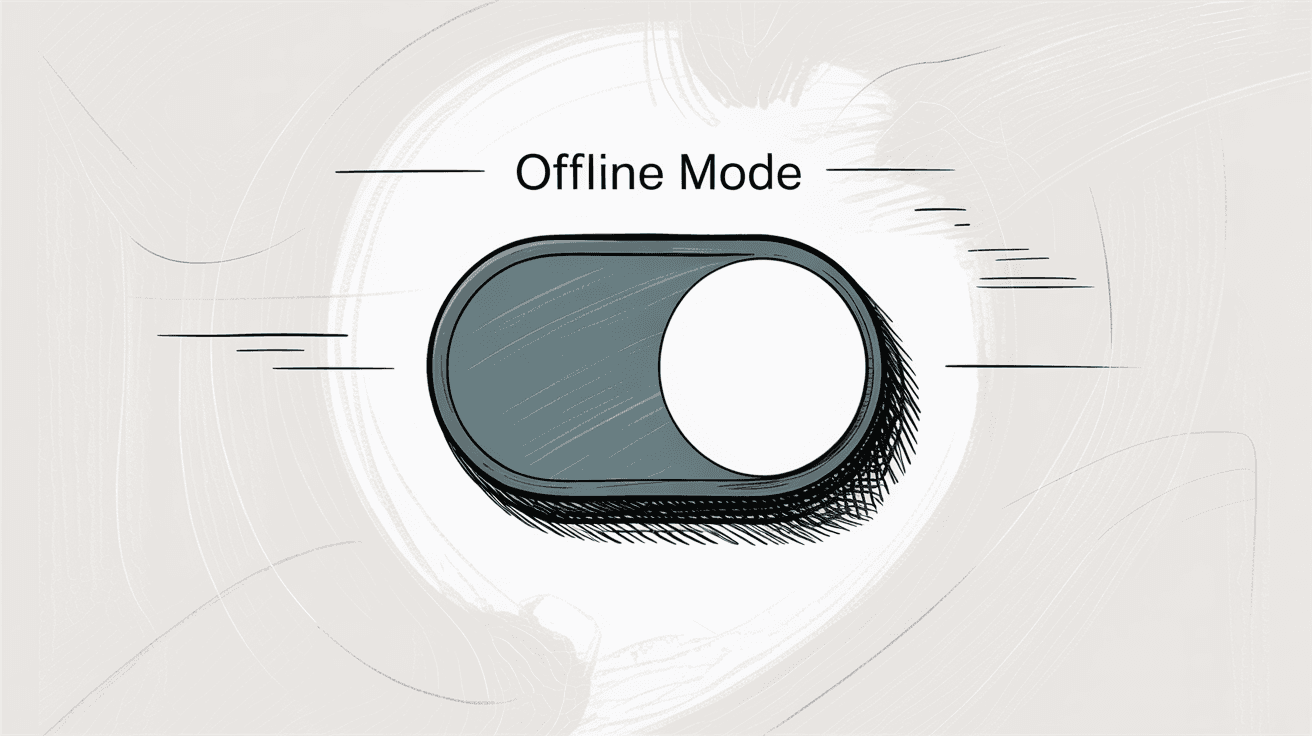
Pro tip: The initial sync can take 15+ minutes for 90 days of email. Don't close your laptop or browser during this process, or you'll have incomplete offline data.
3. How to Check Admin Settings for Work Gmail Accounts
Using a company or school Google account? Your IT department might have disabled offline access.
Google Workspace admins control whether offline Gmail is allowed in their organization. Some disable it for security reasons (to prevent sensitive emails from being stored on potentially insecure devices).
If you don't see an "Offline" tab in Gmail settings, or the "Enable offline mail" checkbox won't stay checked, this is probably why.
Fix: Contact your Google Workspace admin and ask if they can enable offline access for your account. They'll need to allow it in the Admin Console. Without that permission, there's no workaround except using a personal Gmail account instead.
4. How to Free Up Storage for Gmail Offline Sync
Gmail may fail to sync offline data if you're low on disk space or trying to cache too many messages.
For example, storing 90 days of email with large attachments can consume several gigabytes. If your computer's drive is nearly full, Gmail's offline setup can stall or fail.
Solution: Check your available storage first. If you're running low, free up some space. Then adjust Gmail's offline settings to be more conservative:
| Sync Duration | Attachments | Estimated Storage |
|---|---|---|
| 7 days | Without | 100-200 MB |
| 30 days | Without | 300-500 MB |
| 90 days | Without | 800 MB - 1.5 GB |
| 7 days | With | 500 MB - 1 GB |
| 30 days | With | 1.5 - 3 GB |
| 90 days | With | 3 - 5+ GB |
Reduce your settings:
-
Sync only 7 or 30 days instead of 90
-
Uncheck "Download attachments" to save significant space
Go back to Gmail settings, then the Offline tab, adjust these options, and save. Gmail will re-sync with the smaller dataset, which should complete successfully this time.

You can always increase the timeframe later once you verify it works. And if you're struggling with too many emails taking up space, tools like Inbox Zero's bulk email unsubscriber can help you clean out unnecessary newsletters and marketing emails.
5. How to Stop Chrome From Clearing Gmail Offline Data
If offline mode works once but then disappears later, your browser is probably deleting the cached data.
Chrome has a setting to clear cookies and site data when you quit. If enabled, this wipes out Gmail's offline cache every time you close the browser. This causes offline mode to seem broken because the data never persists between sessions.
To fix this:
① Open Chrome Settings
② Go to Privacy and security, then Cookies and other site data
③ Make sure "Clear cookies and site data when you quit Chrome" is turned off
④ Or at minimum, add mail.google.com as an exception so Gmail's data isn't cleared
Also avoid using Guest profiles for Gmail. Guest mode doesn't save anything. Use a normal signed-in Chrome profile so your offline email data sticks around.
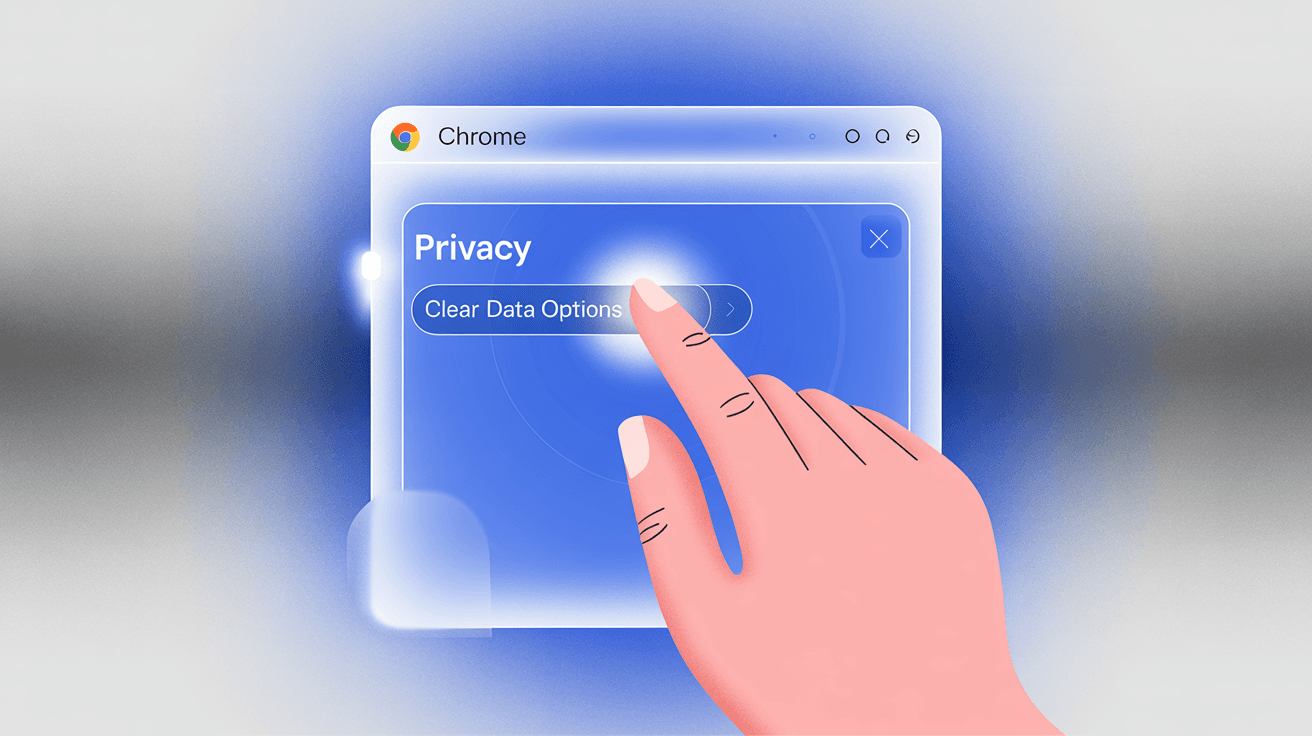
Once you've fixed this setting, re-enable offline mode in Gmail. Now it should retain your messages properly even after you restart Chrome or reboot your computer.
6. How to Use Gmail Offline with Multiple Gmail Accounts
Do you manage multiple Gmail accounts and want offline access for both? Bad news: Gmail only supports offline mode for one account per Chrome profile.
If you try enabling offline for a second Gmail account while two are logged in, you'll see an error saying "Another user has already enabled offline access on this computer."
The solution: Create separate Chrome profiles.
Chrome lets you create multiple user profiles (each with its own icon and settings). Make a new profile for your second Gmail account, sign in there, and enable offline mode in that profile.
Now each profile has its own isolated offline cache. It's less convenient than switching accounts in one window, but it's the only way to have offline mail for multiple Gmail accounts.
To create a new profile: Click your profile avatar in Chrome's top right, then "Add," then set up the new profile, then sign into Chrome with your second Google account, then open Gmail and configure offline mode there.
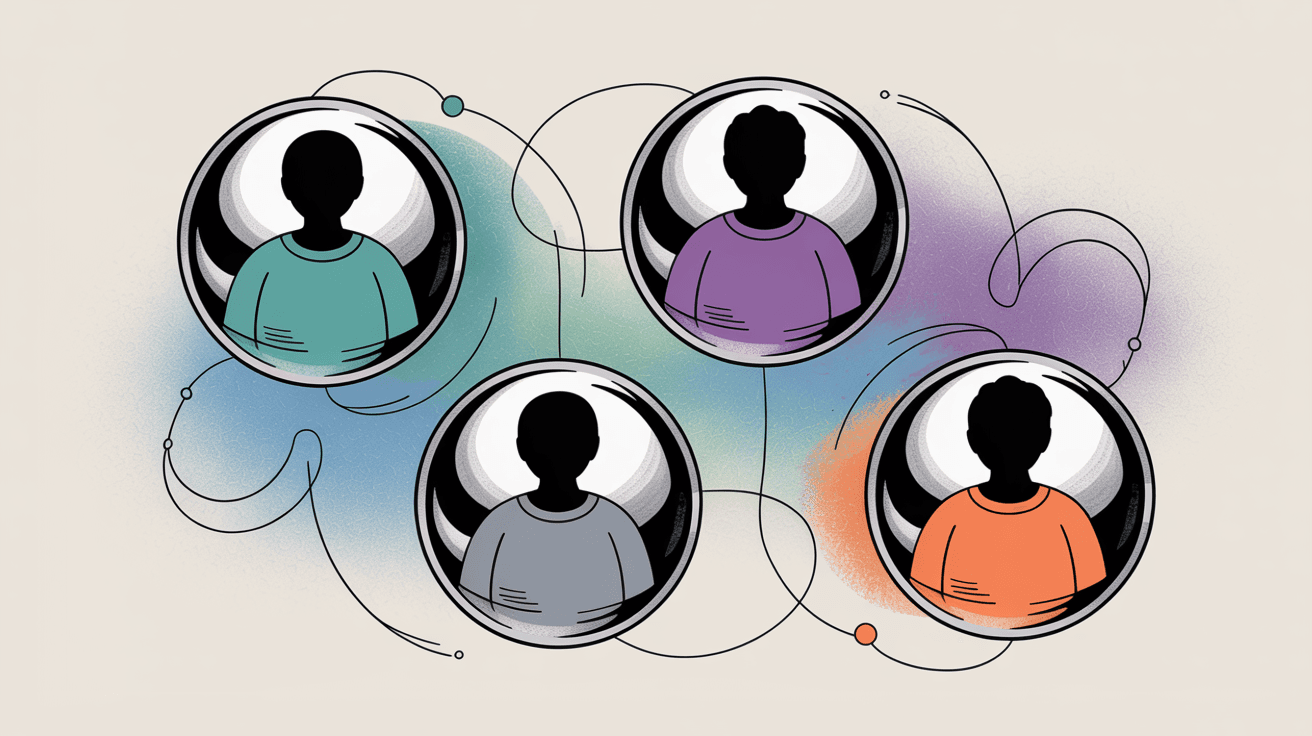
If you're managing multiple accounts and finding it overwhelming, Inbox Zero's AI email assistant can help automate responses and organize messages across all your inboxes.
7. How to Reset Gmail Offline Data (Complete Fix)
If you've tried everything above and Gmail offline still doesn't work, the local cache might be corrupted.
Time for a complete reset:
Step 1: Disable offline mode in Gmail settings (uncheck "Enable offline mail" and save)
Step 2: Clear Gmail's stored data in Chrome:
-
Go to Settings, then Privacy and security, then Site settings, then View permissions and data stored across sites
-
Search for mail.google.com
-
Click "Delete data"
Warning: This removes Gmail's local offline database completely. If you had unsent drafts in your offline Outbox, make sure you're back online and they've sent before doing this.
Once cleared, re-enable offline mode in Gmail settings and let it sync fresh. This gives you a clean slate and often fixes glitchy cached files or stuck syncs.
Gmail also has a hidden "Troubleshooting" section in offline settings where you can run database diagnostics. If you see that option, try it. It attempts to repair corrupted local data automatically.
After the reset and fresh sync, test offline mode again. This nuclear option solves most random bugs and corruption issues.
Desktop Email Clients vs Gmail Offline Mode
Gmail's built-in offline mode works for most people, but it has limits. You can only cache up to 90 days of email, it's Chrome-only, and it requires setup for each account.
If you need more robust offline access, consider using a traditional email client like:
-
Microsoft Outlook (Windows/Mac)
-
Apple Mail (Mac)
-
Thunderbird (free, cross-platform)
-
Mailbird (Windows)
These apps sync your Gmail account via IMAP and store all your messages locally. Once configured, you can read and compose emails offline anytime, with full access to your entire mail history (not just 90 days).
Gmail Offline vs Desktop Email Clients: Which Is Better?
| Feature | Gmail Offline | Desktop Email Client |
|---|---|---|
| Storage limit | Up to 90 days | Full history |
| Browser required | Chrome only | None (standalone app) |
| Setup complexity | Easy (one checkbox) | Moderate (IMAP config) |
| Multiple accounts | 1 per Chrome profile | Unlimited |
| Interface | Gmail web UI | Different UI to learn |
| Sync frequency | Real-time when online | Periodic (app must be open) |
| Mobile support | Gmail app handles this | Native mobile apps available |
The tradeoff? You're using a different interface than Gmail's web UI, and you need to keep the app installed and periodically open to sync. But for frequent travelers or people who need long-term offline archives, desktop clients are more reliable than Gmail's browser-based offline mode.
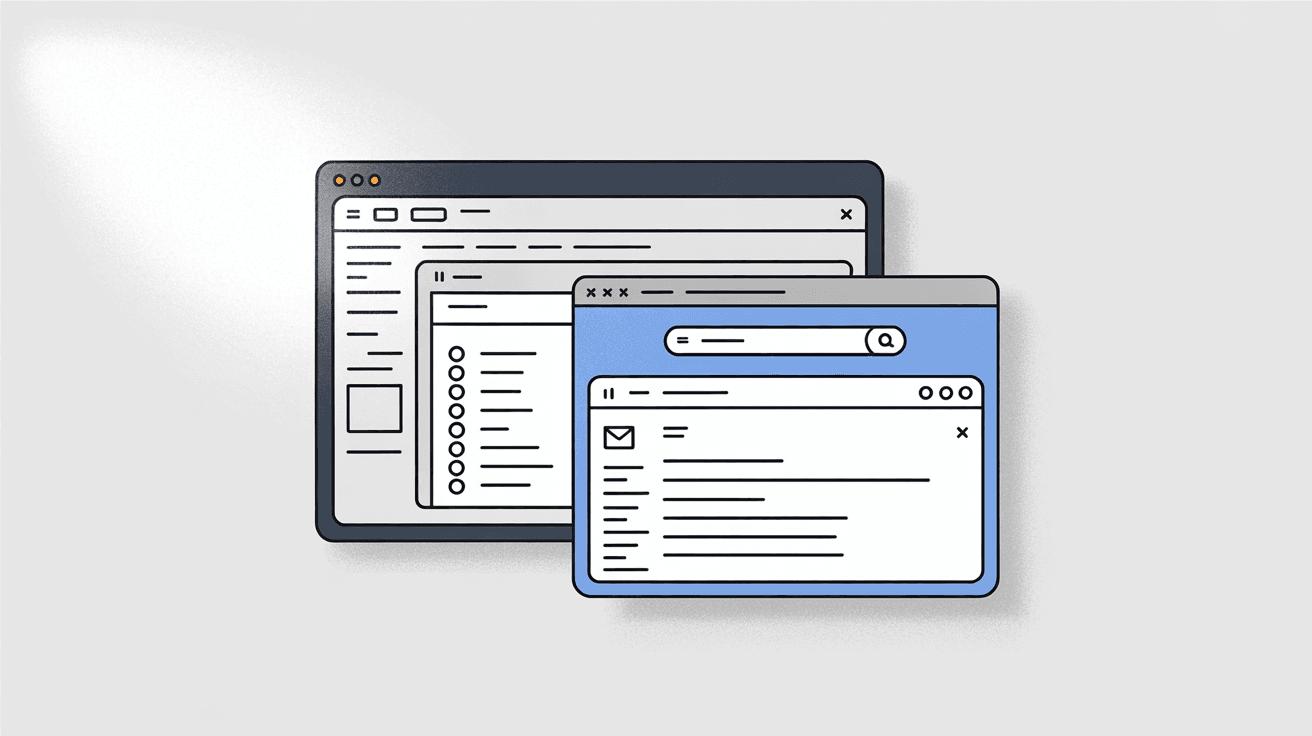
Worth noting: Gmail's mobile app automatically caches recent emails on your phone. If your desktop offline setup breaks, your phone might already have the message you need.
How to Prevent Gmail Offline Problems in the Future
Once you've got offline mode working, here's how to keep it that way:
① Keep your inbox manageable
Gmail offline only syncs a few thousand recent messages. If your inbox is overflowing with 20,000 emails, syncing becomes slower and more error-prone. Archive old messages regularly to keep things lean. Email analytics tools can help you understand your email patterns and identify what's clogging up your inbox. You might discover you're getting hundreds of newsletters you never read, or that certain senders dominate your email volume.
② Monitor your storage
Before enabling offline or increasing the sync duration, check that you have several GB of free disk space. Running out mid-sync causes failures.
③ Don't use aggressive privacy tools for Gmail
Extensions that auto-clear site data or run in "extreme privacy" mode will delete your offline cache. Either whitelist mail.google.com or accept that you'll need to re-sync frequently.
④ Stick to one account per profile
If you need offline for multiple accounts, use separate Chrome profiles from the start. Don't try to make one profile handle both accounts.
Email Management Tools to Use With Gmail Offline
Getting Gmail offline to work is important for those moments when you're without internet. But what about the other 95% of the time when you do have connectivity?
Most people struggle with email overload even when they're online. Here are a couple of tools that help:
How to Clean Your Inbox With Inbox Zero
If your Gmail is cluttered with thousands of unread emails, newsletters you never asked for, and promotional spam burying important messages, Inbox Zero can help you get things under control.
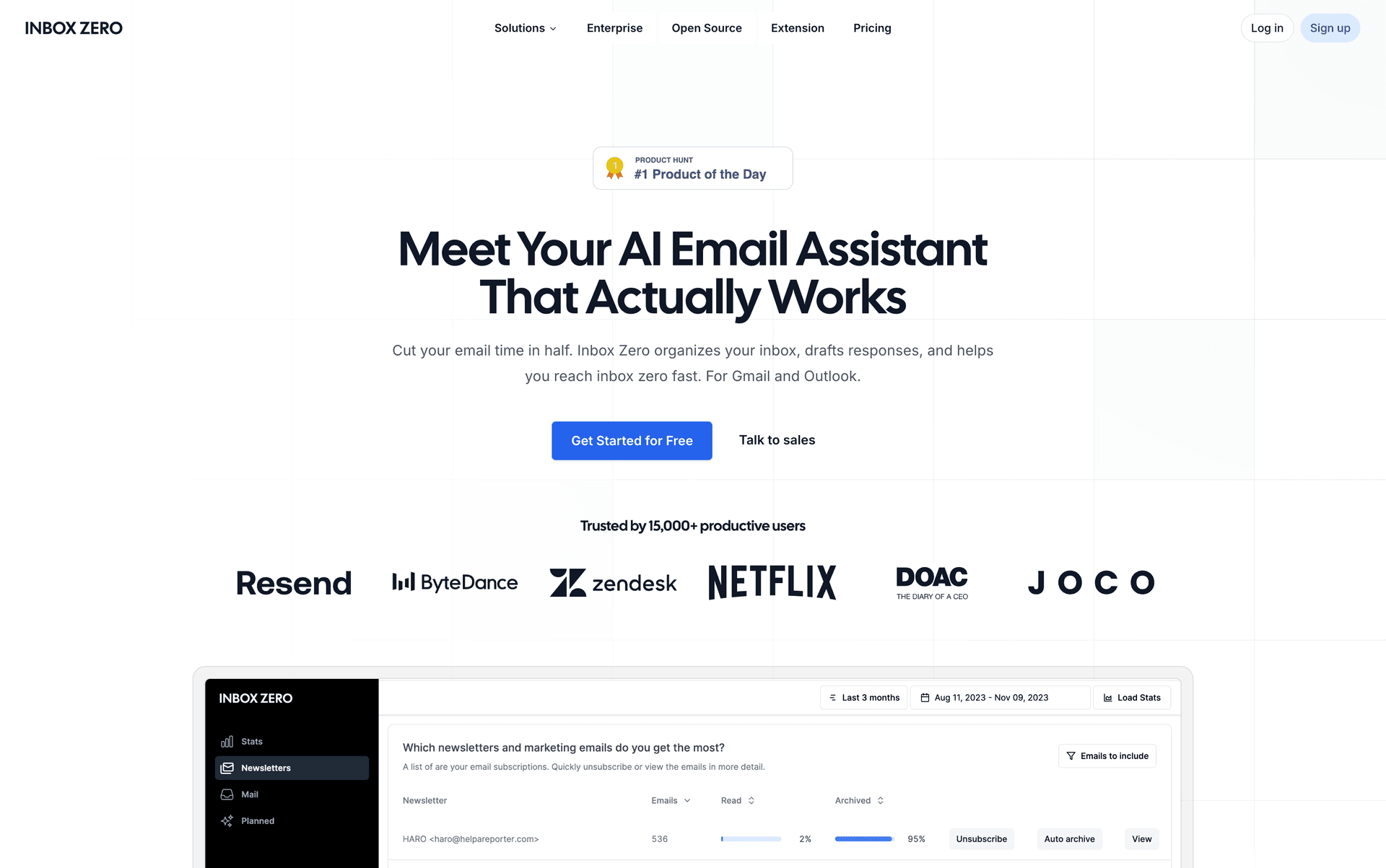
Inbox Zero is an open-source AI email assistant designed for Gmail and Google Workspace. It helps you:
-
Bulk unsubscribe from newsletters and marketing emails in one click
-
Block cold emails automatically so they never hit your inbox
-
Draft replies using AI rules based on how you want your email handled
-
Track emails that need responses with automatic "To Reply" labels
-
Analyze your email patterns to see where your time actually goes
Unlike Gmail's basic filters, Inbox Zero uses AI to understand what's important and what's noise. You can set up email automation rules in plain English (like "archive all marketing emails older than 7 days" or "auto-reply to meeting requests with my calendar link") and it handles them automatically.
It's SOC 2 compliant and CASA Tier 2 approved by Google, which means it meets enterprise security standards. Plus it's open-source, so you can self-host if you want full control.
Starting with a clean inbox means less clutter to sync offline in the first place.
How to Organize Gmail With Custom Tabs
Another quick win: the Inbox Zero Tabs for Gmail Chrome extension.
This free add-on lets you create custom tabs in Gmail's interface based on any search query or label. It's like having a split inbox with custom views, built right into Gmail.
For example, you could have tabs for:
-
"To Reply" (emails needing your response)
-
Newsletters (automatically filtered by sender)
-
Receipts (for easy expense tracking)
-
Team emails (filtered by domain)
-
Important & Unread (high-priority messages only)
The extension runs 100% locally in your browser with no data collection or external servers. It's just a better way to organize Gmail visually.
You can get it from the Chrome Web Store with one click. No account required, completely free.
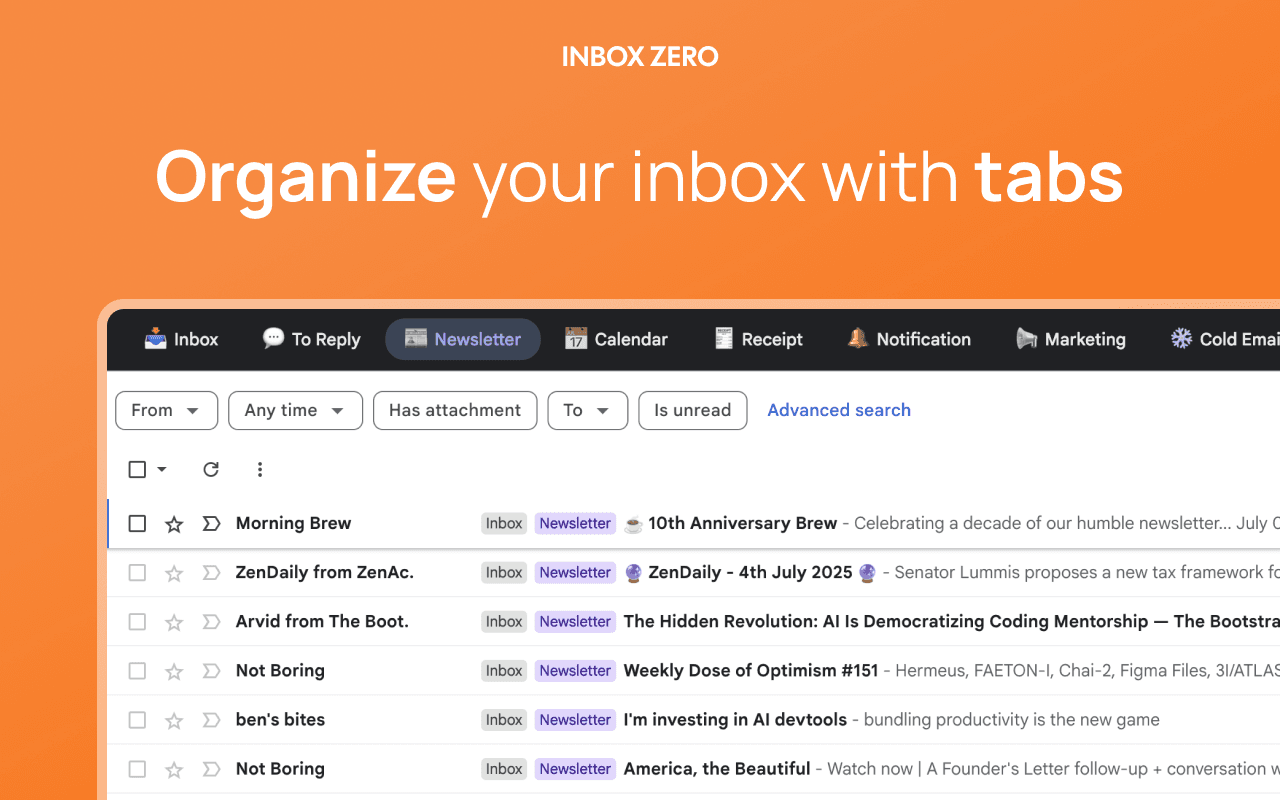
Combining custom tabs with a cleaned-up inbox makes email management way less painful, whether you're online or offline.
Gmail Offline Not Working: Frequently Asked Questions
Why Won't Gmail Offline Work in Incognito Mode?
Incognito mode doesn't save any local data between sessions. Gmail offline relies on storing messages in your browser's local storage, which incognito deletes automatically when you close the window. For offline mode to work, you must use a regular Chrome window while signed into your Google account.
Can I Use Gmail Offline on Firefox or Safari?
No. Gmail's offline mode only works in Google Chrome. Other browsers don't support the specific APIs and storage mechanisms Gmail uses for offline functionality. If you want offline email in other browsers, consider using a desktop email client like Thunderbird or Outlook instead.
How Much Storage Does Gmail Offline Use?
It depends on your settings. If you sync 7 days of email without attachments, you might use 100-200 MB. Syncing 90 days with attachments enabled can easily consume 2-3 GB or more. Gmail will fail if you run out of disk space, so check your available storage before enabling offline mode.
Can I Have Offline Mode for Two Gmail Accounts at Once?
Not in the same Chrome profile. Gmail only supports offline mode for one account per browser profile. To get offline access for multiple accounts, create separate Chrome user profiles (each with its own icon) and enable offline mode in each profile separately.
Why Does My Work Gmail Not Have an Offline Option?
Your Google Workspace administrator has likely disabled offline access. Admins can block offline Gmail for security reasons, such as preventing sensitive emails from being stored on potentially insecure devices. Contact your IT department and request they enable offline access if you need it.
Does Gmail Offline Work on Mobile Devices?
Gmail's browser-based offline mode is desktop-only (Chrome on computers). However, the Gmail mobile apps for Android and iOS automatically cache recent emails on your phone for offline reading. You don't need to configure anything; it just works by default.
How Often Does Gmail Offline Sync New Messages?
Gmail syncs in real-time when you're online. When you enable offline mode, it downloads your recent messages immediately and then keeps them updated whenever you have an internet connection and Gmail is open. If you're offline for several days, new messages will sync as soon as you reconnect.
What Happens to Emails I Draft Offline?
Drafts you compose while offline are saved in your browser's local storage and appear in a special "Outbox" folder. Once you reconnect to the internet, Gmail automatically sends them. You'll see them move from Outbox to Sent once the sync completes.
Final Thoughts on Fixing Gmail Offline Issues
Gmail's offline mode is incredibly useful when it works, but frustrating when it doesn't. The good news is that most issues come down to a few fixable problems: using the wrong browser, incomplete syncing, storage constraints, or browser settings that clear your data.
By following the troubleshooting steps above (use Chrome in normal mode, enable and fully sync offline mail, check admin permissions, free up storage, stop clearing cookies on exit, use separate profiles for multiple accounts, and reset if needed), you should have working offline Gmail access.
And once you've got offline sorted out, consider using Inbox Zero to keep your inbox clean and manageable. Less clutter means faster syncs and more productive email time, whether you're online or offline.
Now you're ready to draft emails from 30,000 feet or respond to that urgent message during a WiFi outage. Safe travels and happy emailing.

What is the Inbox Zero Method & How do I Master It?
Discover the Inbox Zero method and learn simple steps to take control of your email inbox, stay organized, and boost productivity.

4 Email Productivity Hacks from Tim Ferriss, Andrew Huberman, and Sam Harris
Explore 4 powerful email productivity hacks from tech and wellness experts like Tim Ferriss and Andrew Huberman. Learn to create focus, optimize processing, manage time wisely, and delegate effectively to conquer your inbox.
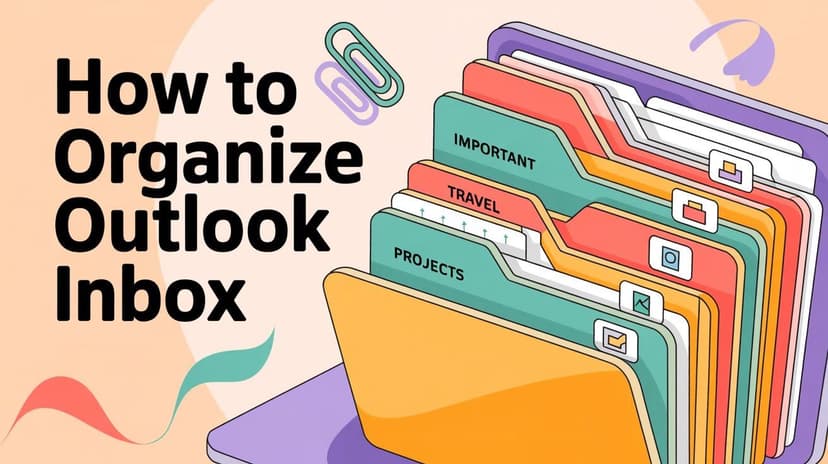
How To Organize Outlook Inbox? (2026 Guide)
Learn how to organize Outlook inbox with rules, folders, categories, and AI automation. Step-by-step guide for 2026 that actually works.

Top 7 Email Management Tips of 2024
Get ahead with the top 7 email management tips. Improve your inbox efficiency and stay organized with these essential strategies.