Gmail Snooze vs Archive vs Mute: When to Use Each (2025)
Learn when to use Gmail’s Archive, Mute, and Snooze. This 2025 guide explains the differences so you never lose or miss an important email again.

You're staring at your Gmail inbox with 200 unread emails, and you know you need to clean it up. But when you right-click on a message, you see three similar-sounding options: Archive, Mute, and Snooze. Which one should you pick? They all seem to hide emails, but there's got to be a difference, right?
There is. And picking the wrong one can mean losing track of important messages or getting pinged by emails you don't care about. This guide breaks down exactly what each feature does, when to use it, and how to make the right choice every time. By the end, you'll know which button to click without hesitation.
What is Gmail Archive and When Should You Use It?
Archiving is Gmail's way of letting you clean up your inbox without actually deleting anything. When you archive an email, Gmail removes it from your inbox view but keeps it in All Mail. The message stays searchable, so you can find it anytime using Gmail's search.
What makes archive useful: it's not permanent. If someone replies to an archived conversation, that thread automatically returns to your inbox. So you won't miss follow-ups on things you've tucked away. Think of it as out of sight, but not out of reach.
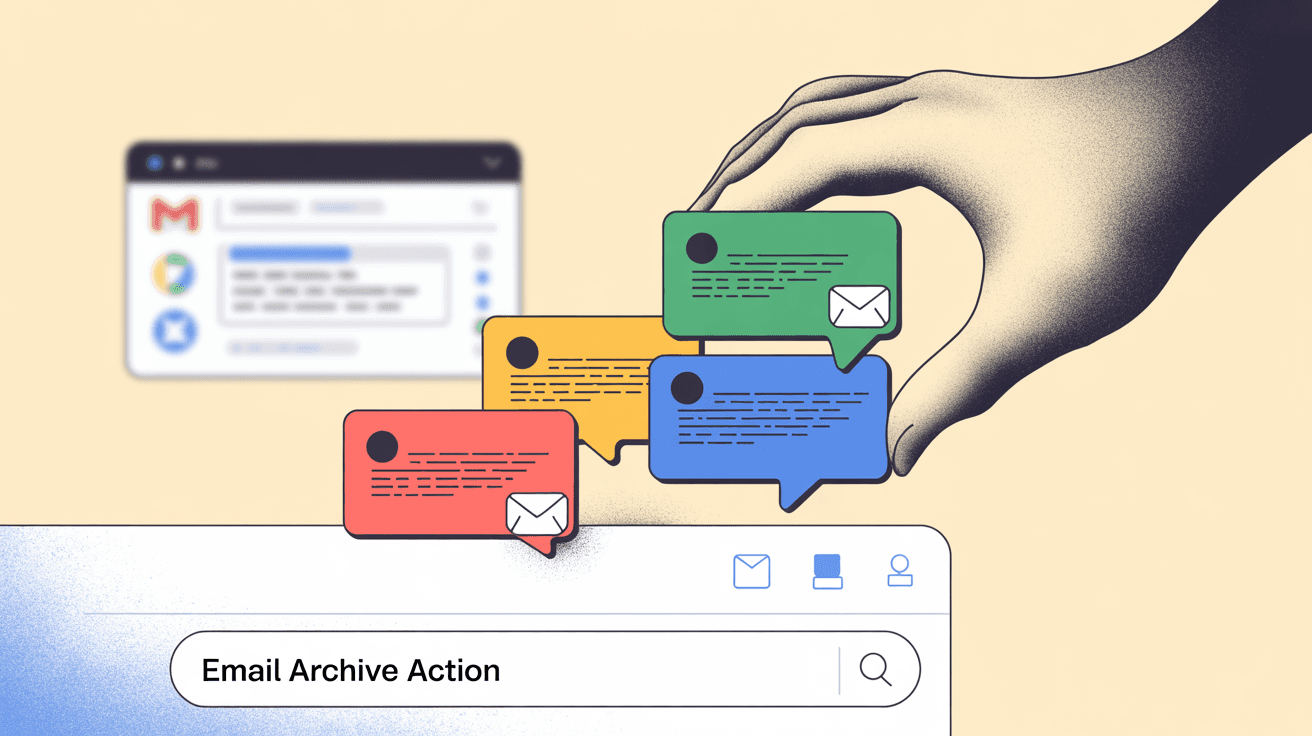
When to archive emails:
You should archive emails you've dealt with but might need later. For example:
-
Newsletters you've read and want to keep for reference
-
Receipts and confirmations (you might need them for returns or taxes)
-
Completed project threads (the work is done, but you want the history)
-
Non-urgent information you don't need cluttering your main view
Email management experts recommend archiving as your default action instead of deleting. Why? Gmail gives you plenty of storage (15 GB+ free), so there's little downside to keeping everything searchable. Archive liberally. You can always find it later if you need it.
How to recover Archived Emails:
If you need to bring an archived email back, it's simple. Find it in All Mail or use the search bar, open the message, and click "Move to Inbox." The email returns to your inbox immediately.
What is Gmail Mute and When Should You Use It?
Muting is different. It's for conversations you genuinely don't want to see again. When you mute a thread, Gmail silences all future replies permanently. The entire conversation gets removed from your inbox and lives in All Mail with a "Muted" label.
The key difference from archiving: new replies to a muted thread don't return to your inbox. They skip your inbox entirely and go straight to All Mail. You won't get notifications. The thread just stays hidden, no matter how many people keep replying.
When to Mute Email Threads:
Mute is perfect for email traffic you want to completely ignore:
-
Reply-all chains that don't concern you (someone replies to 50 people about where to grab lunch)
-
Automated notifications you can't unsubscribe from but don't need to see
-
Group discussions where you're CC'd but don't need updates
-
Long threads that have spiraled into irrelevance
Muting conversations helps you avoid distraction from random email threads. It's basically Gmail's "do not disturb" for specific conversations. For automated emails you want to silence permanently, tools like cold email blockers can automate this decision for you.
How mute differs from archive:
The critical distinction: archived messages come back when someone replies, but muted messages stay hidden. Archive says "I don't need this right now." Mute says "I never need to see this again."
Also, you won't find a dedicated "Muted" folder in Gmail's sidebar. Muted emails just live in All Mail. You can search for them using is:muted if you ever need to review what you've silenced.
What is Gmail Snooze and When Should You Use It
Snoozing is temporary hiding with a reminder. When you snooze an email, Gmail removes it from your inbox until a specific date and time you choose. At that moment, the email returns to the top of your inbox as if it just arrived.
Snoozed messages get their own folder. You can browse everything you've snoozed by clicking "Snoozed" in Gmail's left sidebar. But they won't clutter your main inbox until their scheduled time.
Gmail snooze scheduling options:
Gmail offers several preset times and a custom option. You can choose:
① "Later today" for emails you want to revisit this afternoon
② "Tomorrow" for things that can wait until the next business day
③ "Next week" when you need more time to prepare
Or pick an exact date and time. The email (whether read or unread) gets treated as new when it reappears.
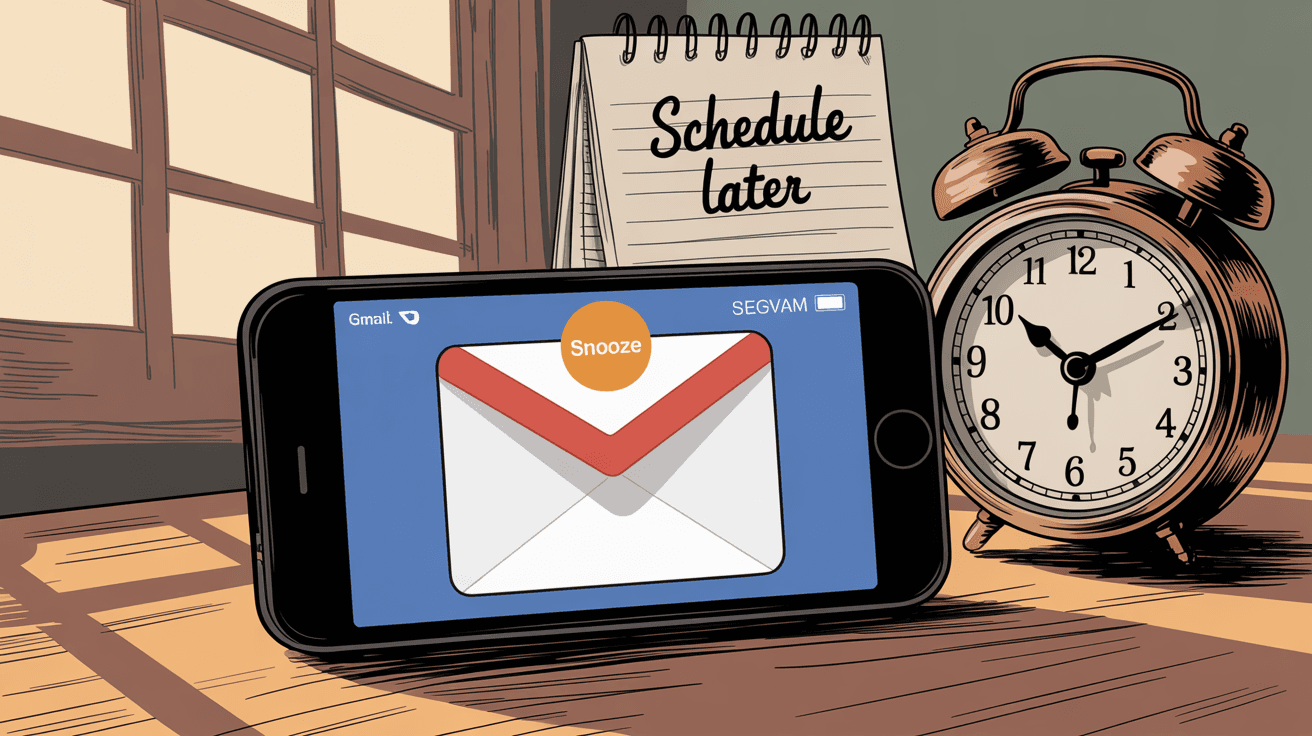
When to Snooze Emails:
Use snooze for emails that require action, but not right now:
-
An invoice that's due next Monday (snooze until Monday morning)
-
A meeting request for next week (snooze until a day before)
-
Someone asking for a response when you need more information first
-
Tasks you want to handle at a specific time
Strategic email management guides recommend using snooze to defer emails strategically. Instead of letting them sit forgotten in your inbox, snooze them to return exactly when you're ready to deal with them.
It's like setting a reminder for yourself.
How snooze differs from archive and mute:
Snooze is the only one with a timed return. Archive hides until someone replies. Mute hides permanently. Snooze hides until you say so. It's Gmail's version of "remind me later."
Gmail Archive vs Mute vs Snooze: Key Differences Explained
Let's break down how these three features compare side by side.
| Feature | Archive | Mute | Snooze |
|---|---|---|---|
| What happens with new replies | Returns to your inbox when someone replies | Replies stay hidden in All Mail forever | Reappears at scheduled time with any new replies included |
| Notifications | You get notified when replies arrive (because they return to inbox) | No notifications for any replies | You get notified later when the email unsnoozes |
| Where emails live | All Mail folder (searchable, no special label) | All Mail folder with "Muted" label | Snoozed folder until the scheduled time |
| Best use case | "I'm done with this, but keep it for reference" | "Stop bothering me about this conversation forever" | "I need to handle this later at a specific time" |
Understanding these distinctions matters for effective inbox management. Archive cleans the inbox, mute avoids distraction, and snooze reminds you about emails later. Each serves a distinct purpose.
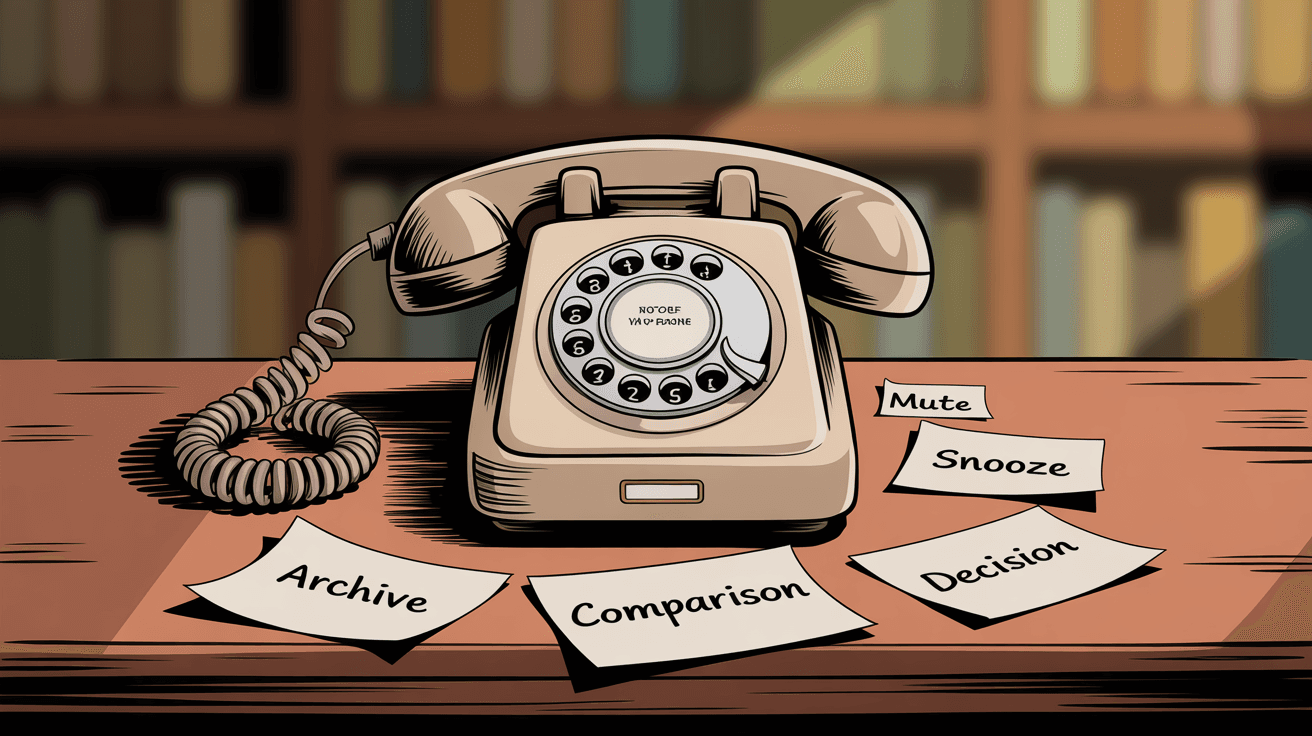
Which Gmail Feature Should You Use: Real-World Scenarios
Still not sure which feature to use in the moment? Here are common scenarios with the right choice for each.
Scenario 1: Monthly Newsletter You Want to Read on the Weekend
Use Snooze. Archive would just hide it, and you might forget about it. Mute would silence it forever (not what you want). But snoozing until Saturday morning means it'll pop back up exactly when you have time to read it. If you have many newsletters piling up, consider using a bulk email unsubscriber to clean them up first.
Scenario 2: Reply-All Chain about Office Pizza Toppings
→ Why this happens: You can't stop your colleagues from continuing the debate
→ What you need: Complete silence from this conversation
→ The solution: Use Mute. All future replies stay hidden. Problem solved.
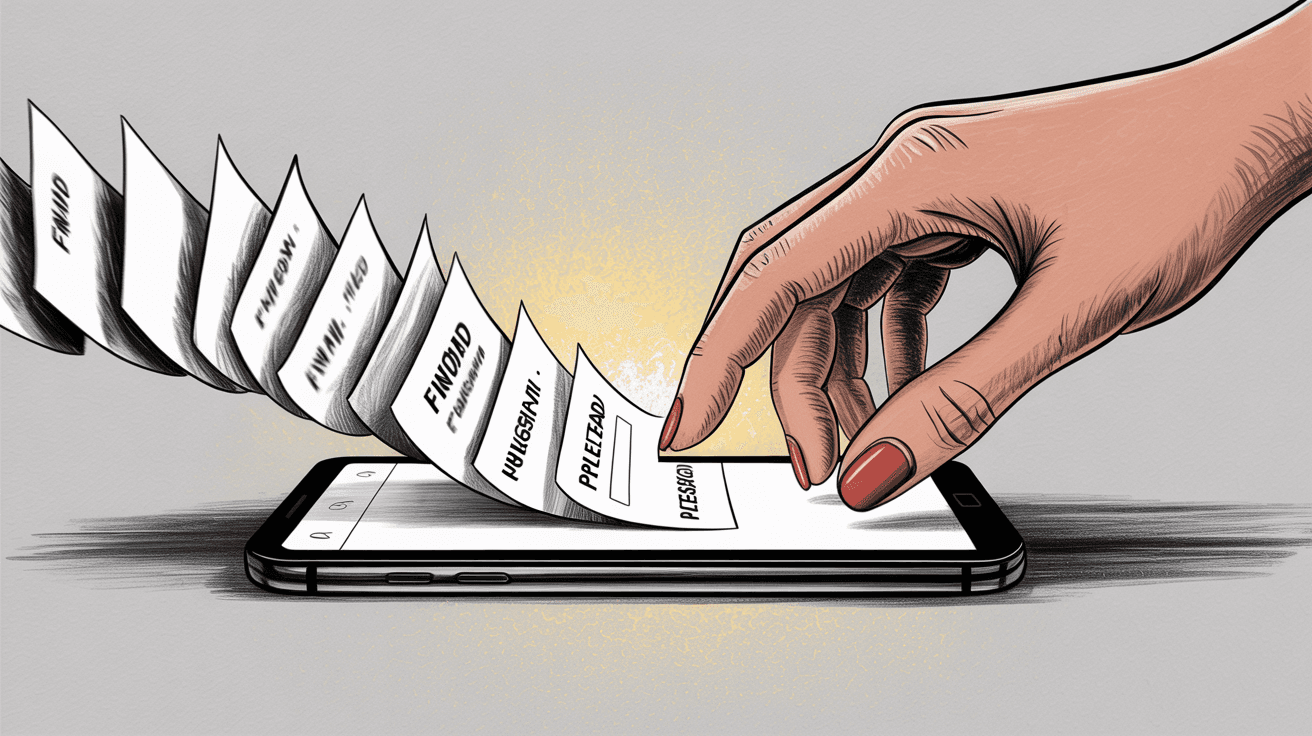
Scenario 3: Completed Project Emails with Final Deliverables
Use Archive. The project is done, so you don't need these cluttering your inbox. But you might need to reference them later for details or approvals. Archiving keeps them searchable without taking up prime inbox real estate.
Scenario 4: Meeting Invite for Two Weeks from Now
You don't need to think about this meeting today. Snooze it until a few days before, so you can review details and prepare when it's actually relevant. This keeps your inbox focused on what matters right now.
Scenario 5: Automated Server Notifications You Can't Unsubscribe From
These notifications don't require action (you have other monitoring), but they keep coming. Muting means they'll arrive in the background without bothering you. If something truly critical happens, you'll hear about it through other channels.
Quick Decision Framework for Gmail:
Ask yourself:
→ Will I need to act on this? If yes, Snooze to a specific time
→ Might I need to reference this later? If yes, Archive it
→ Do I never want to see this conversation again? If yes, Mute it
How Inbox Zero Automates Email Management
Making these decisions manually for every email gets exhausting fast. When you're processing 100+ messages a day, decision fatigue sets in. That's where automation helps.
Inbox Zero is an AI email assistant that can make these archive, mute, and snooze decisions for you based on rules you set. Think of it as teaching Gmail your preferences once, then having it apply them automatically.
How Inbox Zero automation works:
Inbox Zero's AI automation lets you describe how you want emails handled in plain English. For example, you could say "archive all newsletters except the one from TechCrunch" or "auto-label cold emails and keep them out of my inbox." The system converts your instructions into automated rules that run on every incoming message.
You control the automation level. Keep it in draft mode while you calibrate, or turn it fully on once you trust the system. Either way, you're making fewer manual decisions.
Key Features that Replace Manual Sorting:
• AI automation rules: Automatically archive, label, or draft replies based on patterns you define
• Reply Zero: Tracks which emails need responses and which you're waiting on, so you know exactly what requires your attention
• Bulk Unsubscriber: Scans all your newsletter senders and lets you unsubscribe or auto-archive with one click. No more manual muting of unwanted subscriptions.
• Cold Email Blocker: Identifies cold outreach emails and either labels or auto-archives them. It's like automated muting for spam that isn't technically spam.
Plus, if you want to bring that Superhuman-style split inbox to Gmail without switching clients, try Inbox Zero's Chrome extension. It adds custom tabs to Gmail using your own searches or labels. Everything stays in Gmail, but organized your way.
The result? Less time deciding and more time doing. Your inbox becomes a queue of things that actually need you, not a dumping ground. Learn more about achieving this in Inbox Zero's guide to reaching inbox zero.
Pro Tips for Gmail Email Management
Once you understand archive, mute, and snooze, these tips will help you master them.
use keyboard shortcuts in Gmail:
If you've enabled shortcuts in Gmail settings:
-
Press E to archive a message instantly
-
Press M to mute a conversation
These shortcuts save you from hunting through menus.
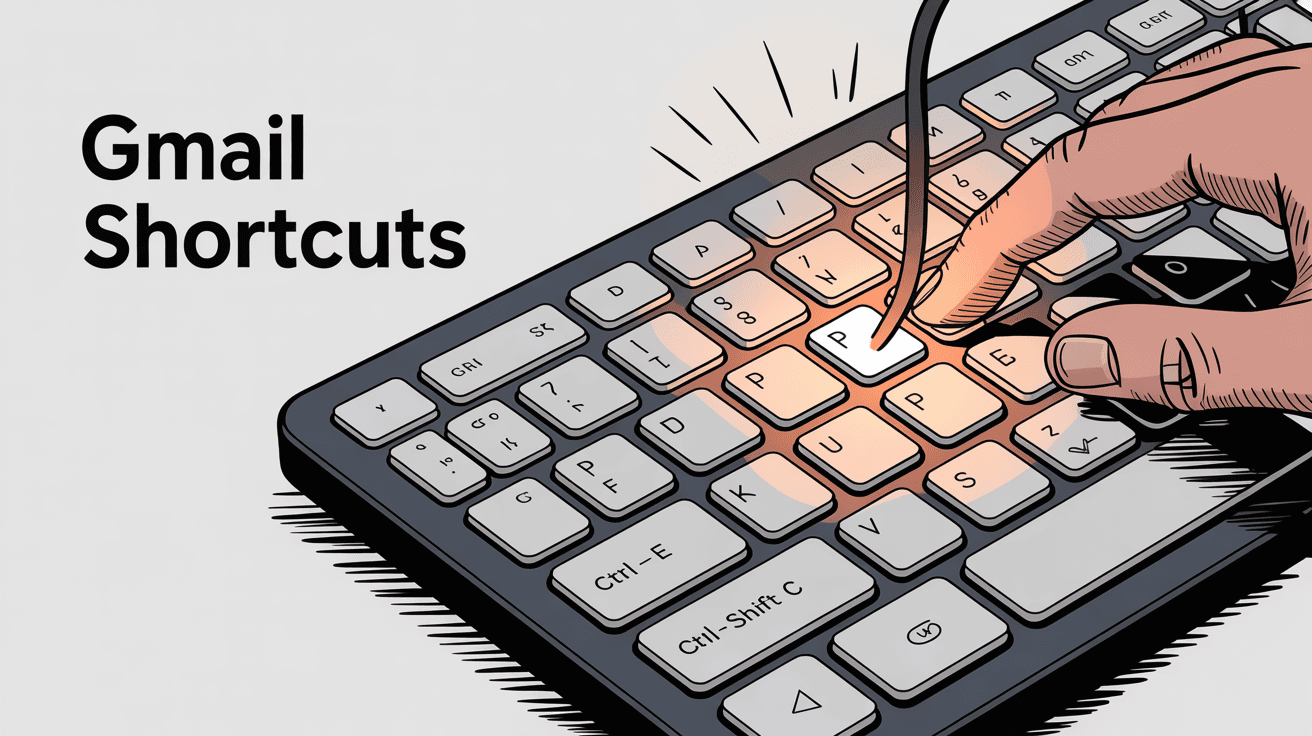
How to search for hidden emails:
Can't find something you archived, muted, or snoozed? Use these search operators:
-
in:archive to find archived messages
-
is:muted to see all muted conversations
-
in:snoozed to browse everything you've postponed
Combine with labels for power workflows:
Don't just archive blindly. Apply a label first, then archive. For example, label project emails with "Project: Website Redesign," then archive them. Now they're out of your inbox but organized for easy retrieval later.
Follow the Inbox zero philosophy:
The original Inbox Zero method says handle each email once. When you open a message, decide immediately: reply, archive, snooze, or mute. Don't leave it sitting "to deal with later." That's how you end up with 500 emails in limbo.
Be careful with multiple inbox setups:
If you use Gmail's Multiple Inboxes feature, snoozed emails might show up in places you don't expect. Adding -is:snoozed to your search queries in the Multiple Inbox settings helps. This keeps snoozed items from appearing until they're actually ready.
Know about the UI changes:
Gmail recently moved the Snooze button behind a menu in the web interface. If you miss having it as a quick button, you can switch to the "advanced toolbar" in Gmail settings to restore it.
Test filters before automating:
If you're creating filters to auto-archive or auto-mute certain senders, test them on a few messages first. You don't want to accidentally hide something important. Gmail's Pending/Undo features can help if you make a mistake. For more advanced automation with built-in safety, check out Inbox Zero's email automation features.
Frequently Asked Questions
Can I undo archiving, muting, or snoozing?
Yes, all three are reversible. For archived emails, find them in All Mail and click "Move to Inbox." For muted threads, search with is:muted, open the conversation, and move it back to inbox. For snoozed emails, open the Snoozed folder and click the message to unsnooze it immediately.
Will Snoozed Emails return if I'm offline when they're scheduled?
Yes. Snooze timing happens on Gmail's servers, not your device. So even if you're offline or your computer is shut down, the email will return to your inbox at the scheduled time. You'll see it the next time you open Gmail.
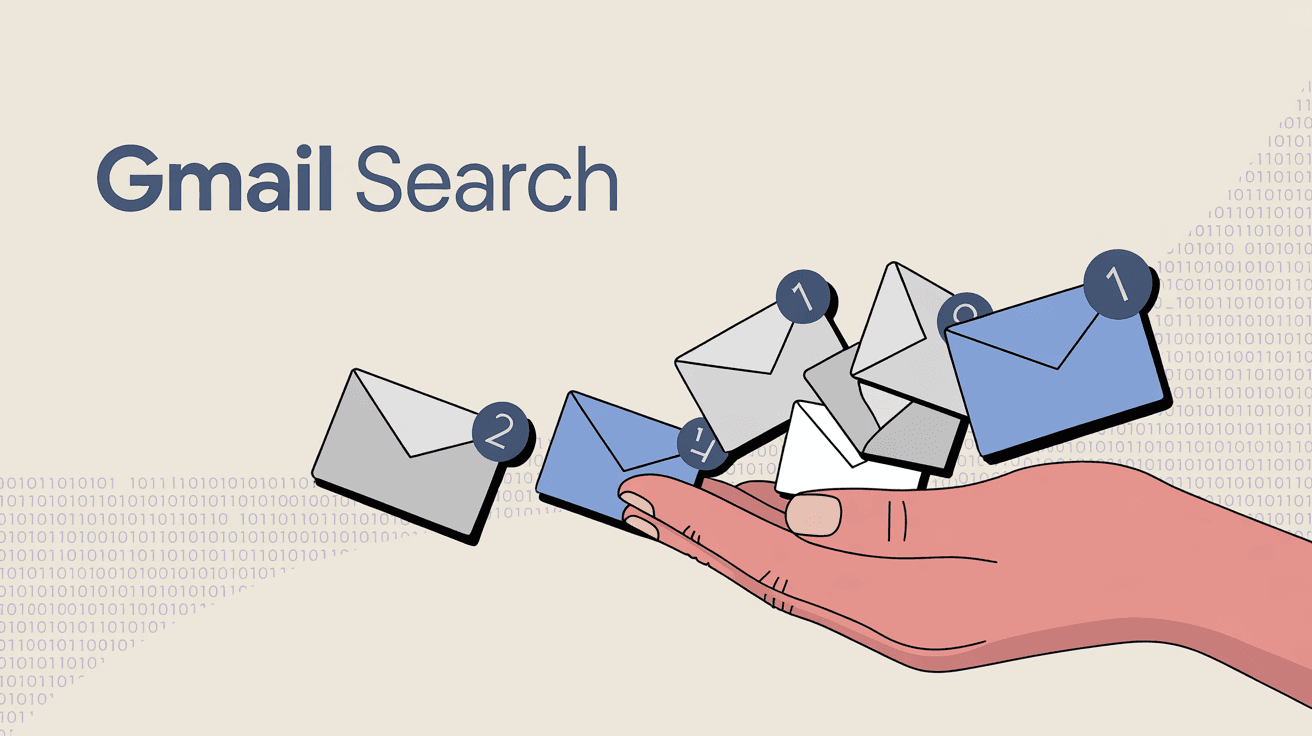
What happens if I reply to a muted conversation?
If you manually reply to a muted thread (by opening it from All Mail), your reply goes out normally. But the thread stays muted for incoming messages. Others' replies will still skip your inbox.
Can I mute individual emails in a thread or only whole conversations?
Mute applies to entire conversations only. You can't mute just one email within a thread. If you mute a thread, all past and future messages in that conversation are affected.
How do I find archived, muted, or snoozed emails?
Use Gmail's search operators:
-
Type in:archive to see all archived messages
-
Type is:muted to see muted conversations
-
Type in:snoozed to see postponed emails
You can also click "All Mail" in the sidebar to see everything, including archived items.
Does Gmail Snooze work on mobile?
Yes. The snooze feature is available in the Gmail mobile app for both iOS and Android. Tap the three dots menu on any message and select "Snooze." The scheduling options are the same as on desktop.
Which should I use for newsletters I might want to read later?
It depends on when you want to read them. If you want to read it at a specific time (like this weekend), use Snooze. If you just want it out of the way but available whenever you get to it, use Archive. Don't use Mute unless you never want to see that newsletter again. For better newsletter management, try the bulk unsubscribe feature.
Can these decisions be automated?
Absolutely. Tools like Inbox Zero can automatically archive newsletters, mute low-priority threads, and even suggest which emails to snooze based on patterns. The AI learns your preferences and applies them to incoming mail, so you spend less time sorting.
Final Thoughts
All three features hide emails from your inbox, but for completely different reasons. Archive keeps messages accessible and lets replies return. Mute permanently silences conversations. Snooze brings emails back at a specific time you choose.
Use Archive when you're done with an email but might need it later. Use Mute when you never want to see a conversation again. Use Snooze when you need a reminder to act at a specific time.
Master these three tools, and you'll have a system for handling any email that lands in your inbox. No more paralysis about which button to click. No more important messages getting lost. Just a clean inbox with everything where it should be.
And if you want to automate these decisions entirely, try Inbox Zero. Set your rules once, and let the AI handle the sorting for you. Your inbox will thank you.

What is the Inbox Zero Method & How do I Master It?
Discover the Inbox Zero method and learn simple steps to take control of your email inbox, stay organized, and boost productivity.

4 Email Productivity Hacks from Tim Ferriss, Andrew Huberman, and Sam Harris
Explore 4 powerful email productivity hacks from tech and wellness experts like Tim Ferriss and Andrew Huberman. Learn to create focus, optimize processing, manage time wisely, and delegate effectively to conquer your inbox.
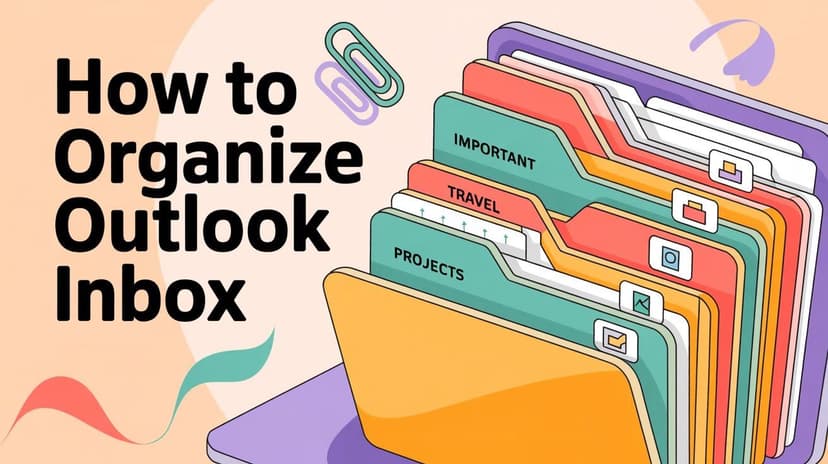
How To Organize Outlook Inbox? (2026 Guide)
Learn how to organize Outlook inbox with rules, folders, categories, and AI automation. Step-by-step guide for 2026 that actually works.

Top 7 Email Management Tips of 2024
Get ahead with the top 7 email management tips. Improve your inbox efficiency and stay organized with these essential strategies.