Gmail vs Outlook: Which Email Service Should You Choose in 2025?
Compare Gmail vs Outlook features, storage, search, and AI tools to find which email platform fits your workflow and ecosystem best in 2025.

Choosing an email platform isn't just about sending messages anymore. It's about how you manage hundreds (sometimes thousands) of emails, collaborate with teams, integrate with other tools, and stay productive without drowning in your inbox.
Gmail and Outlook are the two giants of email, each dominating different corners of the digital world. Gmail boasts over 2.5 billion users globally, while Outlook serves around 400 million active users. Both are feature-rich, reliable, and constantly evolving with new AI capabilities.
But which one should you use?
The answer isn't straightforward. Your ideal email platform depends on which ecosystem you live in, how you organize information, and what productivity features matter most to your workflow.
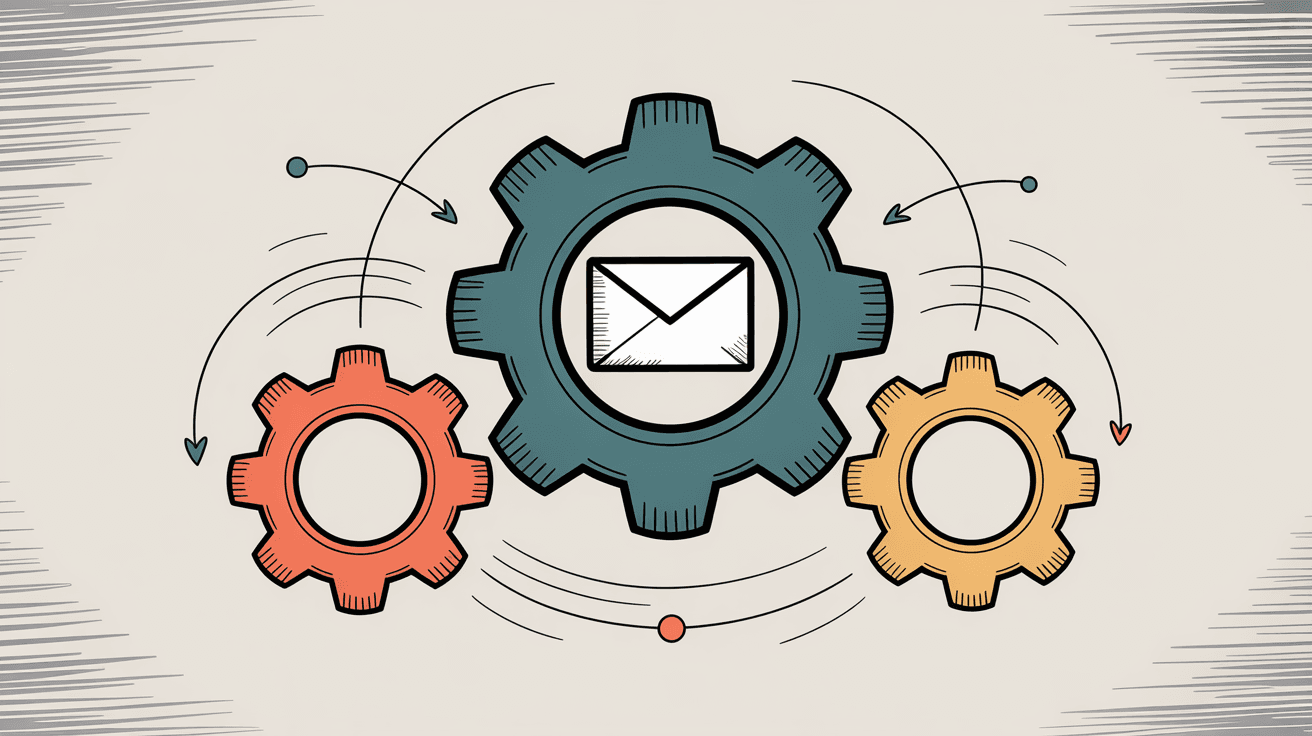
Here's what we'll cover:
• The fundamental differences in interface and organization
• Storage limits and attachment handling
• Search capabilities and productivity features
• Security, spam filtering, and privacy
• Calendar integration and collaboration tools
• The new AI features changing email forever
• Pricing for personal and business use
Let's dig into what makes each platform unique, starting with what you see every day.
Gmail vs Outlook Interface: Which is Better for Daily Use?
The first thing you notice when switching between Gmail and Outlook is the interface. They couldn't be more different.
Gmail's Minimalist Approach
Gmail's design prioritizes simplicity. The main inbox uses optional category tabs (Primary, Social, Promotions, Updates, Forums) that automatically sort incoming mail. Your important emails stay in Primary, while newsletters and promotional content get tucked into separate tabs.
This approach keeps your main inbox clean. Gmail's ads only appear in the Promotions tab, so unless you're actively browsing that section, you won't see them. The interface feels uncluttered and fast.
New users typically find Gmail more intuitive, especially on the free plan. Actions like searching, archiving, or switching between categories feel straightforward. There's minimal cognitive load.
Outlook's Feature-Rich Interface
Outlook takes a different approach. Whether you're using Outlook.com (the web version) or the desktop app, you'll see multiple panels, modules for mail/calendar/tasks, and a lot of options.
The free Outlook.com version includes a large banner ad on the right side of your inbox, which some users find distracting. Outlook's interface puts email, calendar, contacts, and tasks in one place via tabs or modules, which can feel overwhelming for new users but powerful for those who want everything accessible.
Long-time Outlook users appreciate this density. They like having their calendar visible while composing emails, or quickly switching to tasks without opening another app.
Here's the honest truth: Gmail feels cleaner and simpler. Outlook feels more like a productivity suite. Neither is objectively better. It depends whether you want minimal friction (Gmail) or maximum functionality (Outlook).
Speed and Performance
Both services are reasonably fast for day-to-day use.
Gmail is snappy for most tasks, though the web app can take a few seconds to fully load all its scripts if you have a massive inbox. Outlook's web app is similarly heavy.
The Outlook desktop client can cache emails locally, which makes searching and browsing faster after the initial sync. Gmail doesn't have an official desktop app (you use it in-browser or via third-party clients), so you're dependent on browser performance.
For average users handling a few hundred emails daily, you won't notice major speed differences. Power users with 10,000+ emails might appreciate Outlook's desktop caching.
Mobile Experience
Both Gmail and Outlook have excellent mobile apps. The Gmail app on iOS/Android is clean and easy to navigate, with customizable swipe gestures to archive, delete, or snooze messages. You can add multiple accounts.
The Outlook mobile app integrates email and calendar in one place, which is valuable for people who schedule constantly. It can also pull in Gmail, Yahoo, and other accounts into a unified interface.
Bottom line: Both mobile apps are fast, reliable, and feature-rich. Your choice comes down to whether you want calendar deeply integrated (Outlook) or a simpler email-focused design (Gmail).
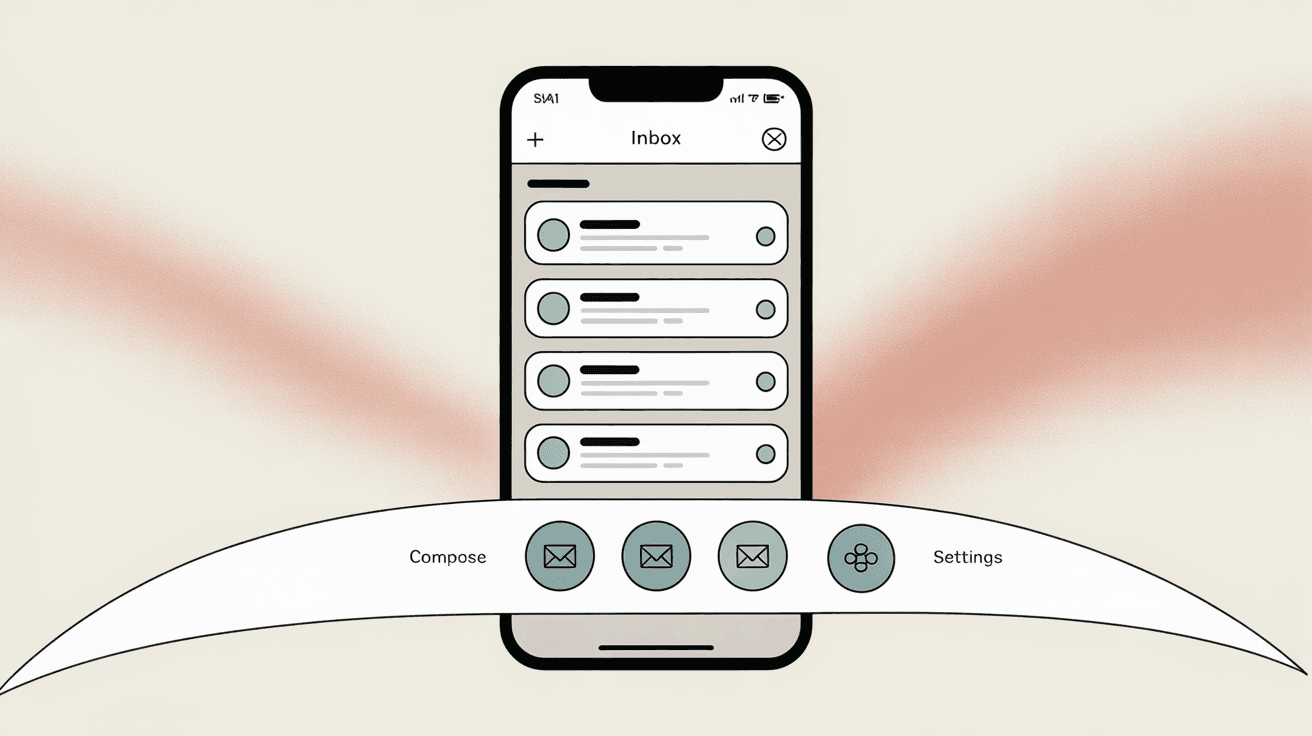
How to Organize Email: Gmail Labels vs Outlook Folders
This is where Gmail and Outlook fundamentally diverge in philosophy.
Outlook's Traditional Folders
Outlook uses a folder system for organization. You can create hierarchies (Inbox subfolders, project folders, client folders) and drag messages into them.
It's straightforward and familiar, like organizing files on your computer.
The limitation?
An email can only live in one folder at a time. If you want a message in two places, you'd need to copy it (messy) or use categories as secondary tags.
Outlook does offer Categories, which are like colored tags you can assign to emails. You can attach multiple categories to one email, but the platform is still primarily built around the folder-as-primary-organization model.
Gmail's Flexible Labels
Gmail introduced labels instead of folders. Labels function like tags: you can assign multiple labels to the same email.
For example, a client email could be labeled both "Client A" and "Q4 Planning." Later, you can find it under either category. This flexibility is powerful once you understand it.
Labels can also act like folders when you use them hierarchically. You can create parent labels with sub-labels, and clicking a label shows all emails with that tag (similar to a folder view).
Many productivity enthusiasts prefer Gmail's labels because of this granularity. Instead of forcing yourself to decide the one folder where an email belongs, you can tag it with all relevant contexts.
| Feature | Outlook Folders | Gmail Labels |
|---|---|---|
| Organization Style | Hierarchical folders | Flexible tags |
| Multiple Categories | Via Categories feature | Native behavior |
| Best For | Traditional filers | Tag-based organizers |
| Learning Curve | Minimal | Moderate |
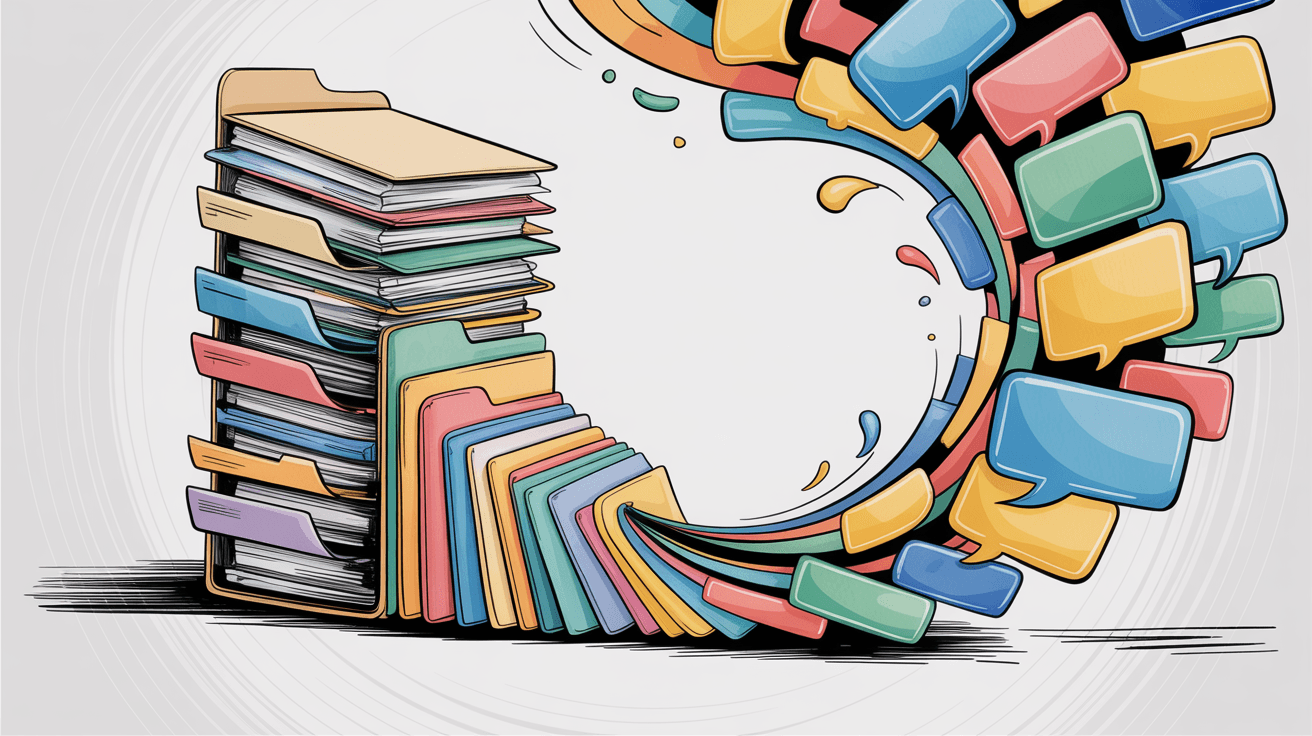
Smart Categorization
Both platforms try to help you auto-sort email:
Gmail offers optional inbox tabs that use algorithms to categorize incoming mail. Promotional emails and social notifications don't crowd your primary inbox. Most users find Gmail sorts things correctly most of the time.
Outlook uses Focused Inbox, which splits your inbox into "Focused" (high-priority) and "Other" (everything else). Outlook's AI tries to determine which emails matter based on your behavior. It's helpful but less granular than Gmail's multiple categories.
Rules and Filters
Both platforms support rules/filters to auto-sort incoming mail.
In Gmail, you create filters that automatically apply labels, archive messages, star them, or forward them based on sender, subject, or keywords. The interface for filters is approachable for average users.
In Outlook, you have Rules that can move messages to folders, mark as read, categorize, and more. The desktop app offers more complex conditions and actions, which is great for advanced workflows but can feel overwhelming.
Gmail vs Outlook Storage Limits: Which Offers More Space?
Free storage matters if you keep years of email history or receive lots of attachments.
Free Storage Comparison
Gmail: 15 GB free storage, shared across your Google account. This includes Gmail, Google Drive, and Google Photos. If you have lots of photos or large files in Drive, it eats into your email space.
For many users, 15 GB goes a long way. Text emails are tiny. But over years, attachments and media can pile up. Google will prompt you to purchase additional storage via Google One when you approach the limit.
Outlook: 15 GB free email storage for Outlook.com addresses, not counting your OneDrive files. A free Microsoft account also gives you 5 GB on OneDrive for files.
This gives Outlook a slight edge: your 15 GB inbox is separate from file storage. A heavy Gmail user might find email competing with Drive files for the same 15 GB pool.
Storage winner for free users: Outlook provides more breathing room specifically for email.
Attachment Size Limits
Gmail allows attachments up to 25 MB per email. Outlook.com allows 20 MB per email.
The difference isn't huge.
In practice, anything over 20 MB is better sent via cloud link anyway.
Both services integrate with their cloud storage for large files. Gmail automatically offers to send files via Google Drive if they exceed 25 MB. Outlook.com does the same with OneDrive.
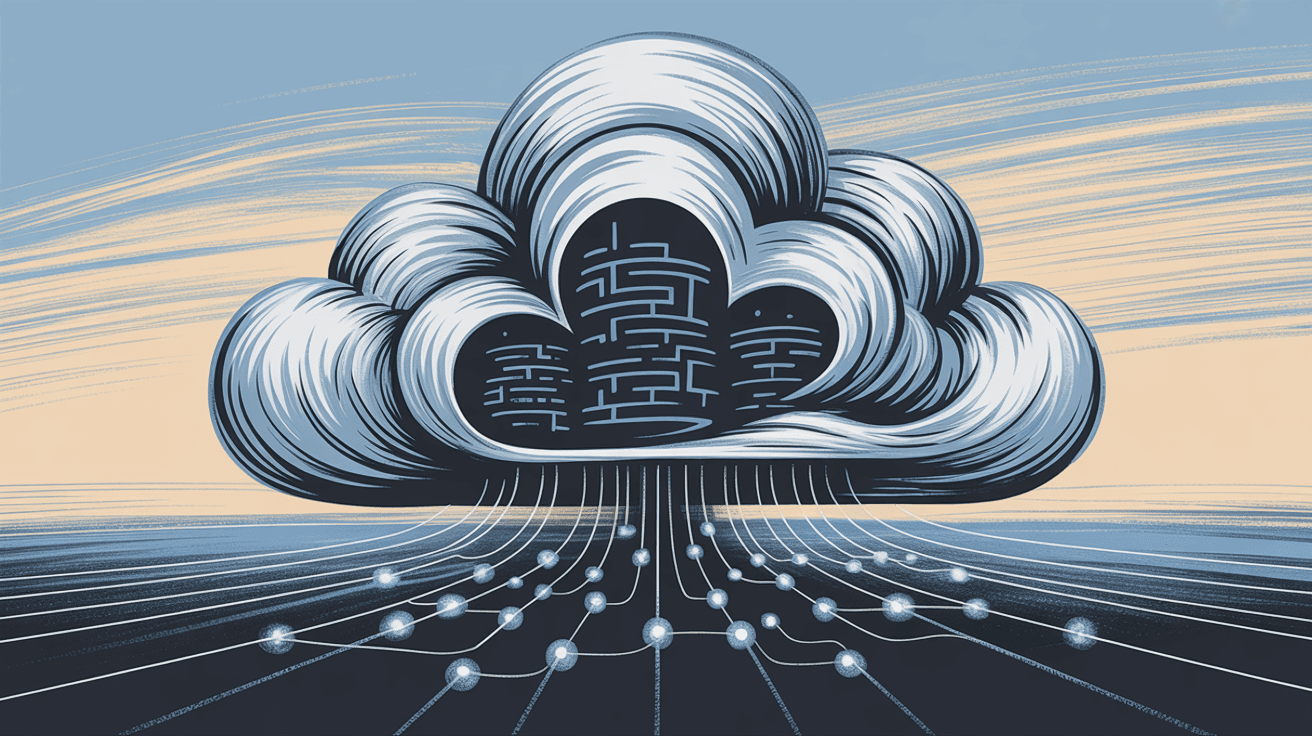
Paid Storage Options
If you need more space:
Google One plans start at 100 GB for about $20/year and extend your pooled storage.
Microsoft 365 Personal (~$70/year or often discounted) gives you Office apps, 1 TB of OneDrive, and a 50 GB Outlook mailbox. There's also a Microsoft 365 Basic plan at $20/year with 100 GB mail storage and no ads.
For businesses, Google Workspace starts at $7/user/month (30 GB per user). Microsoft 365 Business Basic is $6/user/month (50 GB mailbox plus 1 TB OneDrive).
Both offer tremendous value, and cost isn't a major differentiator in 2025.
Email Search: Gmail vs Outlook Which Finds Messages Faster?
Email Search
Given that Gmail is a Google product, it's no surprise that its search is exceptionally powerful.
You can type a few letters of a sender or keyword and usually get what you need. Gmail also supports rich search operators: from:alice, to:me, has:attachment, date ranges, and more. You can combine multiple criteria or use the advanced search menu.
For most users, Gmail search "just works." It's quick and returns relevant results.
Outlook's search has historically been a pain point. Microsoft has improved it in recent years, but many users still report that Outlook's search sometimes misses emails or is slower, especially with very large mailboxes.
The Outlook desktop client can use Windows Desktop Search indexing, which helps. But even then, users sometimes find it defaults to searching only the current folder or returns irrelevant results.
If you rely on quickly digging up old emails by keyword, Gmail will likely delight you. Outlook might occasionally frustrate.
Productivity Tools
Both platforms have added features to help you manage email overload:
Email Snooze: Both Gmail and Outlook offer snooze, letting you hide an email until a later time. When that time comes, the email reappears. Great for inbox zero practitioners who defer emails to better moments.
Schedule Send: Both allow you to schedule emails to be sent at a future time. Gmail's Schedule Send is built-in when composing. Outlook.com has Send Later, and the desktop app has long supported deferred delivery.
Email Templates: If you send repetitive emails, templates save time. Gmail has Templates (formerly called "canned responses"), though you have to enable them in Settings. Outlook's web app has "My Templates," and the desktop app offers Quick Parts.
Nudges and Reminders: Gmail occasionally surfaces sent emails with notes like "Received 5 days ago. Reply?" if it thinks you're awaiting a response. Outlook has similar suggestions and reminders for messages.
Keyboard Shortcuts: Gmail is renowned for extensive keyboard shortcuts. You can navigate your entire inbox, archive, send messages, all without touching the mouse. Outlook's web version has some shortcuts (and can even mimic Gmail's keys), but they're less commonly mastered.

Integrations and Extensions
Both Gmail and Outlook integrate with automation tools to streamline workflows. You can connect either to save attachments to cloud storage, send notifications to Slack, and more.
Gmail tends to have better support in newer SaaS apps. Many modern tools build Gmail integration first and add Outlook later. But major services typically support both.
Add-ons: Gmail wins on sheer number of third-party extensions and add-ons. The Google Workspace Marketplace has thousands of options (Trello, Asana, Dropbox, CRM widgets). Outlook has Microsoft AppSource with a decent selection, but it's not as extensive.
For example, our team at Inbox Zero created Inbox Zero Tabs for Gmail, a Chrome extension that adds custom tabs to Gmail based on any search or label. It works 100% client-side (no data leaves your browser) and gives Gmail a split-inbox experience with multiple configurable tabs. Outlook doesn't have an exact equivalent extension, though the desktop app lets you use search folders to simulate this.

If you love tweaking and customizing, Gmail's platform offers more flexibility.
Gmail vs Outlook Security: Which Email is More Secure?
Email is only useful if it keeps the bad stuff out and the good stuff in.
Spam Filtering
Gmail has long been lauded for excellent spam filtering. Google's algorithms catch the vast majority of spam and phishing emails. Many people who switch to Gmail notice a big drop in unwanted emails reaching their inbox.
Outlook's spam filtering (for Outlook.com and Office 365) has improved significantly and is also quite effective. Gmail is often considered slightly better at avoiding both false negatives (spam slipping through) and false positives (legitimate mail marked as spam).
Gmail might "just do it" without you needing to tweak junk mail settings. Outlook allows users (or admins in business accounts) to adjust spam sensitivity and manage safe/block lists.
Phishing and Malware Protection
Both Microsoft and Google scan emails for malicious links and attachments.
Outlook uses features like Safe Links and Safe Attachments (especially in enterprise 365 accounts) which dynamically scan links to see if they're harmful. Gmail similarly warns you if you click a suspicious link using Google's Safe Browsing database.
Both will display big warnings on messages that seem phishy (like "This email looks fraudulent" or "The sender's address is slightly different than someone you know").
In practice, both services protect users quite well. Neither is notably more vulnerable than the other.
Encryption and Privacy
All messages between you and the email server are encrypted via TLS by default on both platforms (as long as the other side's server supports it, which most do).
For end-to-end encryption, neither free Gmail nor free Outlook provides it out of the box. Google Workspace enterprise has client-side encryption (CSE) as an option. Microsoft has Office Message Encryption (OME) for businesses.
Gmail offers Confidential Mode, which lets you send emails that can't be forwarded or downloaded and can expire. It's not true encryption but controlled access. Outlook has "Do Not Forward" permissions that prevent forwarding/printing.
Privacy and ads: Google ended content-based ad targeting in Gmail back in 2017. Now, ads in Gmail are based on account settings, not reading your email body. Microsoft's free Outlook shows ads but doesn't scan your email text for targeting.
Between Gmail and Outlook, both are comparable in privacy policy for average users. Both are big tech companies that analyze data in aggregate, but neither is "reading your mail" for ad purposes in 2025.
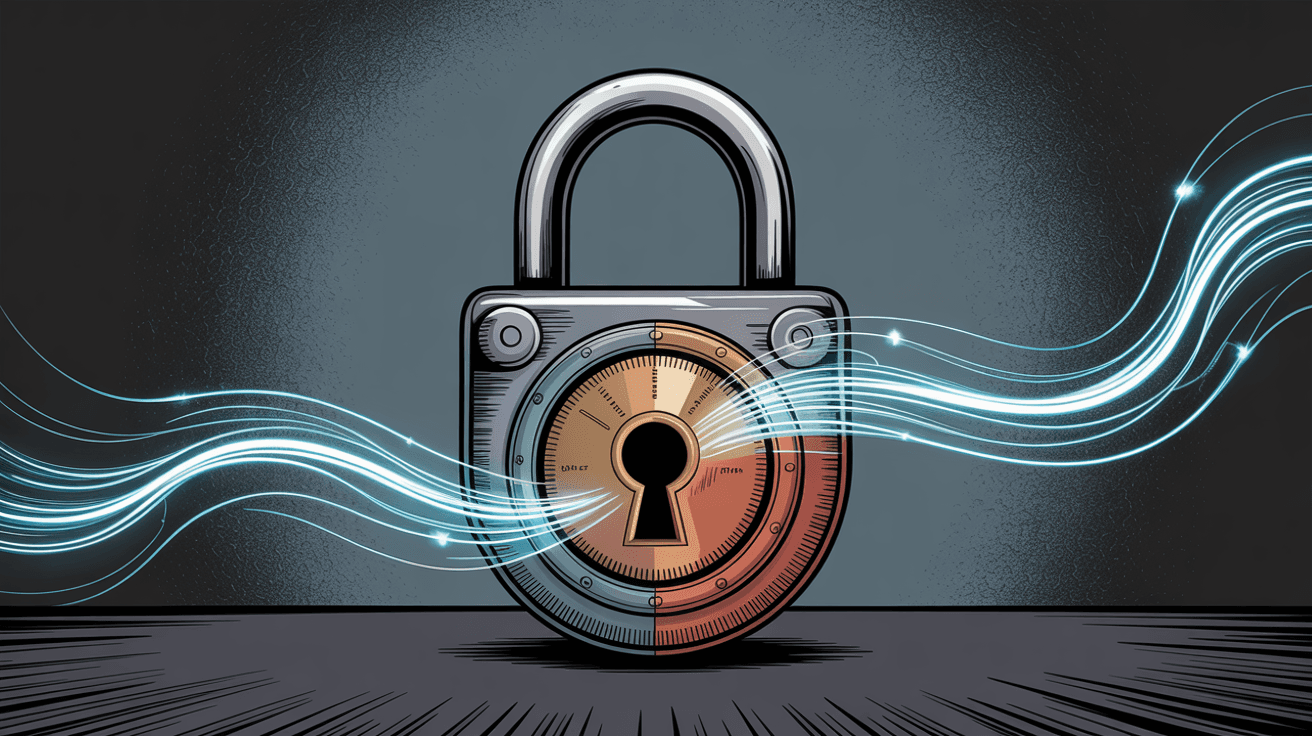
Two-Factor Authentication
Both Gmail/Google and Outlook/Microsoft accounts support 2FA, and you absolutely should enable it. This significantly improves account security.
There's no major difference here. Both can use authenticator apps, SMS (less secure but available), or hardware security keys.
Reliability
Both services have excellent uptime. Gmail has a near-legendary uptime record. Outlook.com and Office 365 are also highly reliable, with Microsoft providing SLA guarantees for paid accounts.
Email availability isn't a deciding factor. Both are robust cloud services with minimal downtime.
Security bottom line: You're in good hands with either platform. Gmail might have a slight edge in spam filtering effectiveness. Outlook (especially Microsoft 365) offers fine-tunable enterprise security features. Most of these differences won't be felt by average users. Just use strong passwords and enable 2FA.
If you struggle with unwanted newsletters or cold emails that slip past spam filters, a tool like Inbox Zero's Bulk Email Unsubscriber can help you mass-unsubscribe from newsletters, and our AI-powered Cold Email Blocker can automatically flag or archive salesy outreach emails. These enhancements work with both Gmail and Outlook to keep your inbox focused on emails you actually care about.
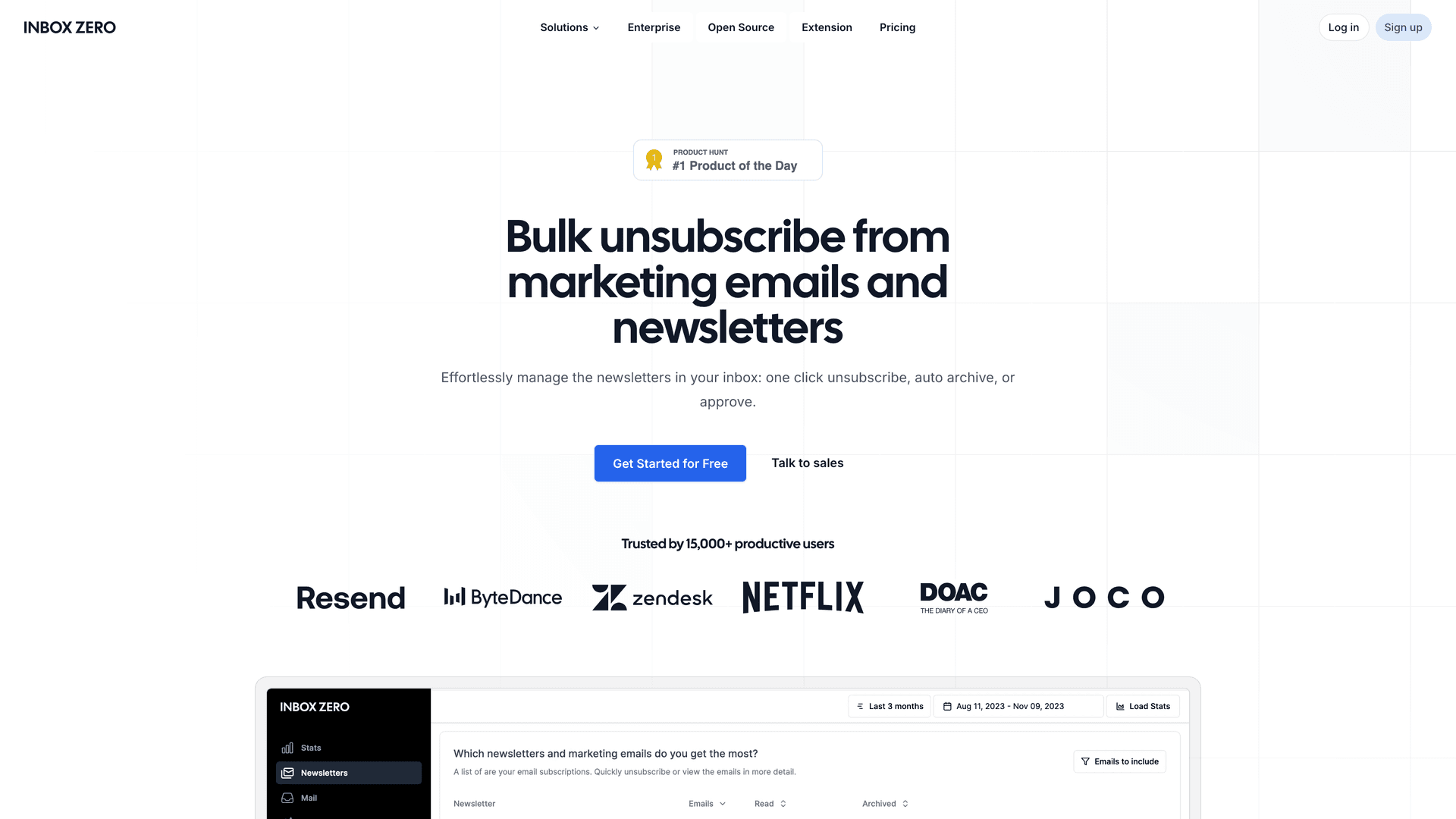
Calendar and Contacts: Gmail vs Outlook Integration
Email rarely lives in isolation. You'll use a calendar, maintain contacts, and collaborate through your email provider's ecosystem.
Calendar Integration
Outlook's calendar is built-in. If you're using the Outlook web app or desktop app, email and calendar are side by side. It's easy to switch to calendar view or peek at your schedule while composing emails about meeting times.
Outlook's calendar is feature-rich. It supports meeting scheduling, availability lookups, room bookings (in enterprise settings), and more. It's a direct descendant of Microsoft Exchange's calendar, which has been a corporate staple for decades.
Gmail's calendar (Google Calendar) is technically a separate app, though tightly integrated. In Gmail's web interface, you can't see a full calendar side-by-side with your inbox (unless you use a Chrome extension or the side panel that shows a mini-view).
But clicking a meeting invite in Gmail opens Google Calendar. Google Calendar itself is excellent for collaboration, with coworker availability views, resource booking, and more.
The difference is mostly UI integration. Some users prefer Outlook because email and calendar in one app is convenient. Others are fine with Gmail plus separate Calendar app, especially since Google Calendar's web UI is quite user-friendly.
Contacts
Both maintain a contacts/address book.
Google Contacts syncs automatically with Gmail (and your Android phone contacts if you use Android). It's simple and effective.
Outlook's People/Contacts also sync across devices. If you're in a corporate environment, the Global Address List (company directory) is part of Outlook.
Both can auto-fill contacts when composing after you've emailed someone once. No major distinction here for everyday use.
Google Workspace vs Microsoft 365: Which Ecosystem Wins?
This is a big one: Google Workspace vs Microsoft 365.
If your email is Gmail, you'll naturally be using Google Docs, Sheets, and Slides. If your email is Outlook (especially a work account), you're likely using Microsoft Word, Excel, and PowerPoint.
The email service often comes bundled with the productivity suite.
For collaboration, Google's claim to fame is real-time editing where multiple people can edit a Doc simultaneously. Microsoft has that too in Office 365 (co-authoring documents stored on OneDrive/SharePoint through web apps or desktop Office).
Both ecosystems let you easily attach or link files from cloud storage. In Gmail, you can insert a Google Drive link. In Outlook, you can attach a OneDrive file or send as a link that updates live.
Consider what your team or colleagues mostly use. If your friends use Google Docs a lot, Gmail feels natural. If your company lives on Excel spreadsheets and Outlook meeting invites, using Outlook with Microsoft 365 will be smoother.
Integration with the ecosystem is arguably the biggest deciding factor between Gmail and Outlook. If you're working mostly with Microsoft products, Outlook is your best bet. If you spend most of your time on Google apps, go with Gmail.
Single Sign-On
With a Google account (Gmail), you get single sign-on to tons of services: YouTube, Google Drive, Google Analytics, and many third-party apps that offer "Sign in with Google."
Microsoft accounts also offer single sign-on to LinkedIn (owned by Microsoft), Xbox, Office 365 apps, and some third-party sites with "Sign in with Microsoft" (though not as many as Google).
Startups often choose Google Workspace so employees can use Google sign-in for various dev tools. Companies using Microsoft might have Azure AD single sign-on for business applications.
Collaboration Within Email
Google has started blending Chat and Meet into Gmail's interface, enabling quick chat conversations or video calls right from Gmail. You might notice the side panel with Chat and Rooms if enabled.
Outlook has Teams and Skype integration. If you're in Outlook desktop or web, you can hop into Teams meetings or chats, but those usually open separate apps.
For personal use, consider what your circle uses. If your family shares Google Drive folders and uses Google Meet for video calls, Gmail makes that easy. If you have a Microsoft 365 Family plan covering up to 6 people with Office apps and 1TB each, Outlook might integrate nicely.
AI Features: Outlook Copilot vs Gmail Help Me Write
Both Microsoft and Google have infused new AI capabilities into their email platforms to help you write emails and summarize information.
These are worth considering if you want cutting-edge productivity tools (and are usually available only with paid plans).
Microsoft Outlook: Copilot
Microsoft introduced Copilot for Microsoft 365, an AI assistant that works across apps.
In Outlook, Copilot can:
• Summarize long email threads so you don't have to read 47 replies
• Suggest replies based on context
• Draft new emails from brief prompts
• Schedule meetings directly from thread context (because Outlook's calendar is built-in)
It can adjust tone and length of drafts as you command. Essentially, it's like having a GPT-4 powered aide that knows your work context.
The catch?
Copilot is only available if you have a Microsoft 365 plan that includes it. As of now, Microsoft 365 Copilot is an add-on for enterprise customers and not widely available to all consumers.
Gmail: "Help Me Write" (Duet AI with Gemini)
Google has deployed its generative AI (part of what they call Duet AI for Workspace) into Gmail.
In 2023, it introduced a "Help me write" feature that lets you type a prompt like "Draft a response thanking the interviewer" and it generates an email draft.
In late 2024, Google integrated Gemini into Gmail for even better AI writing assistance. Gmail's AI features include:
• Smart Compose (finishes your sentences as you type)
• Smart Reply (one-tap short reply suggestions)
• Email summarization (Workspace Labs feature)
• Draft generation with tone adjustment (make it more formal, elaborate, or shorter)
Gmail can offer a summary of a long email thread at the top of the conversation and a "Help me write" button when you reply.
Availability and Effectiveness
Both Outlook's and Gmail's advanced AI writing features require a subscription and aren't available by default for free users.
Gmail's "Help me write" started rolling out to Google Workspace subscribers under the Duet AI offering. Outlook's Copilot is a premium enterprise feature.
Early impressions: Both can save you time, but they're not perfect. They sometimes produce generic-sounding text or misinterpret context. They're definitely assistants that draft content you should then edit.
Neither will autonomously handle emails without your input. They draft. You send or tweak.
Outlook's Copilot has the advantage of pulling in more context (like your calendar or prior emails) to do things like scheduling or summarizing an entire inbox. Gmail's AI feels like an evolution of smart compose: great for cranking out polite replies or summarizing content.
Copilot vs Gmail AI: It's too early to call a clear winner. Both companies are investing heavily, so expect both Outlook and Gmail to get smarter quickly.
Worth noting: These AI features are separate from third-party AI tools like Inbox Zero's AI assistant. Inbox Zero connects with Gmail or Outlook to classify and triage emails with AI-powered email management. For example, Inbox Zero's rules can auto-draft replies or label emails based on AI reading, but with you in control. The difference is Gmail's/Outlook's built-in AI helps you while you compose or read a specific email, whereas something like Inbox Zero can run in the background across your inbox to maintain your workflow according to your preferences.
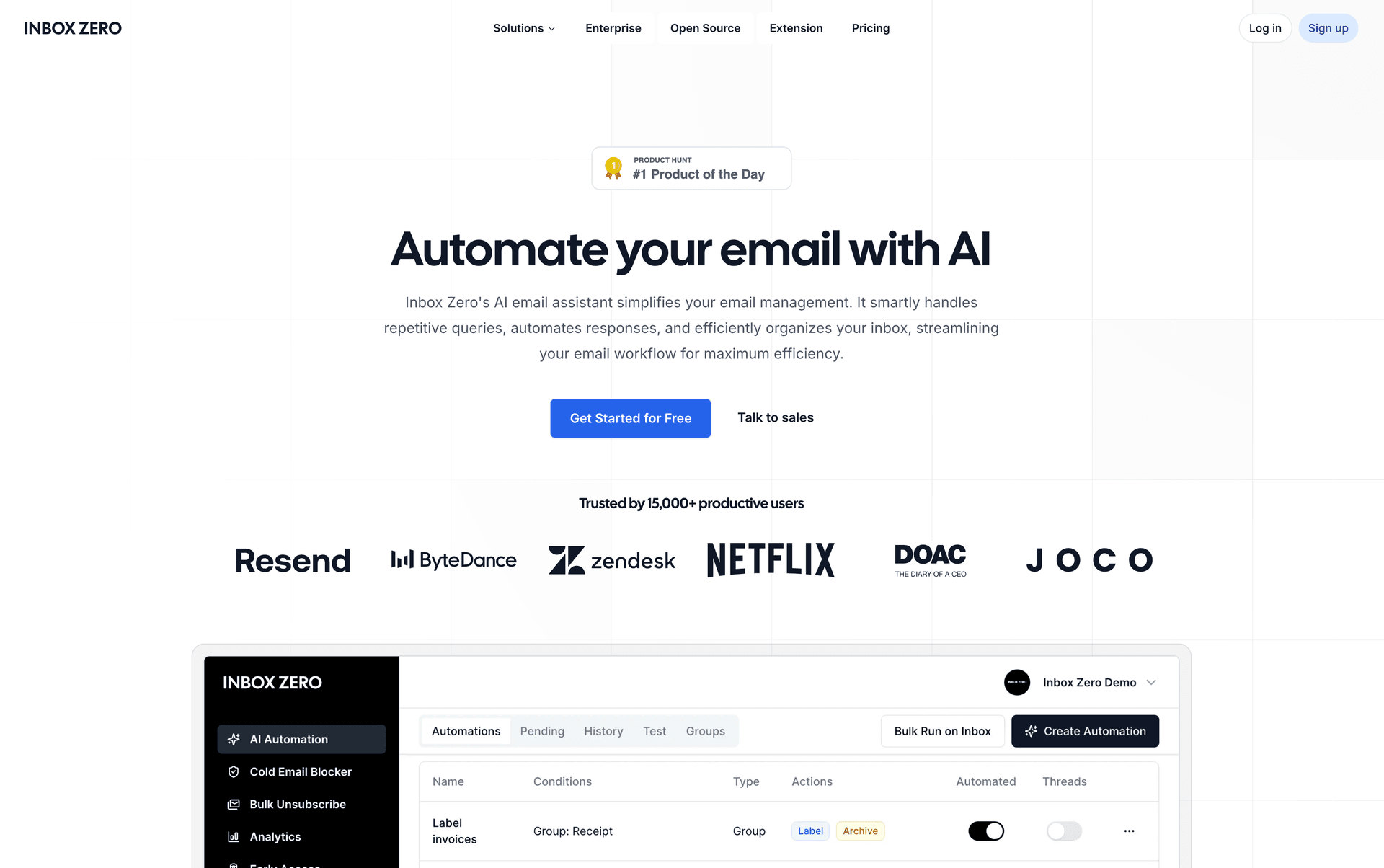
Gmail vs Outlook Pricing: Which Offers Better Value?
Both Gmail and Outlook are available in free versions and as part of paid subscriptions, but the packaging differs.
Gmail (Google)
Anyone can sign up for a free Gmail address (@gmail.com) with 15 GB shared storage and standard features (ads supported).
For businesses and custom domains, Gmail comes with Google Workspace (formerly G Suite).
Google Workspace plans in 2025:
| Plan | Price | Storage | Features |
|---|---|---|---|
| Business Starter | $7/user/mo | 30 GB | Basic Gmail/Drive/Docs |
| Business Standard | ~$14/user/mo | 2 TB | More features |
| Business Plus | ~$21-23/user/mo | 5 TB | Advanced security |
| Enterprise | Custom | Unlimited | Full admin controls |
For personal use, Google One plans start at 100 GB for $20/year to extend storage.
Outlook (Microsoft)
You can use Outlook for free with an @outlook.com (or @hotmail.com/live.com) address. Free version has ads and 15 GB mailbox.
Microsoft's subscriptions:
| Plan | Price | Storage | Features |
|---|---|---|---|
| Microsoft 365 Personal | $70/year | 50 GB mail + 1 TB OneDrive | Desktop Office apps |
| Microsoft 365 Basic | $20/year | 100 GB mail + 100 GB OneDrive | Web/mobile Office only |
| Business Basic | $6/user/mo | 50 GB mail + 1 TB OneDrive | Hosted Exchange email |
| Business Standard | ~$12.50/user/mo | Same + desktop Office | Full Office suite |
Cost comparison?
Both are very affordable. Free versions are enough for many individual users. Paid business plans align closely in price ($6-14/user/month range).
Microsoft's plans bundle Office software, which is huge value if you need Word/Excel. Google's plans bundle more storage and web-based apps.
Cost isn't a major differentiator in 2025. It often comes down to whether you already pay for Office 365 or Google Workspace for other needs.
Gmail vs Outlook: Which Email Should You Choose?
After examining all these aspects, you might wonder if there's a clear winner.
Both Gmail and Outlook are excellent email services, and neither will be a bad choice. It really comes down to your personal or organizational needs.
Choose Gmail if:
✓ You want an easy-to-use, intuitive interface
✓ Top-notch spam filtering is critical to you
✓ You rely on Google's apps (Drive, Docs, Meet)
✓ You value flexibility in organization (labels over folders)
✓ You love customizing with extensions and add-ons
✓ You use Android or Chrome extensively
✓ Your team or clients use Google Workspace
Gmail is ideal for individuals, startups, and small teams who value simplicity and collaboration. It's also a great personal email for day-to-day use, given its intuitive design and integration with modern apps.
If you use an Android phone and Chrome browser, Gmail will fit like a glove. Plus, if you love tweaking your tools, Gmail offers a playground of extensions to tailor your email experience.
Choose Outlook if:
✓ You work in a Microsoft-centric environment
✓ You need robust calendar and scheduling features built-in
✓ You prefer traditional folder organization
✓ Your colleagues use Microsoft Office extensively
✓ You want everything in one app (email, calendar, tasks)
✓ You already pay for Microsoft 365 (makes sense to use included Outlook)
✓ Your company uses Exchange or SharePoint
For many companies (especially larger enterprises), Outlook isn't just email, it's a scheduling and coordination hub. If your colleagues send meeting invites via Outlook or if you need features like shared mailboxes, Outlook might serve you better.
Outlook is also a strong choice for those who prefer a more structured interface and don't mind (or even like) the traditional folder system.
Why Not Both?
Some people actually use Gmail and Outlook together: Gmail for personal, Outlook for work. This is perfectly fine.
You might forward one to the other, or use an email client app to manage both accounts side by side. There's no rule that you must pick one ecosystem for everything.
Just be mindful that switching contexts between two email systems can have a mental cost. But plenty of folks use Gmail at home and Outlook at the office without issue.
If you decide to switch from one to the other, both provide tools to migrate email over (Outlook.com can import from Gmail, Gmail can fetch from other accounts via POP, and third-party migration tools exist).

Beyond the Platform: Email Management Strategies That Work
No matter which service you choose, remember that how you use your email matters more than the logo at the top.
Both Gmail and Outlook can become overwhelming if not managed well, and both can be tamed with the right practices.
Universal Email Management Principles
Take advantage of features like:
• Filters and rules to auto-sort incoming mail
• Archiving to clear your inbox without deleting
• Snoozing to defer emails to better times
• The new AI helpers to draft routine content
• Search to quickly find what you need
Aim to keep your inbox focused on current items and develop a routine for clearing out or organizing the rest.
On Gmail, that might mean archiving emails once dealt with and using labels to group projects.
On Outlook, it might mean using folders or categories to file away completed items and setting flags for follow-ups.
For more comprehensive strategies on managing your inbox effectively, consider adopting proven email management strategies that work regardless of your platform choice.
The Inbox Zero Philosophy
One interesting observation from productivity experts:
Gmail users and Outlook users often have different philosophies, but they ultimately want the same thing (an email system that works for them, not against them).
The concept of "Inbox Zero" (keeping your inbox empty or as close to empty as possible) can be achieved on both Gmail and Outlook with discipline and the right tools.
Speaking of tools, our team built Inbox Zero (the AI email assistant, not just the philosophy!) to work with both Gmail and Outlook precisely because both platforms are widely used.
We didn't want to force anyone to change email providers just to benefit from automation.
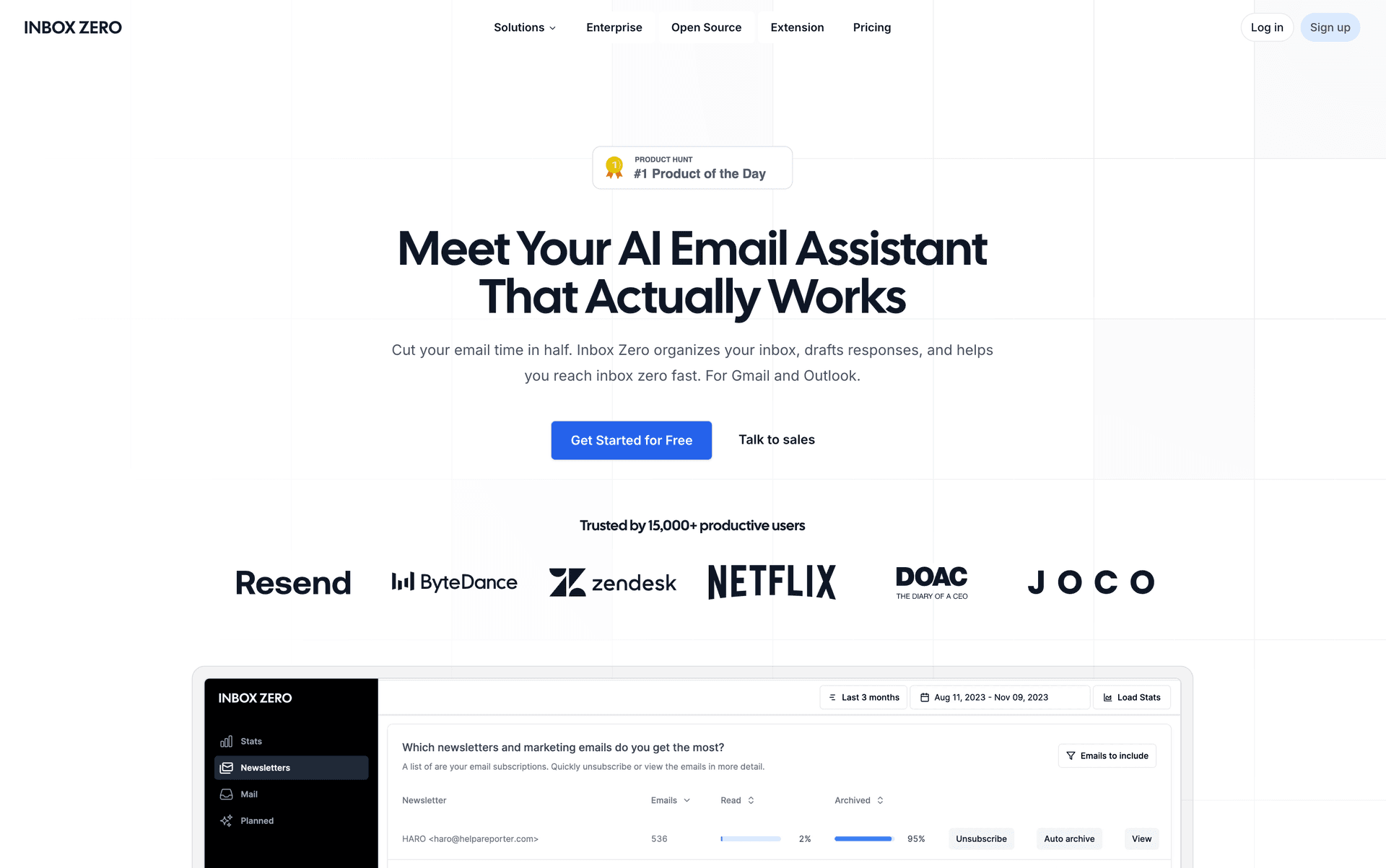
How Inbox Zero Helps
Inbox Zero can:
• Auto-label and archive newsletters in Gmail or Outlook
• Draft replies for routine emails (without sending until you approve)
• Block cold outreach emails automatically
• Bulk unsubscribe from newsletters you never read
• Act as a personal email secretary that lives on top of your chosen service
The advantage of this approach is you're not locked in. If you switch from Gmail to Outlook or vice versa down the road, the same assistant rules could travel with you, since it connects via standard APIs to either platform.
In other words: Choose the email service you genuinely prefer, and let add-ons like Inbox Zero handle any missing pieces.
Try Before You Commit
If you're still unsure, you could test both. Create a free Gmail and a free Outlook account, use each for a week, and see which interface and features you gravitate towards.
The good news? Both are free to try, and both have stood the test of time.
The Bottom Line
Gmail vs Outlook isn't a one-size-fits-all answer.
It's like asking "iPhone vs Android" or "PC vs Mac." The best choice is the one that aligns with your daily workflow and makes you feel productive.
Millions of people use Outlook for work and Gmail for personal (and vice versa). You'll be in good company either way.
By taking control of your email rather than letting it control you, you'll be ahead of the game.
Want to supercharge whichever platform you choose? Check out Inbox Zero to see how AI-powered email management can work with both Gmail and Outlook to help you reach (and maintain) that elusive inbox zero. You can also enhance Gmail specifically with our free Inbox Zero Tabs for Gmail extension, which adds customizable tabs to Gmail for better organization (100% private, no data collection).
Here's to an organized, efficient inbox experience, no matter which platform you're on!

What is the Inbox Zero Method & How do I Master It?
Discover the Inbox Zero method and learn simple steps to take control of your email inbox, stay organized, and boost productivity.

4 Email Productivity Hacks from Tim Ferriss, Andrew Huberman, and Sam Harris
Explore 4 powerful email productivity hacks from tech and wellness experts like Tim Ferriss and Andrew Huberman. Learn to create focus, optimize processing, manage time wisely, and delegate effectively to conquer your inbox.

Top 7 Email Management Tips of 2024
Get ahead with the top 7 email management tips. Improve your inbox efficiency and stay organized with these essential strategies.

How to See All Emails Waiting for Reply (2025 Guide)
Stop losing track of unanswered emails. Learn exactly how to see all emails awaiting your reply, or theirs, with these actionable tips.