How to Block Emails from an Entire Domain (2025)
Learn how to block emails from entire domain in Gmail, Outlook, Yahoo, and Apple Mail. Stop playing whack-a-mole with spam addresses forever.

Getting hammered by emails from the same annoying company? When spam, cold outreach, or unwanted newsletters keep flooding in from multiple addresses at one domain, blocking individual senders feels like playing whack-a-mole. You block sales@annoyingcompany.com, then marketing@annoyingcompany.com appears. Then info@annoyingcompany.com starts.
There's a better way: block the entire domain.
When you block a domain (everything after the @ symbol), you stop every email address from that source. Block @spamcorp.com and you'll never see another message from anyone@spamcorp.com, sales@spamcorp.com, or randomname@spamcorp.com again.
This guide shows you exactly how to block entire domains in Gmail, Outlook, Yahoo, Apple Mail, and other major email services. We'll also cover when to block versus when to unsubscribe, and how tools like Inbox Zero can make the whole process smarter and automatic.
Why Block Emails from an Entire Domain?
Domain blocking makes sense when you realize nothing from that sender's domain has value for you.
Common scenarios where domain blocking works:
You're drowning in spam from sketchy domains like @cheap-pills.ru or @random-numbers-123.com. Blocking these obvious spam domains has zero downside because you'll never need anything from them.
Sales teams that won't take no for an answer deserve the domain block. When multiple people from @persistentvendor.com keep cold-emailing you despite your silence, blocking the whole domain sends a clear message (that they'll never receive, but still). Learn more about how to automatically block cold emails with AI-powered detection.
Spammers rotate email addresses but reuse domains. Block the root domain and you cut off all their addresses in one move. This is where AI email management can help you stay ahead of their tactics.
Critical warning: Don't block major email providers like gmail.com or outlook.com. That would eliminate billions of legitimate senders. Domain blocking works for clearly unwanted sources only.
Also worth noting: blocking doesn't notify the sender. Their emails just get diverted to your Spam or Trash folder. They won't get a bounce message in most cases. From their perspective, you're just ignoring them (which is probably what you want anyway).
When Should You Unsubscribe Instead of Blocking?
Before you start blocking everything, consider these alternatives:
| Situation | Better Solution | Why |
|---|---|---|
| Legitimate newsletters you don't read | Click unsubscribe | Stops at source, no maintenance needed |
| One-off spam message | Mark as spam | Trains filters without permanent blocks |
| Important domain with one annoying sender | Block specific address | Preserves other contacts at that domain |
| Cold emails from rotating domains | Use AI-based blocking | Catches new domains automatically |
The unsubscribe approach is particularly important. If you recognize the company and they include an unsubscribe link, use it. That's the proper way to stop legitimate marketing emails. For managing bulk newsletter subscriptions efficiently, check out Inbox Zero's Bulk Email Unsubscriber. Save domain blocking for the truly unwanted sources.
How to Block Domains in Gmail
Gmail doesn't have a one-click "block domain" button. Instead, you'll use Gmail's filter system to automatically delete (or move to spam) all emails matching your target domain.
It's a workaround, but it works perfectly once you set it up.
Step-by-Step: Create a Gmail Domain Block Filter
1. Open Gmail's filter creation menu
In Gmail web, click the down-arrow icon on the right side of the search bar. This opens the advanced search options where you can build your filter.
(Alternative path: Settings ⚙️ → See All Settings → Filters and Blocked Addresses → Create a new filter)
2. Set your filter criteria
In the "From" field, enter the domain you want to block. To block everything from spamdomain.com, type:
@spamdomain.com
Gmail interprets this as "any sender whose email address contains @spamdomain.com." For extra precision, you can use *@spamdomain.com to explicitly catch all addresses at that domain and its subdomains.
3. Test your search (optional but smart)
Before creating the filter, click "Search" to preview what emails match. This helps you verify you're catching the right messages without accidentally including domains you want to keep.
For example, if you typed @mail.com thinking you'd block one domain, you'd accidentally catch @gmail.com too. Testing catches these mistakes.
4. Create the filter action
Click "Create filter" to define what happens to matching messages. Check the box for "Delete it."
This moves incoming emails from that domain straight to Trash, bypassing your inbox completely. The Trash auto-purges after 30 days, so these messages won't clog your storage forever.
Gmail doesn't offer a "Send to Spam" option in filters, but "Delete it" accomplishes the same goal. Deleted filter messages go to Trash where they sit invisibly until auto-deletion.
5. Apply to existing emails (optional)
When creating the filter, you'll see an option: "Also apply filter to X matching conversations." Check this if you want to retroactively delete all old emails from that domain in one sweep.
6. Save your filter
Click "Create filter" to finalize it. Gmail now automatically deletes any new message matching your domain rule.
7. Manage filters later
To edit or remove this filter later, go to Settings → Filters and Blocked Addresses. Find your domain filter in the list and click "Edit" or "Delete."
Gmail Filter Pro Tips
Gmail allows up to 1,000 filters per account. You've got plenty of room to block multiple domains if needed. For more advanced filtering strategies, explore auto-labeling emails by sender domain.
Block multiple domains in one filter: Instead of creating separate filters for each spam domain, combine them with OR operators. In the From field, enter:
@spamdomain.com OR @anotherbad.com OR @yetanother.com
This catches all three domains in a single filter, saving you filter slots for other uses.
Be careful with broad patterns: If you enter @mail.com, that would accidentally match @gmail.com because "mail.com" appears in both. Always test your patterns before saving.
One last note: Gmail's built-in spam filter runs before your custom filters. Truly malicious spam often never reaches your filters because Google auto-flags it. Your domain-block filter is most useful for annoying-but-not-spam messages like persistent cold emails or newsletters you distrust. Learn more about Gmail shortcuts to manage your inbox more efficiently.
How to Block Domains in Outlook
Microsoft Outlook (including Outlook.com, Hotmail, and Office 365) makes domain blocking straightforward. The platform actually supports domain-wide blocks natively, unlike Gmail's workaround approach.
Method 1: Quick Block from an Existing Email
If you have an email from the unwanted sender:
In Outlook Web App (Outlook.com):
Right-click the message or click the "..." menu and choose "Block". This adds that specific address to your block list. Future emails from that exact address go to Junk automatically.
In Outlook Desktop App:
Select the message, then on the ribbon: Home → Junk → Block Sender. Same result as the web version.
This quick method only blocks the specific email address you selected. If you want to block everyone at that domain, use Method 2 below.
Method 2: Add the Domain to Your Blocked Senders List
This is the proper way to block an entire domain in Outlook.
1. Open Junk Email settings
→ In Outlook Web: Click the Settings gear icon (top right) → "View all Outlook settings" → Mail → Junk email
→ In Outlook Desktop: Go to Home → Junk → Junk E-mail Options, then find the Blocked Senders tab
2. Add the domain
In the blocked senders section, click "Add" and type the domain name. Just enter the domain part:
spamdomain.com
No wildcards needed. Outlook assumes anything listed could be a domain. According to Microsoft's documentation, adding "contoso.com" blocks all email addresses ending in contoso.com.
If you want to block only a specific subdomain, you can add that (like news.spamdomain.com). But adding the main domain generally covers all subdomains too.
3. Save and you're done
Once added, any incoming email from an address at that domain gets sent straight to your Junk Email folder. You can verify it's working by checking Junk when you expect something from that domain.
4. Manage your block list
Remove or edit entries anytime from the same settings page. Outlook historically allowed around 1,024 blocked entries, though recent updates increased this to 10,000 for Microsoft 365 accounts. Most users won't come close to those limits.
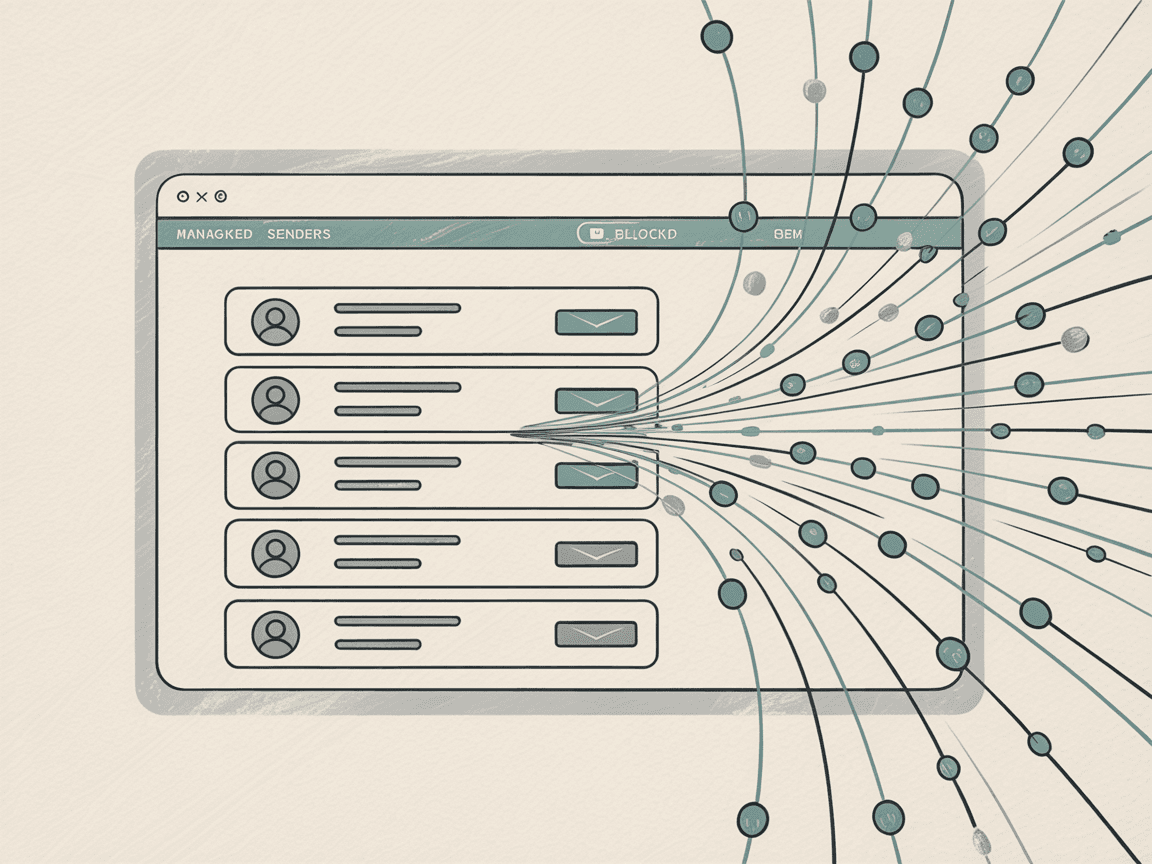
Outlook Block List Behavior
When Outlook blocks a domain, emails go to Junk Email rather than being outright deleted. They sit in Junk for 30 days before auto-deletion. This gives you a safety net if something was blocked by mistake.
Outlook doesn't notify senders you blocked them. It just reroutes their mail on your end.
Pro tip: If you block a whole domain but still want to receive emails from one specific person at that domain, add their full address to your Safe Senders and Domains list. The safe list is checked before the block list in Outlook, so that person's emails will still reach you.
How to Block Domains in Yahoo Mail
Yahoo Mail supports domain blocking, but with significant limitations based on your account type.
→ Free Yahoo Mail: Maximum of 3 domains blocked
→ Yahoo Mail Plus (paid): Up to 500 domains blocked
If you're on the free tier and already used your 3 slots, Yahoo prompts you to remove one or upgrade to Plus. Choose your blocks wisely.
Blocking Domains in Yahoo Mail
1. Go to Yahoo Mail settings
Log into Yahoo Mail on desktop. Click the Settings gear icon (top right) → "More Settings"
2. Find Security and Privacy options
In the left sidebar, click "Security and privacy". Look for the Blocked addresses section.
3. Add a blocked domain
Click the Add button (or + icon) under Blocked Addresses. Enter the domain you want to block:
spamdomain.com
(If one format doesn't work, try @spamdomain.com. Yahoo's interface sometimes prefers the @ prefix.)
Click Save.
4. Check your limit
Free accounts can add up to 3 entries here. If you try to add a 4th domain on a free account, Yahoo won't allow it without removing one or upgrading.
5. What happens to blocked emails
Yahoo typically deletes blocked messages outright rather than moving them to Spam. Plus, Yahoo states that blocking a domain that sends newsletters will attempt to unsubscribe you from that mailing list automatically. This is a neat Yahoo Mail Plus feature that stops future mail at the source.
Quick Block from Inbox
Yahoo's webmail also has a quick block action for individual messages:
① Select one or more messages in your inbox from unwanted senders
② Click the More (⋯) menu above the message list
③ Choose "Block Senders"
④ Confirm to block and optionally delete existing messages
Important caveat: Using this on multiple addresses doesn't automatically combine them into a domain block. It lists each address separately. For true domain-wide blocking, use the settings method described above.
Mobile App Limitation
The Yahoo Mail mobile app doesn't let you add to the block list. You can mark spam, but to actually block, you need to use the web interface. If you're mobile-only, rely on spam filtering until you can configure blocks on desktop.
Managing Your Limited Slots
Because free Yahoo accounts only get 3 domain blocks, use them strategically. Reserve these slots for the absolute worst offenders that spam you relentlessly.
For less critical unwanted mail, use Yahoo's Filters (Settings → More Settings → Filters) to auto-sort or delete messages. Mark occasional spam as spam to train Yahoo's filters.
Storage note: In mid-2025, Yahoo reduced free storage from 1TB to 20GB. Blocking spam domains helps prevent junk from eating your limited storage, making those 3 block slots even more valuable.
How to Block Domains in Apple iCloud Mail
Apple's iCloud Mail doesn't offer a simple "block domain" button. Instead, you'll use Mail Rules on iCloud.com to create server-side filters.
If you use the Apple Mail app on iOS or Mac, you can block specific senders (which syncs across devices), but that's per-address only, not domain-wide.
Using iCloud Mail Rules to Block Domains
1. Go to iCloud Mail settings
Log in to icloud.com and open the Mail app. Click the gear icon (⚙️) in the sidebar and choose Settings (or Preferences).
2. Create a new rule
In the Settings pop-up, go to the Rules tab and click "Add Rule"
3. Define the condition
Set the rule to "If a message is from" and input the address or domain you want to block.
Apple's interface expects a full email address for the "is from" condition. To target an entire domain, you have two options:
Option A: Enter a specific address if it's one persistent spammer
Option B: Use the "contains" option for domain-wide blocking. Choose "If a message's From address contains" and enter:
@spamdomain.com
This matches any sender with that domain in their address. It's a workaround since Apple doesn't officially document wildcard usage, but the "contains @domain.com" method works reliably.
4. Set the action
In the Then field, select "Move to Trash" (or "Move to Bin" depending on your locale). This sends matching emails straight to Trash, effectively bypassing your inbox.
You could also add "Mark as Read" to prevent notifications, but moving to Trash is usually enough.
5. Save the rule
Click Done or Add to save. The rule is now active on iCloud's servers. Future emails matching your criteria go straight to Trash.
6. Manage rules later
iCloud allows up to 500 rules, so you've got plenty of room. Edit or delete rules by returning to the Rules tab in settings.
Be cautious with broad patterns: If a legitimate sender happens to have that string in their address, your rule could catch them too. Make sure your domain is distinct enough.
Using Apple Mail App's Block Feature
If you use the Apple Mail app on iPhone, iPad, or Mac:
① Open an email from the sender
② Tap the sender's name
③ Tap it again in the header
④ Choose "Block this Contact"
⑤ Confirm
When you block a contact in iOS Mail, their emails are still delivered but automatically moved to Trash with a 🚫 symbol. This setting syncs via iCloud to your other Apple devices.
Limitation: The Mail app's block is address-specific. If the spammer changes addresses under the same domain, you'd need to block each new address. The rule method above is better for domain-wide blocking.
Blocking Domains in ProtonMail and Other Services
Most email providers offer domain blocking or filtering features. Quick look at some popular alternatives:
ProtonMail:
ProtonMail has a "Spam Filters / Block List" in settings. Add entire domains to be blocked:
① Go to Settings → Filters → Spam, Block & Allow
② Click Add an entry
③ Choose Block as the action
④ Enter the domain name
ProtonMail automatically trashes any incoming messages from blocked domains. Their anti-spam philosophy means aggressive filtering, and the block list gives you manual control for domains that slip through.
Zoho Mail:
Zoho provides an Allowlist/Blocklist section under anti-spam settings:
① Navigate to anti-spam settings
② Select the Domain section for blocking
③ Add the domain name to the Blocklist
Once added, Zoho rejects or drops those emails (often not even delivering them to spam).
AOL Mail:
Yes, AOL still exists! On AOL webmail:
① Go to settings → Spam Settings
② Add addresses or domain patterns to block
③ AOL allows up to 1,000 filters for various purposes
GMX / Mail.com:
These services allow domain blocking via a blacklist. Enter just the domain (domain.com) and it blocks any address at that domain, including subdomains. Blocked messages are moved to Spam automatically.
Finding Block Settings in Any Email Service
If you use a service not covered here, search its help center for "block domain" or "blacklist." The feature is usually in:
- Spam/Junk settings
- Filter rules
- Security/Privacy settings
- Mail preferences
If your provider doesn't have native domain blocking, you can always create a filter rule (like we did for Gmail) to check the sender's address and delete matching messages.
Smarter Domain Blocking with Inbox Zero
Manually updating block lists gets tedious when you're constantly battling unwanted emails. This is where AI-powered email management changes everything.
How Inbox Zero Handles Domain Blocking
Inbox Zero is an AI email assistant that makes domain blocking both smarter and automatic. Instead of maintaining static lists yourself, you use AI and rules to eliminate unwanted senders at scale. Explore the full range of AI automation features available.
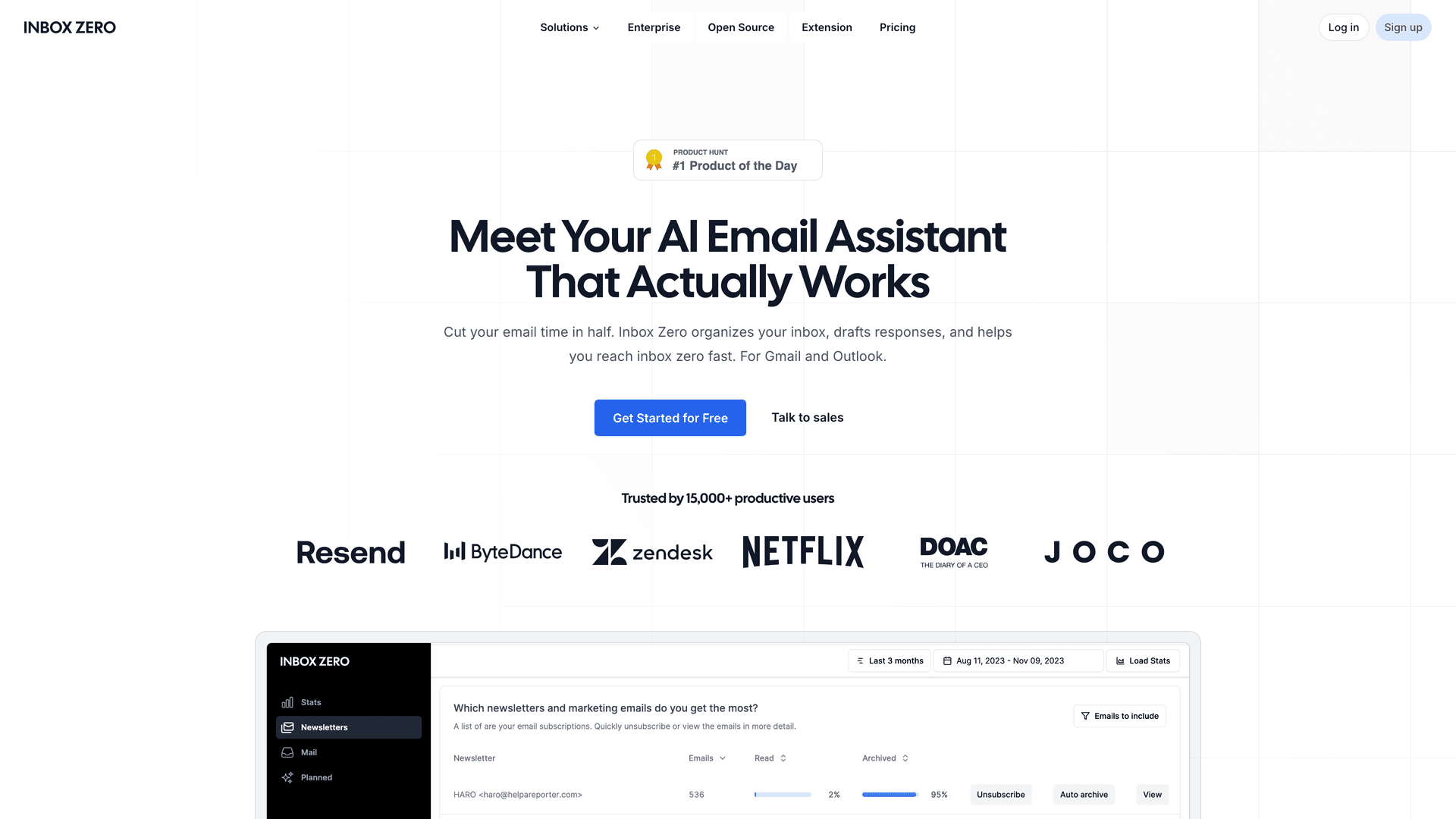
Create custom rules by domain:
Inbox Zero's AI Personal Assistant lets you create rules in plain English. For example:
"If an email comes from @spamdomain.com, move it to Trash"
The system converts this into an exact filter condition using your email provider's APIs. It works like the manual filters we discussed, but with a cleaner interface and the ability to combine multiple conditions and actions.
You could also say:
"Label emails from @vendor.com as 'Ignored' and archive them"
Or get more sophisticated:
"If an email from @marketing-domain.com doesn't contain the word 'invoice', archive it"
These rules work with Gmail and Outlook's native capabilities, so everything respects your platform's existing structure.
AI-driven cold email blocking:
This is where it gets really smart. Inbox Zero's Cold Email Blocker uses artificial intelligence to read incoming emails and identify unsolicited outreaches (sales emails, spammy marketing, generic cold pitches).
You don't even need to know the domain ahead of time.
The AI looks at email content and context, not just the address. This means it catches:
- New spam domains you've never seen before
- Sophisticated cold emails that bypass traditional spam filters
- Sales outreach that rotates through different domains
- Marketing emails from constantly changing addresses
When the AI detects an unwanted cold email, you can configure it to:
-
Auto-label it as "Cold Email" for review
-
Move it out of your inbox immediately
-
Archive it automatically
-
Delete it (if you're confident in the AI's accuracy)
One IT admin described their approach: "We automatically block entire domains once we identify an unsolicited sales email. For example, if marketing123@randomcorp.com cold-emails you, we might blacklist @randomcorp.com for the whole company." With Inbox Zero, the AI makes that identification for you automatically.
The smart approach: Start conservatively, then automate. Begin in "list only" or "label only" mode. The AI flags suspect emails but doesn't delete them outright. Monitor its accuracy for a week or two. If it's catching the right stuff (and not mislabeling important emails), switch to auto-archive or auto-delete mode. It's like training a custom spam filter that learns your specific preferences.
Learn more about effective email management strategies.
Why AI Blocking Beats Manual Lists
Traditional domain blocking is reactive. You block spamdomain.com, then spamdomain2.com appears. Then spamdomain3.com. You're always playing catch-up.
AI-based blocking is proactive. It recognizes patterns in the content and behavior of unwanted emails, regardless of which domain they come from. The AI asks:
- Does this look like a cold sales pitch?
- Is this a generic marketing blast?
- Does the sender have any prior relationship with you?
- Does the email contain typical spam indicators?
When emails from a new domain match those patterns, they get blocked automatically. You're not maintaining lists anymore. You're training an intelligent system that adapts to spammers' tactics. Discover more about email management tips.
Getting Started with Inbox Zero
Sign up for Inbox Zero and connect your Gmail or Outlook account via secure OAuth. The platform is open-source and SOC 2 compliant, so your data stays protected.
Set up your first blocking rule:
① Navigate to the AI Personal Assistant section
② Create a rule: "Block all emails from @unwanteddomain.com"
③ Choose your action (delete, archive, label)
④ Test the rule with sample emails
⑤ Activate it
Or enable the Cold Email Blocker:
① Go to Cold Email Blocker settings
② Start in "label only" mode
③ Review flagged emails for a few days
④ Adjust the AI's sensitivity if needed
⑤ Switch to automatic blocking when confident
The AI learns from your corrections. If it flags something incorrectly, you can mark it as "not cold email" and the system adjusts. Over time, it becomes incredibly accurate at distinguishing between legitimate emails and unwanted noise.
Domain Blocking Best Practices
Before we wrap up, common questions and potential pitfalls when blocking domains:
FAQ: Domain Blocking
Q: What if I accidentally block a domain I need?
It happens. Maybe you blocked a domain in frustration and later realized you missed important emails.
Solution: Remove the block immediately. In Gmail, delete the filter. In Outlook/Yahoo, remove the domain from your blocked list. In iCloud, delete the rule.
Also check your Spam/Trash folder to see if any important messages were caught. Most services keep these for 30 days before permanent deletion.
Pro tip: If you blocked a whole domain but need to receive emails from one specific person at that domain, add their address to your Safe Senders list. This creates an exception to your domain block.
Q: Will the sender know I blocked them?
Generally no. When you block via client-side settings (Gmail filter, Outlook/Yahoo block list), emails from that domain are still accepted by your mail server but immediately filtered to spam/trash.
The sender's email isn't bounced back, so they won't get an "undeliverable" notification. From their perspective, you just never responded.
Exception: If you're using enterprise email (Google Workspace, Exchange) and an administrator sets up a domain-level block, the server can be configured to outright reject the message with a bounce notification. But as an individual user, your blocks are silent.
Q: If I block a domain, does it also block subdomains?
This depends on the platform:
| Email Service | Subdomain Behavior |
|---|---|
| Gmail | Filter "@domain.com" catches subdomains like "@news.domain.com" because it matches the string |
| Outlook | Adding "domain.com" typically covers subdomains, but add specific subdomains if you see them slip through |
| Yahoo | Each subdomain may need a separate entry (not explicitly documented) |
| ProtonMail/Zoho | Usually blocks domain and all subdomains by default |
| iCloud | "Contains @domain.com" typically catches subdomains in the address |
When in doubt, add the specific subdomain as a separate block to be safe.
Q: Should I block or mark as spam?
Use both strategically:
Mark as spam when you get the first unwanted email from a source. This trains your provider's filters and helps the community. It's reactive but contributes to overall filter improvement.
Block the domain when spam from that source persists despite marking as spam. Blocking is manual but immediate and guaranteed.
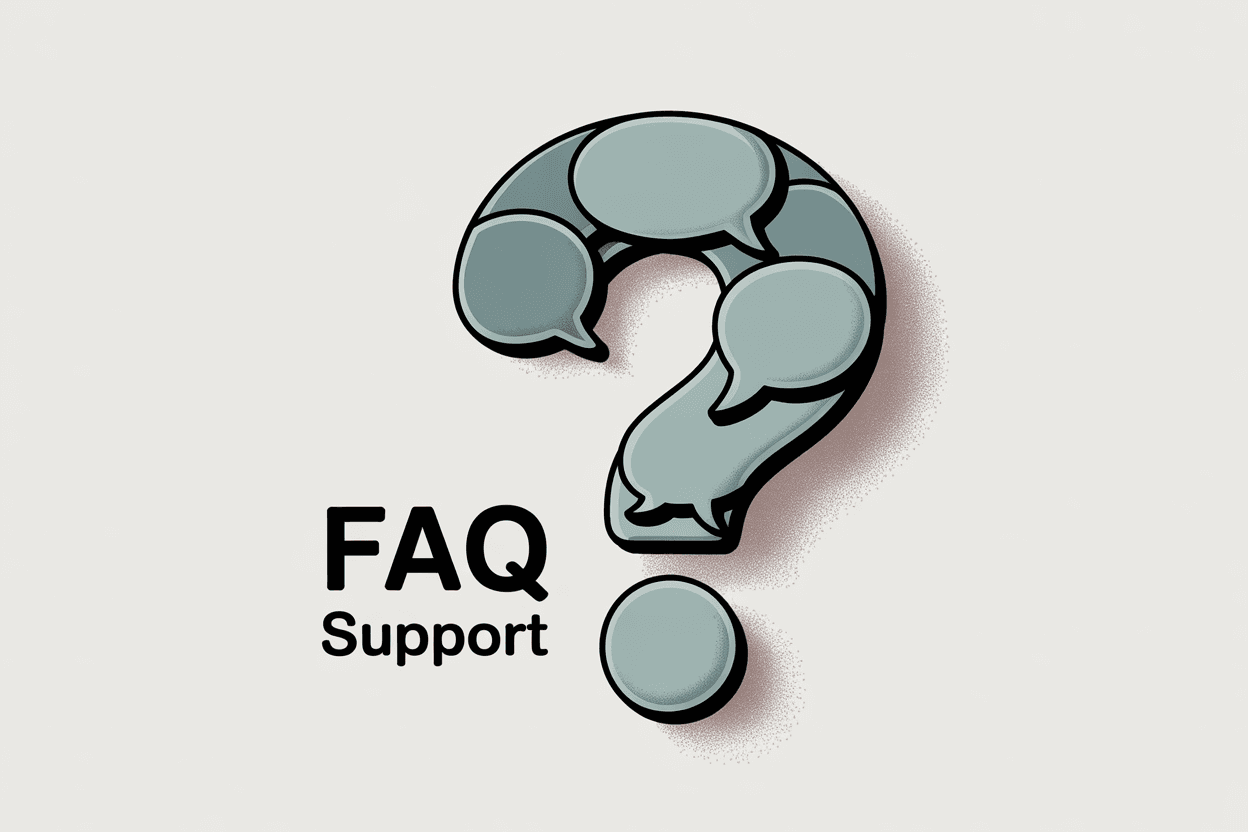
Best workflow:
① First unwanted email from a domain: Mark as spam
② Second email from same domain: Still mark as spam, but consider blocking
③ Third email or obvious spam domain: Block the entire domain
For bulk newsletters from legitimate companies, always try unsubscribe first using tools like Inbox Zero's Bulk Email Unsubscriber. Blocking should be reserved for sources that ignore unsubscribe requests or for obvious spam domains.
Q: Can I block all domains except specific ones I trust?
This is called "whitelist-only mode" and it's extreme. Outlook has a feature called "Only trust email from my Safe Senders list" which treats all other mail as junk.
Gmail doesn't have a single switch for this, but you could create a filter that catches all mail not from your contacts and moves it to spam.
Warning: This approach is high maintenance. You'll constantly fish legitimate first-time emails out of spam. It works for people who truly only correspond with a fixed set of contacts, but most users will find it frustrating.
Q: I blocked a spam domain, but now I'm getting similar spam from other domains. What do I do?
Spammers are endless. Block spamdomain.com and spamdomain2.com appears. Then spamdomain3.com.
Solutions beyond manual blocking:
① Use AI-based filtering: Tools like Inbox Zero's Cold Email Blocker look at email content, not just domains. They catch new spam domains automatically based on patterns.
② Create broader filters: If spam emails share common keywords or phrases, create a filter for those terms. For example, filter emails containing "cryptocurrency investment opportunity" or "limited time offer urgent response required."
③ Report persistent abuse: If it's truly abusive or harassing, report it to your email provider and potentially law enforcement.
④ Consider changing your email address: This is the nuclear option. If your address is on too many spam lists and the volume is unmanageable, starting fresh with a new address and better privacy practices might be the answer.
Best Practices Summary
Do:
-
Block spam domains that clearly have no legitimate purpose
-
Test your filters before making them permanent
-
Review your block list occasionally to remove outdated entries
-
Use unsubscribe for legitimate newsletters before blocking
-
Combine domain blocking with AI-based filtering for maximum effectiveness
Don't:
-
Block major email providers (gmail.com, outlook.com, etc.)
-
Block domains of companies you do business with (you might miss important account emails)
-
Forget to check spam/junk folders occasionally (in case something important was caught)
-
Rely solely on manual blocking when dealing with sophisticated spammers
-
Block aggressively without understanding what you're blocking
Conclusion
Domain blocking is your email version of a "Do Not Enter" sign for entire organizations or spam operations. When individual sender blocks aren't enough, shutting down an entire domain brings immediate relief.
We've covered how to block domains in:
- Gmail (using filters with @domain.com pattern)
- Outlook (native blocked senders list)
- Yahoo Mail (3 domains for free, 500 for paid)
- Apple iCloud Mail (server-side rules with "contains" workaround)
- ProtonMail, Zoho, AOL, and others (various native blocking features)
For maximum effectiveness, combine manual domain blocking with intelligent tools like Inbox Zero. The AI can identify and block unwanted emails from new domains automatically, saving you from endless whack-a-mole with spammers who constantly rotate addresses. Learn more about email inbox management best practices.
The goal is simple: reclaim your inbox for messages that actually matter. Every domain you block is one less source of distraction pulling you away from important work. Explore the Inbox Zero method for a comprehensive approach to email management.
Ready to take control of your inbox? Try Inbox Zero to automate domain blocking and eliminate cold emails with AI. Discover why it's considered one of the best email management apps available today. Your future self will thank you when you're not drowning in unwanted messages anymore.
Here's to a cleaner, calmer, more productive inbox in 2025.

What is the Inbox Zero Method & How do I Master It?
Discover the Inbox Zero method and learn simple steps to take control of your email inbox, stay organized, and boost productivity.

4 Email Productivity Hacks from Tim Ferriss, Andrew Huberman, and Sam Harris
Explore 4 powerful email productivity hacks from tech and wellness experts like Tim Ferriss and Andrew Huberman. Learn to create focus, optimize processing, manage time wisely, and delegate effectively to conquer your inbox.

Top 7 Email Management Tips of 2024
Get ahead with the top 7 email management tips. Improve your inbox efficiency and stay organized with these essential strategies.

How to See All Emails Waiting for Reply (2025 Guide)
Stop losing track of unanswered emails. Learn exactly how to see all emails awaiting your reply, or theirs, with these actionable tips.