How to See Who Unsubscribed from Your Emails? (2025)
Learn how to see who unsubscribed from your emails across ESPs, SMTP services, and manual setups. Track opt-outs to improve your strategy and stay compliant.

When someone clicks "unsubscribe" on your newsletter, that action tells you something important. Maybe your content isn't resonating. Maybe you're emailing too often. Or maybe they're just decluttering their inbox (happens to everyone).
You need to know who unsubscribed and when they did it. This isn't just about staying legal, though that's certainly part of it. It's about understanding your audience, improving your email strategy, and maintaining a healthy sender reputation.
Think of your unsubscribe list as feedback data. Every person who opts out is giving you a signal, and ignoring those signals means missing opportunities to get better.
Why You Need to Track Unsubscribes
Email Unsubscribe Laws and Compliance Requirements
Let's start with the obvious: email regulations require you to honor unsubscribe requests quickly.
The CAN-SPAM Act in the U.S. gives you 10 business days to process opt-outs. That might sound generous, but here's the catch: as of 2024, Gmail and Yahoo require bulk senders to process unsubscribe requests within 2 days.
Fail to comply? Your emails start landing in spam folders. Or worse, they get blocked entirely. Understanding why emails go to spam is crucial for maintaining deliverability.
How Unsubscribes Affect Your Sender Reputation
Email providers watch how you handle unsubscribes. They're looking for patterns that suggest you're ignoring opt-out requests or making it difficult for people to leave.
When someone can't easily unsubscribe, they do the next best thing: they mark your email as spam. Research shows about 50% of consumers have marked an email as spam specifically because they couldn't find an unsubscribe link.
Those spam complaints? They destroy your sender reputation.
Future emails from your domain get flagged. Your open rates tank. Your entire email program suffers. This is exactly why email deliverability strategies matter so much.
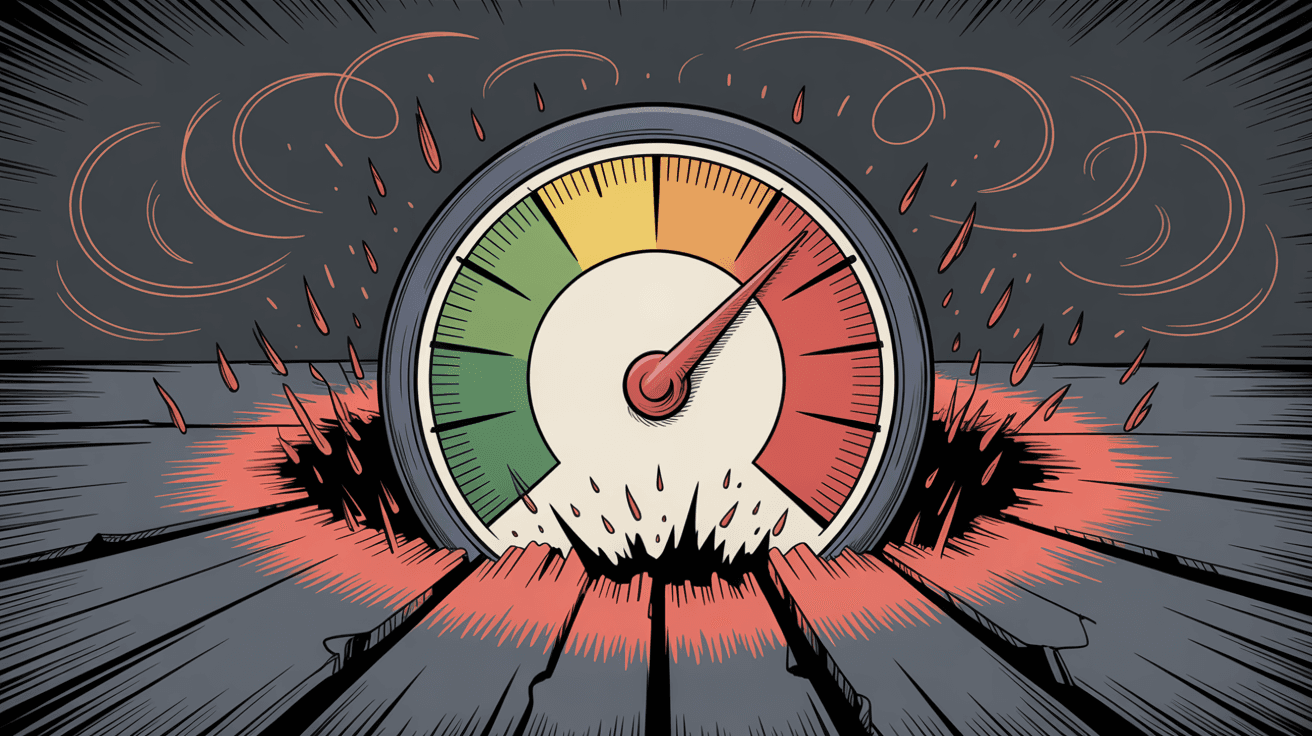
Why Smaller Email Lists Perform Better
This might seem counterintuitive, but a smaller, engaged list beats a large, uninterested one every single time.
When you remove people who don't want your emails, you're left with subscribers who actually open, read, and click. That improved engagement signals to email providers that your content is valuable, which boosts deliverability for everyone who does want to hear from you.
Key benchmark: A typical unsubscribe rate hovers around 0.1-0.5% per email. If you're consistently seeing rates above 2%, that's a red flag worth investigating.
Managing your inbox effectively includes understanding these metrics.
How Email Unsubscribe Systems Work
Before we get into finding who unsubscribed, let's quickly cover the technical side. Understanding this helps you know where to look for that data.
What Is the List-Unsubscribe Header?
Most professional marketing emails include a special header called List-Unsubscribe. This header tells email clients (Gmail, Outlook, Yahoo, etc.) how to let someone opt out quickly.
You've probably seen this in action. Gmail shows an "Unsubscribe" link at the top of emails right next to the sender's address. That's the List-Unsubscribe header at work.
This header can work in two ways:
① Mailto Method
When someone clicks unsubscribe, their email client automatically sends a notification email to your unsubscribe address. You receive these notices and remove those addresses from your list.
② URL Method
The unsubscribe link takes users to a webpage where they can confirm they want to leave. The system processes the opt-out immediately.
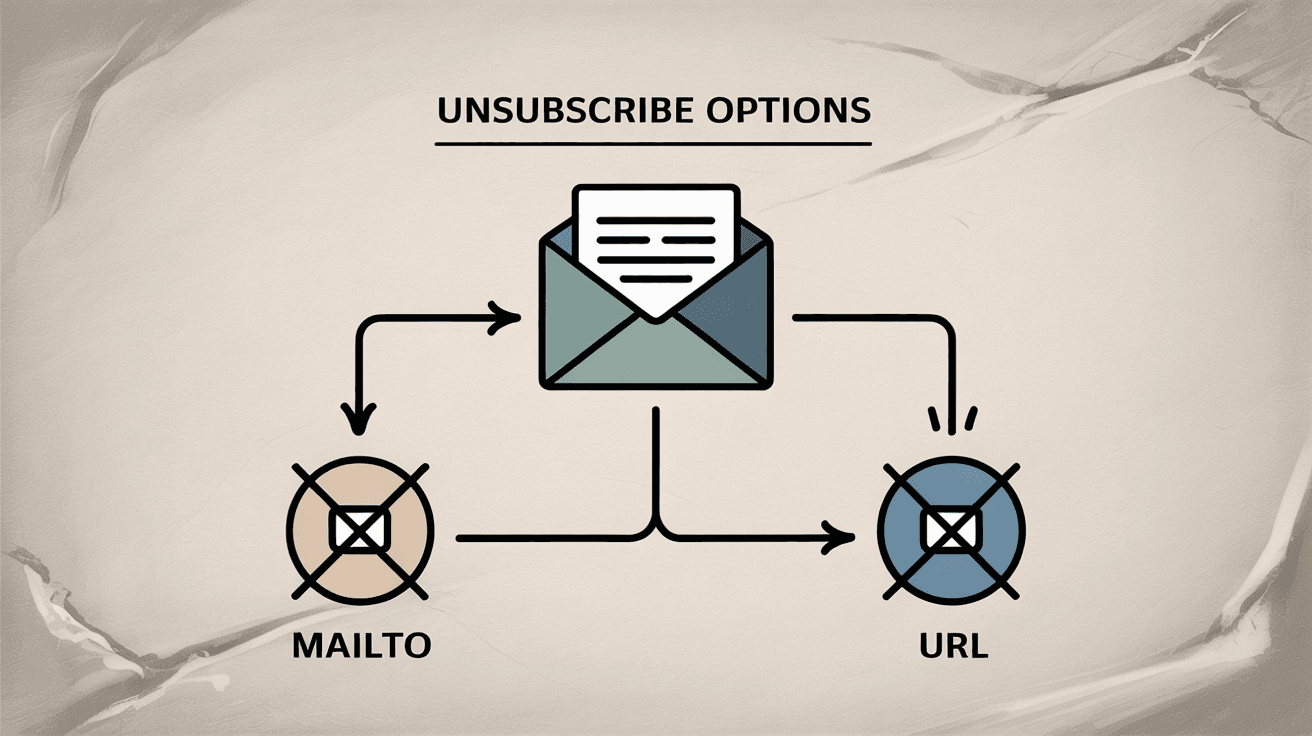
What Is an Email Suppression List?
Once someone unsubscribes, their email address goes into what's called a suppression list (sometimes called a blocklist or do-not-email list).
Modern email platforms maintain these lists automatically. Before sending any campaign, the system cross-references your recipient list against the suppression list and excludes those addresses. This prevents accidental re-mailing of people who've opted out.
You don't typically manage this manually, but you should know where to access it. That's where the "who unsubscribed" information lives.
How to Find Who Unsubscribed in Email Marketing Platforms
Most people use a dedicated email service provider (ESP) for their campaigns. These platforms make tracking unsubscribes relatively straightforward. Here's how to find that data on popular platforms.
How to View Your Unsubscribe List in ESPs
Email marketing platforms organize contacts by subscription status: subscribed, unsubscribed, non-subscribed, and cleaned.
To see who unsubscribed in most platforms:
• Go to your Audience or Contacts dashboard
• Click View contacts or Manage audience
• Select Segments or Filters and create a new segment
• Choose the filter Email Marketing Status or Subscription Status
• Select Unsubscribed from the dropdown
You'll now see only the contacts who opted out of that specific audience. You can typically export this list as a CSV file for further analysis.
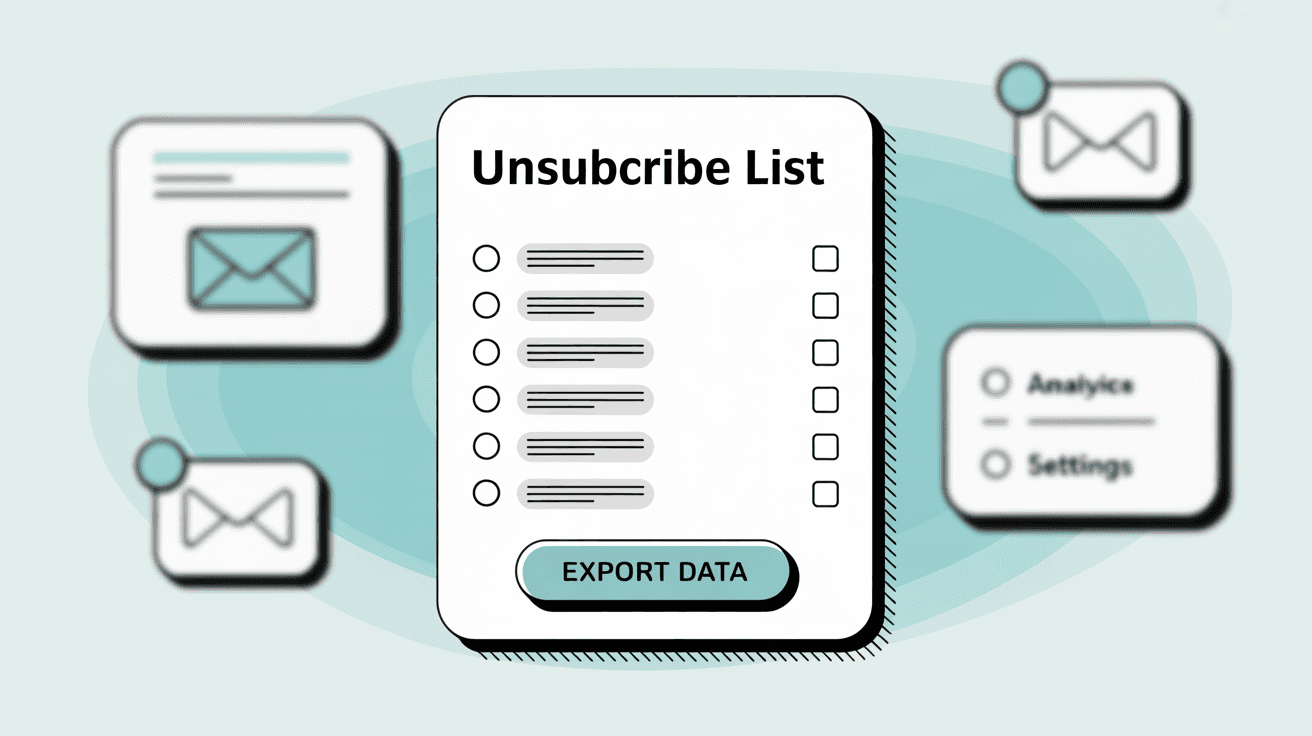
Bonus feature: Many platforms offer unsubscribe surveys where you can see why each person left (e.g., "emails too frequent," "content not relevant"). This feedback appears in their contact profile and is invaluable for improving your email management strategies.
How to Track Unsubscribes Per Email Campaign
After sending an email, open the campaign report in your platform. You'll see metrics for opens, clicks, bounces, and unsubscribes. Click the unsubscribe number, and you'll get a list of everyone who opted out from that specific send, along with any reasons they provided.
All Unsubscribed Contacts View
To see your complete unsubscribe list across all campaigns:
→ Navigate to Contacts or Subscribers
→ Use the filter to select status = Unsubscribed
This shows everyone who has ever unsubscribed from your account, across all campaigns. This data is crucial for understanding your audience and managing email subscriptions effectively.
How Different Email Platforms Track Unsubscribes
Different platforms track email subscription preferences at the contact level. Each contact record includes properties like "Opted out of email" with a true/false value.
To view all unsubscribed contacts, create a contact list or view with the filter Opted out of email = True. Campaign analytics also break down unsubscribes per email send, so you can see which messages triggered more opt-outs than usual.
Where to Find Unsubscribe Data in Message Statistics
For customer messaging platforms, unsubscribe data appears in your message reports. Open a sent message's statistics page, then look for "Failed" messages. Check under "Unsubscribed" or "Marked as spam" to see which contacts opted out. Most platforms automatically prevent future emails to these users.
Email Platform Unsubscribe Comparison
Most modern ESPs follow similar patterns:
| Platform Type | Where to Find Unsubscribers |
|---|---|
| Standard ESPs | Campaign reports + List management section |
| Marketing Automation | Campaign stats + Subscriber management |
| Customer Messaging | Contacts section with unsubscribe filter + Campaign reports |
| Newsletter Tools | Statistics dashboard + Unsubscribers list export |
| CRM-Integrated Email | Segment by "Suppressed" status |
| Enterprise Platforms | Smart lists filtered by unsubscribed status |
| All-in-One Marketing | Contacts filtered by subscription status |
Pro tip: Make it a habit to review your unsubscribe count after every campaign. Most platforms display this metric prominently in your email report. If you see a spike (say, 50 unsubscribes when you normally get 5), investigate that campaign immediately to understand what went wrong. This is part of email productivity best practices.
How to Track Unsubscribes with SMTP Services
Not everyone uses traditional marketing platforms. Some send bulk emails through SMTP services like SendGrid, Amazon SES, Mailgun, or similar providers. These services can track unsubscribes too, but you might need to enable the feature first.
How to Enable Unsubscribe Tracking in SMTP
Most SMTP services offer an unsubscribe tracking option in your settings. When you turn it on, the service automatically inserts an unsubscribe link into every email you send through their system.
Once enabled, when someone clicks that link, the service adds them to your suppression list and blocks future sends to that address.
Major SMTP providers offer similar functionality through their suppression management tools. Some have dedicated Unsubscribes tables in their control panel. Others support one-click unsubscribe headers to comply with Gmail and Yahoo requirements.
How to View Your SMTP Suppression List
Once tracking is enabled, these services provide dashboards to view opt-outs.
Check your Logs or Suppressions section in your SMTP provider. The logs display each email event, including unsubscribes marked with a special icon. You'll see the email address that opted out and the timestamp of their action.
The suppression list view shows all addresses that have unsubscribed (or that you've manually suppressed). This is essential for managing email subscriptions at scale.

Most SMTP services allow you to navigate to Settings → Suppression Management → Unsubscribes to see the full list, with options to export for analysis.
Global vs. List-Specific Unsubscribes: What's the Difference?
Here's something to watch for: some services treat any unsubscribe as global, meaning that person won't receive any future emails you send, even different types of campaigns.
Others support unsubscribe groups. You might have one group for your newsletter, another for product updates, and another for promotional offers. Someone can opt out of newsletters but still receive product announcements.
If you use grouped unsubscribes, make sure you're checking the right list. Verify whether someone opted out of everything or just certain message types. This level of detail is crucial for sophisticated email management services.
How to Track Unsubscribes When Sending Manually
What if you're not using a platform at all? Maybe you're sending emails directly from Gmail or Outlook, or you've built a custom sending script. Managing unsubscribes manually is more work, but it's absolutely necessary.
How to Create a Manual Unsubscribe Option
Every bulk email must include an unsubscribe mechanism. Even if you're just sending from your Gmail account to a BCC list, you need to give people a way out.
A simple approach: include a line in your email like, "If you prefer not to receive these emails, please reply with 'Unsubscribe' in the subject line."
(Side note: don't use Gmail for large-scale mailings. It's against Gmail's terms for bulk sending, offers no built-in unsubscribe handling, and can hurt your sender reputation. But for very small, occasional sends, this method works in a pinch. Learn more about email management best practices.)
How to Track Manual Unsubscribe Requests
If you use the "reply with Unsubscribe" method, you must monitor those responses religiously. Set up an email filter or rule that flags messages with "Unsubscribe" in the subject line so you don't miss any.
Better yet, create a simple web form (a Google Form works fine) where people can submit their email to opt out. Link to this form in every email you send: "Click here to unsubscribe." Check the form responses regularly and remove those addresses from your list.
How to Build and Maintain Your Own Suppression List
Keep a dedicated spreadsheet or document of everyone who's asked to be removed. This is your manual suppression list.
Before every email send, cross-reference your recipient list against this document to ensure you don't accidentally include someone who opted out. You can use spreadsheet formulas (like VLOOKUP or filtering) to automate this check.
Pro tip: Create a separate tab in your contacts spreadsheet labeled "Unsubscribed" and move people there immediately when they request removal. This is fundamental to proper email inbox management.
How to Add List-Unsubscribe Headers to Custom Scripts
If you're sending via a custom script or SMTP library, consider adding a List-Unsubscribe header to your emails. This header can include a mailto address like:
List-Unsubscribe: <mailto:yourname+unsubscribe@yourdomain.com?subject=UNSUB>
If your domain is properly authenticated (SPF/DKIM), email clients like Gmail will show an easy unsubscribe button. When someone clicks it, you'll receive an automated email notification at that address. You still need to process the removal manually, but at least it streamlines the notification process.
How Quickly Should You Process Unsubscribe Requests?
Don't delay. When you receive an unsubscribe request, remove that person immediately. While CAN-SPAM allows 10 days, acting faster shows respect for your audience and prevents accidental re-mailing.
A good practice: remove the contact the same day you receive the request, and definitely before your next email blast. This is part of effective email management strategies.
Should You Send Unsubscribe Confirmation Emails?
Should you confirm to the person that they've been unsubscribed? Generally, no.
Sending another email to someone who just opted out can be annoying. Most large systems don't send confirmation emails. The unsubscribe action is considered complete once they click.
If someone specifically emailed you asking to unsubscribe, you can reply once with a brief acknowledgment: "You've been removed from our mailing list. Take care!" But then that's it. No more messages.
If they unsubscribed through a form or link, show a confirmation page on that form ("You've been unsubscribed"). Don't send a new email.
How to Use Inbox Zero to Manage Email Subscriptions
Now let's flip the script. What if you're the one drowning in unwanted emails?
Inbox Zero offers a Bulk Email Unsubscriber feature that scans your inbox and shows you exactly which newsletters and marketing emails you're subscribed to. It displays each sender's volume and how often you actually read their messages.
From there, you can unsubscribe or auto-archive with one click. Inbox Zero even includes an "archive + label" option for emails you want to keep but don't need in your main inbox.
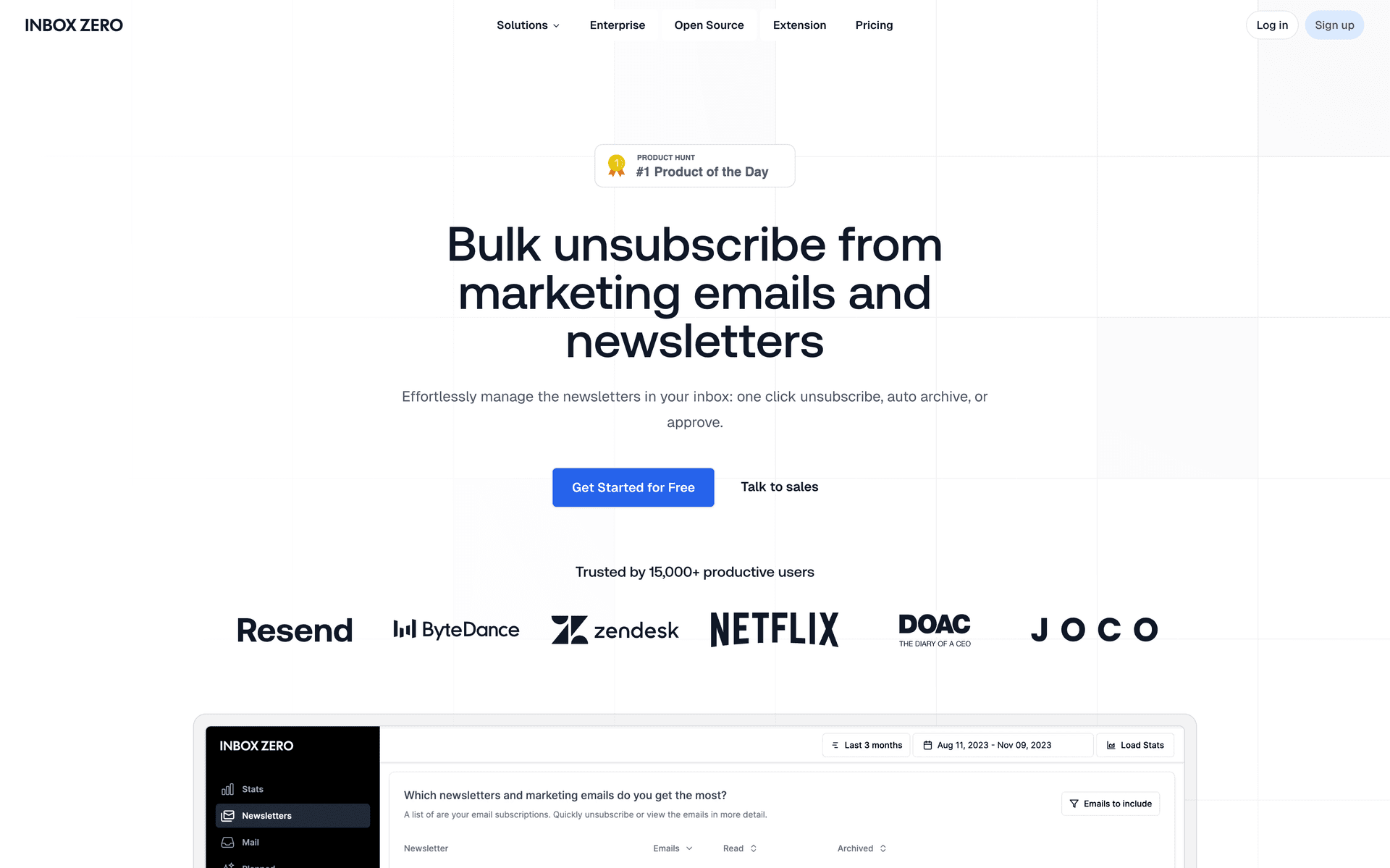
This approach helps clean up your inbox while respecting other senders' unsubscribe processes properly. (And if you're a marketer looking at your own unsubscribe list, tools like this are why some people leave. They're decluttering, and that's okay.)
Beyond unsubscribing, Inbox Zero uses AI automation to handle repetitive email tasks:
• AI rules that label, archive, or draft replies automatically
• Reply tracking that surfaces emails waiting for your response
• Cold email blocking to filter unsolicited outreach
• Email analytics showing your top senders and reading patterns
If you're managing a personal inbox with too many subscriptions, Inbox Zero's bulk unsubscriber helps you regain control. If you're managing email campaigns and need better automation, Inbox Zero's AI assistant keeps your own sending clean and organized.
For content creators and marketers who send newsletters, Inbox Zero can also help you understand your own email habits. Use the analytics feature to see which senders you engage with most. That insight might inform how you structure your own campaigns.
Whether you're a founder, small business owner, creator, or part of an enterprise team, Inbox Zero provides the tools to escape the email trap and achieve inbox zero faster.
Try it: Visit Inbox Zero to clean up your inbox and automate email management with AI. It's open-source, SOC 2 compliant, and works with both Gmail and Outlook.
What Your Unsubscribe Data Reveals About Your Campaigns
Every unsubscribe is feedback. Listen to it.
Seeing the list of who unsubscribed is useful, but the real value comes from analyzing that data. Every person who opts out is giving you feedback. Sometimes it's passive (they just click and leave), but even that action tells a story. Here's how to extract insights from your unsubscribe list.
How to Spot Patterns in Unsubscribe Data
Review the names and email domains of people who unsubscribed. Are you losing a lot of first-time subscribers right after their initial welcome email? That suggests your content doesn't match what they expected when they signed up.
Did a bunch of long-term subscribers drop off after a particular campaign? Something in that message turned them away. Maybe the tone was off, the content was too promotional, or you sent at a weird time.
Track which campaigns trigger above-average unsubscribes. That information is gold for understanding what your audience doesn't want. This analysis is a core part of email management tips.
What Unsubscribe Spikes Tell You About Your Emails
A small, steady trickle of unsubscribes is normal and even healthy. People's interests change. A clean list is better than a large, unengaged one. This aligns with achieving mental clarity through inbox zero.
But if you normally get 5 opt-outs per email and suddenly 50 people unsubscribe, that's a problem worth investigating.
Ask yourself:
→ Was the subject line misleading or overly promotional?
→ Did the content stray too far from your usual topics?
→ Have you recently imported a new batch of contacts who didn't explicitly opt in?
→ Did you email more frequently than usual?
One spike might be a fluke. Two spikes in a row is a clear signal to change course.
How to Use Exit Survey Data to Improve
Many email platforms offer optional exit surveys where people can select a reason for unsubscribing:
• "Too many emails"
• "Content wasn't relevant"
• "Didn't remember signing up"
• "Content not what I expected"
Research shows the top reasons people unsubscribe are:
| Reason | Percentage |
|---|---|
| Emails too frequent | 69% |
| Content no longer relevant | 56% |
| Content not what expected | 51% |
If "too many emails" keeps showing up, reduce your sending frequency. Consider offering a frequency choice (weekly vs. monthly digest) using tools like email digest creators.
If "not what I expected" is common, revisit your signup process. Are you clearly explaining what type of content subscribers will receive? If not, you're setting false expectations.
Should You Contact People After They Unsubscribe?
When someone unsubscribes, especially if they were an important contact, it's tempting to reach out and ask why. Don't do this.
They've chosen to disengage. Respect that. Sending them another email asking for feedback is intrusive and can damage your reputation.
The exception: if you personally know the person and it's appropriate to ask outside of email (like in person or via another channel), that's fine. "I saw you left the newsletter. No worries at all, but if you have any feedback, I'd love to hear it."
But don't apply this approach to your entire list. Use exit surveys on your unsubscribe page if you want feedback, but never email someone after they've opted out.
How to Turn Unsubscribe Insights into Better Emails
Combine unsubscribe data with other metrics like open rates and click rates. If a certain type of content consistently leads to more opt-outs, consider cutting back on that topic.
On the flip side, if your unsubscribe rate is extremely low and your engagement is strong, you might test sending slightly more frequently or including occasional promotional content. Your core audience might handle it just fine. Understanding how much time you're spending on email helps optimize this balance.
How Re-engagement Campaigns Prevent Unsubscribes
Some marketers proactively identify subscribers who haven't opened or clicked in months and send a "Do you still want these emails?" campaign.
This approach can prevent future unsubscribes (and spam complaints) by giving people a chance to opt out gracefully. Anyone who doesn't respond to the re-engagement email might be removed or moved to a less frequent list.
This strategy keeps your list cleaner and reduces sudden spikes in opt-outs. It's a proactive approach to managing email subscriptions.
Best Practices: How to Reduce Unsubscribes
Let's wrap up with some fundamental practices that minimize unsubscribes while handling them properly when they do happen.
Why Easy Unsubscribes Protect Your Sender Reputation
Critical stat: About 50% of people mark emails as spam when they can't find an unsubscribe link. Spam complaints hurt your sender reputation far more than clean unsubscribes. Make opting out painless. It's better for everyone.
Always include a clearly visible unsubscribe link in every marketing email. This is legally required and just good practice.
Put the link in your email footer (standard), but also consider adding the List-Unsubscribe header so email clients show an unsubscribe button at the top of your message.
Understanding why emails go to spam helps prevent this.
How Fast Should You Process Unsubscribe Requests?
Your email platform should remove unsubscribed addresses automatically. If you're managing this manually, act the same day.
Don't wait the full 10 days allowed by CAN-SPAM. Gmail and Yahoo expect you to process requests within 2 days. Faster is better.
Immediate processing prevents "oops" moments where someone gets another email after they've already asked to leave. This is essential for email management software best practices.
Can You Ever Email Unsubscribers Again?
Once someone opts out of marketing emails, they're off-limits. Don't add them to another list. Don't send them a "we miss you" campaign. Don't try to win them back via email.
The only acceptable exception is transactional emails. If someone is a customer and you need to send an invoice, shipping notification, or account alert, those messages are usually allowed even if they've unsubscribed from marketing. But be careful to keep transactional emails strictly transactional.
How to Prevent Accidental Emails to Unsubscribers
If you maintain lists manually, always verify that your current suppression list is properly excluded before hitting send.
One technique: keep a master "do-not-email" list and use formulas or scripts to automatically filter those addresses out. If you accidentally email someone who unsubscribed, apologize sincerely and fix your process immediately.
This is where email organizer apps and proper email management software become invaluable for preventing mistakes.
How to Set Expectations That Reduce Future Unsubscribes
Many unsubscribes happen because people didn't understand what they were signing up for.
On your signup form, be crystal clear:
→ What type of content will you send? (Educational articles? Product updates? Promotional offers?)
→ How often will you send it? (Weekly? Monthly? Daily?)
→ What value will subscribers get?
When expectations match reality, people stay subscribed longer. This is foundational to the inbox zero method.
How to Stay Current with Email Policy Changes
Email regulations and provider requirements evolve. Gmail's bulk sender guidelines were updated in 2024 to include stricter authentication, unsubscribe, and spam rate requirements.
Keep an eye on updates from your ESP and industry blogs. Staying compliant maximizes your deliverability and keeps your emails out of spam folders. Understanding mastering email deliverability keeps you ahead of changes.
Key Takeaways: How to Track and Learn from Unsubscribes
Tracking who unsubscribes from your emails isn't just about compliance (though that's critical). It's about understanding your audience, refining your strategy, and maintaining a healthy email list.
With a marketing platform, viewing unsubscribers is as simple as pulling up a campaign report or filtering your contacts by status.
With an SMTP service, enable unsubscribe tracking and check your suppression list regularly.
Even with manual sending, you can track opt-outs by maintaining a dedicated suppression list and honoring every request immediately using best inbox zero apps for Gmail and similar tools.
Most importantly, learn from the data. If unsubscribes spike after a particular campaign, investigate why. If exit surveys consistently mention "too many emails," adjust your frequency. If long-term subscribers suddenly leave, examine what changed.
A few unsubscribes here and there? Totally normal. People's interests shift, and a smaller engaged list outperforms a large uninterested one every time. This philosophy aligns with achieving mental clarity with inbox zero.
By regularly monitoring who unsubscribed and respecting those choices, you build trust with your remaining audience and maintain a strong sender reputation. That's how you create an email program that actually works.
And remember: tools like Inbox Zero can help both sides of the equation. If you're a sender, use it to manage your own inbox and understand subscriber behavior better. If you're overwhelmed with newsletters, use Inbox Zero's bulk unsubscriber to clean up your inbox the right way.
Whether you're sending or receiving, taking control of unsubscribes leads to better email for everyone. Start with Inbox Zero today and experience the difference that AI email management can make.

What is the Inbox Zero Method & How do I Master It?
Discover the Inbox Zero method and learn simple steps to take control of your email inbox, stay organized, and boost productivity.

4 Email Productivity Hacks from Tim Ferriss, Andrew Huberman, and Sam Harris
Explore 4 powerful email productivity hacks from tech and wellness experts like Tim Ferriss and Andrew Huberman. Learn to create focus, optimize processing, manage time wisely, and delegate effectively to conquer your inbox.

Top 7 Email Management Tips of 2024
Get ahead with the top 7 email management tips. Improve your inbox efficiency and stay organized with these essential strategies.

How to See All Emails Waiting for Reply (2025 Guide)
Stop losing track of unanswered emails. Learn exactly how to see all emails awaiting your reply, or theirs, with these actionable tips.