Is It Safe to Connect Third-Party Apps to Gmail? (2025)
Learn whether it is safe to connect 3rd party apps to Gmail & how to identify trustworthy apps, protect your privacy, and safely enhance Gmail.

Connecting a third-party app to your Gmail account can unlock powerful features like smarter email organization and AI-powered assistants. But it's completely natural to worry about security and privacy.
Can you safely grant an outside app access to your Gmail?
The short answer is yes, it can be safe if you know what to look for and take the right precautions. This guide explains the risks and benefits, how Google protects your account, and best practices to ensure any Gmail add-on you use is trustworthy.
Why Connect Third-Party Apps to Gmail?
Third-party Gmail apps exist because they offer capabilities Gmail alone might not provide.
Most popular types include:
→ Productivity tools: Email clients or browser extensions that add features like send later, advanced search, or a unified inbox
→ AI email assistants: Apps that can automatically sort emails, draft replies, unsubscribe from newsletters, or block spam (like our Inbox Zero assistant)
→ Business integrations: CRM systems or project management tools that sync with your Gmail to log conversations or manage leads
→ Mobile and desktop clients: Using Apple Mail, Outlook, or Thunderbird to manage Gmail on your devices
Research shows that there are over 5,000 third-party apps designed to enhance Gmail, Drive, Docs, and more. These apps promise convenience and efficiency, whether it's achieving inbox zero, scheduling emails, or integrating your inbox with other workflows.
It's easy to see why you might click "Allow" when an app promises to make email easier.
But once you grant access, those permissions don't expire on their own. Apps may continue to access your account until you actively revoke it. That's why understanding the safety aspect becomes crucial before connecting anything to your Gmail.
How Do Third-Party Apps Access Gmail Data?
Modern third-party apps use Google's official authorization method, OAuth, to connect to your account.
OAuth is an industry-standard protocol that lets you grant an app specific access to your Google account without sharing your password. When you click "Sign in with Google" or "Connect to Gmail," a Google consent screen appears listing what data and actions the app is requesting.
You might see something like:
"This app wants to View and modify your email, Send email on your behalf, and See your contacts."
This consent screen is there to inform you and get your explicit approval. If you agree, Google gives the app a special token to perform only those approved actions.
Your actual password remains secure (the app never sees it), and you can revoke the token at any time.
What is OAuth and Why Does it Matter?
OAuth vs Password: Which is Safer for Gmail?
In the past, some apps asked you to enter your Google username/password directly. Google now deems this practice less secure.
Actually, as of late 2024 Google no longer allows third-party apps to connect using only a username and password. This change was made as part of Google's ongoing focus on user safety.
The bottom line: never give your Google password to a third-party app. If an app is safe, it will use the Google sign-in window (OAuth).
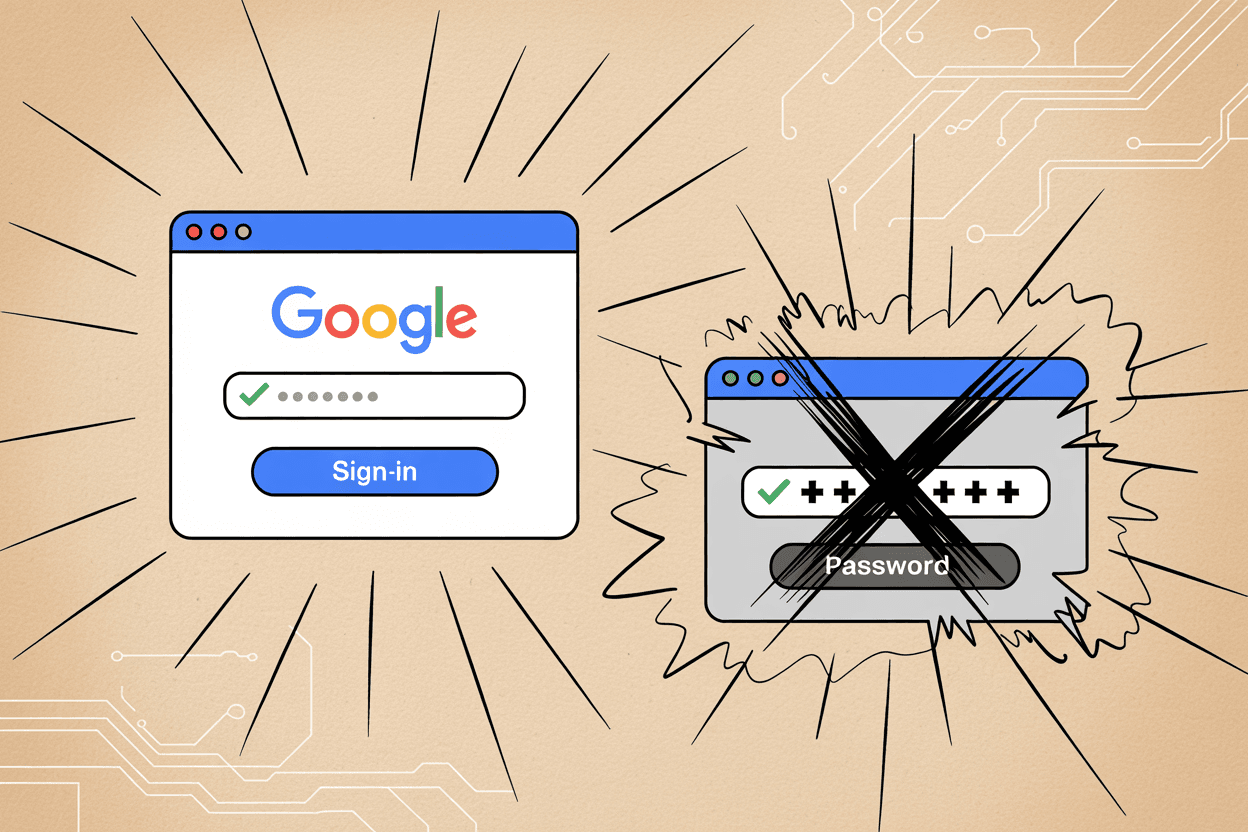
What Are Gmail App Permissions?
OAuth works with "scopes" which are specific levels of access. Maybe an app requests only the ability to read your email subject lines. Or it might request full read/write access to all messages.
Each permission is listed on the consent screen, so pay attention to what exactly you're granting.
| Scope Type | What It Allows | Risk Level |
|---|---|---|
| Calendar.readonly | View calendar events only | Low |
| Gmail.modify | Read, send, delete emails | High |
| Drive.file | Access specific Drive files | Medium |
| Contacts.readonly | View contact list | Low-Medium |
A calendar app might ask for just Calendar.readonly scope to view events. An email management tool might request Gmail.modify (read, send, and delete) to manage messages. Google uses scope permissions to ensure apps only get the minimum data they need.
It's still up to you to decide if an app is asking for more than necessary.
How Gmail Apps Integrate with Your Account
Once connected, the app appears in your Google Account's list of connected apps. Google provides a dashboard for you to review and manage these under Security > Third-party apps with account access.
Gmail Third-Party App Risks: What Could Go Wrong?
Third-party apps can pose serious risks if they're not properly vetted or if they overstep their bounds. You should know about these main concerns:
Apps Asking for Too Much Access
The number one risk? Granting an app more access than it actually needs. A simple email productivity tool shouldn't require permission to delete emails or view your Google Drive files.
Overbroad access is dangerous. A malicious or careless app with full mailbox permissions could:
• Read your confidential messages
• Send emails as you without your knowledge
• Delete important emails permanently
• Access attachments with sensitive data
Rule of thumb: If an app asks for sweeping permissions unrelated to its core function, that's a red flag.

Can Third-Party Apps Read Your Email?
When you allow an app to read your emails, you're effectively giving its developers (and possibly its employees) the ability to see the contents of your messages. Most reputable apps use automation, not humans, to process your data.
But there have been cases where employees at third-party email apps reviewed users' emails to improve algorithms.
Worse still, an untrustworthy app might:
- Collect sensitive data and leak it (intentionally or via a breach)
- Expose personal information, financial details, or business secrets
- Store your data insecurely, making it vulnerable to hackers
If the app's own security is weak, your data becomes vulnerable to hackers once it's in their hands.
Gmail Apps That Contain Malware
Some apps contain malicious code or use their access in harmful ways:
① Embed phishing emails or dangerous links in your account
② Download malware to your device when granted certain permissions
③ Hijack your contacts for spam distribution
These cases are rarer (especially if you stick to known sources), but they're possible. Always be cautious with little-known apps requesting deep access.
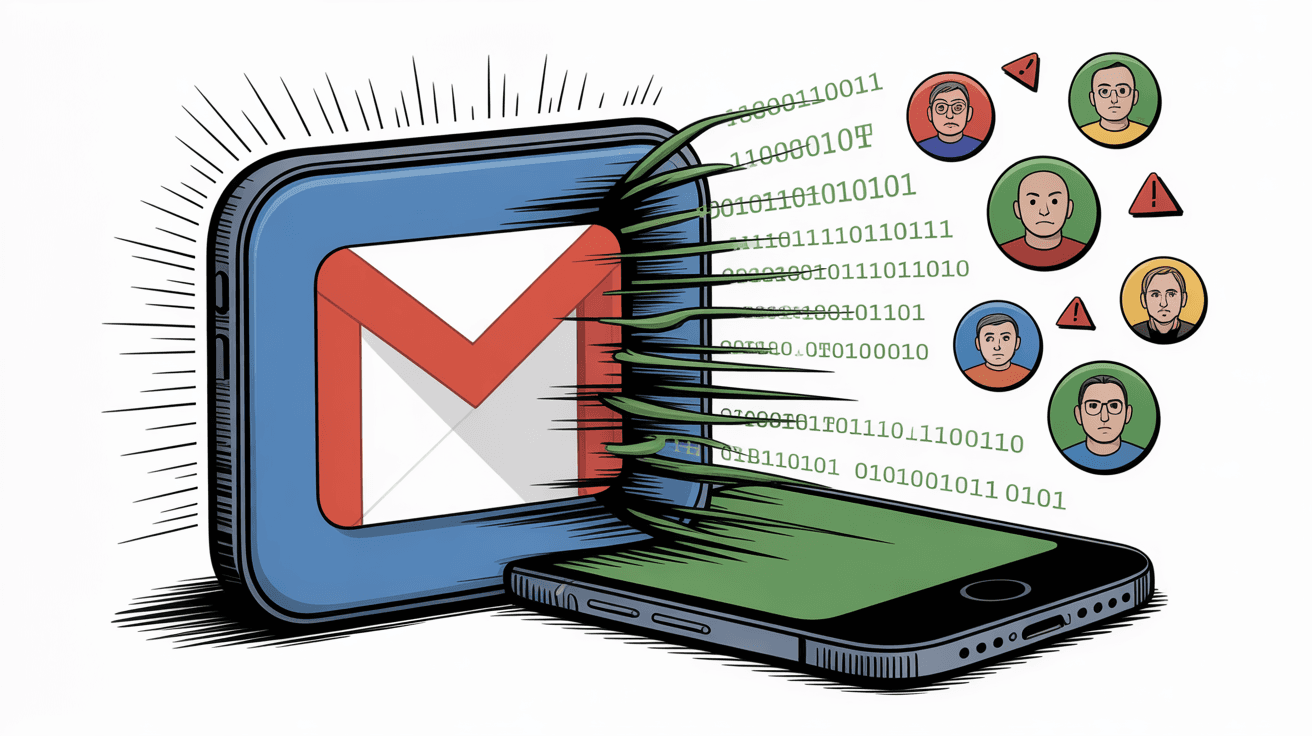
Apps That Send Email Without Permission
In theory, an app with "send email" authority could send emails from your account without your knowledge. Imagine it emailing all your contacts spam or scam messages. Your reputation would take a serious hit.
That's why you should only grant "Send as me" permission to apps you absolutely trust. (Gmail does list the app name in email headers when a message is sent via a connected app, which provides some traceability.)
Workplace Email Policy Violations
If you use a work Gmail (Google Workspace account), adding third-party apps might violate your company's IT policies unless they're approved. From an organizational standpoint, letting employees connect any app can introduce legal and compliance issues.
| Risk Type | Impact | Prevention |
|---|---|---|
| Excessive Permissions | Data access beyond needs | Review scope requests carefully |
| Privacy Leaks | Confidential data exposure | Choose verified, trusted apps |
| Malware | Device/account compromise | Use well-known sources only |
| Unauthorized Actions | Reputation damage | Limit "send" permissions |
| Compliance Issues | Policy violations | Check IT approval first |
Think about sharing client data with an unvetted app. Businesses worry about GDPR, HIPAA, or other regulations when data flows to third parties.
When Gmail Apps Steal Your Account
A truly malicious app that tricks you into installing it and somehow bypasses Google's checks could steal credentials or tokens in a worst-case scenario.
These days, if an app tries to get your Google login in plaintext, assume it's unsafe. Stick with OAuth-based sign-ins to avoid this risk.
Emergency Protocol: If you ever suspect an app has compromised your account, immediately revoke its access and change your Google password.
It sounds scary. But Google is well aware of these risks and has put protections in place. Plus, you have quite a bit of control as well.
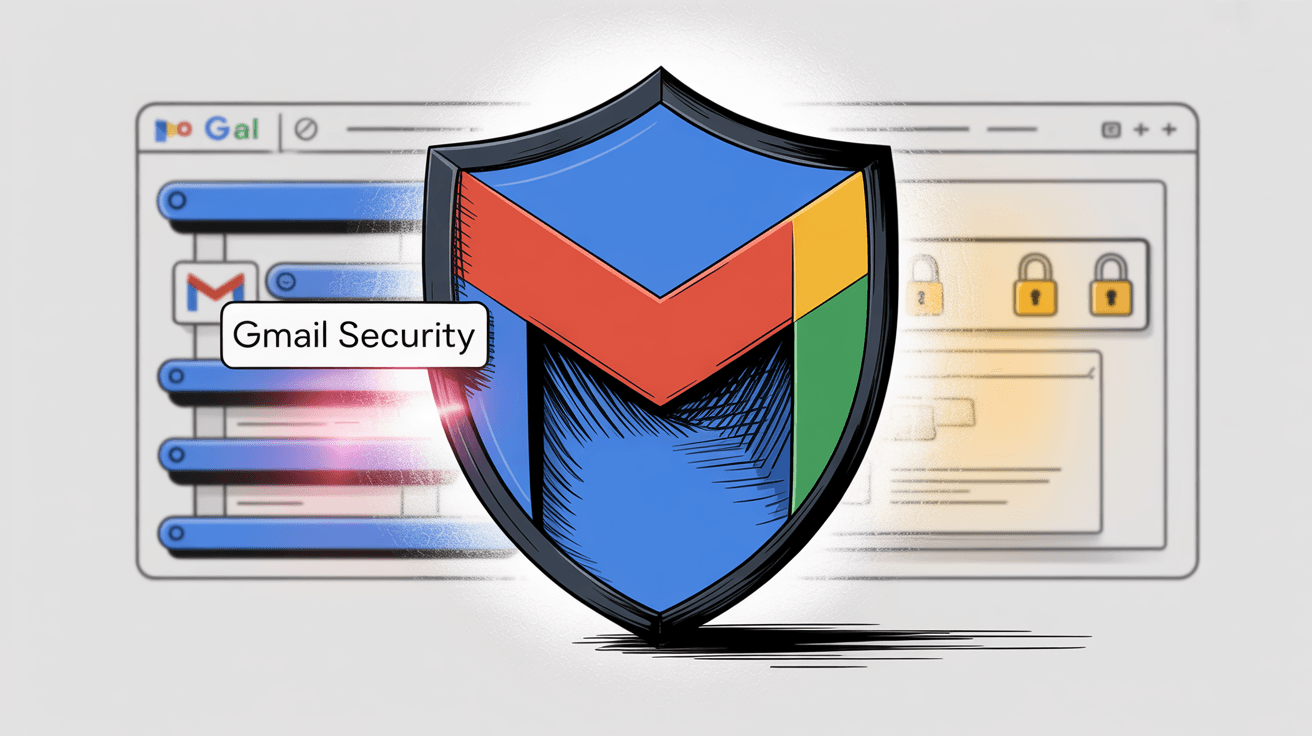
How Google Protects Your Gmail from Third-Party Apps
Google doesn't just throw open the doors of your Gmail to any app that asks. Over the years (especially after incidents like the Facebook Cambridge Analytica scandal and Gmail data privacy concerns in 2018), Google has tightened its policies to protect users.
Some key safeguards:
How Google Verifies Gmail Apps
If an app wants deep access to Gmail data (such as the ability to read emails), Google requires the developer to go through a verification process.
According to Google, before a non-Google app can access your Gmail messages, it goes through a multi-step review process. This includes:
→ Automated and manual reviews of the app's developer
→ Checking that the app's privacy policy is satisfactory
→ Testing the app to ensure it does what it claims
Only after passing this review does the app become "Google verified" and the scary security warnings are removed from the consent screen.
What Does "Google-Verified" Mean?
You've probably noticed some consent screens have a badge or text indicating the app is verified by Google. Google-verified apps offer a baseline level of trust. They've undergone extra scrutiny for security and privacy.
Apps distributed via the official Google Workspace Marketplace are all vetted by Google to some degree. Prioritizing apps from reputable sources can minimize risk.
By contrast, if you try to connect an unverified app, Google will actually warn you with an "This app is not verified" message. You'd have to click through additional steps to use it.
Take those warnings seriously if you ever see them.
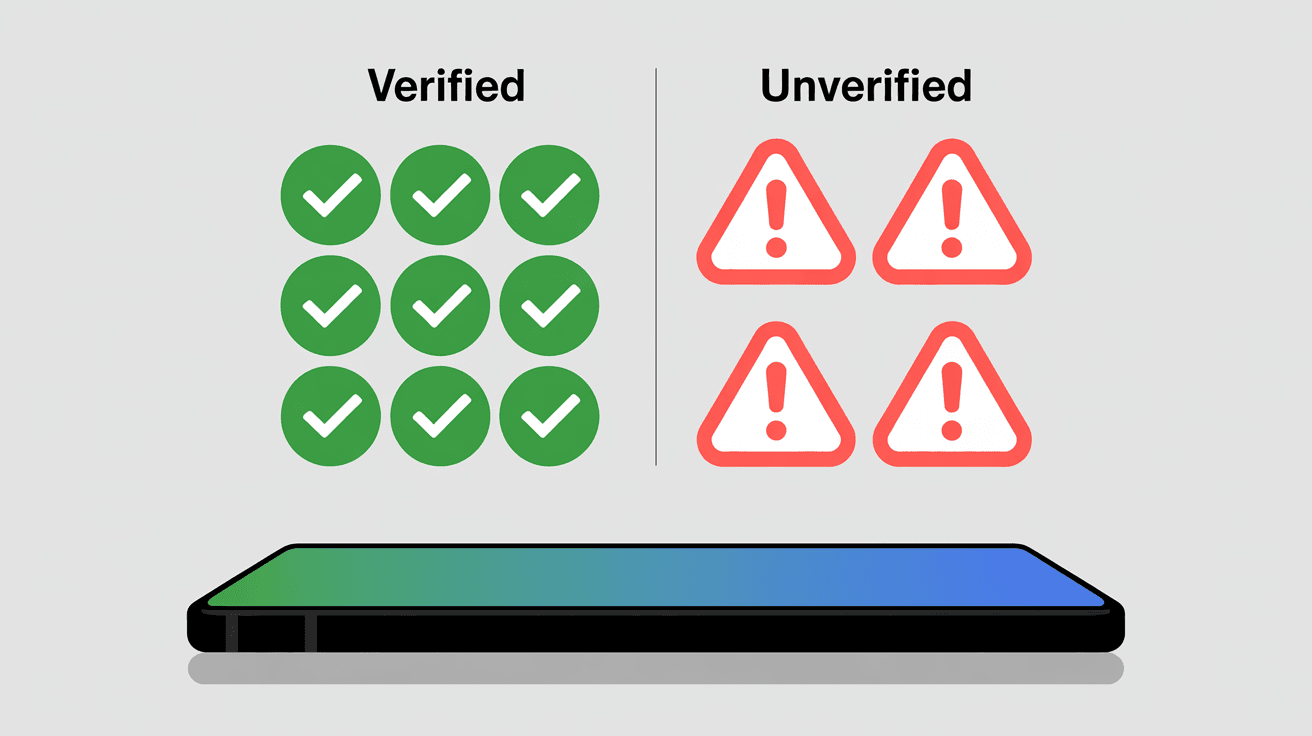
How Google Limits App Permissions
Google has segmented Gmail permissions so that many apps can function with limited access. An app might only request gmail.labels scope if all it does is manage labels.
Apps asking for the broad gmail.readonly or gmail.modify scopes (full mailbox access) have to justify it to Google and to you. Google also now periodically re-checks user consent for apps that have ongoing access.
Actually, there are new policies requiring certain apps to get your reconfirmation every so often if they continuously access your Gmail, to ensure you still remember and trust that access.
Why Gmail Apps Can't Ask for Your Password
As mentioned, Google effectively outlawed the old practice of third-party apps asking for your password. In October 2024, Google shut down support for what they call "Less Secure Apps," which were apps that used only username/password logins to access Gmail.
Now, if an app or device isn't using OAuth (or Google-approved methods like OAuth-based app passwords for some devices), it simply can't connect to your Google Account. This move protects users from unknowingly giving away credentials to potentially malicious apps.
How to See What Apps Access Your Gmail
Google gives users a clear way to see what third-party apps have access to their account. At any time, you can:
• Visit your Google Account settings
• See a list of connected third-party apps
• View what permissions each has
We highly recommend periodically reviewing this list (you might be surprised how many apps you authorized in the past!).
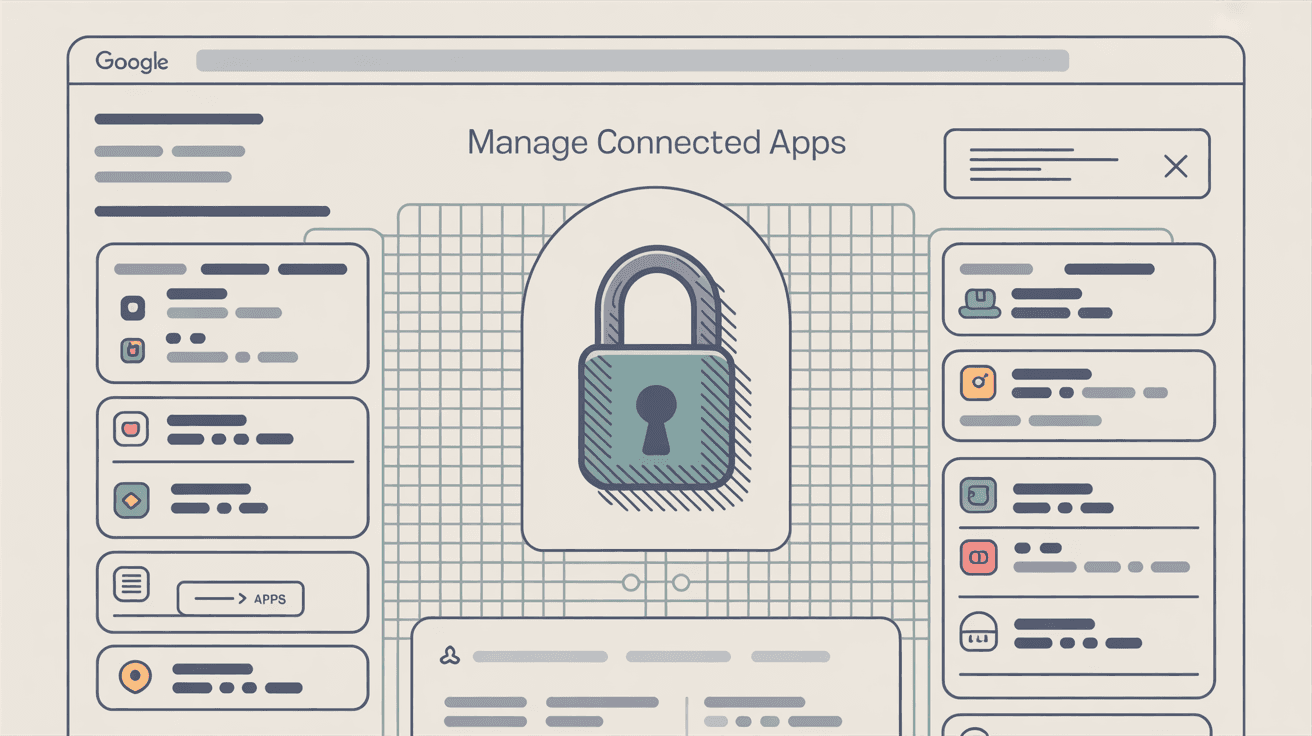
Advanced Gmail Security Options
Google also offers additional security layers like Advanced Protection Program for high-risk users, which severely limits third-party access. While that's overkill for most people, it's good to know it exists.
Plus, Google employs techniques like Cross-Account Protection to notify connected apps if it detects suspicious activity on your Google Account. If your Google Account is ever compromised or you reset your password, apps participating in that program get alerted so they can tighten security on their end too.
Overall assessment: Google's policies and infrastructure are designed such that trusted third-party apps can enhance your Gmail experience without compromising your account security.
But not all apps play by the rules equally. So how do you determine if a particular Gmail add-on is safe?
How to Check if a Gmail App is Safe Before Installing
Before granting any app access to your Gmail, run through these checkpoints:
Only Use Apps with Google Sign-In
First and foremost, never use an app that asks for your Google username and password directly. Reputable Gmail apps will always redirect you to Google's official login page or show a Google OAuth popup.
Red flags to watch for:
• App asks for your Gmail password outside Google's website
• Instructions tell you to "enable less secure access"
• Login form doesn't show Google's URL
• No OAuth consent screen appears
Modern email apps should support OAuth. If the app doesn't implement the secure Google sign-in flow, don't trust it.
Research the App Developer and Company
Spend a minute to see who made the app. Is it a known company or developer? Do they have an official website?
| Trust Indicators | Red Flags |
|---|---|
| Well-known company (Adobe, Zoom, Slack) | Unknown developer with no web presence |
| Reputable startup with clear contact info | Vague company details |
| High user count (10,000+) | Very few or no visible users |
| Open-source with GitHub presence | No transparency about code |
| Active community/support | No support channels |
A quick web search for the app name plus "security" or "reviews" can reveal if others have had issues.
Check if the App is Google-Verified
As mentioned earlier, Google-verified apps have undergone security checks. If you found the app through the official Google Workspace Marketplace, that's a good sign. Google has already vetted it to some extent.
If the app is not in the marketplace (many newer services aren't), see if the OAuth consent screen says "verified."
Critical decision point: If you encounter an "unverified app" warning, be extra cautious.
It doesn't automatically mean danger (some small developers or internal corporate tools skip Google's verification), but it means Google hasn't cleared it. Unless you have a very good reason to trust an unverified app (and you obtained it from a trustworthy source), it's safer to avoid it.
Review What Permissions the App Wants
Google will show you exactly what you're about to allow. Don't just click through. Read the list of permissions and ask yourself if they make sense.
Permission evaluation checklist:
☑ Does the access match the app's stated purpose?
☑ Is it asking for the minimum needed to function?
☑ Are there permissions unrelated to core features?
☑ Would denying some permissions still allow basic use?
If an app's purpose is to generate email templates, it might only need to "Compose and send emails" but not necessarily read your existing emails. If it's claiming to do inbox organization, then "read, compose, send, and delete emails" (Gmail.modify) may be justified.
Use common sense: the access should match the functionality.
Read the App's Privacy Policy
Any serious app will have a privacy policy explaining how they use your data. Before connecting, click on the app's Privacy Policy link (usually shown on the permissions consent screen or in the app listing).
Look for assurances about data handling:
→ Do they mention what data they collect and for what purpose?
→ Do they promise not to read your data unless necessary for the service?
→ How do they store and protect your data (encryption, etc.)?
→ How long do they keep your data, and can you delete it?
→ Do they share or sell data with third parties?
If the privacy policy is missing, extremely vague, or raises concerns, think twice. An untrusted app might quietly state that it shares "anonymized" data with partners. That's a possible red flag.
Look for Security Certifications
For an extra layer of trust, see if the company behind the app has any third-party security attestations:
| Certification | What It Means | Trust Level |
|---|---|---|
| SOC 2 Type II | Independent audit of security practices | High |
| ISO 27001 | International security standard | High |
| CASA Tier 2 | Google's security assessment for Gmail apps | Very High |
| GDPR Compliant | Follows EU data protection rules | Good |
| HIPAA Compliant | Healthcare data standards | Specialized |
We've ensured Inbox Zero is SOC 2 Type II compliant and "CASA Tier 2" approved by Google's auditors, meaning it underwent a thorough security review to protect Gmail data.
Not every app will have these badges (and absence of a badge doesn't always mean insecure), but any claims of high security standards or audits are definitely points in an app's favor.
Check if the App is Open Source
Is the app open source or does it offer some transparency about its code? An open-source email tool allows technically skilled users to inspect how it works and verify there's no malicious behavior.
Even if you can't read code, the fact that it's open can be reassuring. It means the developers expect to be scrutinized. We made Inbox Zero open source on GitHub, allowing anyone to see exactly what the code does with your email data.
Many excellent email tools are closed-source, of course. But they should then be more forthcoming about their security measures in other ways.
Read User Reviews and Feedback
Check the Google Workspace Marketplace reviews or Chrome Web Store reviews (if it's an extension), or other forums. While reviews should be taken with a grain of salt, they can highlight common issues.
Review analysis tips:
• Look for patterns in complaints (not isolated issues)
• Check if the developer responds to concerns
• Note the review dates (recent vs. old problems)
• Verify reviewer authenticity when possible
If people are reporting security scares or strange behavior, that's a big warning. On the other hand, thousands of users and positive feedback can indicate the app is generally trusted in the community.
By going through this checklist, you'll significantly reduce the chances of granting access to a problematic app. Usually, an app that passes these tests will be safe to use with Gmail.
How to Safely Use Third-Party Gmail Apps: 8 Essential Tips
Even once you've vetted and connected an app, security is an ongoing process. Some habits to keep your Gmail (and Google Account) safe while enjoying third-party enhancements:
Only Grant Permissions You Need
During setup, only agree to the scopes the app truly needs. Some apps allow optional permissions (an email management app might ask for contacts access to autocomplete names. You might skip that if you don't want to share contacts).
You can often deny certain scopes and still use partial functionality. Stick to the principle of least privilege whenever possible.
Review Your Connected Apps Regularly
Make it a routine (perhaps every few months) to:
① Visit your Google Account's security settings
② Review "Third-party apps with account access"
③ Check what each app can do
④ Remove anything you don't recognize or no longer use
You might be surprised to find old apps you forgot about. If you see anything you no longer use or don't recognize, remove it.
Pro tip: Removing access is simple and instant, and you can always reconnect later if you truly need it again. Think of it like spring cleaning for your inbox.
Delete Unused Gmail Apps
Unused apps are potential vulnerabilities. An app might have been safe when you started using it, but:
• Developers might abandon it (no security updates)
• Their policies could change over time
• The app could be sold to less trustworthy owners
• Security vulnerabilities might be discovered
If you're not actively benefiting from an app, it's wise to disconnect it. This tidies up any lingering risk.
Turn On Gmail Security Notifications
Google will sometimes flag suspicious behavior, but you can also enable notifications for critical changes on your account. Make sure you receive Google's alerts for:
→ New sign-ins from unfamiliar devices
→ New connected apps being authorized
→ Password changes or recovery attempts
→ Suspicious activity detected
Google often emails you when a new third-party app is authorized. Don't ignore those. If you get an alert about an app you don't recognize, act immediately: secure your account, revoke the app, and change your password.
Enable Two-Factor Authentication
This isn't directly about third-party apps, but it's a must-do for overall account safety. With 2FA (like Google Authenticator or security keys), even if a malicious app somehow got your credentials, attackers would still need that second factor to actually log in as you.
It adds a strong layer of defense in case of any account breach attempts.
Keep Up with Gmail Security Updates
Keep an eye on announcements from Google about security changes. As we saw, Google occasionally updates policies (like the 2024 deprecation of less secure apps) or introduces new protections.
Also, stay informed about any major incidents. If a particular third-party service suffers a breach, you might want to promptly revoke its access and change passwords if necessary.
What to Do if Something Feels Wrong
Finally, if something about an app or its behavior makes you uncomfortable, trust your gut. Disconnect it and monitor your accounts.
When in doubt: If you connected an app and then you start seeing unusual emails or your account acting oddly, revoke access first and ask questions later. It's always better to err on the side of caution.
You can always reach out to the app's support to clarify why it needs certain data or to address concerns. If they have good customer support and clear answers, that's reassuring. If not, you might be better off without that app.
By following these practices, you maintain control over your Gmail data. Google gives you the tools to supervise third-party access. Use them to your advantage.
Inbox Zero Gmail Security: How We Keep Your Email Safe
To put theory into practice, consider our own product, Inbox Zero, as an example of how a third-party Gmail app can be used safely. We built Inbox Zero as an AI email assistant that helps automate and clean up your inbox.
Naturally, it requires a certain level of access to your Gmail to work (it drafts replies, labels emails, etc.), so we knew from day one that security had to be rock-solid to earn users' trust.
A few ways we addressed the safety concerns discussed above:
How We Use OAuth Securely
Inbox Zero connects to Gmail via OAuth using official Google API scopes exactly as Google intends. We require the gmail.modify scope (to read, label, and draft email) and a couple of others like basic profile info, but nothing beyond what's necessary to perform our features.
We do not ask for permissions unrelated to our service. And you'll never be asked for your password. The connection is through Google's secure sign-in flow.
Our Google Security Assessment
Because Inbox Zero accesses sensitive Gmail data, Google mandated that we undergo a third-party security audit (the Cloud Application Security Assessment, or CASA). We're proud to say Inbox Zero is CASA Tier 2 approved, meaning an independent Google-trusted assessor thoroughly vetted our application's security.
What this means for you: We had to demonstrate strong data protection practices to earn that approval. In practical terms, this should reassure you that Google has looked under the hood on your behalf.
Our Security Certifications
We chose to go a step further by achieving SOC 2 Type II compliance (an industry-standard audit for security, availability, confidentiality, and privacy controls). We also maintain a public Security Trust Center listing our policies and controls:
• Encryption at rest and in transit
• Access controls and monitoring
• Regular security assessments
• Incident response procedures
• Data retention policies
Few email add-ons provide this level of transparency. Plus, Inbox Zero is open source software. If you're technically inclined, you can review our code on GitHub or even self-host it on your own servers for maximum control.
Our Email Privacy Promise
We make a clear promise in our privacy policy:
Your data is never used to train outside AI models or for any purpose except delivering the service.
When our AI analyzes an email to draft a reply or categorize it, that happens either locally or via your chosen AI provider, and we don't use those contents to improve a general model.
We also minimize what we store on our end (storing a draft's text but not your entire email). And if you ever decide to disconnect, you can delete your account data, and the Gmail permission can be revoked anytime from Google or our settings.
The point isn't to toot our own horn, but to illustrate that a well-designed third-party app will prioritize your security and privacy. Whether you use Inbox Zero or any other Gmail add-on, look for these kinds of commitments and designs.
It is possible for an app to enhance your email experience while respecting your data.
(If you ever have questions about Inbox Zero's security specifically, we encourage you to check out our Security Trust Center or reach out to our team. Transparency is part of our philosophy.)
Are Third-Party Gmail Apps Worth the Risk?
So, is it safe to connect a third-party app to Gmail?
The safety largely depends on which app you choose and how you manage it. Gmail's ecosystem includes many third-party tools that millions of people use without issue, from big names to innovative startups. Google's OAuth system and verification process provide a strong foundation of security.
But your vigilance is the final key:
→ Choose trusted, verified apps (and read what access you're giving them)
→ Stay in control by reviewing permissions and revoking any access you're uncomfortable with
→ Keep security hygiene on your Google Account (2FA, account alerts, etc.)
When you do those things, you can reap the benefits of powerful Gmail extensions and services with peace of mind.
Email management tools, scheduling apps, and AI assistants can genuinely save you time and stress. You shouldn't have to fear them. Just approach them with informed caution.
Remember: Convenience and security are not mutually exclusive. By following the guidance in this article, you can confidently answer "Yes, I can use this Gmail app safely" whenever that OAuth consent screen pops up.
And if an app doesn't meet the standards we discussed, you're empowered to click "Cancel" and look for a better alternative.
Your Gmail account is like your digital home. It's okay to invite a helpful guest in, but only after checking their ID and maybe doing a quick background check. Most guests will behave nicely, especially the ones Google vouches for. If one misbehaves, you have the tools to kick them out instantly.
In the end, the power (and permission) is in your hands. Connect wisely, and your Gmail will stay both productive and secure.
For those looking to improve their email management strategies while maintaining security, consider exploring trusted solutions like Inbox Zero's AI automation features, our bulk email unsubscriber, or our cold email blocking capabilities. All designed with security and privacy as core principles.
Happy emailing!

What is the Inbox Zero Method & How do I Master It?
Discover the Inbox Zero method and learn simple steps to take control of your email inbox, stay organized, and boost productivity.

4 Email Productivity Hacks from Tim Ferriss, Andrew Huberman, and Sam Harris
Explore 4 powerful email productivity hacks from tech and wellness experts like Tim Ferriss and Andrew Huberman. Learn to create focus, optimize processing, manage time wisely, and delegate effectively to conquer your inbox.

Top 7 Email Management Tips of 2024
Get ahead with the top 7 email management tips. Improve your inbox efficiency and stay organized with these essential strategies.

How to See All Emails Waiting for Reply (2025 Guide)
Stop losing track of unanswered emails. Learn exactly how to see all emails awaiting your reply, or theirs, with these actionable tips.