Why Is Gmail Storage Full but Inbox Empty?
Gmail inbox empty but storage full? Discover why it happens, hidden storage culprits, and exactly how to free up space quickly across Gmail, Drive, and Photos.

You stare at your Gmail inbox. It's completely empty. Not a single email in sight. Yet there's that annoying red warning: "Storage full."
This doesn't make any sense, right?
Actually, it makes perfect sense once you understand how Google's storage system works. Your "empty" inbox might be spotless, but that doesn't mean your Gmail account is actually empty. There's likely years of hidden data lurking in places you rarely look.
Here's everything you need to know about this frustrating problem and how to fix it for good.
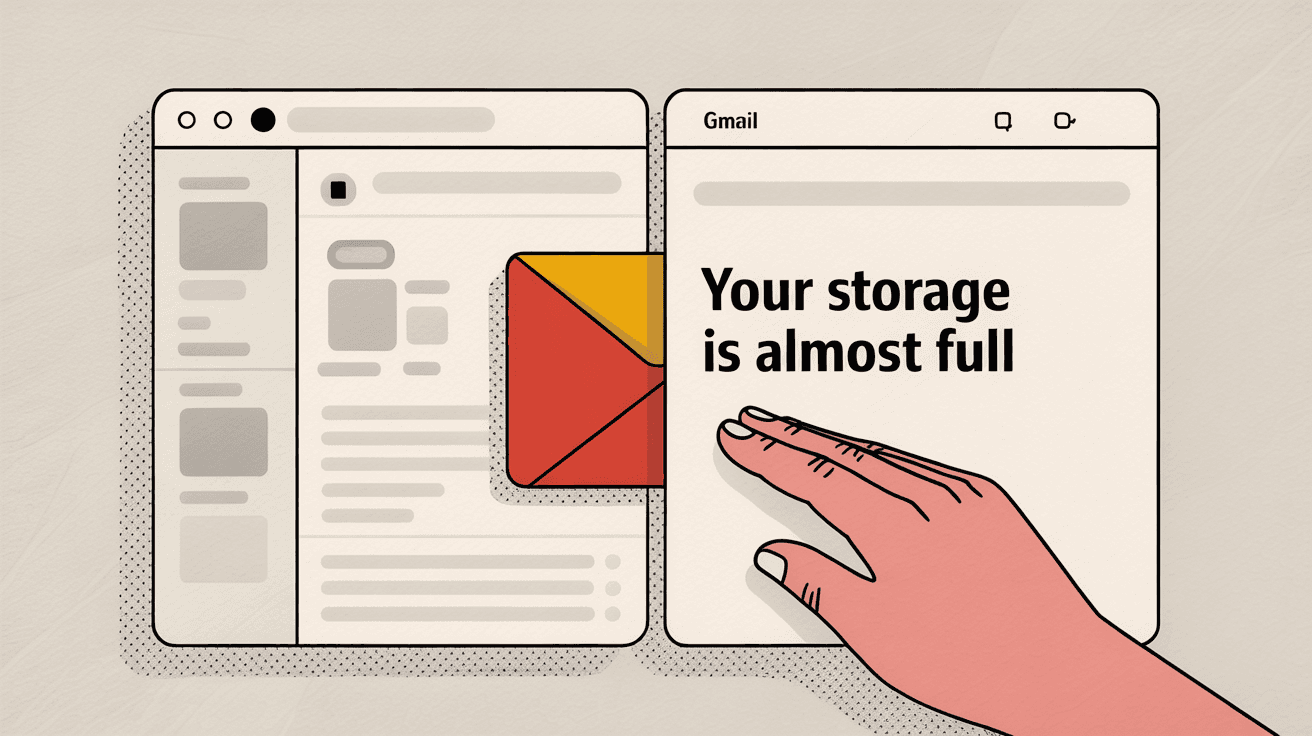
How Does Google's 15GB Storage Limit Work?
Google gives you 15 GB of free storage for your entire account. But here's what most people don't realize: that 15 GB is shared across three different services.
| Service | What Counts Toward Storage | Hidden Gotchas |
|---|---|---|
| Gmail | All emails + attachments | Trash and Spam folders count too |
| Google Drive | Files, documents, and media | Shared files you copied to "My Drive" |
| Google Photos | Photos and videos | Even compressed photos count (since June 2021) |
Your inbox being empty is just one small piece of the puzzle.
When you see "Gmail storage full," the problem could be coming from any of these three areas. That's why you can have a pristine inbox and still hit the storage wall.
Reality check: Most people focus only on their inbox when troubleshooting storage issues. They're looking in the wrong place entirely.
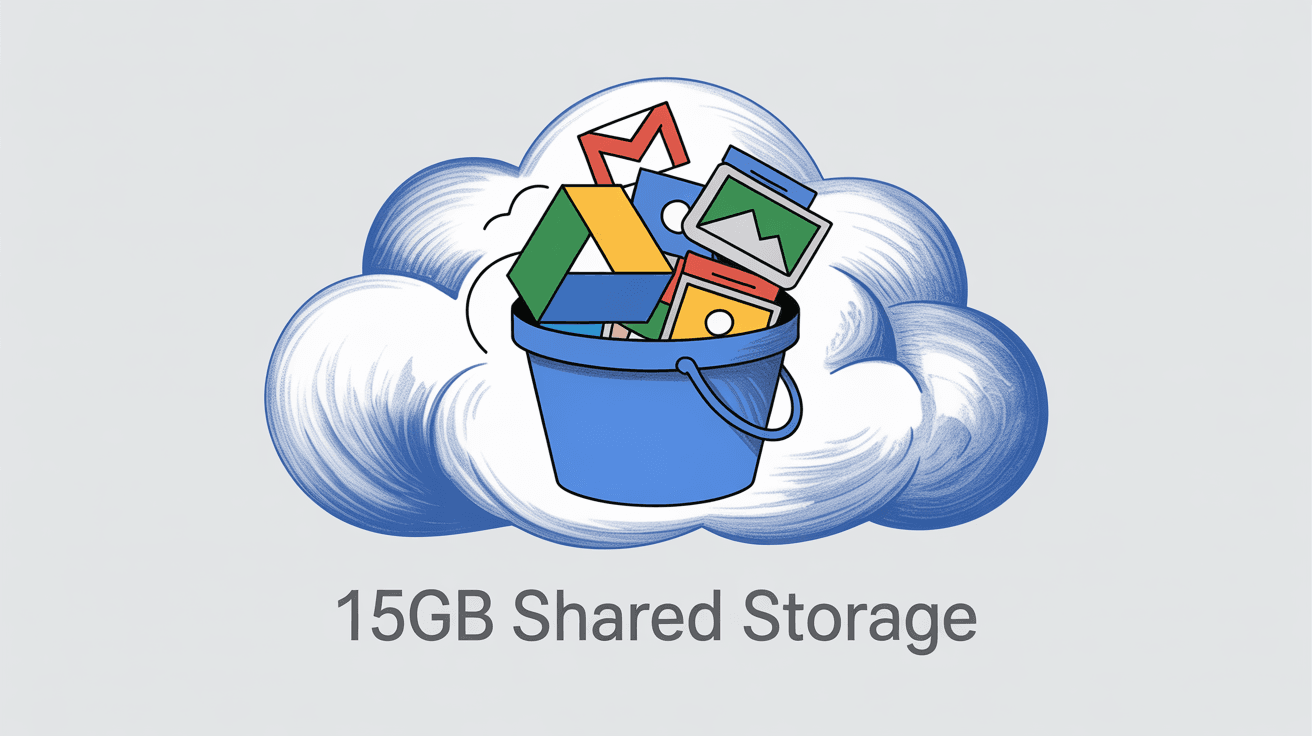
Why Gmail Says Storage Full When Inbox Is Empty
So where's all that storage going? Let's dig into the most common culprits behind this mystery:
Where Gmail Hides Your Old Emails (And How They Fill Storage)
Your inbox might be empty, but Gmail stores emails in multiple places:
• All Mail folder - Every email you've ever received lives here, even if you archived it out of your inbox
• Sent folder - Years of outgoing emails with attachments add up fast
• Drafts folder - Unfinished emails (especially with attachments) can sit here indefinitely
• Trash folder - "Deleted" emails hang around for 30 days before actually disappearing
• Spam folder - Junk mail accumulates here and counts toward your storage until auto-deleted
Think about it. If you've been "cleaning" your inbox by archiving everything, those emails didn't disappear. They just moved to All Mail where they keep eating storage space.
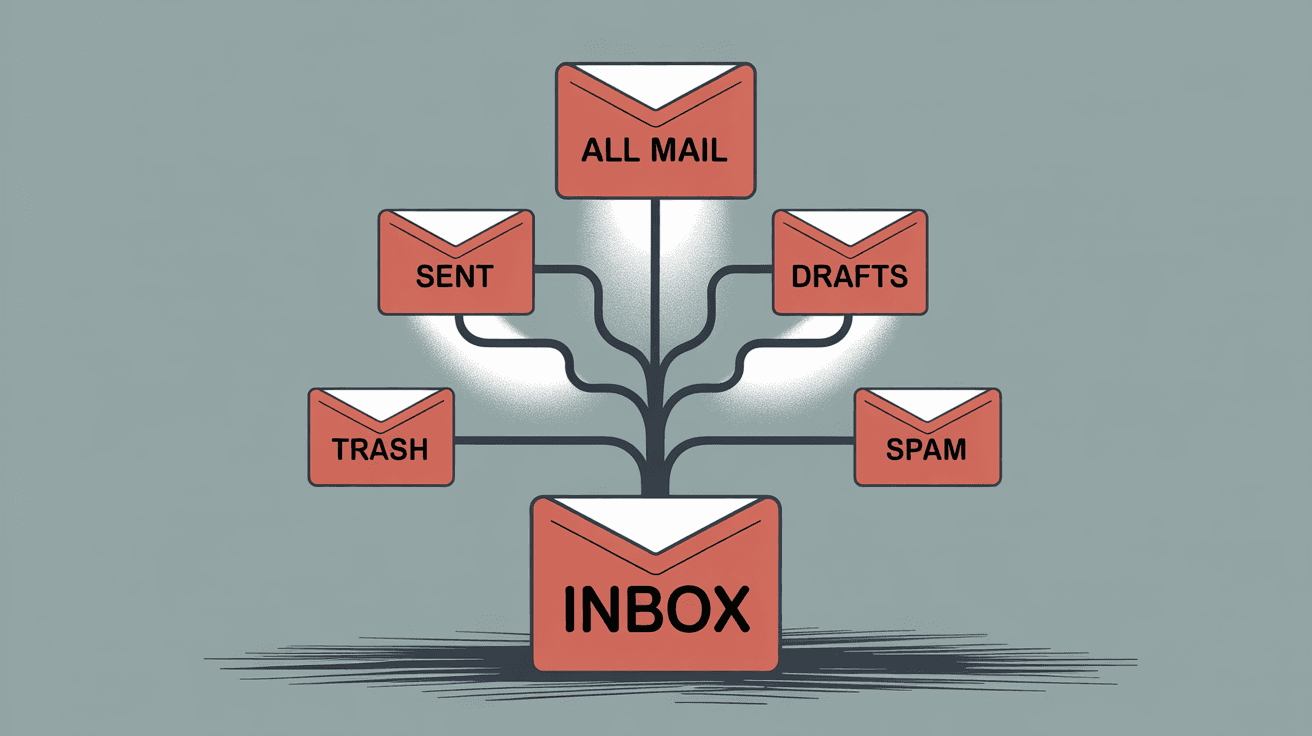
How Large Email Attachments Eat Your Storage
Even one email with a large attachment can consume hundreds of megabytes. Common storage hogs include:
→ Family photos shared via email
→ Work presentations and PDFs
→ Video files from friends
→ Old backup files
→ Screenshots from years ago
These attachments don't care if the email is in your inbox or buried in All Mail. They still count.
Why Google Drive Files Count Against Gmail Storage
Your Gmail storage warning might have nothing to do with email. Google Drive can silently consume massive amounts of space through:
| Drive Content Type | Typical Size | Why It Hides |
|---|---|---|
| Forgotten video files | 500MB - 5GB each | Uploaded months ago, buried in folders |
| ZIP archives | 100MB - 2GB each | From old projects you forgot about |
| Shared documents | Varies widely | Copied to "My Drive" and forgotten |
| App backups | 50MB - 1GB each | Connected services auto-backup data |
| Drive Trash | Could be anything | Files you "deleted" but haven't emptied |
Why Google Photos Now Counts Against Your 15GB Limit
Since June 2021, all Google Photos uploads count toward your 15 GB limit (yes, even compressed photos). If you're an active photographer or have years of automatic phone backups, Photos could be the real culprit behind your "Gmail" storage problems.
Many people discover they have 10+ GB of photos they forgot about.
How to Find What's Using Your Gmail Storage
Before randomly deleting things, let's identify exactly what's eating your space.
Check Your Storage Breakdown with Google One
Head to one.google.com/storage to see a complete breakdown. This shows you:
① How much space Gmail, Drive, and Photos are each using
② Which categories are largest (like "Large attachments" or "Spam and Trash")
③ Specific recommendations for freeing space
This is your diagnostic dashboard. Don't skip this step.
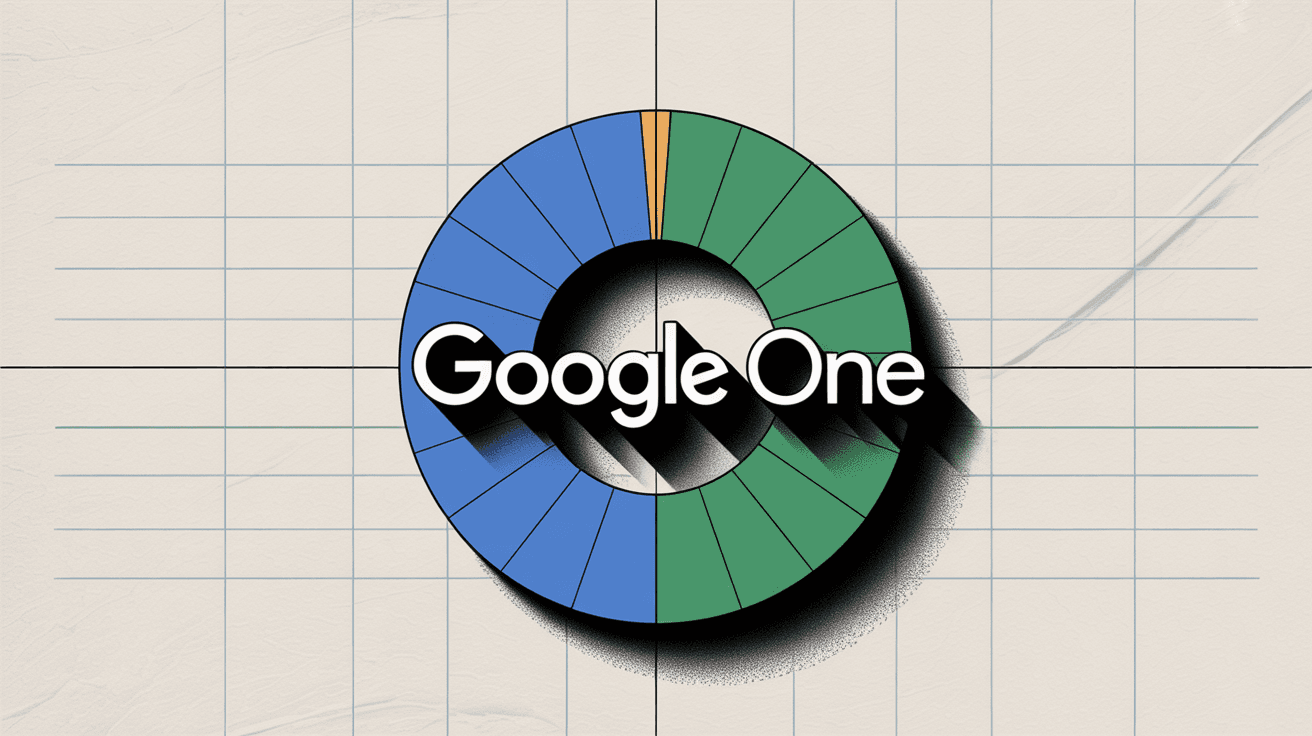
How to Find Large Emails and Attachments in Gmail
Gmail has powerful search operators to find storage hogs. Try these searches:
has:attachment larger:10M
Finds emails with attachments over 10 MB
larger:20M
Finds any emails over 20 MB
older_than:2y larger:5M
Finds old emails over 5 MB you probably don't need
Run these searches in "All Mail" to catch everything, not just inbox emails.
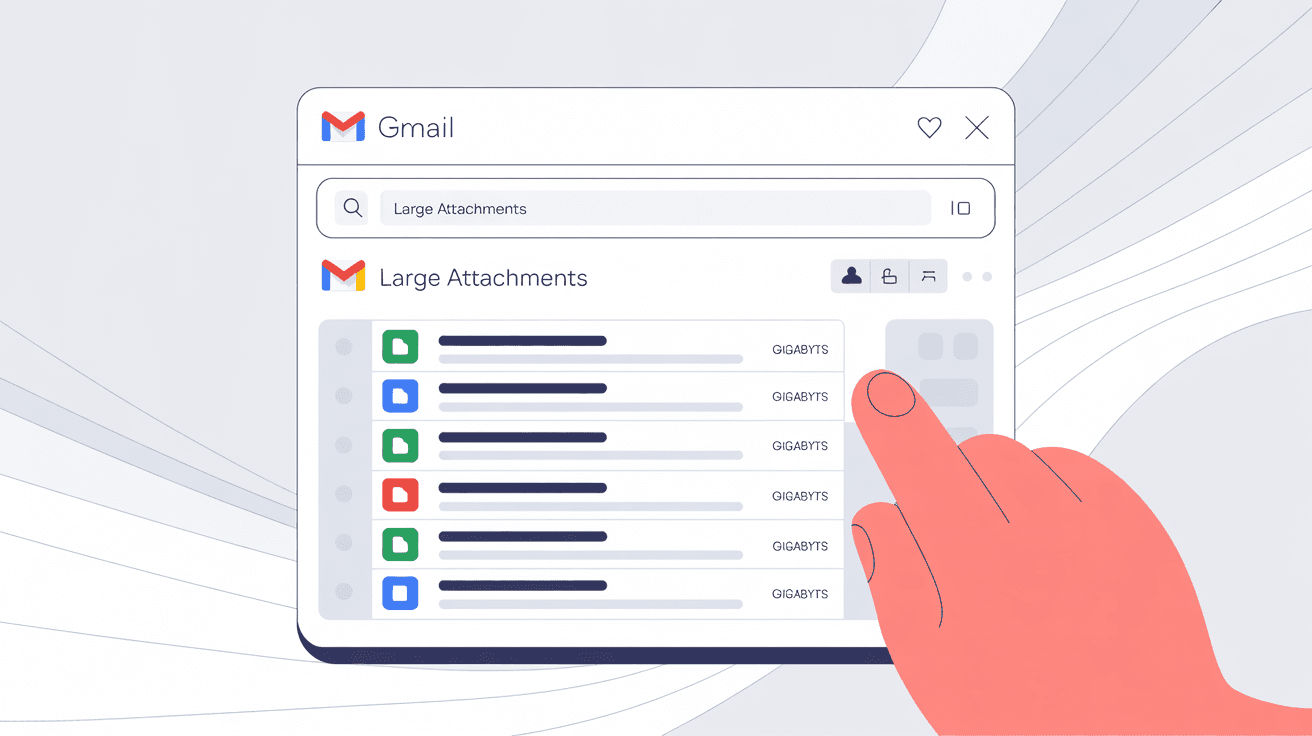
How to See Your Largest Google Drive Files
In Google Drive, click "Storage" in the left sidebar. This lists your files by size, largest first. Look for:
• Old video files you uploaded
• Large ZIP archives
• Presentations with lots of images
• Files in Drive's Trash (they still count!)
How to Check How Much Storage Google Photos Is Using
In Google Photos, go to Settings > Manage Storage. You'll see:
- How much space Photos is using
- Tools to find and delete large videos
- Options to compress existing photos to save space
Often people are shocked to discover Photos is using 8-12 GB they didn't know about.
How to Free Up Gmail Storage Space (Step by Step)
Now for the actual cleanup. Start with the biggest wins first:
Fastest Ways to Free Up Gmail Storage
Empty Trash and Spam folders
This is often the fastest way to reclaim storage. In Gmail:
① Go to your Trash folder and click "Empty Trash now"
② Go to your Spam folder and click "Delete all spam messages now"
③ Don't forget to empty Google Drive's Trash too
This alone can free up several gigabytes if you haven't done it recently.
Delete the biggest emails
Use those search operators from earlier to find your largest emails. For each one, ask:
-
Do I actually need this attachment?
-
Can I download the important parts and delete the email?
-
Is this something I'll never look at again?
Be ruthless with old emails containing large PDFs, photos, or videos.
Advanced Gmail Storage Cleanup Methods
Clean out Google Drive systematically
| Content Category | Action Strategy | Time Investment |
|---|---|---|
| Old project files | Delete anything over 2 years old | 15 minutes |
| Duplicate media | Compare Drive vs Photos, keep one copy | 20 minutes |
| Large videos | Download important ones, delete from Drive | 10 minutes |
| App backups | Review connected apps, delete unused data | 10 minutes |
Optimize Google Photos
If Photos is eating your storage:
• Use the "Recover storage" tool to compress existing photos and videos
• Delete blurry photos, duplicates, and videos you don't want
• Consider downloading important photos to your computer and removing them from Google Photos
Remove hidden app data
Some connected apps store hidden data in your Drive. Go to Drive Settings > Manage Apps and look for any app with significant storage usage. You can delete this hidden data if you don't need it.
How to Prevent Gmail Storage Problems in the Future
Email Management Habits That Save Storage Space
Unsubscribe aggressively
One of the best investments you can make is reducing the flow of unnecessary emails. Each newsletter might seem harmless, but hundreds of them add up over time.
Tools like Inbox Zero's Bulk Email Unsubscriber make this painless. You can see all your subscriptions in one place and unsubscribe with a single click.
Use links instead of attachments
Instead of emailing large files, share them via Google Drive links. This keeps the files in one place without duplicating them across multiple email accounts.
Set up automatic cleanup rules
Inbox Zero's AI Email Assistant can automatically archive or label certain types of emails based on rules you set. For example:
→ Auto-archive newsletters after 30 days
→ Automatically label and archive promotional emails
→ Set up rules to handle emails from specific senders
Learn more about AI email management and how automation can keep your inbox clean.
How Often to Clean Your Gmail Storage
Pro insight: The best storage management happens before you hit the limit. Regular maintenance prevents the panic of suddenly losing access to your email.
Monthly storage check
Set a calendar reminder to check your Google One storage dashboard monthly. Look for any sudden spikes in usage.
Quarterly deep clean
Every few months, spend 30 minutes:
• Emptying all trash folders
• Reviewing your largest Drive files
• Cleaning up Photos duplicates and blurry shots
• Using Gmail search to find and delete large old emails
Pro tip: Inbox Zero's Email Analytics can show you exactly which senders are filling up your mailbox and which emails are largest. It's like having a dashboard for your email storage health.
What to Do If Gmail Storage Is Still Full After Cleanup
If you've cleaned everything and still need more space, consider:
Upgrade your storage
Google One plans start at $1.99/month for 100 GB. If you use Google services heavily and don't want to constantly manage storage, this might be worth it.
Archive old emails locally
Use Google Takeout to download your entire Gmail archive, then delete older emails from Gmail while keeping a local backup.
Split your usage across accounts
Consider using different Google accounts for different purposes (personal vs. work, active vs. archive).
Email Management Tools That Prevent Storage Problems
Since we're the team behind Inbox Zero, we'd be remiss not to mention how our tools can help prevent storage problems:
| Inbox Zero Feature | Storage Benefit | How It Helps |
|---|---|---|
| Automated Email Categorization | Easier bulk deletion | Sort emails by type for targeted cleanup |
| Bulk Unsubscriber | Prevents future buildup | Less incoming email = less storage usage |
| Email Analytics | Identifies storage hogs | Shows largest emails and top senders |
| Intelligent Cleanup Rules | Automated maintenance | Auto-delete old promotional emails |
These features work alongside your existing Gmail setup to keep storage under control without you having to think about it. Get started with our AI automation to see how it works.
For business users dealing with team email management, our enterprise solutions can help manage storage across multiple accounts and team members.
Quick Fix for Gmail Storage Full but Inbox Empty
Gmail storage being full with an empty inbox is completely normal. Your "empty" inbox is just the tip of the iceberg.
The real storage usage comes from:
-
Emails outside your inbox (All Mail, Sent, Trash, Spam)
-
Google Drive files and Photos
-
Large attachments scattered throughout your email history
The solution is systematic: identify where the space is going, clean up the biggest items first, and set up systems to prevent future buildup.
With the right approach (and maybe some email management automation), you can keep your Gmail storage lean while maintaining an organized email workflow. Your future self will thank you for taking the time to understand and fix this properly.
Now go check that Google One storage dashboard and see what's really eating your space.

What is the Inbox Zero Method & How do I Master It?
Discover the Inbox Zero method and learn simple steps to take control of your email inbox, stay organized, and boost productivity.

4 Email Productivity Hacks from Tim Ferriss, Andrew Huberman, and Sam Harris
Explore 4 powerful email productivity hacks from tech and wellness experts like Tim Ferriss and Andrew Huberman. Learn to create focus, optimize processing, manage time wisely, and delegate effectively to conquer your inbox.

Top 7 Email Management Tips of 2024
Get ahead with the top 7 email management tips. Improve your inbox efficiency and stay organized with these essential strategies.

How to See All Emails Waiting for Reply (2025 Guide)
Stop losing track of unanswered emails. Learn exactly how to see all emails awaiting your reply, or theirs, with these actionable tips.