How to Block Email Tracking Pixels? (2025 Guide)
Stop invisible email surveillance. Block tracking pixels across all platforms with step-by-step guides for Gmail, Outlook, browser extensions, and more.

You're probably being watched right now. Not by some shadowy government agency, but by the newsletters sitting in your inbox.
Over 50% of emails contain invisible tracking pixels that report back to senders the moment you open them. These tiny 1×1 images tell companies when you read their message, where you're located, what device you're using, and sometimes even how long you kept the email open.
Most people have no idea this is happening. But once you know, you can't unsee it. Every marketing email, every newsletter, sometimes even personal messages contain these hidden watchers.
The good news? You can stop them. This guide shows you exactly how to block email tracking pixels and take back control of your inbox.
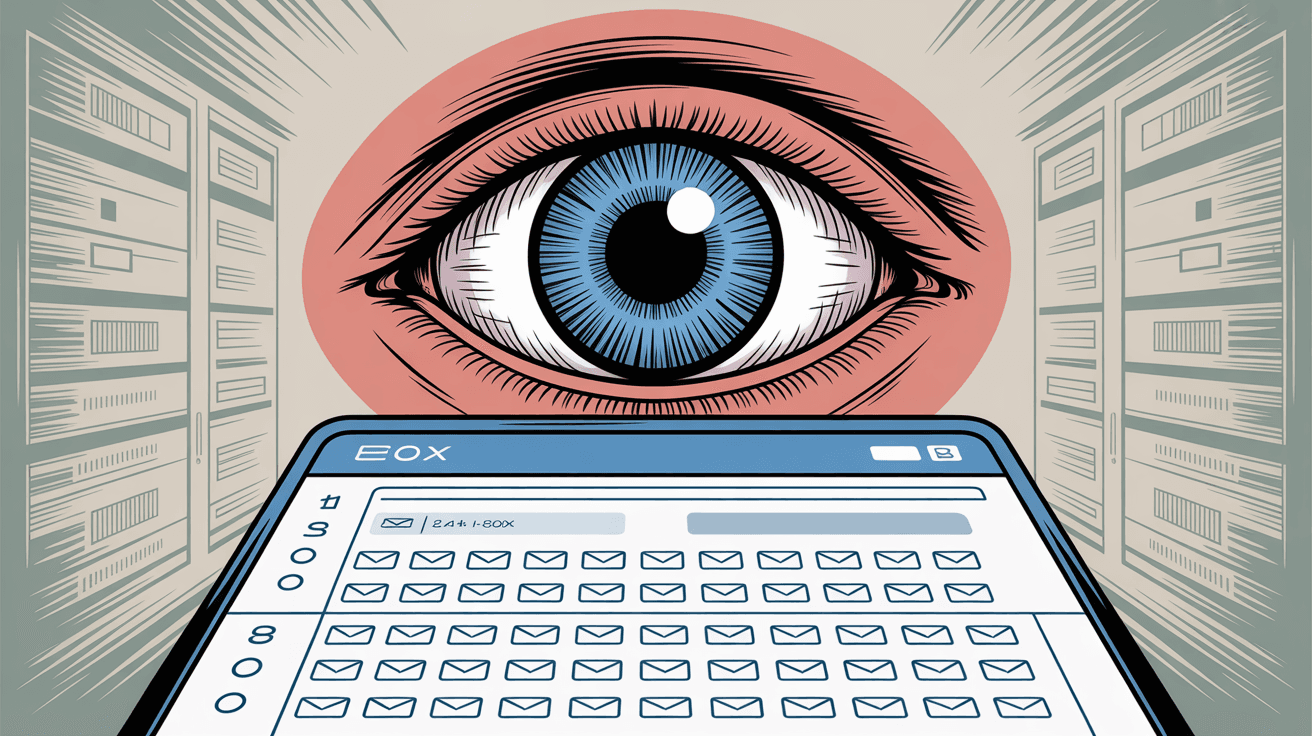
Tools like Inbox Zero help you manage email efficiently while maintaining your privacy, automatically organizing your inbox and blocking unwanted messages before tracking pixels can load.
What Are Email Tracking Pixels and How Do They Work?
Think of a tracking pixel as a digital tripwire. It's a microscopic image (literally 1×1 pixel) embedded in HTML emails. When you open the email, your email client automatically loads that image from the sender's server. That single image request tells them everything they want to know.
Research shows that these pixels are everywhere. Nearly every promotional email you receive includes at least one.
Here's what they capture when you open an email:
Your exact open time: Down to the second. They know if you read emails at 2am or during your lunch break. Understanding how much time you're spending on email can help you realize the scope of this monitoring.
Your location: The pixel request includes your IP address, which reveals your city, sometimes your neighborhood. Privacy experts explain that this data can be cross-referenced with other information to build detailed profiles.
Your device: Whether you opened it on iPhone, Android, desktop, or tablet. This helps senders set up their campaigns, but it also means they're cataloging your technology habits.
Which specific person opened it: The pixel URL contains a unique identifier tied to your email address. So they don't just know someone opened it. They know you did.
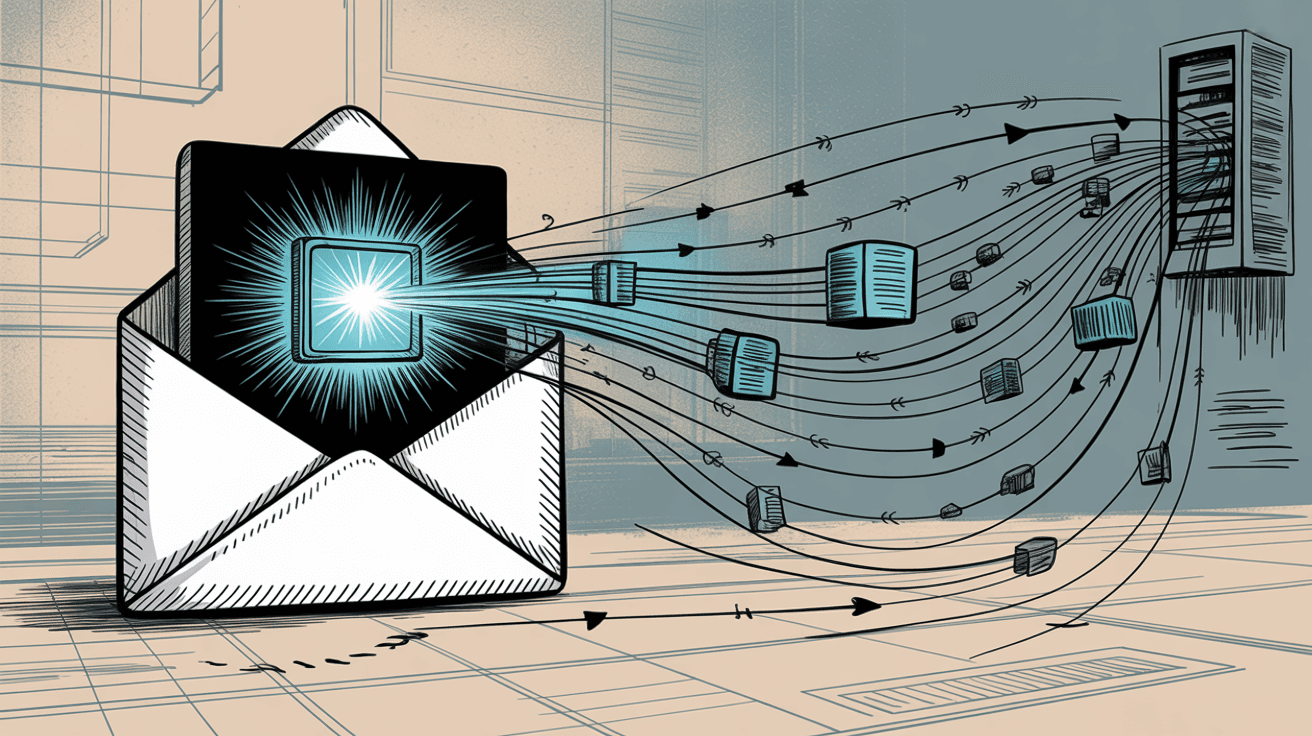
Plain text emails can't do this (no images means no pixels). But since most of us default to HTML email, we're vulnerable.
Critical reality: These trackers run without your permission or awareness. You never consented to this surveillance, yet it happens every time you open a marketing email.
Why Email Tracking Pixels Are a Privacy Risk
"It's just open tracking. What's the big deal?"
That's what a lot of people say when they first learn about this. But here's why it actually matters:
Email Tracking Without Your Consent
The issue is that nobody asked you. These pixels operate in the shadows. You didn't opt in, you can't easily opt out, and most people don't even know they exist.
Companies and individuals are monitoring your email reading habits, building profiles of when you're active, where you are, and how engaged you are with different types of content. This impacts your email privacy and inbox management in ways most people don't realize.
How Email Trackers Reveal Your Location
Your IP address might not seem like sensitive data, but it reveals more than you'd think. Someone tracking your email opens could figure out:
• When you're home vs. traveling
• Your workplace location
• Patterns in your daily routine
• Even neighborhood-level details in some cases
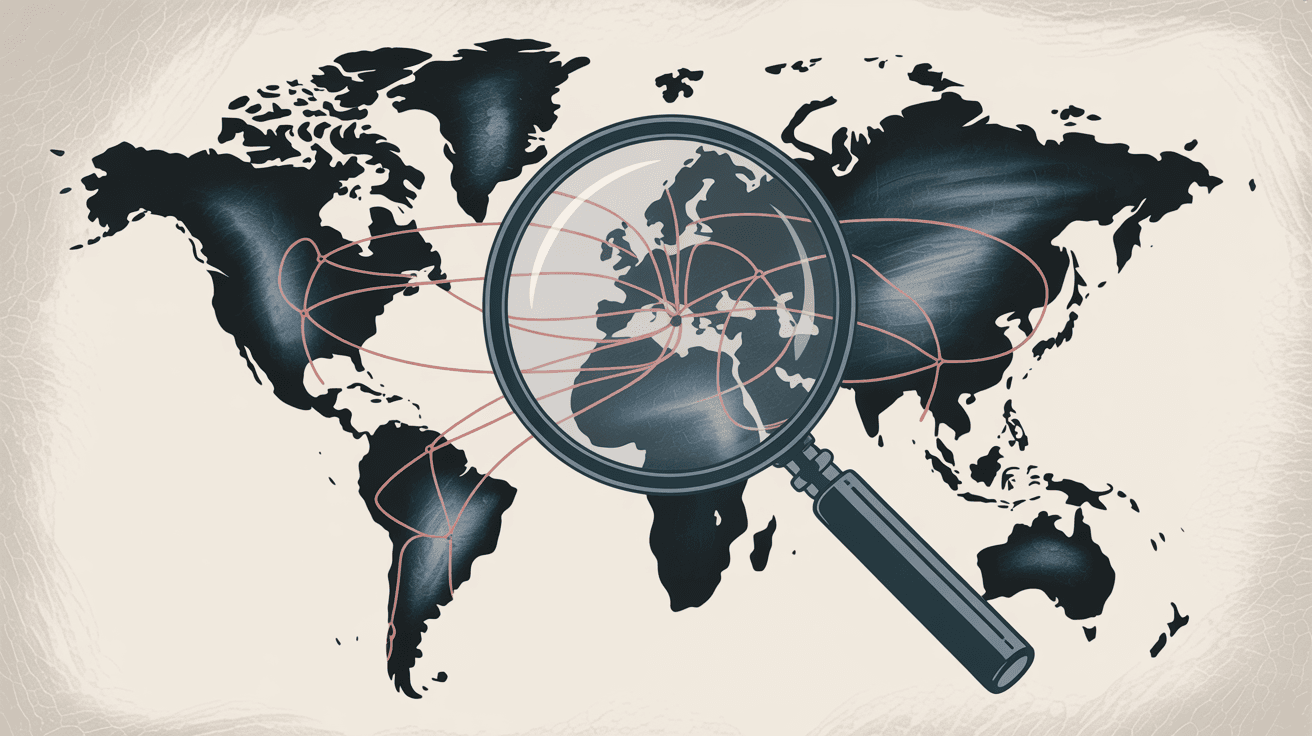
Malicious actors could combine this with other data for doxxing or targeted attacks.
How Tracking Pixels Validate Spam Email Addresses
Spammers love tracking pixels. Why? Because when you open spam that loads a tracker, you've just confirmed your email address is active and monitored.
That single open can trigger a cascade: you get added to more spam lists, sold to other spammers, and targeted with more sophisticated phishing attempts. Research shows this is a common tactic for verifying which email addresses are worth attacking.
Blocking cold emails before you open them is one of the most effective ways to prevent this validation from happening.
Email Read Receipts and Workplace Monitoring
Some employers and sales tools use tracking pixels as hidden read receipts. They want to know if you read that email, when you read it, and how many times you came back to it.
This crosses into ethically questionable territory, especially when there's no transparency about the monitoring. For professionals managing hundreds of emails daily, email analytics can help you understand patterns without invasive tracking.
Email Tracking Privacy Laws and Legal Issues
The legal landscape is shifting. Between 2023 and 2024, several major brands faced class-action lawsuits in the U.S. for using tracking pixels without user consent. Regulators are starting to view these pixels the same way they view website cookies: as data collection requiring explicit consent.
What started as a simple marketing metric has evolved into a privacy nightmare.
But you don't have to accept it.
How to Block Email Tracking Pixels: Complete Guide
The core strategy is simple: prevent those remote images from loading. If the pixel never loads, it can't phone home. No data leaves your device.
Here's how to do it across every major platform.
How to Disable Auto-Loading Images to Block Trackers
This is the single most effective technique. It works because tracking pixels are images. Block the images, block the trackers.
The trade-off? You'll need to manually allow images for emails you want to see in full glory. For most people, this is totally worth it.
How to Block Tracking Pixels in Gmail
Gmail tries to be clever by proxying images through its own servers (which hides your IP but still registers an "open"). To fully block trackers, you need to change one setting.
Understanding Gmail's default behavior is important for maintaining your privacy.
On the web:
1. Click the gear icon → See all settings
2. Go to the General tab
3. Find the Images section
4. Select "Ask before displaying external images"
5. Save changes
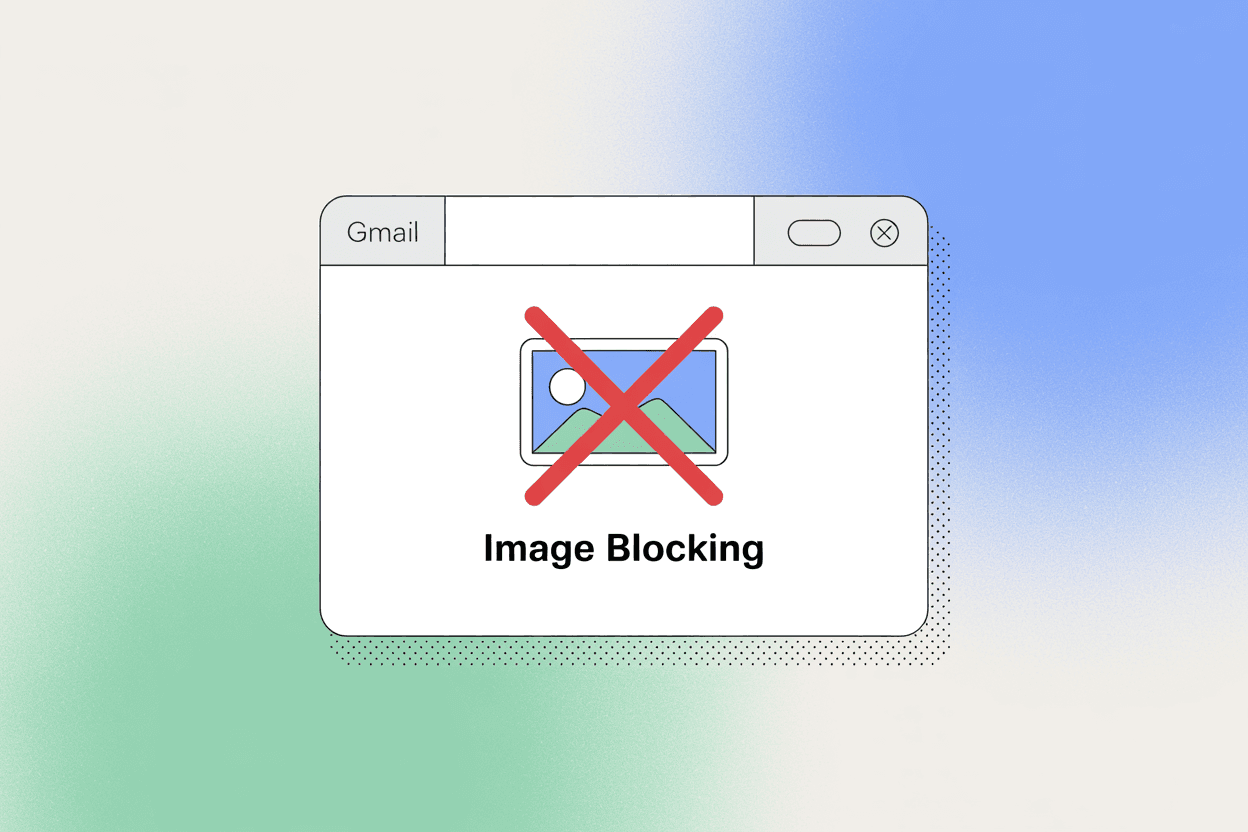
On mobile:
1. Open Gmail app → Settings
2. Select your account
3. Tap Images
4. Choose "Ask before displaying external images"
After this, Gmail will show a prompt whenever an email has external content. You can load images per email if you trust the sender.
No automatic tracking. Complete control.
How to Block Email Trackers in Apple Mail
Apple actually leads the industry here. They introduced Mail Privacy Protection (MPP) in 2021, which is honestly brilliant.
When enabled, Apple Mail preloads all images through Apple's servers in the background. This means:
• Senders see a generic "open" from an Apple server (not you)
• Your real IP address stays hidden
• The open timestamp is randomized (not when you actually read it)
• Basically, the tracking data becomes worthless
To enable on iOS:
1. Go to Settings → Mail → Privacy Protection
2. Toggle on "Protect Mail Activity"
On Mac:
1. Open Mail app → Mail → Settings
2. Go to Privacy tab
3. Check "Protect Mail Activity"
Research shows it's completely disrupted email marketers' ability to track opens. That's a win for privacy.
If you're on older iOS/macOS without MPP, just disable remote content entirely in Mail preferences.
How to Block Tracking Pixels in Outlook
Outlook's behavior varies by platform, but all versions let you block external images.
Outlook for Windows:
1. Go to File → Options → Trust Center → Trust Center Settings
2. Click Automatic Download
3. Check "Don't download pictures automatically in HTML email"
4. Also check "Warn me before downloading content when editing, forwarding, or replying to email"
Outlook for Mac:
1. Go to Outlook → Settings → Reading
2. Under Security, select "Never download remote content" (or "From contacts only" if you want exceptions)
Outlook.com (webmail):
1. Click Settings (gear icon) → View all Outlook settings
2. Go to General → Privacy and data
3. Find External images
4. Choose to always use Outlook's service to proxy images (hides your IP) or block them entirely
Outlook mobile:
1. Open settings in the app
2. Select your account
3. Turn on "Block External Images"
These settings ensure no tracking pixels can fire when you open emails.
Blocking Email Trackers in Other Email Clients
Different provider? Here's the quick version:
| Email Service | Default Behavior | How to Block |
|---|---|---|
| Proton Mail | Blocks by default | Already protected (just don't click "Load remote content") |
| Tutanota | Blocks by default | Already protected |
| Yahoo Mail | Auto-loads images | Settings → Viewing Email → Uncheck "Show images" |
| Fastmail | Depends on settings | Enable "Block remote images" in Settings |
| Thunderbird | Blocks by default | Keep default (shows warning bar for remote content) |
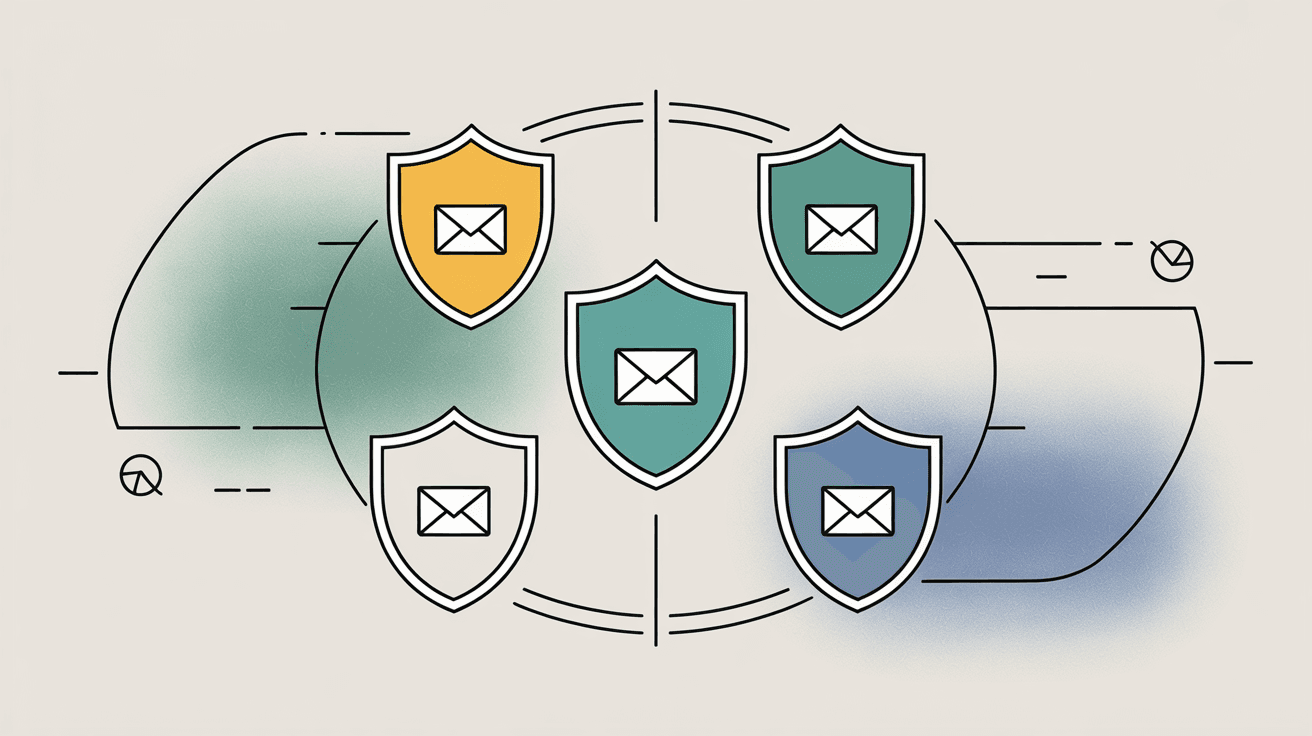
Privacy-focused services understand this issue and block remote content out of the box. If you use one of these, you're already protected.
Most clients also let you whitelist trusted senders. So you can allow images automatically from your family or specific newsletters while blocking everything else.
Best Browser Extensions to Block Email Tracking
If you primarily check email in a browser, extensions add another layer of defense. They detect and block tracking pixels even if you haven't disabled images globally.
For Gmail users specifically, the Inbox Zero Tabs Chrome extension provides enhanced organization while maintaining privacy. It runs 100% client-side with no data collection.
PixelBlock: Gmail Tracking Blocker for Chrome
PixelBlock is the gold standard for Gmail users. It automatically identifies tracking pixels and prevents them from loading.
When it detects a tracker, it shows a conspicuous red eye icon next to the sender's name. It's a visual reminder that "this email tried to track you."
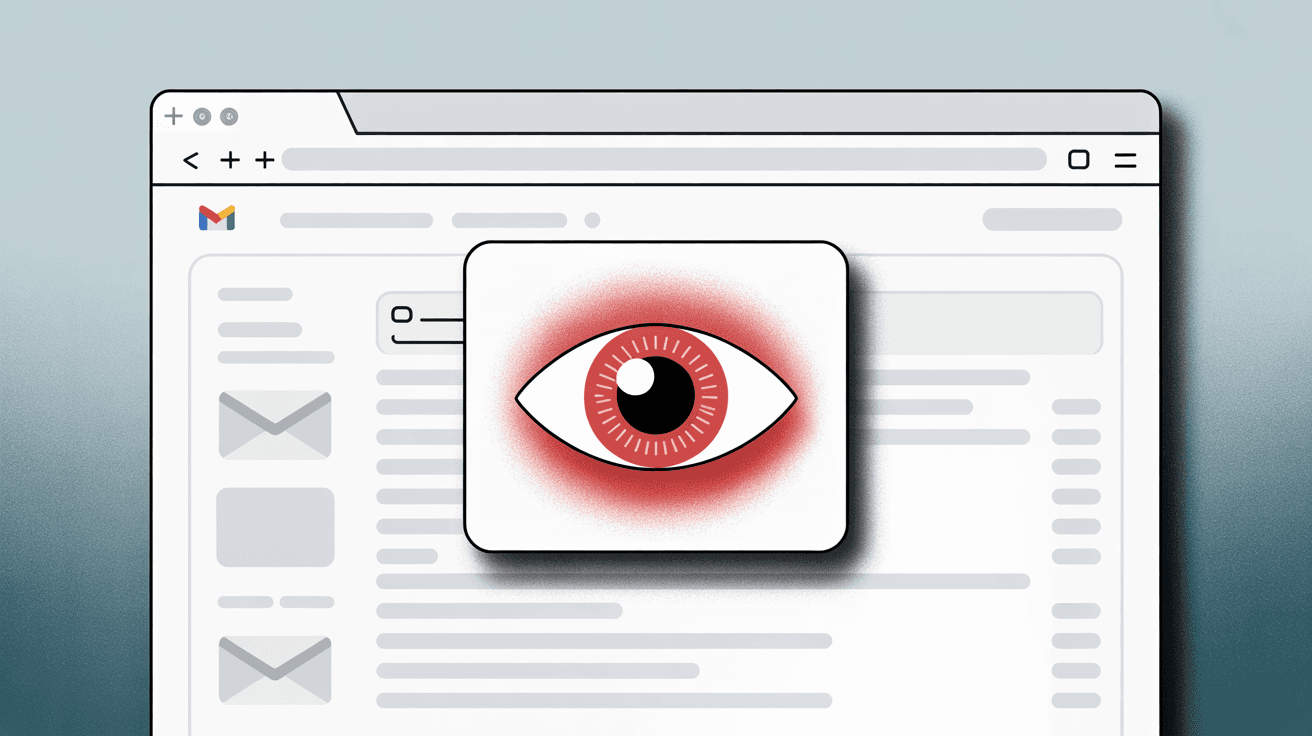
PixelBlock runs entirely locally in your browser. No data leaves your device, and it doesn't store any information about your emails.
Install it from the Chrome Web Store and forget about it. It just works.
Ugly Email: Tracking Detection for Gmail
Ugly Email takes a slightly different approach. Instead of blocking pixels, it warns you before you open tracked emails.
It scans your inbox and adds a small eye icon to any email containing trackers. You see the warning in your inbox list, before you even click the email.
This lets you decide: delete without opening, or disable images for that specific email.
Available for both Chrome and Firefox (though some users noted compatibility issues in earlier versions).
Trocker: Cross-Platform Email Tracking Blocker
Trocker works across Gmail, Outlook.com, Yahoo, and other webmail services. It blocks both tracking pixels and link trackers, showing a shield icon when it stops something.
If you use multiple email platforms, Trocker's broader compatibility makes it worth considering.
One important note: Extensions can only protect you in desktop browsers. They don't work on mobile apps or desktop email clients. So you might need a mixed approach: extensions for web, disabled images for apps.
Best Privacy-Focused Email Services That Block Trackers
Some providers build tracking protection directly into their platform. No settings to tweak, no extensions to install. It just works.
Proton Mail is the standout here. Swiss-based, end-to-end encrypted, and blocks all remote content by default. When you open an email, you see a banner with a "Load remote content" button. Click it if you want images. Otherwise, pixels stay dead.
Enhanced tracking protection specifically targets spy pixels. If privacy is your top priority, switching to Proton for newsletters and sign-ups makes sense.
Apple Mail with MPP (mentioned earlier) is another strong option. If you use iCloud email through Apple Mail, you get automatic protection that confuses trackers with fake data.
Mozilla Thunderbird is a free, open-source desktop client that blocks remote content by default. You can add extensions for even more granular tracking detection. Great for people who want complete control.
Tutanota, StartMail, and Skiff Mail are other privacy-focused alternatives that block external content unless you explicitly allow it.
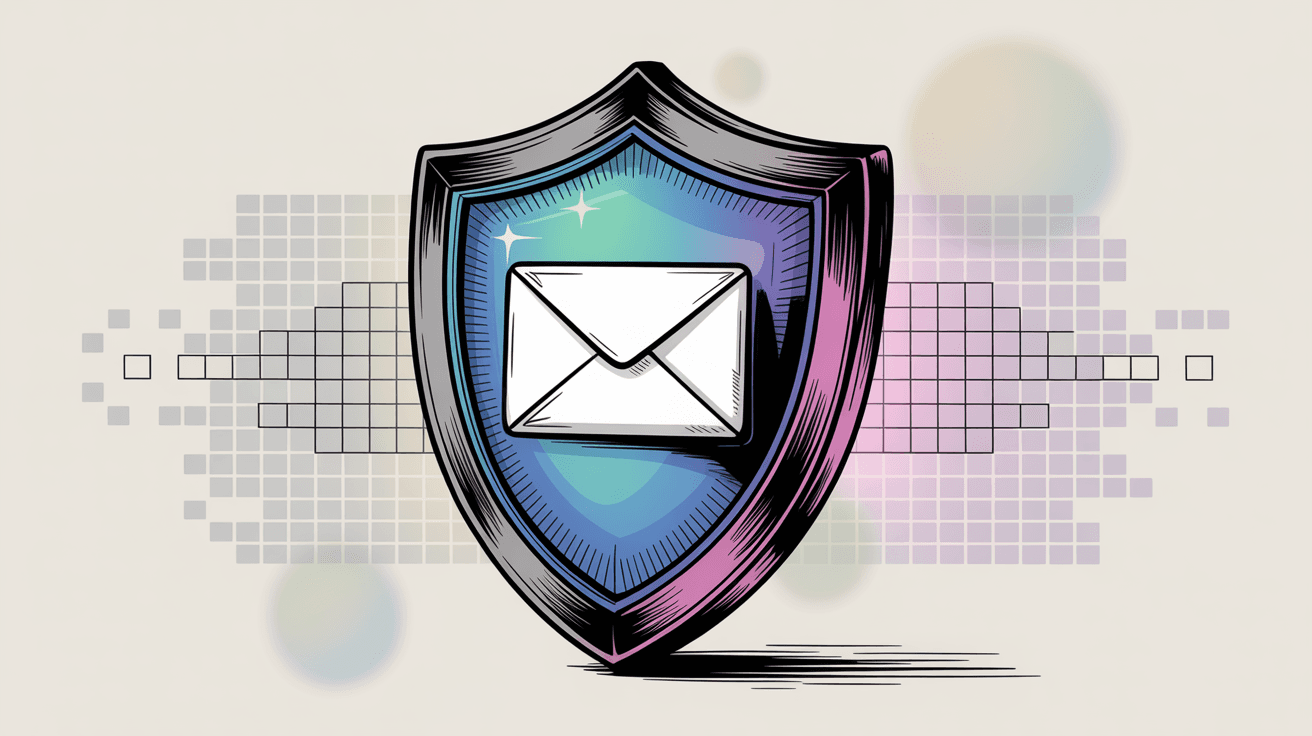
The pattern here? Services designed with privacy as a core feature make tracking protection automatic.
Advanced Methods: Network-Level Tracking Protection
For the technically inclined, you can block trackers at the network or system level. This protects every device and app automatically.
Using Pi-Hole for DNS-Level Tracker Blocking
Pi-Hole is a network-wide ad and tracker blocker that runs on a Raspberry Pi or similar device. It acts as your home network's DNS server and blocks requests to known tracking domains.
Set it up with email tracking domain lists (like mailchimpapp.net, sendgrid.net, and other common marketing platforms), and it will prevent any device on your network from resolving those URLs.
The pixel request fails before it even leaves your network.
Community discussions show Pi-Hole is effective but requires maintenance. You need to keep blocklists updated, and you might accidentally block legitimate content.
Still, for privacy enthusiasts, it's a powerful universal solution.
How VPNs Protect Against Email Location Tracking
A VPN won't block pixels, but it will hide your real IP address and location if a tracker does load.
Say you open an email with a tracking pixel while connected to a VPN. The sender sees the open request coming from the VPN server's location (could be a different city or country), not your actual location.
This reduces the value of the data leaked. You're still tracked, but they don't get your home address or travel patterns.
Apple's MPP does this automatically. But if you're on other platforms, a VPN adds a layer of protection.
Blocking Email Trackers with Firewall Rules
Advanced users can set up firewall rules to block known tracker domains. Similar to Pi-Hole, but at the device level.
This is overkill for most people, but IT admins in enterprises sometimes put email gateway filters that strip tracking elements before messages reach users.
Reduce Tracking Exposure by Cleaning Up Your Inbox
You can't be tracked by emails you never receive. Cutting down on marketing emails and newsletters reduces your tracking surface area.
Unsubscribe aggressively. Most marketing emails use tracking pixels. If you're getting dozens of newsletters you never read, unsubscribe. Less clutter, fewer trackers.
Tools can speed this up. Inbox Zero's Bulk Email Unsubscriber scans your inbox, shows you which senders email you most, and lets you unsubscribe or auto-archive with one click.
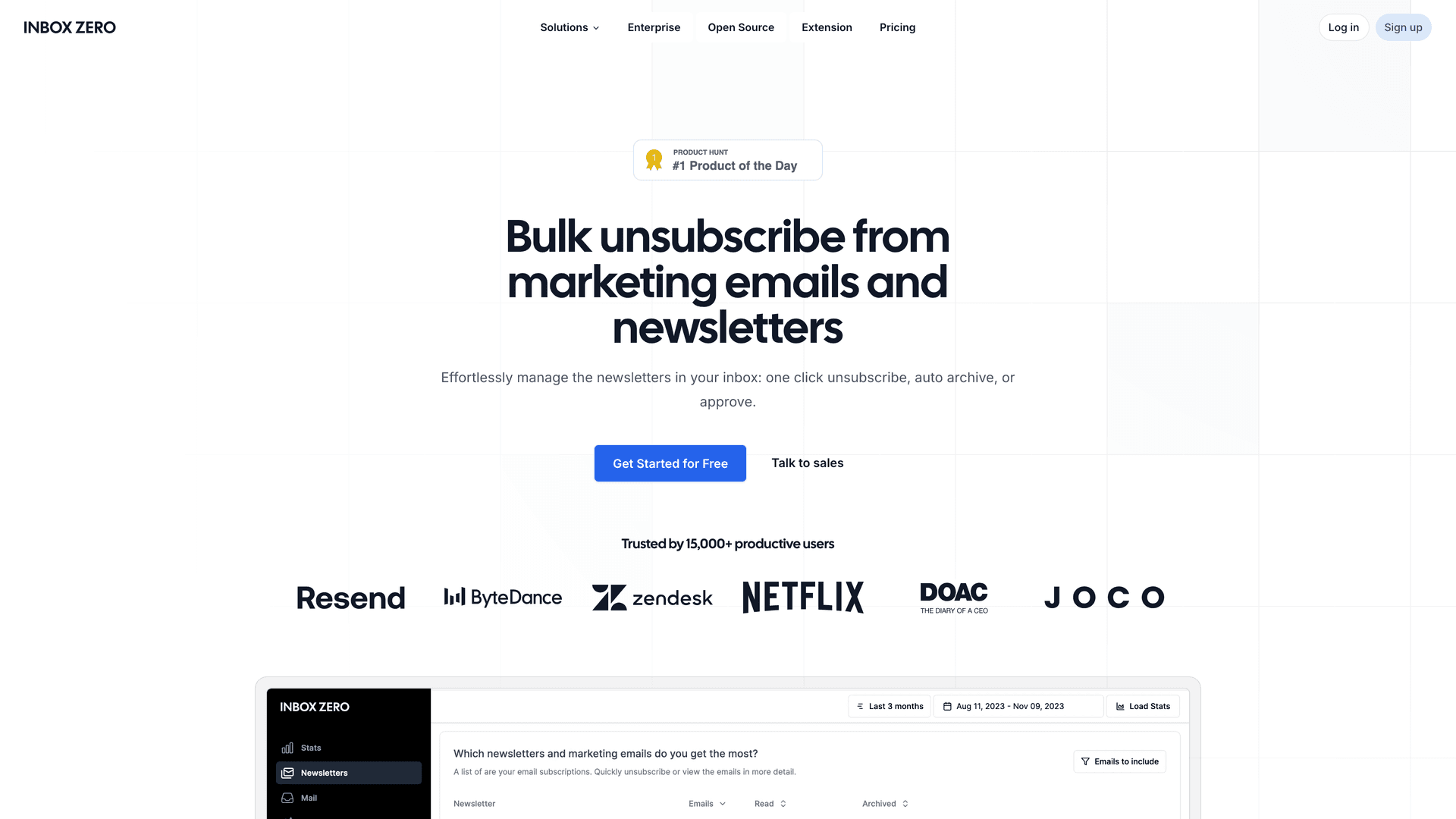
It even shows reading stats: how many emails you get from each sender and what percentage you actually open. This makes it easy to identify noise. You can see at a glance which subscriptions are wasting your time.
No tracker can bug you if you never receive the email. Learn more about bulk unsubscribing from emails to streamline this process.
Block cold emails and spam. Unsolicited sales emails are tracking goldmines. Senders desperately want to know if they "got a live one" when you open.
Set up filters to quarantine these before you see them. Inbox Zero's Cold Email Blocker uses AI to detect unsolicited outreach and auto-archives it. You can adjust what counts as "cold" to ensure legitimate new contacts still get through.
By keeping cold emails out of your inbox, you never accidentally load their tracking pixels. Plus, you save time not reading sales pitches. Read our guide on how to automatically block cold emails for setup details.
Use email aliases. When signing up for services or newsletters, use a throwaway alias instead of your real address.
Apple's Hide My Email, Mozilla's Firefox Relay, or ProtonMail's alias features let you create forwarding addresses. If an alias gets too much spam or tracking, delete it. Your real inbox stays clean.
This contains the tracking to addresses that aren't tied to your identity. Learn about managing email subscriptions more effectively.
Email Privacy Trends and Changes in 2025
The industry is shifting. User awareness is driving change.
Gmail started cracking down on suspicious tracking pixels in late 2024. Gmail now displays warning banners like "Images are not displayed. This message may be suspicious" on emails it believes contain excessive tracking.
It hides images by default for these senders and surfaces a prominent "Report spam" button. This is part of Google's broader push toward privacy-first email. Understanding why emails go to spam can help you navigate these new protections.
Apple's Mail Privacy Protection continues to render open tracking almost meaningless. By 2025, email marketers have largely given up on using open rates as a reliable metric. They're shifting to clicks and conversions instead.
This is actually a win for users. The less value tracking pixels provide, the less incentive senders have to include them.
That said, pixels haven't disappeared. Plenty of newsletters and companies still embed them by default. So personal protection remains essential.
What to Expect After Blocking Email Trackers
After you've locked down your email, expect some changes:
Emails will look plainer. When images are blocked by default, you'll see empty boxes or gray placeholders. Most clients let you load images with one click if you trust the sender. It's a minor inconvenience for major privacy gains.
You'll appear "invisible" to some senders. If a colleague uses read tracking (yes, some people do this), they won't see that you opened their email. You might get "Did you see my message?" follow-ups.
This isn't a bad thing. It actually discourages the practice. But be aware that from the sender's perspective, you're a black box.
(Note: This doesn't affect corporate read receipts, which are separate from tracking pixels and work through email protocols, not images.)
Watch out for link tracking too. Tracking pixels are one method. Tracking links (unique URLs with parameters) are another.
Apple Mail now strips tracking parameters from links in iOS 17+. Firefox and Safari have similar features. Consider enabling these to prevent marketers from knowing you clicked that link from that specific email.
Stay updated. The privacy vs. tracking arms race will continue. Keep your email service and extensions updated. New features emerge regularly.
User demand drives change. The more people block tracking pixels, the more email providers will block them by default.
Inbox Zero's Privacy Commitment
At Inbox Zero, we're obsessed with giving you control. That includes control over who can track you.
Our tools don't introduce tracking pixels. When you use Inbox Zero's AI email assistant to draft replies or create automation rules, we don't add any beacons or pixels to your messages. We work within Gmail and Outlook's systems, respecting your privacy.
Learn more about AI email automation that respects your privacy.
Our Inbox Zero Tabs Chrome extension is 100% client-side. It runs entirely in your browser, collects no data, and makes no external requests. We state this explicitly in the Chrome Web Store listing because we believe privacy should be transparent, not marketing speak.
You can have automation and AI assistance without sacrificing privacy. That's our commitment. Read about our approach to AI email management to learn more.
Taking Control of Your Email Privacy
Email tracking pixels are invasive, invisible, and ubiquitous. But they're not inevitable.
By putting these strategies in place, you can read your email on your terms. Keep your location private, stop validating your activity for spammers, and reclaim a sense of digital autonomy.
Start with the basics: disable automatic image loading in your email client. Add a browser extension if you use webmail. Consider switching to a privacy-focused service for newsletters and sign-ups.
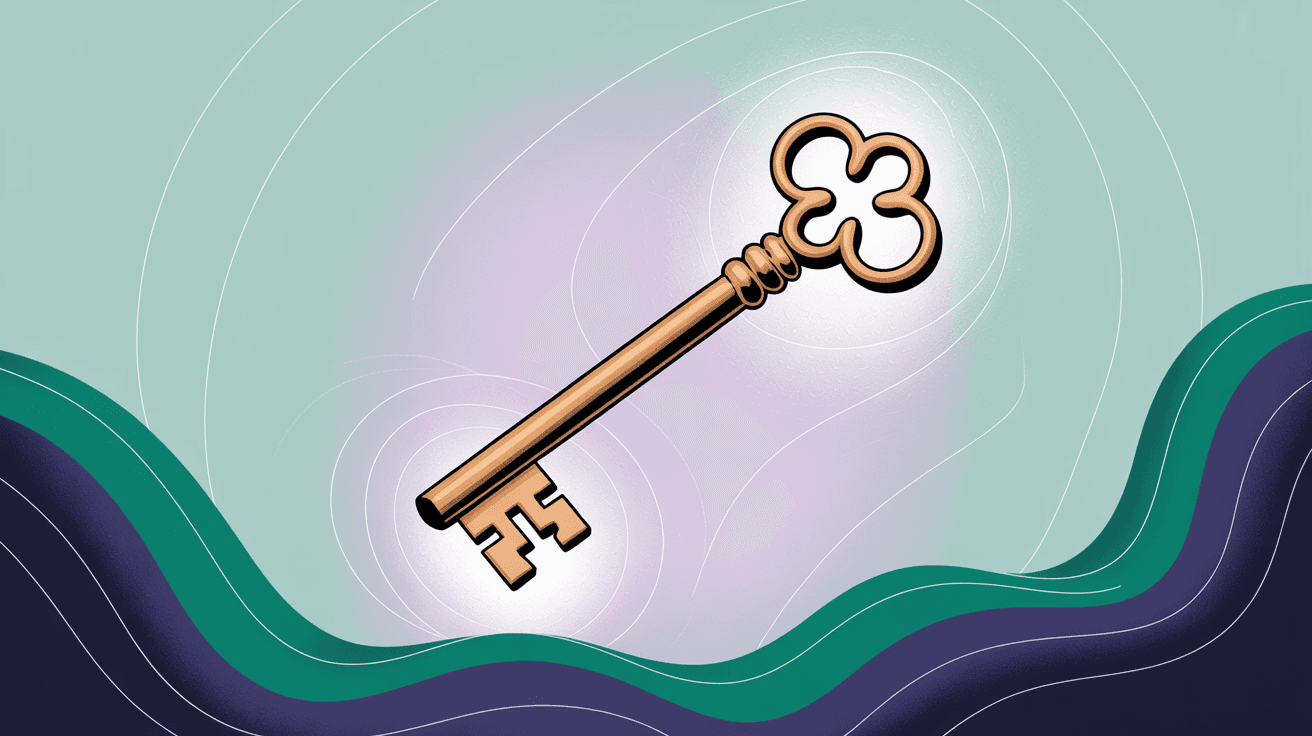
Your inbox should feel like your space, not a surveillance zone. Take back control today with proven email management strategies.
And when you're not worrying about who's tracking your opens? You might find it easier to actually reach that coveted inbox zero.
Explore our comprehensive suite of email management tools designed to help you achieve mental clarity and productivity, or dive into our guide on mastering email productivity.
Happy emailing, tracker-free.

What is the Inbox Zero Method & How do I Master It?
Discover the Inbox Zero method and learn simple steps to take control of your email inbox, stay organized, and boost productivity.

4 Email Productivity Hacks from Tim Ferriss, Andrew Huberman, and Sam Harris
Explore 4 powerful email productivity hacks from tech and wellness experts like Tim Ferriss and Andrew Huberman. Learn to create focus, optimize processing, manage time wisely, and delegate effectively to conquer your inbox.

Top 7 Email Management Tips of 2024
Get ahead with the top 7 email management tips. Improve your inbox efficiency and stay organized with these essential strategies.

How to See All Emails Waiting for Reply (2025 Guide)
Stop losing track of unanswered emails. Learn exactly how to see all emails awaiting your reply, or theirs, with these actionable tips.