Gmail Labels vs Folders: What's the Difference? (2025 Guide)
Learn the real difference between Gmail labels and folders in this 2025 guide - and how understanding it can completely change your inbox organization.

If you've switched from Outlook or Apple Mail to Gmail, you probably noticed something weird: there are no folders. Instead, Gmail uses "labels." At first glance, they seem interchangeable. But they're actually fundamentally different, and understanding that difference will completely change how you organize your inbox.
Most people miss this crucial detail. In Gmail, every single email you receive lives in one massive bucket called "All Mail." Think of it like a warehouse where everything gets dumped. Gmail's documentation confirms this:
"Gmail has only a single folder: one big bucket of your email."
What you see as "Inbox," "Sent," or "Spam" are just filtered views of that bucket. They're not separate locations.
Labels, then, are tags you stick onto emails in that bucket. Unlike folders (where moving an email means it can only live in one spot), labels can stack. One email can have five different labels at once. It'll show up under each of those labels simultaneously, without creating duplicates.
This design reflects Google's obsession with search. They built Gmail to work like Google Search: keep everything in one place and let powerful search tools find what you need. Traditional email clients relied on folders because search was terrible. Gmail flipped that assumption.
How Do Gmail Labels Work Differently Than Folders?
In Outlook or Apple Mail, when you move an email to a folder, you're physically relocating it. It can only exist in one folder at a time. If you file a client invoice under "Client A," it won't appear under "Invoices" unless you create a copy (which is messy and creates version control nightmares).
Gmail's labels work completely differently. You can apply multiple labels to one email, and it'll appear under each label. So that same invoice can be tagged with "Client A," "Invoices," "January," and "Paid" all at once. Click any of those labels, and you'll see the invoice listed there. You're not creating four copies. You're viewing one email through four different lenses.
| Aspect | Folders (Outlook/Apple Mail) | Labels (Gmail) |
|---|---|---|
| Location | Email physically moves to one folder | Email stays in All Mail, tags applied |
| Categorization | Single category only | Multiple categories simultaneously |
| Copies | Requires duplicates for multi-filing | One email, multiple views |
| Flexibility | Rigid hierarchy | Overlapping organization |
This multi-tagging capability is Gmail's killer feature. It means you can organize emails by project, client, status, and date without the rigid hierarchies that folders force on you.
Most people never realize this until they try to go back to folders.
What Happens When You Archive in Gmail?
This is where people get confused. When you hit "Archive" in Gmail, you're not moving the email to an "Archive folder." Archive simply removes the Inbox label. The email stays in All Mail. It keeps any other labels you've applied. But because it no longer has the Inbox label, it vanishes from your Inbox view.
Think of it this way: archiving is like un-highlighting something. The email still exists in your giant warehouse (All Mail), but it's no longer flagged as needing attention (Inbox). If you applied a "Work" label before archiving, the email will still show up when you click the Work label. It's just not cluttering your Inbox anymore.
Gmail's All Mail view contains literally everything except items in Spam and Trash. Archived emails live there alongside inbox emails. The only difference is whether they have the Inbox label attached.
In traditional email clients, "Archive" usually means moving an email to a dedicated Archive folder. In Gmail, there is no Archive folder. Archive is just a label you remove.
How to Make Gmail Labels Work Like Folders
Some people prefer the folder mental model. Gmail can accommodate that. The trick is using the "Move to" function instead of the "Labels" function.
When you click the Labels icon (the tag symbol) in Gmail's interface, you're adding labels while keeping the Inbox label intact. But when you use the "Move to" icon or drag an email onto a label, Gmail adds that label and removes all others, including Inbox. This mimics the behavior of moving to a folder. The email will only appear under that one label, just like it would only appear in one folder in Outlook.
So if you want strict separation (one email, one location), use "Move to." If you want flexibility (one email, multiple places), use "Labels."
You can also create nested labels, which function exactly like subfolders. For example, create a parent label called "Projects" and nest child labels underneath it: "Projects/ClientA," "Projects/ClientB," and so on. Gmail's settings let you nest labels under parents, creating the same hierarchical structure you'd get with subfolders.
How to Auto-Label Gmail Emails with Filters
Gmail's label system gets really powerful with filters. You can create rules that automatically apply labels to incoming mail and skip your Inbox entirely. This is the Gmail equivalent of server-side rules in Outlook, but it's built-in and free.
For example, you could set a filter:
| Condition | Action | Result |
|---|---|---|
| Email from "receipts@store.com" | Apply label "Receipts" | Automatically filed |
| Skip the Inbox | Never see it in primary view |
Now every receipt from that store gets filed under "Receipts" automatically, and you never see it in your primary view. It's there when you need it, but it's not creating noise.
Tools like Inbox Zero take this further by using AI to generate these rules in plain English. Instead of manually building complex filters, you can tell the AI, "Label all newsletters as Newsletters and skip my inbox," and it'll create the filter for you. The AI email automation can handle labeling just like you would manually, but at scale across thousands of emails.
This kind of automation makes Gmail's label system far more efficient than manually dragging emails into folders. You set it up once, and your inbox organizes itself.
Are Gmail Labels Private or Can Recipients See Them?
One thing people sometimes worry about: if I label an email "Annoying Client," will the client see that?
No. Labels are completely private. They're metadata you attach for your own organization. When you send an email, none of your labels are sent with it. The recipient has no idea how you've categorized their message.
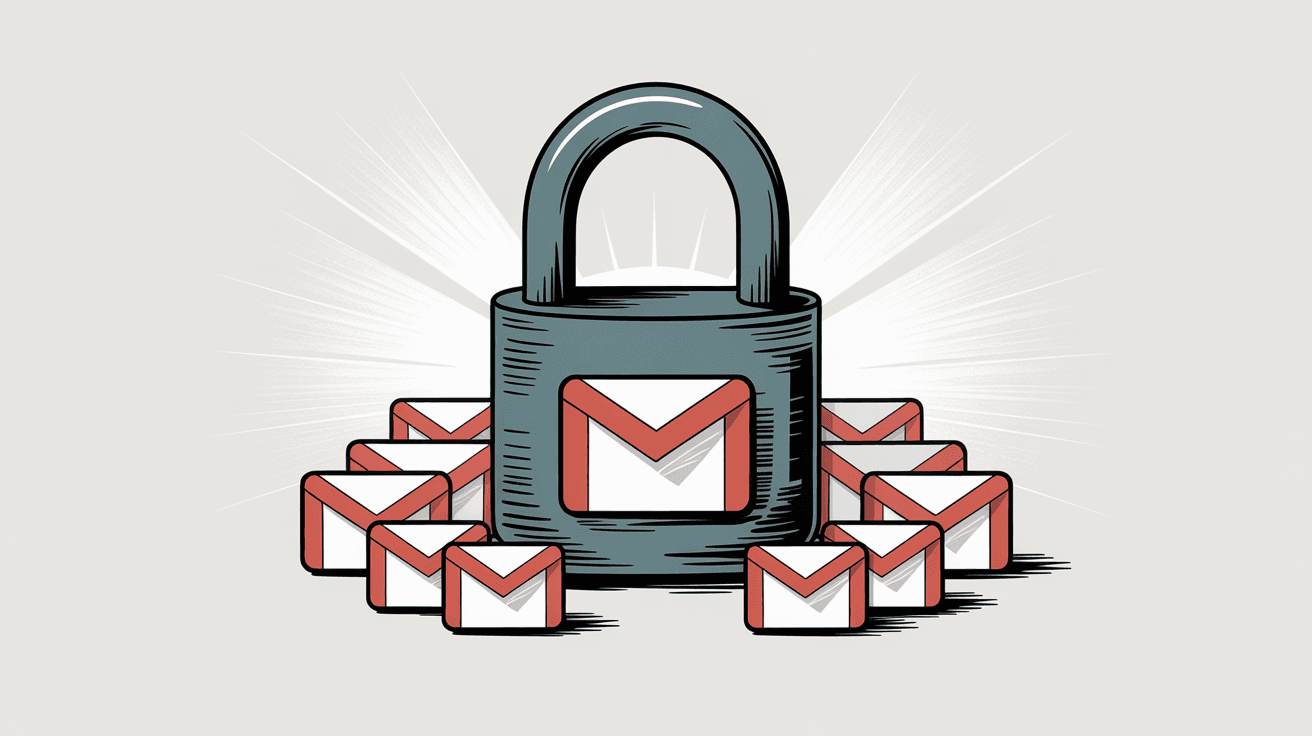
This is different from something like Outlook categories (which can sometimes sync in Exchange environments). In Gmail, labels are yours alone.
How Gmail Labels Appear in Other Email Clients (IMAP)
If you access your Gmail account through Outlook, Apple Mail, Thunderbird, or any other email program, you'll see something strange: labels appear as folders.
Gmail's IMAP implementation maps each label to a folder in your desktop client. So if you have a label called "Family," Outlook will show a folder called "Family." Behind the scenes, it's still a label. But the visual representation makes it look like a traditional folder structure.
This can create confusion. Because one email can have multiple labels in Gmail, that same email can appear in multiple "folders" in your desktop client. <u>It looks like duplicates, but it's not.</u> It's the same email showing up under each of its labels.
If this bothers you, you can hide Gmail's "All Mail" folder in your email client's settings. Then you'll only see the label-specific folders, which feels cleaner. Just remember that moving mail between folders in your desktop client is actually adding and removing labels in Gmail.
Best Practices for Gmail Label Organization
Here's how to get the most out of Gmail's label system:
→ Use multiple labels per email when it makes sense.
Don't force yourself to pick just one category. If an invoice is from Client A and relates to Project X, tag it with both. You'll thank yourself later when you're searching for all Project X expenses or all Client A communications.
→ Create a few high-level labels and use search for everything else.
You don't need 47 hyper-specific labels. Create broad categories (Work, Personal, Receipts, Newsletters, Travel) and use Gmail's powerful search to narrow down within those categories. Searching "label:Work subject:proposal" is faster than creating a "Work Proposals" label.
→ Assign colors to your most important labels.
Gmail lets you color-code labels, which makes visual scanning way faster. Pick one color for urgent labels, another for reference material, and so on. Keep it simple (three or four colors max).
→ Hide labels you rarely check.
In Gmail's settings, you can choose which labels appear in the sidebar and which stay hidden. Keep your sidebar clean by showing only the labels you actively use. Everything else is still searchable, just not cluttering your view.
→ Use nested labels for projects with lots of moving parts.
If you're managing a big initiative, create a parent label (Project Phoenix) and nest sub-labels underneath (Project Phoenix/Budget, Project Phoenix/Meetings, Project Phoenix/Deliverables). This keeps related items grouped without creating a flat list of 20 labels.
→ Set up filters for recurring senders.
If you get daily reports from the same system, weekly newsletters from the same publication, or monthly invoices from the same vendor, create a filter. Have Gmail automatically label those emails and skip your inbox. You'll check them when you need them, but they won't distract you every day.
How Inbox Zero Helps You Master Gmail Labels
Managing labels manually can get overwhelming fast. This is where AI-powered email automation becomes genuinely useful. Instead of spending hours setting up filters and rules, you can describe what you want in plain English, and the AI builds the automation for you.
For example, you could tell Inbox Zero's AI assistant:
• "Label all emails from my team as Team"
• "Label receipts as Receipts and archive them"
• "Label newsletters as Newsletters, skip the inbox, and show them in a weekly digest"
The AI creates the Gmail filters automatically. It handles the syntax, the logic, and the label creation. You just approve the rules, and they start working.
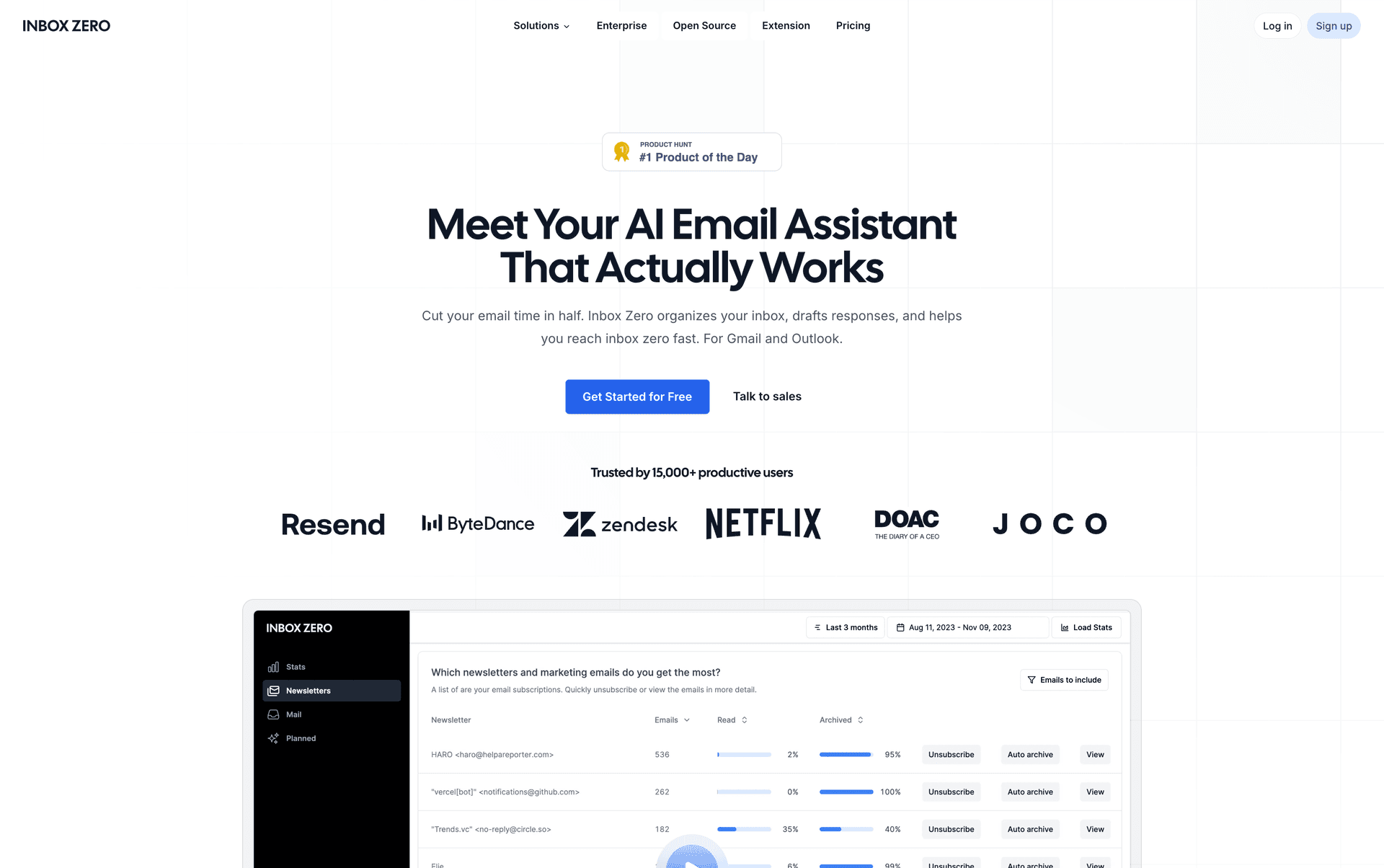
Inbox Zero also offers bulk unsubscribe features, which work hand-in-hand with labels. You can label all promotional senders, review them in one view, and bulk unsubscribe from the ones you never read. Or you can keep the subscriptions but auto-archive them with a label for later reference.
Another feature that pairs well with labels: Inbox Zero's free Tabs for Gmail extension. This extension adds custom tabs to your Gmail interface (like Superhuman's split inbox), powered by labels. You can create tabs for "To Reply," "Newsletters," "Receipts," or anything else. The tabs filter emails based on your labels, making navigation faster. It's 100% private (all processing happens locally in your browser, no data collection), and it makes navigating labeled emails way faster.
Combined, these tools let you treat Gmail labels like a smart, automated filing system without the manual overhead.
5 Common Mistakes People Make with Gmail Labels
① Creating too many labels.
You don't need a label for every sender, every project, and every possible topic. That just recreates folder chaos. Stick to broad categories and rely on search for specificity.
② Not using filters.
If you're manually labeling every email, you're wasting time. Set up filters for anything predictable. Let automation handle the repetitive stuff.
③ Forgetting about nested labels.
A flat list of 30 labels is hard to scan. Grouping related labels under a parent makes your sidebar way more usable.
④ Treating labels like folders.
Yes, you can mimic folder behavior with the "Move to" function. But if that's all you're doing, you're missing the point. The power of labels is that they can overlap. Use that flexibility.
⑤ Not archiving.
A lot of people leave everything in their inbox because they're afraid of losing track of it. But archived emails are still fully searchable and still appear under their labels. Archiving just removes inbox clutter. Get comfortable with it.
Your inbox is a to-do list, not a filing cabinet.
Gmail Labels vs Folders: Which Is Better?
Honestly, it depends on your workflow. Folders are great if you want strict separation and a clear hierarchy. You know exactly where each email is, and there's no ambiguity.
But labels are objectively more flexible. They let you apply multiple categories to one email, which mirrors how we actually think about information. An email about a client project deadline is simultaneously about the client, the project, and the deadline. Folders force you to pick one. Labels let you tag all three.
Gmail's approach also makes search far more powerful. Because everything lives in one place (All Mail), search results span your entire email history instantly. In folder-based systems, you're often searching within a specific folder, which limits results.
The downside of labels is that they require a mindset shift. If you're used to folders, labels feel chaotic at first. But once you internalize the idea that labels are just tags on a single unified inbox, it clicks. And most people find they're more productive with labels than they ever were with folders.
Real-World Gmail Label Workflows
Example 1: Managing client emails
Create a parent label "Clients" and nest sub-labels for each client (Clients/ClientA, Clients/ClientB). Set up filters so emails from each client's domain automatically get the appropriate label and skip your inbox. When you need to review all communications with ClientA, click that label. When you need to review all client communications, click the parent label. When an urgent email from a client arrives, have the filter keep the Inbox label so it shows up in your primary view.
Example 2: Organizing newsletters
Create a label "Newsletters." Set up filters for all your newsletter senders to apply that label and skip the inbox. Once a week, click the Newsletters label and skim through everything in one batch. Archive what you've read. Better yet, use an email management tool to create a weekly newsletter digest, so all your newsletters get bundled into one summary email. You read the digest, and everything else stays neatly organized under the Newsletters label without cluttering your inbox.
Example 3: Tracking follow-ups
Create a label "Awaiting Reply." When you send an email that needs a response, manually label the sent message with "Awaiting Reply" (or set up a rule to do this automatically for certain recipients). When the response comes in, remove the label. This gives you a dedicated view of all the emails you're waiting on, without needing a separate task manager. Inbox Zero's Reply Zero feature automates this exact workflow, labeling threads that need your response and threads where you're waiting.
Example 4: Processing receipts and invoices
Create labels "Receipts" and "Invoices." Set up filters so emails from common receipt senders (Amazon, airlines, restaurants) get labeled "Receipts" and archived. Do the same for invoice emails. At tax time, click the Receipts or Invoices label, and you've got a complete list. You can even set up nested labels like "Receipts/2024" and "Receipts/2025" to break them down by year.
Key Takeaways: Gmail Labels vs Folders
Gmail labels aren't just renamed folders. They're a fundamentally different organizational system built around tagging, search, and flexibility.
Every email lives in one central location (All Mail), and labels are tags you apply to categorize them. One email can have multiple labels simultaneously, which means it appears under multiple sections without duplication. Archiving doesn't move emails to a new location; it just removes the Inbox label.
You can make labels behave like folders if you want (using "Move to" and nested labels). But the real power comes from embracing their flexibility. Use filters to automate labeling. Use search to find anything instantly. Use AI-powered tools to set up rules in seconds instead of hours.
Once you stop fighting Gmail's label system and start using it properly, email organization becomes almost effortless. You spend less time filing and more time actually getting work done. For advanced email management strategies, check out Inbox Zero's comprehensive guides.
Frequently Asked Questions
Can I convert my Outlook folders to Gmail labels?
Yes, but it requires some setup. When you migrate from Outlook to Gmail (using Google Workspace's migration tool or a third-party service), your Outlook folders typically get converted to Gmail labels automatically. Each folder becomes a label, and emails are tagged accordingly. You won't lose your organization structure. Just remember that in Gmail, those "folders" will now function as labels, meaning you can add additional labels to emails for more flexible categorization.
What happens to my labels if I access Gmail through another email client?
Labels appear as folders when you access Gmail via IMAP in clients like Outlook, Apple Mail, or Thunderbird. Each label shows up as a separate folder. If an email has multiple labels, it will appear in multiple folders in your desktop client. This isn't a duplicate; it's the same email visible under each of its labels. Moving an email between folders in your desktop client adds or removes the corresponding labels in Gmail.
How many labels can I create in Gmail?
Gmail doesn't have a strict published limit on the number of labels you can create. In practice, you can create hundreds (possibly thousands) of labels without hitting a hard cap. But too many labels become unwieldy and hard to manage. Most productivity experts recommend keeping your label count under 20-30 active labels, using nested labels for subcategories, and relying on search rather than creating hyper-specific labels for every possible topic.
Can I share Gmail labels with other people?
No, Gmail labels are private to your account. You can't share a label or its contents with another user the way you might share a folder in Outlook or Google Drive. But you can use workarounds: you can forward emails with certain labels to a shared mailbox, or you can use Google Workspace's shared mailboxes (like support@yourcompany.com) where multiple people access the same account and its labels. For true collaborative email management, consider tools designed for team inboxes.
Is archiving the same as deleting in Gmail?
No. Archiving removes the Inbox label but keeps the email in All Mail. The email is still fully searchable, still appears under any other labels you've applied, and can be easily retrieved. Deleting an email moves it to Trash, where it stays for 30 days before being permanently removed. Archived emails never get auto-deleted. Think of archiving as <u>"hide from inbox but keep forever"</u> and deleting as <u>"remove permanently."</u>
Can I undo a label or archive action?
Yes. Gmail has a built-in undo feature that appears briefly after you archive, label, or delete emails. You'll see a small banner at the top of your inbox saying "Conversation archived" or "Labels applied" with an "Undo" button. Click it immediately to reverse the action. If you miss that window, you can still manually fix it: search for the email (it's still in All Mail even if archived), and reapply or remove labels as needed.
Do labels slow down Gmail?
Not noticeably. Gmail's infrastructure is designed to handle labels efficiently. Having dozens of labels, even with thousands of emails under each, won't meaningfully impact performance. The only potential slowdown is visual clutter: if you have too many labels visible in your sidebar, it becomes harder to navigate. Use Gmail's label hiding feature to keep your sidebar clean and focused on your most-used labels.
What's the difference between labels and categories in Gmail?
Categories (Primary, Social, Promotions, Updates, Forums) are Gmail's automatic classification system. Gmail's algorithm automatically sorts incoming mail into these categories based on content and sender patterns. Labels, on the other hand, are user-defined tags you create and apply manually or via filters. You can't edit or delete Gmail's categories, but you can turn them off entirely in settings. Labels give you full control over organization. Many people use categories for broad automatic sorting and labels for specific, personal organization within those categories.
Can I apply labels to sent emails?
Yes. You can label emails in your Sent folder just like inbox emails. This is useful for tracking conversations or organizing outgoing communications by project or client. For example, if you send a proposal to a client, you can label that sent email with "ClientA" and "Proposals." Later, when you search those labels, you'll see both the emails you sent and the replies you received, giving you a complete conversation history.
How do I bulk-label old emails?
Use Gmail's search function to find the emails you want to label, then use the "Select all" checkbox at the top of the email list. Gmail will show a message like "All 50 conversations on this page are selected" with a link to "Select all conversations that match this search." Click that link to select potentially thousands of emails at once. Then click the Labels icon and choose the label to apply. This is how you can retroactively organize years of emails in minutes. Just be careful with the search query to avoid labeling the wrong emails. For more tips on managing large volumes of email, see Inbox Zero's guide on how to manage your inbox.

What is the Inbox Zero Method & How do I Master It?
Discover the Inbox Zero method and learn simple steps to take control of your email inbox, stay organized, and boost productivity.

4 Email Productivity Hacks from Tim Ferriss, Andrew Huberman, and Sam Harris
Explore 4 powerful email productivity hacks from tech and wellness experts like Tim Ferriss and Andrew Huberman. Learn to create focus, optimize processing, manage time wisely, and delegate effectively to conquer your inbox.
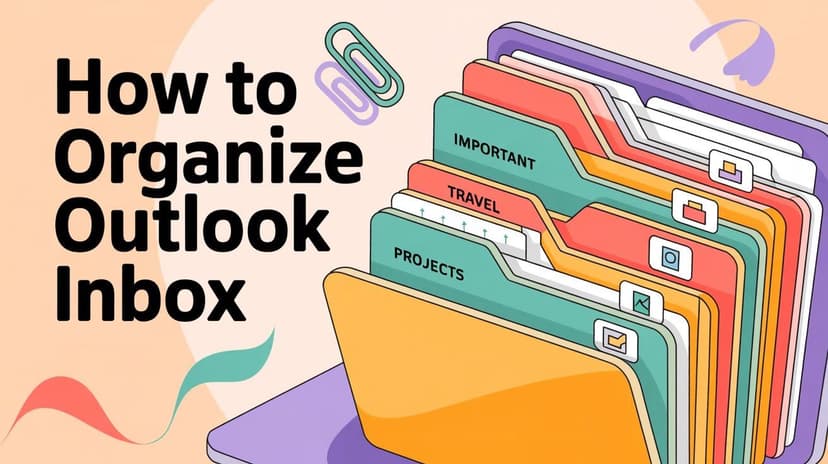
How To Organize Outlook Inbox? (2026 Guide)
Learn how to organize Outlook inbox with rules, folders, categories, and AI automation. Step-by-step guide for 2026 that actually works.

Top 7 Email Management Tips of 2024
Get ahead with the top 7 email management tips. Improve your inbox efficiency and stay organized with these essential strategies.