How to Export All Gmail Emails Before Deleting (2025)
Learn how to export all Gmail emails safely before deleting. Complete guide covering Google Takeout, verification steps, and Inbox Zero tips.

You're about to delete your Gmail emails. Maybe you want a fresh start, or you're switching to another provider, or you just need to free up storage. Once you delete emails from Gmail, they're gone forever. No recovery, no undo button, no calling Google support to get them back.
That's why backing up your Gmail before deletion isn't optional.
This guide walks you through every method to export all your Gmail emails safely, verify your backup worked, and only then proceed with deletion. You'll learn the official Google method, alternative approaches, and critical mistakes to avoid. By the end, you'll have a complete archive of your correspondence, attachments, and even your Gmail settings, ready to access anytime you need it.
The stakes are too high to skip this step. Let's make sure you don't lose years of important emails.

Why Backing Up Gmail Before Deletion Is Critical
Deletion in Gmail is permanent. When you empty your trash or delete your account, Google cannot recover those emails. Not for you, not for anyone.
Think about what's sitting in your inbox right now:
• Legal documents
• Business contracts
• Receipts you might need for taxes
• Conversations with people who matter
• Confirmations for reservations, purchases, and subscriptions
• Years of correspondence that you'll never be able to reconstruct
Most people don't think about this until it's too late. They hit delete, feel that moment of satisfaction seeing an empty inbox, and then a few weeks later remember: "Wait, I needed that email about..."
A proper backup gives you three things:
① Peace of mind knowing nothing important is truly lost
② Future access to any email you might need months or years from now
③ Portability to move your email history to another service if needed
The process takes some time upfront. Google's export can take hours or even days for large mailboxes, but that's nothing compared to the permanent loss of irreplaceable information. Think of it as insurance for your digital life.
And bonus: once you've exported everything, you can delete emails freely, knowing you have a safety net.
How to Export Gmail Emails Using Google Takeout
Google Takeout is the official tool for downloading your Gmail data. It's the method Google provides specifically for this purpose, and it's what Inbox Zero recommends for most people. Downloading your data doesn't delete anything from Gmail, so you can verify your backup before making any irreversible changes.
Here's exactly how to do it.
Step 1: Access Google Takeout
Log into the Google account you want to export emails from. In your web browser, go to takeout.google.com, or navigate there through your Google Account settings under Data & Privacy → "Download your data."
Step 2: Select Only Gmail Data
By default, Takeout tries to export everything (Drive, Photos, Calendar, etc.). Unless you want all that, click "Deselect all" at the top. Then scroll down and check only the box for "Mail" (that's Gmail). This keeps your download focused and faster.
Want to get selective? Click the "All Mail data included" button. Here you can choose specific labels (like just your Important folder), or whether to include Spam and Trash. For a complete backup before deletion, leave "Include all messages" selected. That grabs everything: Inbox, Sent, Drafts, archived emails, and yes, even Spam and Trash.
Step 3: Configure Export Settings
Click "Next step" at the bottom. Now you'll set how you receive the data.
| Setting | Recommendation | Why |
|---|---|---|
| Frequency | Export once | You're doing a one-time backup, not ongoing sync |
| Destination | Send download link via email | Simplest option; doesn't count against storage quota |
| File type | .zip | Works everywhere; .tgz is rarely needed |
| Archive size | 2GB or 4GB chunks | Smaller archives reduce corruption risk during downloads |
About archive size: The default is 2GB, meaning if your Gmail is larger, Google splits it into multiple 2GB files. You can choose sizes up to 50GB, but smaller is actually better. Stick with 2GB or 4GB chunks. Why? Smaller archives reduce corruption risk during downloads, especially if your internet hiccups. If you've got 10GB of email, you'll get five manageable 2GB files instead of one massive file that could fail halfway through.
Step 4: Start the Export
Double-check everything, then hit "Create export." Google immediately starts preparing your archive in the background. You can close the page, even log out. The export continues.
Step 5: Wait (This Takes Time)
Google Takeout can take hours or even days depending on how much email you have. Seriously. If you've accumulated 10+ years of Gmail, expect to wait over a day before the export finishes. Google has to package potentially hundreds of thousands of messages.
Don't panic if it's slow. Just let it run. You'll get an email when it's ready.
Step 6: Download Your Archive
When Google's email arrives, click the download link (or go back to takeout.google.com where the export will be listed as ready). Download all the .zip files to your computer.
⚠️ Critical Warning: The download link expires after about one week. Don't put this off. If it expires, you have to start the whole export over again.
Step 7: Extract and Explore
Locate your downloaded ZIP file(s) (they'll be named something like takeout-yyyymmddT####.zip). Extract them. Inside, you'll find a "Mail" folder containing .mbox files.
What's an MBOX? It's a standard email archive format that stores all your messages in one file, including attachments and metadata. Think of it like a digital filing cabinet with all your emails inside. Most email programs (Thunderbird, Outlook, Apple Mail) can open MBOX files, so you're not locked into any proprietary format.
If you exported everything at once, you'll typically see one large file called "All mail Including Spam and Trash.mbox" containing your entire Gmail history. If you chose specific labels, you'll have separate MBOX files for each.
Bonus: Takeout also includes your Gmail settings like filters, labels, blocked addresses, and contacts. Look for JSON files and CSVs in the export. It's a complete snapshot of your Gmail configuration.
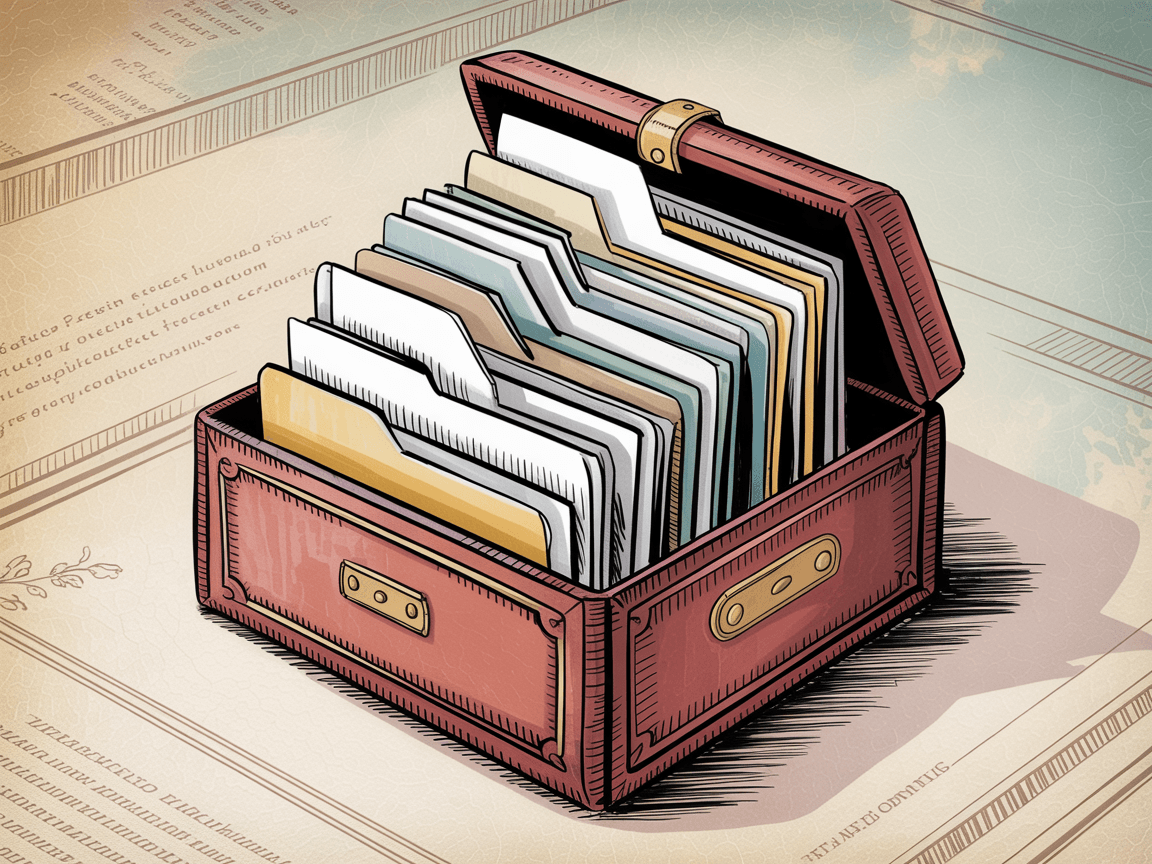
Step 8: Verify Before Deleting Anything
Don't trust it blindly. Open the MBOX file to confirm your emails are actually there.
You can:
• Use an email client like Thunderbird (File → Import → ImportExportTools → Import MBOX file)
• Use a dedicated MBOX viewer (search "MBOX viewer" for free tools)
• Open it in a text editor (it's readable, just messy looking)
Search for a few emails you know you have. Check that attachments came through. Make sure dates look right. Spend 10 minutes verifying. Then you can delete with confidence.
How to Backup Gmail Using an Email Client
Some people prefer having their emails in a readable format immediately, without dealing with MBOX files. Or maybe you want to keep using the emails in an email program. This method works well for both scenarios.
The idea: Connect an email app (like Thunderbird or Outlook) to your Gmail, download everything via IMAP, then save it locally. It's more hands-on than Takeout, but gives you instant access to your emails in a familiar interface.
Prepare Gmail for External Access
First, enable email client access in your Gmail settings.
-
In Gmail on the web, go to Settings (gear icon) → See all settings → Forwarding and POP/IMAP
-
Make sure IMAP is enabled
-
If you use 2-Step Verification (and you should), you'll need to create an App Password for the email client. Go to your Google Account Security settings → App passwords → generate a password for "Mail" on "Windows/Mac Computer." Copy that 16-digit password.
Email Client Options Compared
| Feature | Thunderbird (Free) | Microsoft Outlook |
|---|---|---|
| Cost | Free, open-source | Requires Microsoft 365 subscription or license |
| Platform | Windows, Mac, Linux | Windows, Mac |
| Ease of Setup | Auto-detects Gmail IMAP | Auto-detects Gmail IMAP |
| Backup Format | MBOX files in Local Folders | PST file export |
| Future Access | Open in any MBOX-compatible client | Requires Outlook to open PST |
| Best For | Budget-conscious users, open-source preference | Existing Microsoft 365 users |
Option A: Mozilla Thunderbird (Free)
Thunderbird is a free, open-source email client that works great for this.
-
Download and install Thunderbird if you don't have it
-
When it launches, enter your Gmail address
-
For password, use the App Password you just created (not your regular Gmail password)
-
Thunderbird auto-detects Gmail's IMAP settings and connects
-
It immediately starts downloading all your emails. This takes a while. Leave it running until the status bar shows everything synced.
-
By default, Thunderbird stores email offline. Your messages are now on your computer.
To make a truly independent backup: In Thunderbird, select all emails from your Gmail folders and drag them to "Local Folders" in the sidebar. Local Folders aren't tied to any email account, so they won't be affected if you delete from Gmail later. Thunderbird stores these as MBOX files in its profile folder (bonus: you've created a backup without realizing it).
Option B: Microsoft Outlook
If you have Outlook installed:
-
Go to File → Add Account, enter your Gmail email
-
When prompted for password, use the App Password, not your regular one
-
Outlook sets up the account using IMAP
-
Wait for Outlook to sync all mail (check the status bar)
-
Once complete, go to File → Open & Export → Import/Export
-
Choose "Export to a file" → "Outlook Data File (.pst)"
-
Select your Gmail account folder (choose the top-level to include everything)
-
Save the PST file somewhere safe
That PST file is your backup. You can open it in Outlook on any computer later. It contains all your emails, folders, and attachments in Outlook's native format.
Critical Warning About IMAP and Deletion
⚠️ IMAP keeps your email client and server in sync. That means if you delete emails in Gmail, those deletions sync to Thunderbird/Outlook and could remove them from your local folders.
Before you delete from Gmail, make sure you've copied everything to an offline folder (Thunderbird's Local Folders) or exported to a file (Outlook's PST). Once emails are in Local Folders or a PST file, they're disconnected from Gmail and safe from server-side deletions.
What Are the Best Third-Party Gmail Backup Tools?
Beyond Google's tools, various third-party solutions exist for backing up Gmail. They can be convenient, but come with trade-offs.
Desktop backup software like SysTools Gmail Backup, Kernel Gmail Backup, or Shoviv Gmail Backup let you log in and export emails in multiple formats (PST, EML, MSG, PDF, HTML, MBOX). This is useful if you want all emails as individual PDFs or need an Outlook PST without using Outlook. Most require purchasing a license. Free trials typically limit you to 10 emails per folder, making them glorified demos.
Cloud migration services transfer emails from one account to another, preserving labels, read/unread status, and attachments. Handy if you're switching providers (Gmail to Outlook.com, for example), but you're paying for convenience and trusting a third party with your emails.
Open-source command-line tools like Got Your Back (GYB) use Gmail's API to download everything to a local directory. Popular among tech-savvy users and Google Workspace admins. It's free, powerful, and scriptable, but requires comfort with command-line interfaces and setting up API credentials.
Security Considerations
Any third-party tool needs access to your Gmail. You'll either enter your Google credentials or grant OAuth permissions.
Before using one:
→ Research the company's reputation. Read reviews, check how long they've been around.
→ Review their privacy policy. Where do they store your data? For how long?
→ Prefer well-known or open-source solutions when possible.
After you finish the backup, revoke the tool's access to your Google account. Go to Google Account → Security → Third-party apps with account access, and remove the tool. Consider changing your password afterward for extra security.
How to Save Individual Gmail Emails as PDF or EML
Gmail lets you save individual messages if you only need a few specific emails backed up. This isn't practical for bulk export, but it's worth knowing about.
Save as PDF: Open any email, click the three-dot menu → "Print", then set the destination to "Save as PDF". You'll get a PDF of that email (including attachments as embedded files). Perfect for important receipts or contracts you want as standalone documents.
Save as EML: In that same three-dot menu, click "Download message". Gmail downloads the email as a .eml file that opens in any email client (Outlook, Thunderbird, Windows Mail).
Both methods work great for a handful of critical emails. But if you need to export hundreds or thousands, doing this one-by-one is wildly impractical. Use Google Takeout or an email client for bulk export instead.
How to Verify Your Gmail Backup Worked
The Most Important Step: This is the step most people skip. Don't skip it. Before you delete a single email from Gmail, verify your backup contains what you think it does.
Don't trust your export blindly. Actually check that your emails are recoverable.
For Google Takeout (MBOX files):
-
Import the MBOX into an email client like Thunderbird
-
Browse through several folders
-
Open random emails from different years
-
Check that attachments are present and downloadable
-
Search for a few emails you know should be there
For Email Client Backups:
-
Thunderbird: Go offline (File → Offline → Work Offline), then try opening emails. If you can read them without internet, they're stored locally.
-
Outlook PST: Close the Gmail account connection, then open the PST file (File → Open & Export → Open Outlook Data File). Browse it to confirm everything's there.
What to look for:
• Do you see all your folders/labels?
• Are sent emails included, not just received ones?
• Are old emails from years ago present?
• Do images and attachments load properly?
Spend 10 minutes checking. It's worth it for the peace of mind. If something's missing, you can fix it now. After deletion, you can't.
How to Delete Gmail Emails After Exporting
Only proceed after verifying your backup. Seriously. Don't skip the verification step above.
Option A: Delete All Emails But Keep Your Gmail Account
Maybe you want a fresh inbox but don't want to close your account. Here's the fastest way to wipe everything.
-
Go to Gmail on a computer (this doesn't work well on mobile)
-
In your Inbox (or All Mail for completeness), click the Select All checkbox at the top-left, above your messages
-
A prompt appears saying something like "All 50 conversations on this page are selected." Click the link that says "Select all conversations in Inbox" (or "All Mail"). This selects everything in that folder, not just the current page.
-
Click the Trash icon (🗑). Gmail asks for confirmation. Confirm. All those emails move to Trash.
-
Empty the Trash: In Gmail's left sidebar, click Trash (you might need to click "More" first to see it). At the top, click "Empty Trash now." Confirm again. This permanently deletes the emails. Gmail auto-deletes trash after 30 days, but if you're cleaning up now, do it manually.
-
Repeat for Spam if you want: Click Spam → "Delete all spam messages now"
After this, your Gmail inbox is completely empty. You'll see freed storage reflected in your Google One account, often several gigabytes. And you still have your Gmail address and account active for future use.
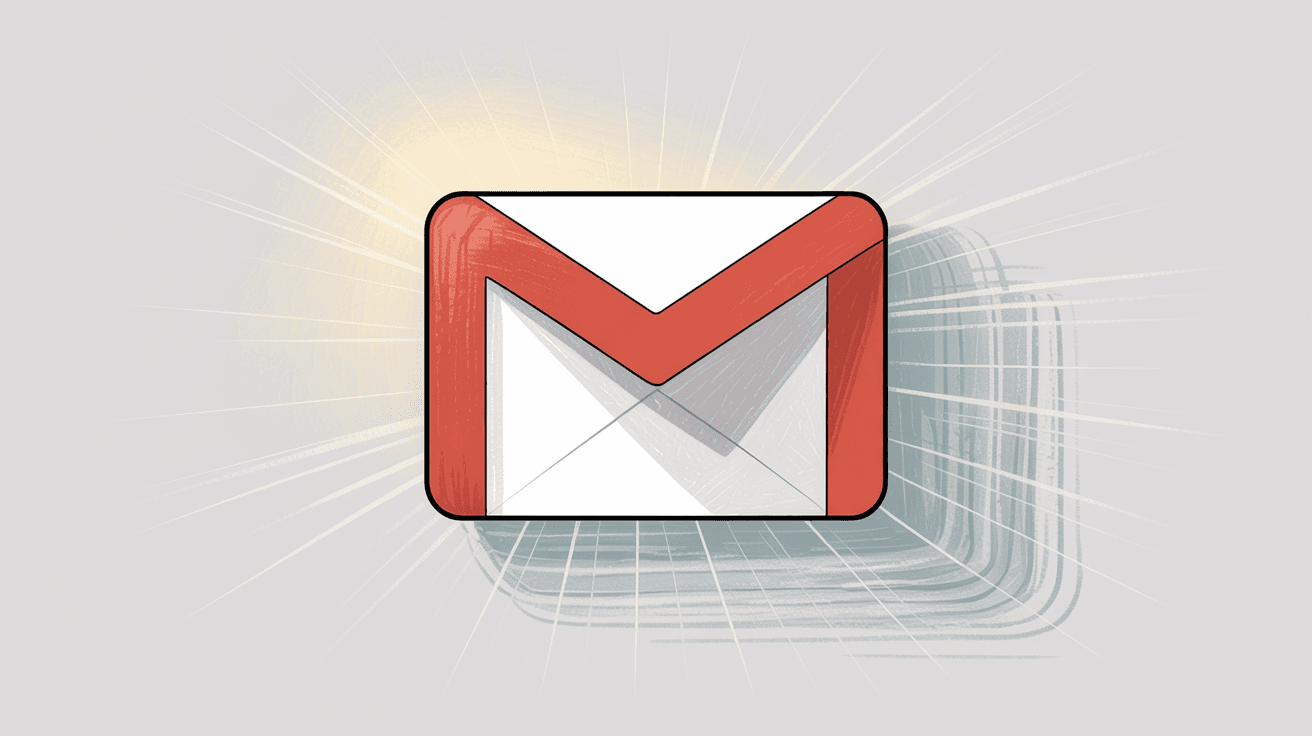
Option B: Delete Gmail Service or Your Entire Google Account
This is more permanent. Think carefully.
To delete just Gmail (keeping other Google services like Drive, Photos):
-
Go to myaccount.google.com → Data & Privacy
-
Find "Delete a Google service" under "Apps and services"
-
You'll authenticate, then choose Gmail from the list
-
Google warns you that all emails will be erased and your @gmail.com address will become unavailable
-
You'll need to provide an alternate email address to use for your Google account going forward
-
Confirm deletion
To delete your entire Google Account (Gmail, Drive, Photos, YouTube, everything):
-
Go to myaccount.google.com → Data & Privacy
-
Find "Delete your Google Account"
-
Google shows you everything that will be deleted (all services and data)
-
Enter your password
-
Confirm deletion
After deletion: Google may hold data briefly for recovery purposes, but account deletion is intended to be permanent. There's a narrow window to recover if you change your mind (not guaranteed), but treat it as final.
Gmail Export Tips That Actually Work in 2025
Plan Ahead (Don't Rush This)
Don't start your Takeout export 10 minutes before you plan to delete your account. Large mailboxes can take over a day to prepare. Start the process early, let it run overnight or over a weekend, and download when you're notified.
Use a Reliable Internet Connection
You might be downloading many gigabytes. Use a stable, high-speed connection. Ethernet is better than Wi-Fi if possible. Don't attempt this over mobile data (unless you enjoy burning through your data cap and waiting hours).
Browser Troubleshooting
If Takeout isn't working or stalls, try an Incognito/Private window. Sometimes browser extensions or multiple logged-in Google accounts cause conflicts. An incognito window with only your target account logged in often fixes issues.
Watch for Google's Rate Limits
Google limits how many Takeout exports you can do in a short time (to prevent abuse). If you start and cancel multiple exports rapidly, you might hit a quota and get errors. The solution: wait 24 hours and try again. In practice, doing one comprehensive export should be fine.
Store Your Backup Safely
Don't leave your only copy in your Downloads folder where it might get accidentally deleted.
Move it to:
→ A clearly labeled folder on your computer
→ An external hard drive (ideally two copies for redundancy)
→ Encrypted cloud storage if the emails are sensitive
Treat it like any important document. That MBOX or PST file contains all your email history. Consider protecting it with encryption if there's sensitive information inside.

Consider Cleaning Instead of Deleting
Are you deleting because your inbox is overwhelming? Maybe you don't need the nuclear option. Selective archival and cleanup can often achieve the same goals.
• Export and delete only old emails (5+ years)
• Use Takeout's label selection to archive specific categories
• Keep recent correspondence online, archive the rest
• Free up storage without losing access to recent emails
This approach gives you a clean inbox without the permanence of total deletion. And speaking of managing email...
How Inbox Zero Helps You Avoid Future Email Overwhelm
Here's an uncomfortable truth: if your Gmail got so overwhelming that you're considering deleting everything, the same thing will happen again unless you change how you handle email.
That's where Inbox Zero comes in.
The problem most people face isn't that email is inherently overwhelming. It's that you're manually sorting through hundreds of messages, trying to decide what matters, what's spam, what to unsubscribe from, and what needs a response. It's exhausting. Most people spend 28% of their workweek just managing email, and that's not even counting the mental drain.
Inbox Zero's approach is different. It's an AI email assistant that actually works, built specifically to help you regain control without the constant manual effort.
Here's what it does:
AI automation for intelligent sorting: Instead of you reading every promotional email, newsletter, and cold outreach message, Inbox Zero's AI automatically labels, archives, or drafts responses based on rules you set. You describe what you want in plain English ("archive newsletters I haven't read in 90 days"), and Inbox Zero handles it.
Bulk unsubscriber: Remember all those newsletters you never read? Inbox Zero shows you which senders you're ignoring and lets you unsubscribe or auto-archive with one click. Clean up years of subscription clutter in minutes.
Cold email blocker: Automatically detects and handles cold outreach emails so your inbox isn't full of sales pitches from people you've never talked to.
Reply tracking: Inbox Zero labels emails that need your response (To Reply) and emails where you're waiting on someone else (Awaiting Reply). No more dropped conversations or forgetting to follow up.
Chrome extension for better organization: The Inbox Zero Tabs for Gmail extension adds customizable tabs directly to Gmail's interface. Think Superhuman-style split inbox, but free and built right into Gmail. Organize by labels, searches, or filters, all client-side (no data collection).
The key difference: Instead of forcing you into a completely new email client, Inbox Zero works within Gmail. Your data stays in Google's infrastructure. The AI helps you create rules and drafts, but you stay in control. You can run it with automation off while you calibrate, then turn automation on when you're confident.
And yes, it's open-source and SOC 2 compliant, with CASA Tier 2 approval from Google. You can self-host it if you want complete control, or use the hosted version and get started in minutes.
The bottom line: If you're deleting your Gmail because email became unmanageable, consider whether the real solution is better email management, not starting over. Inbox Zero helps you stay on top of email without the constant overwhelm that led you here in the first place.
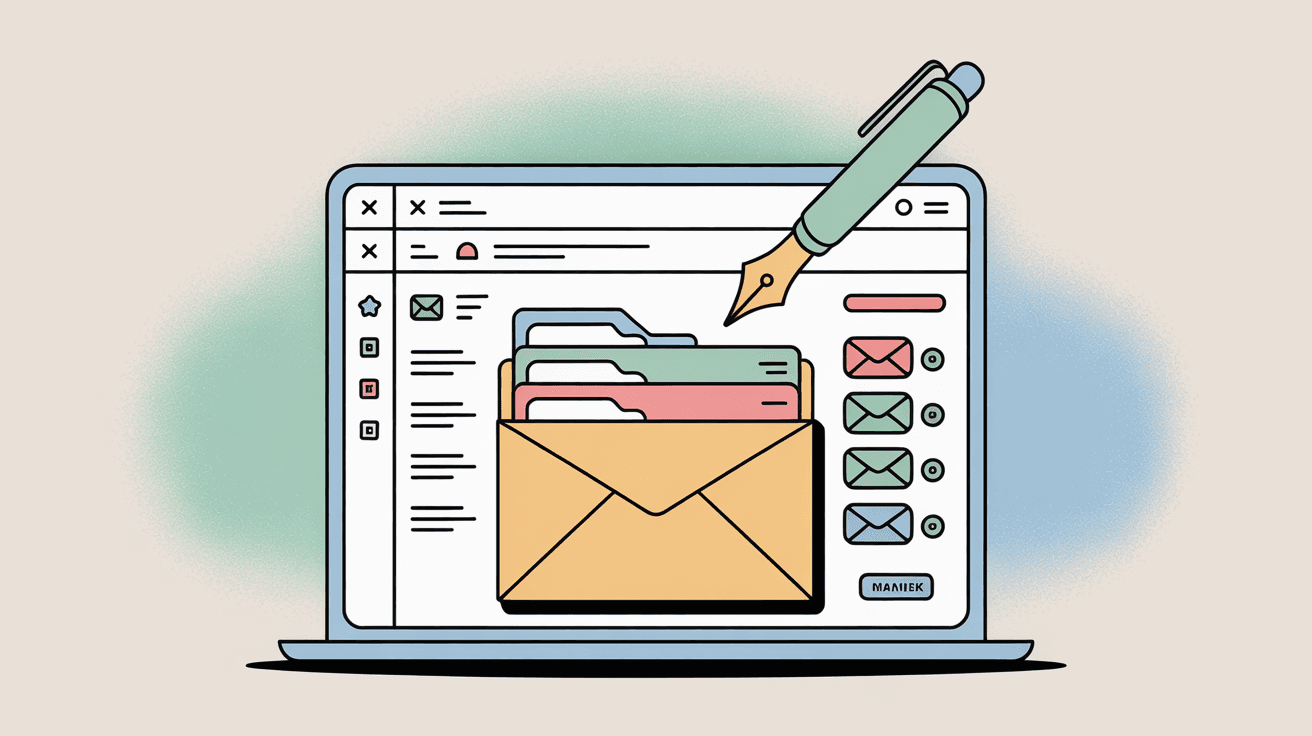
Gmail Export Questions People Actually Ask
How long does Google Takeout take to export Gmail?
It depends on how much email you have. Small accounts (a few thousand emails) might finish in a few hours. If you've got 10+ years of Gmail with tens of thousands of messages, expect 24 hours or more. Google has to package everything, and they're processing exports for millions of users. Start the process early and be patient.
Can I access my exported emails after downloading them?
Yes. MBOX files (from Takeout) open in email clients like Thunderbird, Outlook, and Apple Mail. PST files (from Outlook exports) open in any version of Outlook. You can search, read, and access attachments just like regular emails. The export is fully functional, not just a backup you can't use.
Will exporting my Gmail delete anything?
No. Downloading your data doesn't delete it from Google's servers. The export is a copy. Your Gmail stays exactly as it was. Only manual deletion (or account deletion) removes emails.
What if my Takeout download link expires?
Download links expire after about one week for security. If you miss the window, you'll have to create a new export. The good news: your previous export is still saved in Google's system for a bit, so starting a new one is usually faster. Just don't procrastinate on the download.
Can I export specific emails instead of everything?
Yes, but it requires workarounds. In Takeout, you can select specific labels to export instead of "All Mail." If you want date ranges, you'd need to create a label, filter emails into it, then export that label. For very specific emails, the manual PDF/EML export method works, but it's tedious for more than a handful.
Is it safe to use third-party backup tools?
It depends on the tool. Established companies with good reputations and clear privacy policies are generally fine. Open-source tools are transparent about what they do. Avoid sketchy free tools from unknown developers. And always revoke access after you're done, just to be safe.
How much storage space will the export take?
Roughly the same as your Gmail's storage size. If Gmail shows you're using 5GB, the export will be around 5GB (could be slightly more or less depending on compression). Check your available hard drive space before downloading.
What happens to my Gmail address after I delete the service?
If you delete Gmail (but keep your Google account), your @gmail.com address becomes permanently unavailable. You can't use it anymore, and no one else can claim it. Google retires it. You'll need a different email for your Google account. If that address was important to you, think twice before deleting.
Can I selectively delete old emails instead of everything?
Absolutely. You can search by date in Gmail (like "before:2020/01/01"), select all results, and delete just those. Or use Takeout to export old emails first, then delete them from Gmail while keeping recent ones. This gives you archival storage without losing everything. Learn how to find your oldest emails in Gmail for targeted cleanup.
How can I prevent this problem in the future?
Better email inbox management. Unsubscribe from things you don't read. Set up filters to auto-archive low-priority stuff. Use tools like Inbox Zero to automate the busywork. The goal is reaching inbox zero regularly, not letting it pile up until deletion seems like the only option.
Your Gmail Emails Are Now Safe to Delete
Exporting your Gmail before deletion isn't just a good idea. It's the only way to protect yourself from permanent data loss. Once you delete emails from Google's servers, they're gone for good. No recovery, no second chances.
The good news: Google Takeout makes it straightforward. It's free, official, and comprehensive. You get all your emails, attachments, labels, and settings in a standard MBOX format that works everywhere. Sure, the export can take a while for large accounts, but that's a small price for preserving years of correspondence.
If Takeout feels too technical, using an email client like Thunderbird or Outlook works great too. And third-party tools exist for special cases, though they come with additional trust considerations.
The critical steps:
-
Export first using your preferred method
-
Verify the backup by actually opening and checking emails
-
Only then delete from Gmail
With that archive safely stored, you can delete emails or close your account with confidence. Nothing important will be lost.
One final thought: If you're deleting Gmail because email became overwhelming, consider whether you need better email management rather than a fresh start. Tools like Inbox Zero help you stay on top of email automatically, blocking the clutter before it piles up. Sometimes the solution isn't starting over. It's having a better system going forward.
Either way, you now have the knowledge to export your Gmail safely and thoroughly. Your digital correspondence is under your control, exactly where it should be.

What is the Inbox Zero Method & How do I Master It?
Discover the Inbox Zero method and learn simple steps to take control of your email inbox, stay organized, and boost productivity.

4 Email Productivity Hacks from Tim Ferriss, Andrew Huberman, and Sam Harris
Explore 4 powerful email productivity hacks from tech and wellness experts like Tim Ferriss and Andrew Huberman. Learn to create focus, optimize processing, manage time wisely, and delegate effectively to conquer your inbox.

Top 7 Email Management Tips of 2024
Get ahead with the top 7 email management tips. Improve your inbox efficiency and stay organized with these essential strategies.

How to See All Emails Waiting for Reply (2025 Guide)
Stop losing track of unanswered emails. Learn exactly how to see all emails awaiting your reply, or theirs, with these actionable tips.