How to Automatically Delete Emails Older Than 30 Days in Gmail (2025)
Learn how to automatically delete Gmail emails older than 30 days in 2025. Free up storage, cut clutter, and keep your inbox secure and organized.

Your Gmail inbox probably feels like a digital junk drawer right now. Thousands of emails dating back years, taking up storage space, slowing down your searches, and creating that overwhelming sense of digital clutter everyone knows too well.
Gmail won't automatically delete your old emails for you. Unlike social media platforms that might archive old content, Gmail keeps everything forever unless you take action. The only exceptions are your Trash and Spam folders, which Gmail empties every 30 days automatically.
But what if you want to automatically delete or archive emails older than 30 days to keep your inbox lean? The good news is it's totally doable. You just need to know which method works best for your situation.

Why Should You Delete Old Emails Automatically?
Before diving into the how-to, let's talk about why this matters. There are compelling reasons beyond just "tidiness":
Free up storage space fast. Gmail emails, especially those with attachments, eat into your Google storage quota. Research shows that the average Gmail user accumulates massive amounts of unnecessary email data over time. Removing month-old promotional emails and newsletters can free up significant space.
Reduce cognitive overload. A constantly overflowing inbox creates stress and inefficiency. When you're trying to find an important email from last week, scanning through months of old newsletters and promotional content wastes valuable mental energy. Inbox Zero's email management strategies can help you establish a cleaner, more focused approach to email organization.
Improve security and privacy. Old emails often contain sensitive information like financial details, personal data, or business communications. Security experts recommend limiting how long this information sits in your account. If your email gets compromised, having less historical data reduces your exposure.
Meet compliance requirements. Business users might have policies requiring email deletion after specific periods. Auto-deleting after 30 days can help you stay compliant without manual effort.
The bottom line: Automating cleanup of older emails saves time, protects your data, and keeps your inbox focused on what matters now.
Learn more about mastering email productivity to take your email management to the next level.
Does Gmail Automatically Delete Old Emails?
Let's get something straight about Gmail's automatic deletion policies.
Gmail Personal Accounts: No Automatic Deletion
Gmail will NOT automatically delete your old emails after any timeframe. Messages from 5, 10, or even 20 years ago will sit in your account forever unless you manually remove them. This is true whether you're using free Gmail or a paid Google Workspace account (unless your admin sets specific policies).
Many people get confused about this because they hear about Google's inactive account policies, but that's different. Google's 2023 announcement about removing inactive accounts was about completely unused accounts, not ongoing deletion of old emails in active accounts.
How to Enable Auto-Delete for Business Users
There IS a native solution if you manage an organization's Gmail. Google Workspace offers an "Email and chat auto-deletion" setting that lets admins automatically purge emails older than a specified number of days (minimum 30 days) for all users. But this requires admin access to the Google Workspace Admin Console.
Bottom line: If you're a regular Gmail user, you need to set up your own auto-deletion solution. Gmail won't do it automatically. This is where smart email management software becomes invaluable.
How to Auto-Delete Emails in Google Workspace (Admin Method)
If you're lucky enough to be a Google Workspace administrator, you've got the easiest path forward.
Google's Email and Chat Auto-Deletion compliance setting was designed exactly for this purpose. Here's how it works:
How to Set Email Retention Periods
You can create a rule to automatically delete emails older than any timeframe you choose, with 30 days being the minimum. So you could set it for 30, 60, 90, or 365 days depending on your needs.
What Happens When Emails Are Auto-Deleted
| Action Type | What Happens | Recovery Window |
|---|---|---|
| Move to Trash | Emails move to Trash folder first | 30 days to recover |
| Delete Permanently | Immediate permanent deletion | No recovery possible |
How to Protect Important Emails from Deletion
One of the smartest features is label exemptions. You can specify labels that should be protected from deletion. For example, you might tell users to tag critical emails with a "Save" or "Important" label, and the auto-delete policy will skip those completely.
Google Workspace Auto-Delete Setup Steps
In the Google Admin Console, navigate to Apps > Google Workspace > Gmail > Compliance. Look for "Email and chat auto-deletion," enter your desired number of days, and choose your deletion action. Don't forget to add any exclusion labels for protection.
Quick tip: Google warns it can take up to 24 hours for new rules to fully propagate across your domain.
How to Auto-Delete Gmail Using Filters
Gmail's filter feature is powerful for handling incoming mail, though it works differently than you might expect.
Important clarification: Gmail filters can't delete emails after they reach a certain age. They can only act on emails as they arrive. But this is still useful because you can automatically delete specific types of emails immediately upon receipt, preventing them from ever piling up.
When to Use Gmail Filters for Email Deletion
Think about email categories you never need to keep:
• Promotional emails and newsletters you never read
• System notifications from apps and services
• Bounce messages and delivery failures
• Automated alerts that aren't actionable
Step-by-Step Filter Creation for Auto-Delete
Here's how to set up automatic deletion for incoming emails:
① Access Gmail Settings: Click the gear icon (⚙️) and choose "See all settings." Navigate to the "Filters and Blocked Addresses" tab.
② Create Your Filter: Click "Create a new filter" and define your criteria. You can filter by sender email/domain, subject keywords, email body content, size, or whether it has attachments.
③ Set the Action: Choose "Delete it" as the action. This sends matching emails straight to Trash upon arrival.
④ Apply to Existing Emails: Check "Also apply filter to matching conversations" to clean up existing emails that match your criteria.
Gmail Filter Examples That Work
Let's say you want to eliminate promotional emails. You could create a filter that looks for emails with "unsubscribe" in the body text or emails from domains ending in ".marketing" and automatically delete them.
Important limitation: You can't use date-based criteria like "older_than:30d" in Gmail filters for incoming mail. Gmail's filter system doesn't support time-based operators for new emails.
This method works great as a preventive measure, stopping unwanted emails from accumulating in the first place. For more comprehensive email cleanup strategies, check out Inbox Zero's bulk email unsubscriber to tackle existing subscriptions.
How to Delete Old Gmail Emails Manually
If you don't mind a little manual work, Gmail's search functions offer a straightforward solution for periodic cleanup.
Gmail's older_than: search operator is surprisingly powerful:
→ older_than:30d finds all emails older than 30 days
→ older_than:6m finds emails older than 6 months
→ older_than:1y finds emails older than 1 year
Best Gmail Search Commands for Email Cleanup
You can combine search operators for more precise targeting:
label:Promotions older_than:30d (Clear out month-old promotional emails)
is:read older_than:90d (Delete read emails older than 90 days)
-label:important older_than:1y (Remove year-old emails that aren't marked important)
How to Bulk Delete Gmail Emails
Here's your step-by-step approach:
- Run your search query in Gmail's search bar
- Click the "Select all" checkbox (selects first 50 results)
- Gmail shows a banner: "Select all conversations that match this search" (click that link)
- Click the Delete button to move everything to Trash
- Confirm the bulk deletion when prompted
All deleted emails move to Trash, where they're recoverable for 30 days before permanent deletion.
How to Make Email Cleanup Semi-Automatic
While this isn't truly automatic, you can make it routine by setting a monthly calendar reminder to run your cleanup searches. Some people find this approach preferable because they maintain control over what gets deleted.
Pro tip: Start with very specific searches like
category:promotions older_than:30dto build confidence before expanding to broader deletions.
For a more systematic approach to email organization, explore the Inbox Zero method to maintain a clean inbox long-term.
How to Auto-Delete Gmail Using Google Apps Script
For those comfortable with basic coding or willing to follow detailed instructions, Google Apps Script provides a free way to truly automate email deletion.
How Google Apps Script Email Deletion Works
Google Apps Script is Google's cloud-based JavaScript platform. You can write a simple script that searches for old emails and deletes them, then set a timer to run it automatically (daily, weekly, etc.).
Free Gmail Auto-Delete Script Code
Here's a simple script that deletes emails older than 30 days:
function autoDeleteOldEmails() {
// Search for threads older than 30 days
var threads = GmailApp.search('older_than:30d');
for (var i = 0; i < threads.length; i++) {
threads[i].moveToTrash();
}
}
How to Set Up Gmail Auto-Delete Script
| Step | Action Required | Details |
|---|---|---|
| Create Script | Go to script.google.com | Create new project, paste code |
| Set Automation | Click trigger icon (⏱️) | Set time-based trigger (daily/weekly/monthly) |
| Authorize | Grant Gmail access | Normal and necessary for first run |
| Test & Monitor | Run manually first | Ensure expected behavior |
Gmail Auto-Delete Script Customization Options
The beauty of Scripts is flexibility. You can modify the search query:
'label:Newsletters older_than:30d' (Only delete old newsletters)
'category:promotions older_than:15d' (Delete promotional emails after 15 days)
'older_than:30d -label:Important' (Delete old emails except those marked Important)
Safety Tips for Gmail Automation Scripts
Always test your search queries manually in Gmail first. Run the search yourself and review what it finds before automating deletion.
Consider starting with moveToTrash() rather than permanent deletion. This gives you a 30-day recovery window if something goes wrong.
Google provides extensive documentation for Apps Script, and there are many community examples available if you get stuck.
Best Email Management Tools for Auto-Deletion
For those who want automation without the technical setup, several tools specialize in email cleanup and management.
AI Email Management: How to Automate Your Inbox
Inbox Zero takes a comprehensive approach by offering an AI email assistant that can create intelligent rules for email management, including time-based archiving and deletion.
With Inbox Zero's AI automation, you can set up rules like:
→ "Auto-archive newsletter emails after 30 days"
→ "Delete promotional emails once they're 60 days old"
→ "Archive emails from specific senders after 2 weeks"
Inbox Zero's AI can understand natural language instructions like "automatically clean up old newsletters and promotional emails" and translate that into specific rules. The system works through Gmail's official APIs with proper OAuth authentication, so your data stays secure.
Key advantage: Inbox Zero combines cleanup automation with broader inbox management features like bulk unsubscribing, reply drafting, and email analytics. So you're not just deleting old emails. You're preventing unwanted emails from arriving in the first place.
Desktop Email Client Auto-Delete Options
Desktop email clients like Thunderbird can also handle auto-deletion through folder retention policies. You can configure Thunderbird to automatically delete emails older than a specified number of days from Gmail via IMAP sync.
However, this requires keeping the email client running regularly for the sync to occur, making it less convenient than cloud-based solutions.
How to Choose the Best Email Management Tool
When selecting a third-party solution, consider:
• Security: Look for tools that use OAuth authentication (allowing you to revoke access anytime) rather than requiring your Gmail password. Learn more about email app security to make informed decisions.
• Transparency: Open-source tools like Inbox Zero let you review the code, adding confidence in how your data is handled.
• Features: Decide whether you just need cleanup automation or want a comprehensive email management solution. Check out the best email management apps for comparison.
• Cost: Some tools are subscription-based, while self-hosted options might be free but require more technical setup.
Archive First, Delete Later: Safe Email Cleanup Strategy
For cautious users, consider a two-stage approach: archive emails after 30 days, then delete archived emails after another 30-60 days.
Why Archive-Then-Delete Works Better
Archiving removes emails from your inbox view while keeping them searchable in "All Mail." This gives you a safety buffer. Emails are out of sight after 30 days but not permanently gone until they're much older.
This approach is particularly valuable for business users who need to balance inbox cleanliness with data retention requirements.
How to Set Up Archive-Then-Delete Rules
Using Inbox Zero: You could set one rule to "auto-archive emails after 30 days" and another to "auto-delete archived emails after 90 days." This creates a graduated system where nothing important gets immediately trashed. Inbox Zero's documentation provides detailed guidance on setting up these automated rules.
Using Custom Scripts: Modify the Google Apps Script example to archive first, then delete later:
// Archive emails older than 30 days
var threadsToArchive = GmailApp.search('older_than:30d in:inbox');
for (var i = 0; i < threadsToArchive.length; i++) {
threadsToArchive[i].moveToArchive();
}
// Delete archived emails older than 90 days
var threadsToDelete = GmailApp.search('older_than:90d -in:inbox');
for (var i = 0; i < threadsToDelete.length; i++) {
threadsToDelete[i].moveToTrash();
}
This graduated approach gives you confidence that nothing important disappears too quickly while still maintaining long-term cleanliness.
How to Protect Important Emails from Auto-Deletion
Before implementing any automatic deletion system, set up safeguards to protect emails you might need:
How to Test Gmail Auto-Delete Safely
Begin with narrow criteria. Instead of deleting all emails older than 30 days, start with obvious candidates like old newsletters or promotional emails. Build confidence before expanding your rules.
Test search queries manually before automating them. Run the search in Gmail and review the results to make sure you're comfortable with what would be deleted.
Gmail Labels That Prevent Auto-Deletion
Create a "Never Delete" or "Important" label and apply it to emails you absolutely need to keep. Then exclude this label from all your auto-deletion rules.
For example, in Google Apps Script: 'older_than:30d -label:NeverDelete'
When to Archive Instead of Delete Emails
If you're unsure about deleting, start with auto-archiving instead. This cleans up your inbox without permanent data loss. You can always upgrade to deletion later once you're confident in your rules.
Email Backup and Monitoring Best Practices
| Safety Measure | How To Implement | Frequency |
|---|---|---|
| Check Trash folder | Review for important emails | Weekly |
| Backup critical emails | Use Google Takeout | Monthly |
| Forward key emails | Send to backup account | As needed |
| Review deletion rules | Audit what's being removed | Quarterly |
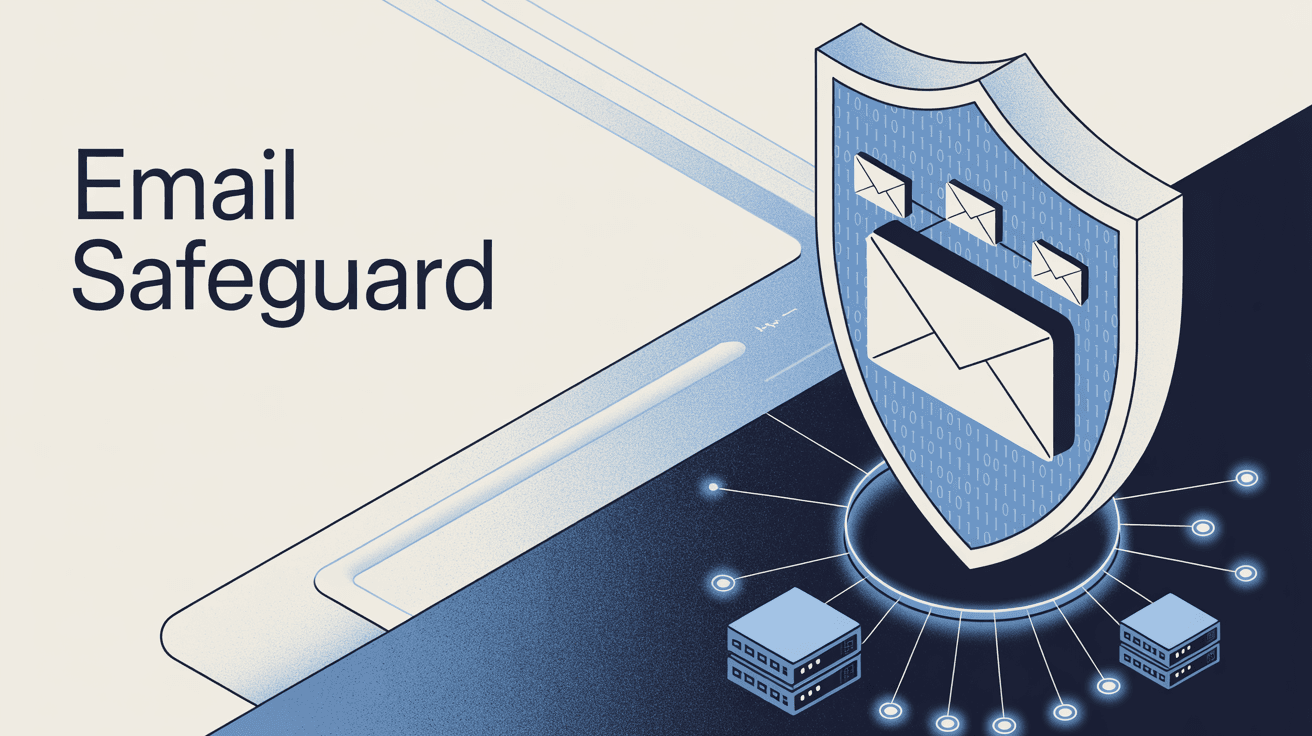
How to Adjust Email Auto-Delete Rules
Maybe 30 days is too aggressive for your needs, or perhaps it's too conservative. These systems are flexible. You can change timeframes or disable rules if they're not working for you.
The goal is making email management easier, not creating anxiety about lost messages.
How to Stop Email Overload at the Source
While automatic deletion solves the symptom of email overload, it's worth addressing the root cause too.
How to Reduce Unwanted Email Volume
The most effective long-term strategy is reducing the inflow of emails you don't want. This means:
① Aggressive unsubscribing from newsletters you never read. Inbox Zero's Bulk Email Unsubscriber can make this easy by showing all your subscription senders and letting you unsubscribe with one click.
② Using filters to block spam before it reaches your inbox. Learn how to block cold emails automatically to reduce unwanted inbox clutter.
③ Being selective about sharing your email address on websites and forms.
Email Management Habits That Actually Work
Process emails quickly. Respond, archive, or delete when you first read them rather than letting them pile up. Discover essential email management tips to build better habits.
Use inbox categories (Promotions, Social, Updates) to automatically sort incoming mail.
Set up VIP lists for important senders so their emails always stand out.
Long-Term Email Organization Strategy
By combining smart email habits with automatic cleanup of old messages, you create a system that stays manageable long-term. You're not just fighting yesterday's email overload. You're preventing tomorrow's.
For comprehensive guidance on maintaining inbox organization, explore how to manage your inbox effectively using proven strategies.
Conclusion: Choose Your Path to Email Freedom
Automatically deleting emails older than 30 days in Gmail is absolutely achievable, though it requires setting up your own system since Gmail doesn't provide this natively for most users.
Best Gmail Auto-Delete Methods Compared
| Method | Best For | Difficulty | Cost |
|---|---|---|---|
| Manual search/delete | Occasional cleanup | Easy | Free |
| Gmail filters | Preventing future buildup | Easy | Free |
| Google Apps Script | Technical users wanting full control | Moderate | Free |
| Tools like Inbox Zero | Users wanting comprehensive email management | Easy | Paid/Free options |
| Workspace admin settings | Organizations | Easy (if you're admin) | Included |
My recommendation? If you're comfortable with a monthly cleanup routine, start with manual search and delete to build confidence. For true automation without technical complexity, consider a tool like Inbox Zero that combines auto-deletion with other email management features.
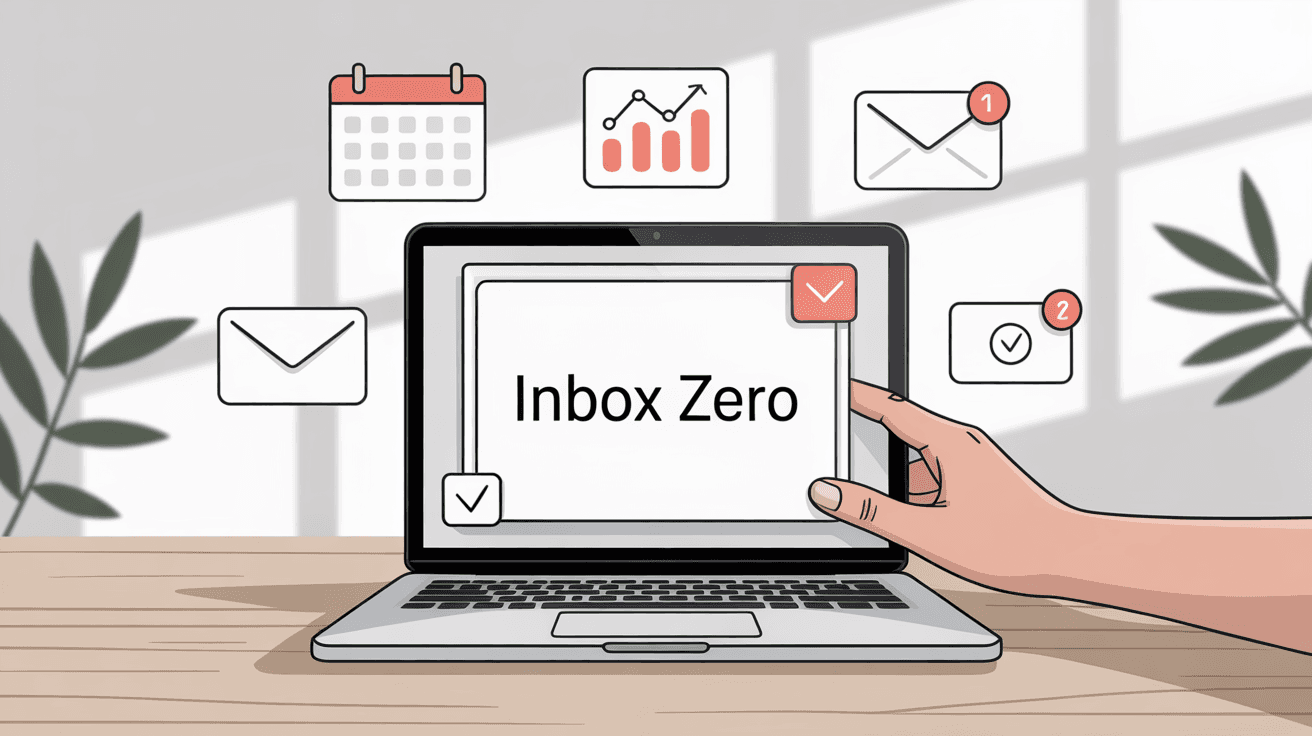
Remember the golden rule: Start conservatively. Begin with obviously deletable emails (old promotions, newsletters) before expanding to broader deletion rules. You can always become more aggressive with your cleanup as you gain confidence.
Most importantly, think about email overload prevention alongside cleanup. The combination of smart unsubscribing, effective filters, and automated deletion of old messages will keep your Gmail account efficient and stress-free.
Your inbox should work for you, not against you. With the right auto-deletion system in place, you can focus on what matters today instead of drowning in yesterday's digital clutter.
Ready to transform your email experience? Get started with Inbox Zero today to automate your email management and achieve lasting inbox organization.

What is the Inbox Zero Method & How do I Master It?
Discover the Inbox Zero method and learn simple steps to take control of your email inbox, stay organized, and boost productivity.

4 Email Productivity Hacks from Tim Ferriss, Andrew Huberman, and Sam Harris
Explore 4 powerful email productivity hacks from tech and wellness experts like Tim Ferriss and Andrew Huberman. Learn to create focus, optimize processing, manage time wisely, and delegate effectively to conquer your inbox.

Top 7 Email Management Tips of 2024
Get ahead with the top 7 email management tips. Improve your inbox efficiency and stay organized with these essential strategies.

How to See All Emails Waiting for Reply (2025 Guide)
Stop losing track of unanswered emails. Learn exactly how to see all emails awaiting your reply, or theirs, with these actionable tips.