How to Find Oldest Emails in Gmail: Complete Guide (2025)
Find your oldest Gmail emails in seconds, then clean up years of clutter. Complete guide with search operators, bulk actions, and automation strategies.

Remember when you first got your Gmail account? That original welcome email is still sitting somewhere in your inbox, along with thousands (maybe tens of thousands) of other messages you've accumulated over the years. Finding it might feel like digital archaeology.
But unlike actual archaeology, you don't need to carefully dust off layer after layer to reach your oldest emails. Gmail has built-in features that let you jump straight to your first messages in seconds. You just need to know where to look.
This guide will show you exactly how to find the oldest emails in your Gmail account, whether you're feeling nostalgic, hunting for an important document, or finally ready to clean up years of digital clutter. We'll cover multiple methods (some you've probably never seen before) and what to do with those ancient messages once you find them.
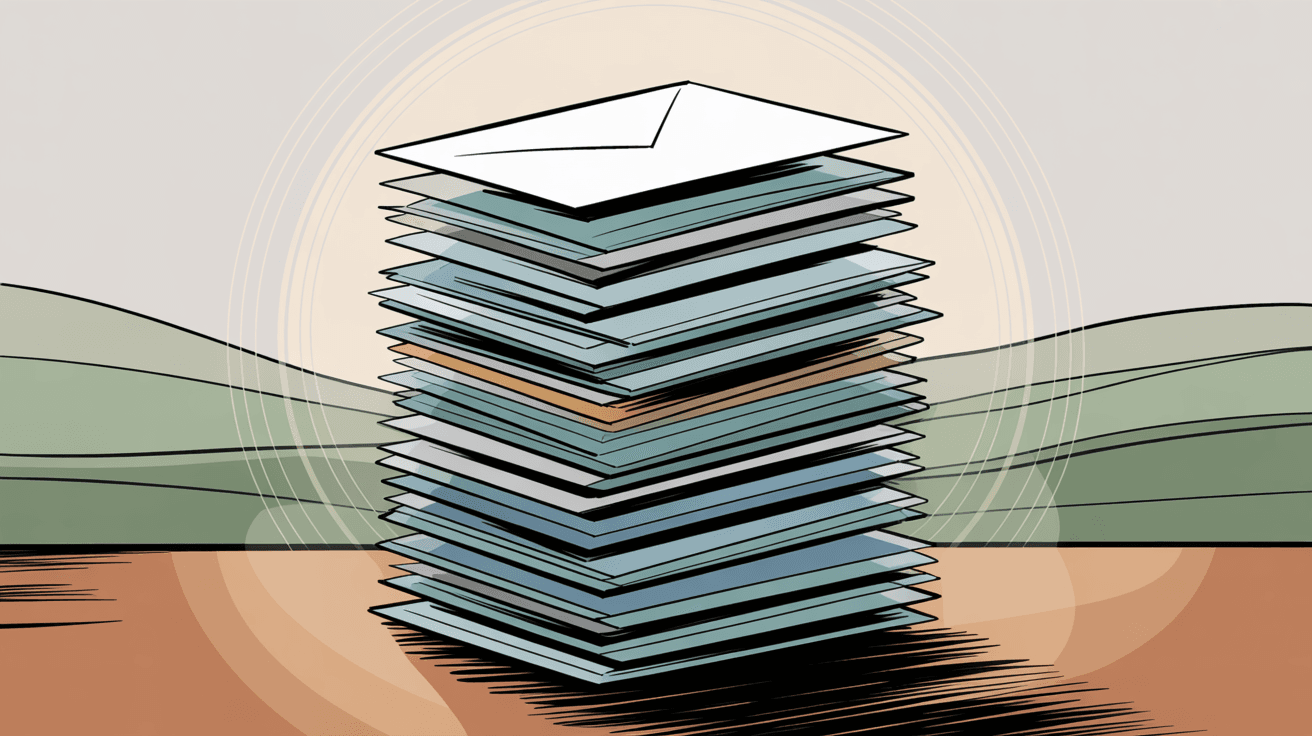
Why You'd Want to Find Your Oldest Emails
Most people search for old emails for a few specific reasons. You might be looking for a sentimental message from someone who matters to you. Or you need an old receipt, contract, or account confirmation from years ago. Sometimes you're just curious: What was my very first Gmail conversation?
There's also the practical side. If you've been using the same Gmail account since 2010 (or earlier), your oldest emails probably include stuff you don't need anymore. Old newsletters you never unsubscribed from. Marketing emails that piled up. Notifications from services you stopped using years ago.
Finding these old messages is the first step to actually doing something about them. Which brings us to a more interesting question: what if you could prevent this buildup in the first place?
Inbox Zero helps with exactly this problem. Using AI-powered rules, Inbox Zero can automatically label, archive, and clean up emails as they arrive. So instead of manually sorting through thousands of old messages, you'd have a system that keeps things organized from the start. Our AI email automation handles repetitive tasks automatically, freeing you from constant email management.
But we're getting ahead of ourselves. First, let's actually find those old emails.
Why Gmail Doesn't Show Your Oldest Emails First
Gmail's interface is designed to show your newest emails at the top. Always. There's no "Sort by Oldest" button anywhere in the interface. Not on the web version, not in the mobile apps.
This makes perfect sense for everyday use. You care about new emails, not messages from 2012. But it creates a real problem when you do want to see your oldest mail. You can't just scroll forever or keep clicking "Older" until you reach the beginning. If you have 10,000 emails, you'd be clicking for hours.
Gmail does provide workarounds, though. You can access your oldest messages through specific views and search operators. The interface just doesn't make these features obvious.
How to Jump to Your Oldest Email Using All Mail
This is the fastest way to reach your very first Gmail message. Gmail has a somewhat hidden feature that lets you teleport straight to the last page of your mailbox. Here's how it works:
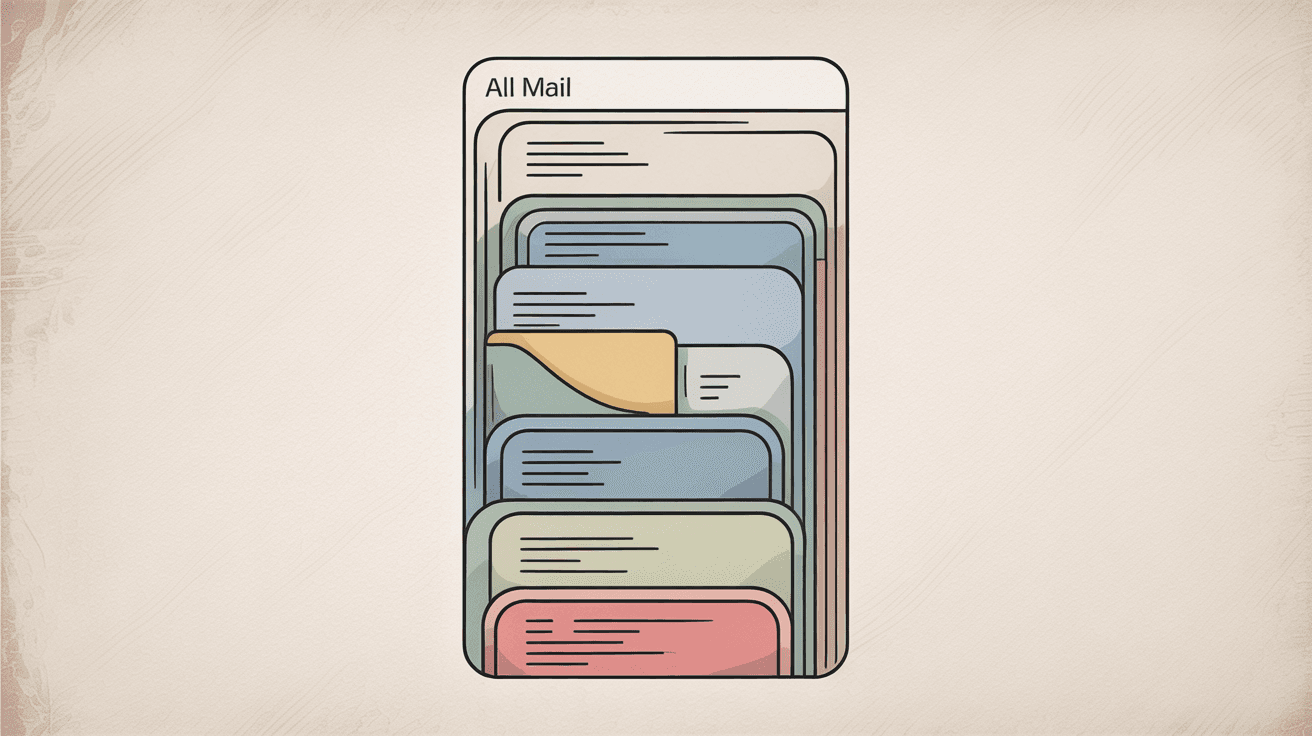
① Open All Mail
In Gmail's left sidebar, click All Mail. You might need to click "More" first if you have lots of labels. (All Mail is a special view that shows everything in your account, including archived messages. It excludes only Spam and Trash.)
② Look for the message count
At the top right of your message list, you'll see something like "1-50 of 5,124". The exact numbers depend on how many emails you have.
③ Hover over that count
This is the part most people miss. When you hover your mouse over the message count, a tiny dropdown arrow appears. Gmail doesn't highlight it or make it obvious, but it's there.
④ Click "Oldest"
In the dropdown menu, click Oldest. Gmail immediately loads the last page of your All Mail view. You're now looking at your oldest messages, starting with the very first email you ever received.
This method works because Gmail still maintains page-by-page navigation behind the scenes. The Oldest button essentially skips to the final page instead of making you click through hundreds of pages manually.
A few things to keep in mind:
• If you have conversation view enabled (Gmail's default), you'll see the oldest conversation. Open it to see the individual messages inside.
• This dropdown only appears on desktop Gmail. The mobile apps don't have this hover feature.
• You can use this same trick in your Inbox instead of All Mail, but All Mail gives you the complete picture. Your Inbox might have gaps from emails you archived years ago. If you need to understand how to find archived emails in Gmail, we have a comprehensive guide covering that.
How to Find Old Emails Using Gmail Search Operators
Gmail's search bar is way more powerful than most people realize. You can use special commands called search operators to find emails from specific time periods. This approach gives you much more control than just jumping to the oldest message.
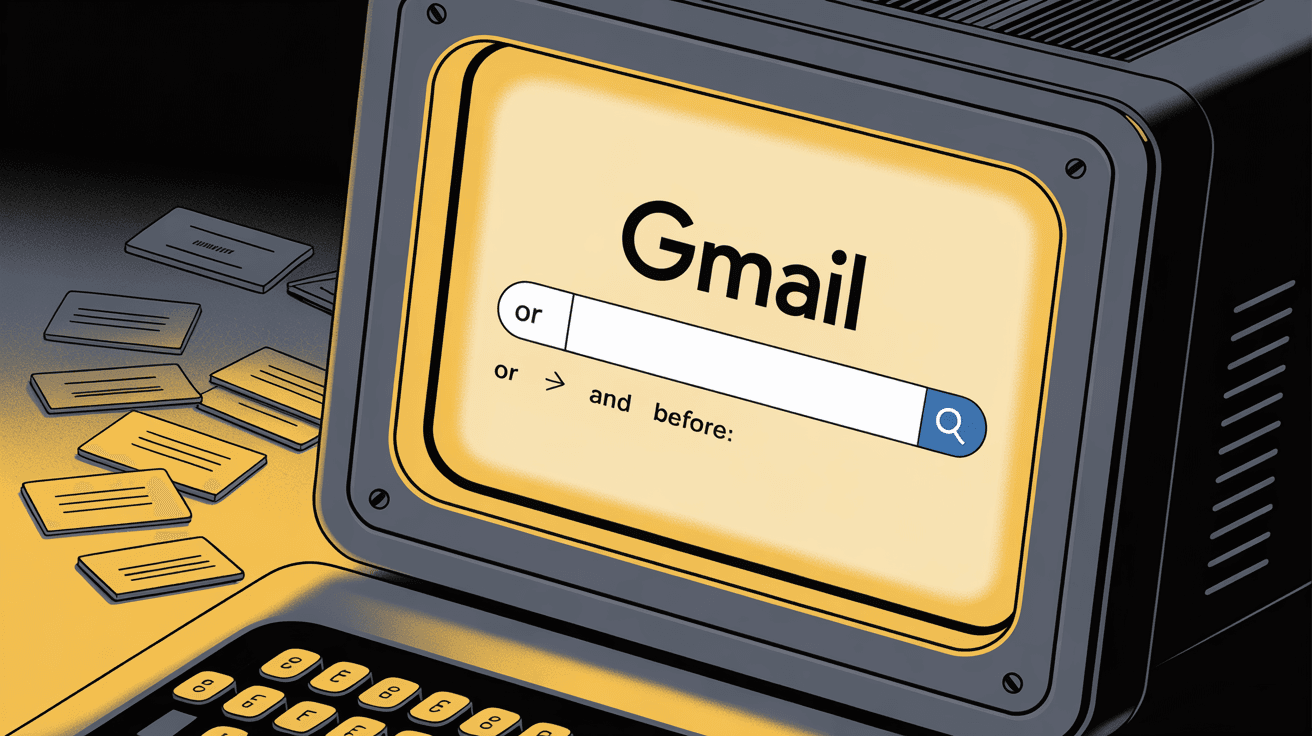
Here are the most useful operators for finding old emails:
Gmail Search Operators Quick Reference
| Operator | What It Does | Example | Results |
|---|---|---|---|
older_than: | Finds messages older than specified time | older_than:10y | Everything older than 10 years |
older_than: | Relative time search (d/m/y) | older_than:6m | Messages older than 6 months |
older_than: | Floating timeframe updates daily | older_than:2y | Emails from more than 2 years ago |
before: | Finds messages before exact date | before:2015/01/01 | Everything before January 1, 2015 |
after: | Finds messages after exact date | after:2010/01/01 | Emails from 2010 onward |
| Date range | Combines before and after | after:2009/01/01 before:2010/01/01 | Only emails from year 2009 |
The search results still appear with newest first by default. But you can then use the same "Oldest" dropdown trick within those results to jump to the very oldest matches.
How to Use older_than: for Relative Time Search
This finds messages older than a certain time period. You specify a number plus a letter: d for days, m for months, y for years.
One thing to understand: this is a floating timeframe. If you search older_than:1y today, it means "older than October 13, 2024" (one year ago from 2025-10-13). Run the same search next month and the cutoff date moves forward. This relative search is one of the most flexible ways to find old messages.
How to Combine Search Operators for Precision
You can mix date operators with other Gmail search terms to really zero in on specific old emails. This is where the power becomes obvious.
Real-world examples:
• from:alice@example.com older_than:5y finds emails from Alice that are more than 5 years old
• has:attachment before:2020/01/01 surfaces all attachments from before 2020
• subject:invoice older_than:3y shows invoice emails older than 3 years
• in:spam older_than:1m checks for spam messages older than a month (though Gmail auto-deletes spam after 30 days, so you won't find much)
Combining operators like this creates laser-focused searches. Instead of scrolling through thousands of results, you can pinpoint exactly what you need.
Where Gmail Search Actually Looks
By default, Gmail searches everywhere except Spam and Trash. You don't need to be in All Mail for search to work. It automatically looks through your Inbox, Sent Mail, and archived messages.
If you do want to search Spam or Trash, you can add in:spam or in:trash to your query. Just remember that Gmail permanently deletes both after 30 days, so finding old emails there is unlikely. This is worth trying if you can't find an important message anywhere else.
How to Use Search on Mobile
All these search operators work on the Gmail mobile app too. Just type them into the search bar exactly as you would on desktop. The mobile app also has a filter icon on the search bar that gives you a visual interface for picking dates, but typing the operators directly is usually faster.
How to Make Sure Your Oldest Emails Still Exist
You might wonder: does Gmail actually keep emails from 10+ years ago? Or do they get automatically deleted at some point?
Good news: Gmail doesn't delete old emails automatically. For personal Gmail accounts, your messages stick around indefinitely unless you manually delete them or your account becomes inactive.
There are a few edge cases to be aware of:
Storage Limits
Gmail gives you 15 GB of free storage shared across Gmail, Google Drive, and Google Photos. If you hit the limit, Gmail stops receiving new mail but won't delete your old messages. Your ancient emails are safe. You'd just need to free up space or purchase more storage to receive new mail again. If you're wondering why Gmail storage is full but inbox appears empty, we have a detailed guide on troubleshooting storage issues.
Account Inactivity
Google updated their inactive account policy in 2023. If you don't sign in to your Google account for 2 full years, they may delete the account and all its contents. This is for security reasons.
But if you use Gmail regularly (even just checking it once every few months), this doesn't apply to you. The 2-year clock resets every time you log in. This policy mainly affects abandoned accounts that nobody accesses anymore.
Work or School Accounts (Google Workspace)
If your Gmail is through an organization, they might have retention policies that automatically delete or archive old emails. For example, some universities auto-delete emails older than 8 years from their systems. Personal Gmail accounts don't have this limitation, but managed accounts might.
If you're using a work or school Gmail, check with your IT department about retention rules. For personal accounts, assume your old emails are still there unless you deleted them yourself.
What to Do With Old Emails Once You Find Them
So you've located your oldest messages. Now what? Most people fall into one of two camps: they're either curious and just want to read those first emails, or they're ready to do some serious cleanup.
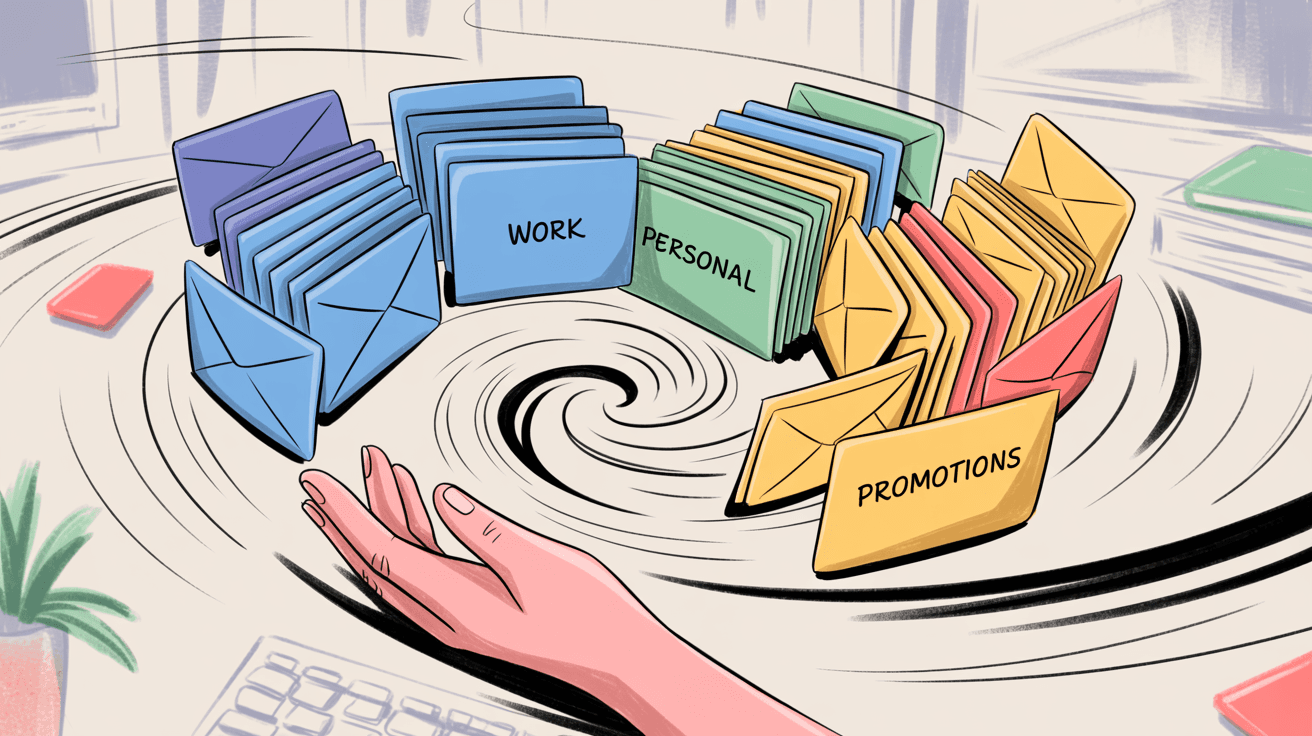
If you're in the cleanup camp, here are some effective strategies:
Email Cleanup Strategies
| Strategy | Best For | Risk Level | Effort |
|---|---|---|---|
| Bulk delete | Truly unwanted mail | High (permanent) | Low |
| Bulk archive | Keep but declutter | Low (reversible) | Low |
| Label + archive | Organized retention | Low | Medium |
| Selective delete | Mixed content | Medium | High |
| Unsubscribe first | Ongoing prevention | None | Medium |
How to Bulk Delete or Archive Old Mail
Gmail lets you take action on all search results at once. After running a search like older_than:5y, you'll see your results (could be thousands of emails). Click the checkbox at the top to select the first page of results.
Gmail will then show a prompt: "Select all conversations that match this search." Click that. Now every email in your search results is selected, not just the first 50. You can delete or archive them all in one click.
⚠️ Be careful here. Deleting thousands of emails is permanent once they leave the Trash after 30 days. If you're unsure, archiving is safer. Archived emails leave your Inbox but remain searchable and accessible forever.
Understanding Gmail All Mail vs Archive can help you make better decisions about organizing old messages.
If you need more comprehensive guidance on email cleanup, our guide on how to delete all emails in Gmail provides step-by-step instructions for bulk operations.
How to Label Old Emails for Organization
Instead of deleting, you might want to keep old emails but file them away. Create a label like "Archive 2010-2015" and apply it to all your old messages using bulk select. Then archive them (remove the Inbox label). They'll be organized under that label but out of your active inbox.
This gives you a clean inbox while preserving everything for future reference. To understand the difference between labels and folders, check out our article on Gmail labels vs folders.
How to Exclude Important Senders Before Mass Deletion
If you're bulk-cleaning, don't accidentally delete records you might need. Legal documents, financial statements, important work correspondence, sentimental emails. You can refine your search to exclude certain senders using the minus operator:
• older_than:5y -from:boss@company.com excludes your boss's emails
• older_than:3y -from:*@bank.com excludes your bank
• older_than:2y -has:attachment excludes anything with attachments
Build your exclusions into the search before you select and delete everything. Much easier than trying to recover deleted emails later.
How to Unsubscribe from Old Newsletters
While reviewing old emails, you'll probably notice patterns. Years of marketing emails from companies you forgot about. Newsletters you signed up for once and never read again. Promotional emails that just kept coming.
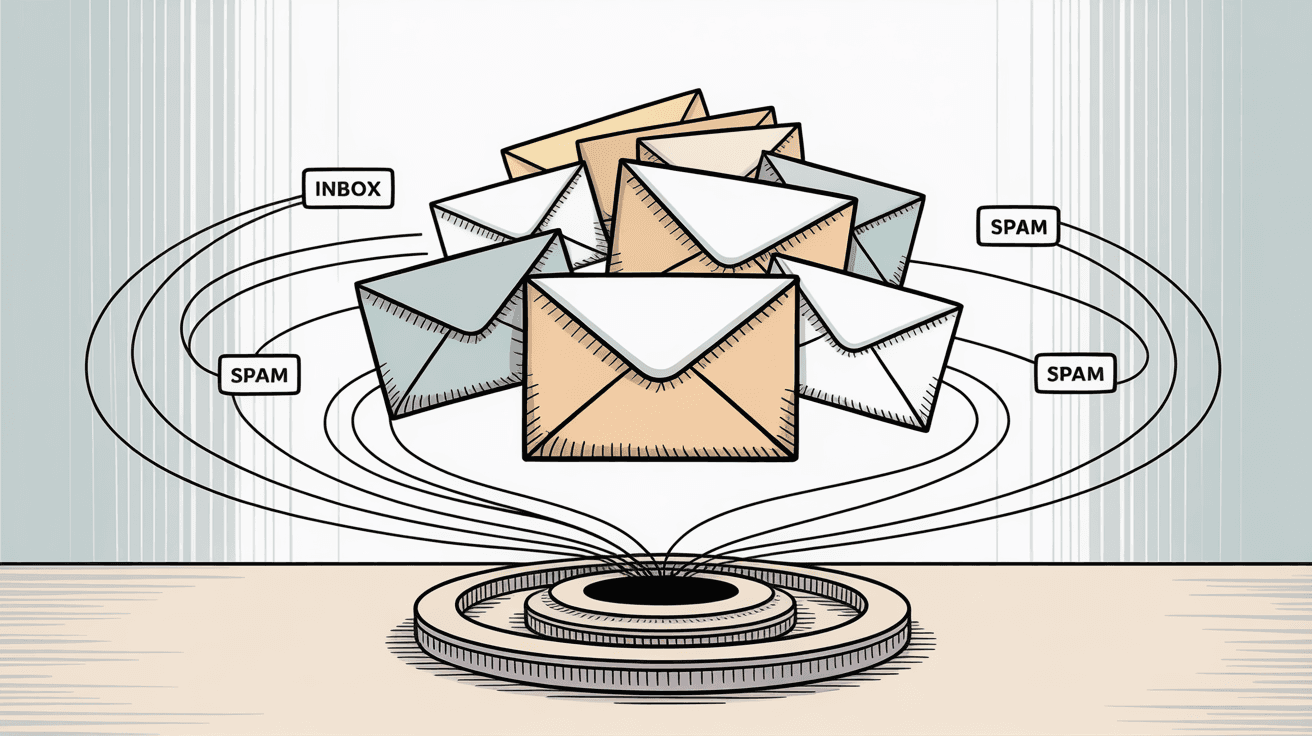
This is a perfect time to unsubscribe. Gmail has a built-in unsubscribe link for many mass emails (it appears next to the sender's name on supported messages). But manually unsubscribing from dozens of senders is tedious.
This is where Inbox Zero becomes really useful. Our Bulk Email Unsubscriber lists all your newsletter and marketing senders in one place. You can see how often you actually read their emails and unsubscribe or auto-archive with one click.
This kind of bulk management can eliminate years of clutter in minutes instead of hours. For comprehensive strategies, read our guide on how to bulk unsubscribe from emails and learn how to manage email subscriptions effectively.
The goal isn't just to clean up your old emails. It's to prevent them from piling up again. Inbox Zero handles this automatically. Once you unsubscribe or set up rules for certain senders, you won't accumulate another decade of unwanted mail. Learn more about our approach in our article about the inbox zero method.
How to Set Up Automated Cleanup Going Forward
Gmail's filters let you automate some email management, but they work best when new messages arrive. You can't create a filter that continuously monitors email age (like "delete anything older than 365 days").
Inbox Zero's AI assistant goes beyond basic filters. You can create rules like: "If an email is a newsletter, archive it after 30 days." This keeps recent newsletters accessible while automatically moving older ones out of sight. Or: "Auto-label receipts and archive after 90 days."
The system uses AI to understand message types and apply your rules intelligently. It's not just keyword matching. Over time, this kind of rolling cleanup keeps your inbox manageable without manual effort. For more insights, explore our comprehensive guide on email management strategies.
If you want to automatically delete old promotional emails, our guide on how to automatically delete emails older than 30 days in Gmail and how to delete all promotions in Gmail provide specific automation strategies.
Advanced Tips for Managing Old Gmail
Once you know how to find your oldest emails, you can use a few clever tricks to make old email management even easier.
How to Bookmark Your Favorite Searches
After you run a Gmail search, look at your browser's address bar. That URL contains your search query. Bookmark it. Later, clicking that bookmark will re-run the search and show updated results.
For example, bookmark a search for older_than:1y and you'll always have a one-click view of "emails older than one year." The search dynamically updates, so the results change as time passes. This is especially useful for recurring searches you perform often.
You could bookmark several useful queries:
• older_than:6m for a semi-annual cleanup
• before:2020/01/01 to see everything from the 2010s
• has:attachment older_than:2y to find old large files eating up storage
How to Use Inbox Zero Tabs for Gmail Extension
If you're a Gmail power user who wants persistent views of old (or specific) emails, the Inbox Zero Tabs for Gmail Chrome extension is perfect. It's completely free and adds custom tabs to your Gmail interface.
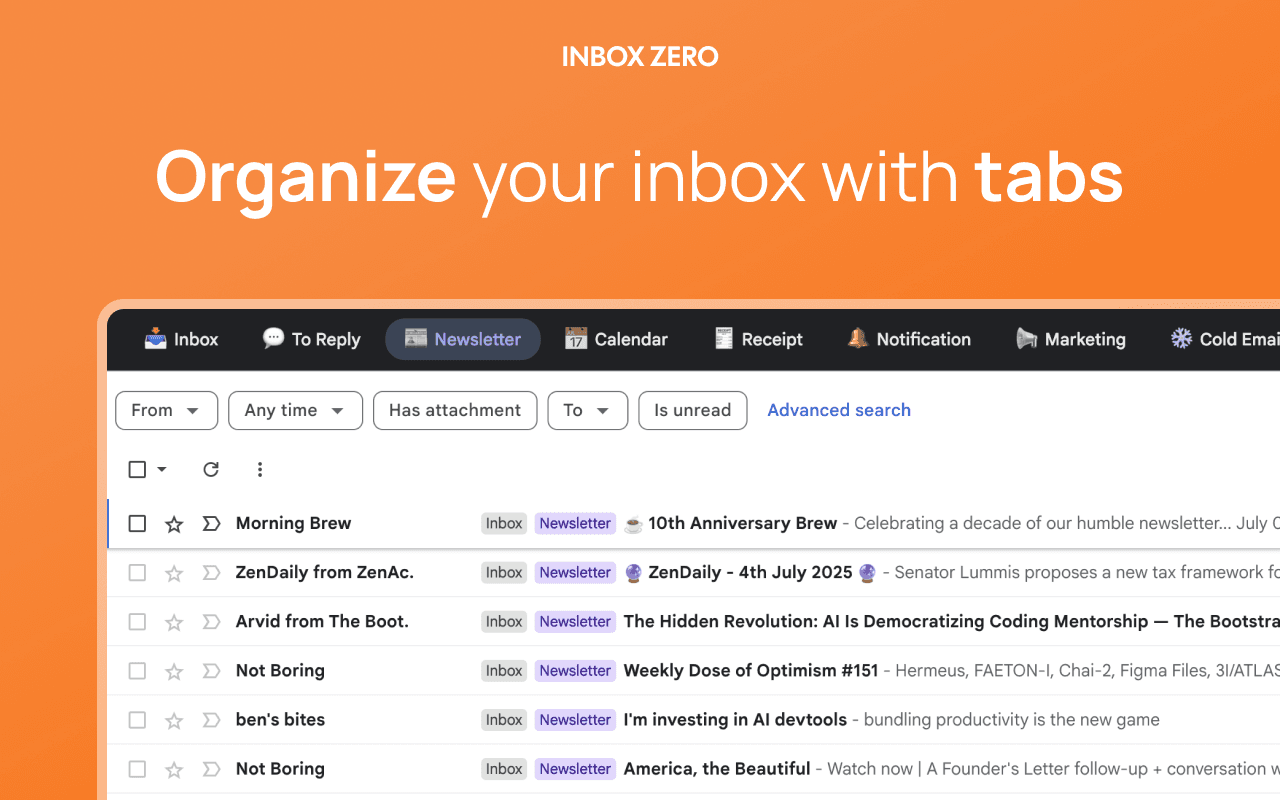
You can create a tab called "Old Mail" that automatically shows all email older than, say, 5 years. Behind the scenes, it's running your chosen search query (older_than:5y), but it saves you from re-typing it and feels native to Gmail. This is especially helpful if you need to reference old emails regularly (like for record-keeping or legal purposes).
The extension works entirely in your browser with zero data collection. It's verified on the Chrome Web Store and adds split inbox organization to standard Gmail. Learn more about the extension in our Inbox Zero Tabs documentation. This kind of tab-based system can dramatically reduce the friction of managing different types of emails.
Plus, you can add as many tabs as you want: "To Reply," "Newsletters," "Old Mail," "Receipts," etc. Each tab is just a saved search that updates automatically.
How to Create a Workflow for Quarterly Cleanups
Instead of letting emails accumulate for years, establish a regular cleanup routine. Every quarter (or twice a year), run your standard old-email search and spend 30 minutes reviewing the results.
A simple quarterly workflow:
① Search older_than:1y to see everything past a year old
② Scan for important emails you want to keep and label them
③ Bulk archive or delete the rest
④ Unsubscribe from any new senders you noticed in the old batch
⑤ Adjust your rules in Inbox Zero to catch similar emails going forward
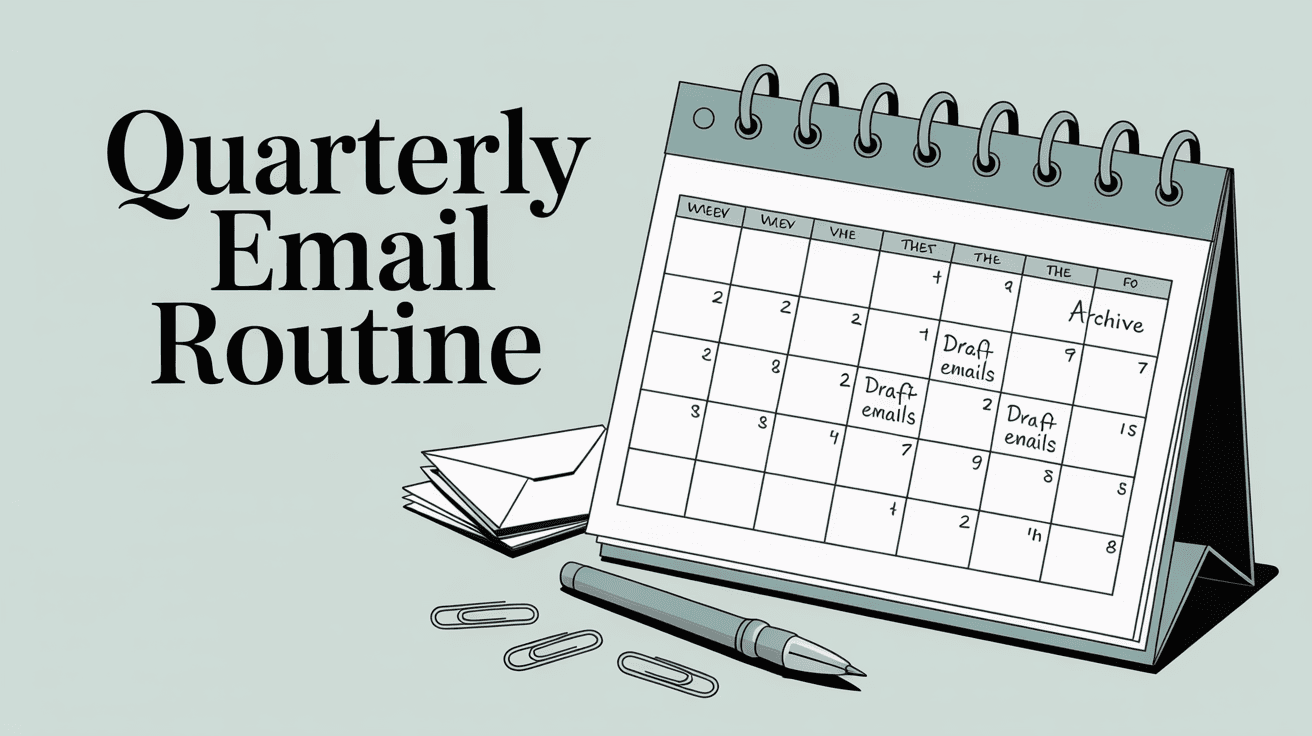
This prevents the multi-year buildup that makes email management overwhelming. You're always working with a manageable set of old emails instead of decades of clutter. For comprehensive organization tips, check out our guide on how to manage your inbox.
How Inbox Zero Helps You Stay on Top of Email
Finding your oldest Gmail messages is useful. But the real problem isn't the emails you've already accumulated. It's the ones that keep piling up every single day.
Most people receive 50 to 200 emails per day. Without a system, you're constantly falling behind. You spend time sorting, labeling, deleting, and searching instead of actually doing things with your email. Research shows that professionals can spend hours each day on email management, time that could be better spent on productive work.
Inbox Zero is built around a simple idea: your email should work for you, not against you. The AI-powered system automatically handles repetitive email tasks so you don't have to.
Here's what Inbox Zero actually does:
AI-Powered Email Rules
You describe how you want your email handled in plain English. "Archive newsletters after I read them." "Label emails from my team as Work." "Draft replies to customer questions." Inbox Zero converts these instructions into automated rules that execute in the background.
The AI understands context. It's not just matching keywords. It can tell the difference between a personal email from your friend Alice and a promotional email that happens to mention Alice. Your rules apply intelligently. Learn more about our AI email automation capabilities.
For specific use cases, we have detailed guides for AI email management, and our AI Personal Assistant documentation explains all the automation possibilities.
Bulk Unsubscriber
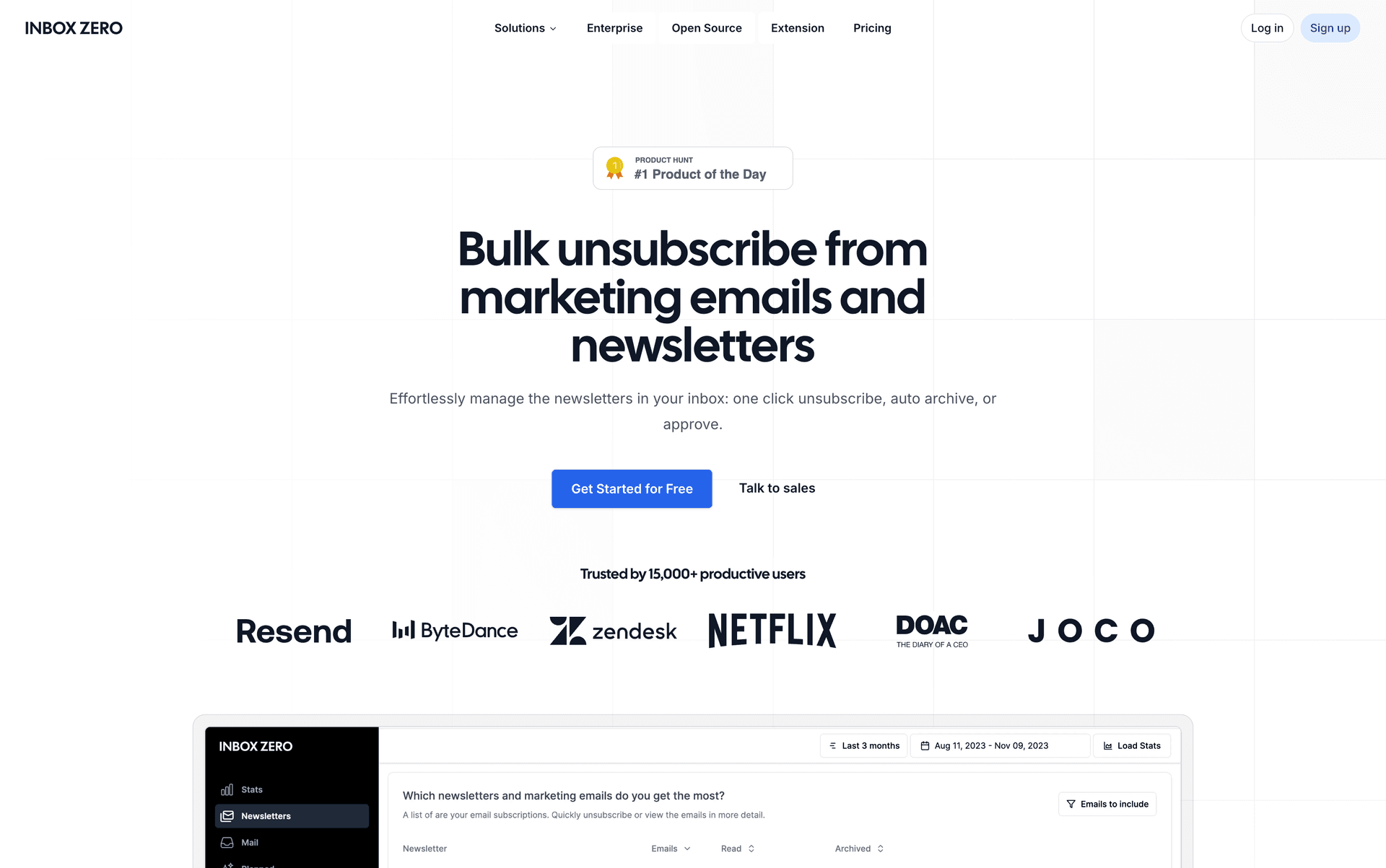
Remember those years of newsletter subscriptions you never wanted? Inbox Zero's bulk unsubscriber shows you every sender filling up your inbox, how often they email you, and how often you actually read their messages.
Unsubscribe with one click. Or choose to auto-archive certain senders if you want to keep them but not see them in your inbox. You can clean up hundreds of subscriptions in 10 minutes instead of spending hours clicking unsubscribe links manually.
Check out our Bulk Email Unsubscriber documentation for more details. If you're looking to escape the email trap and unsubscribe for good, our tools make it remarkably simple.
Cold Email Blocker
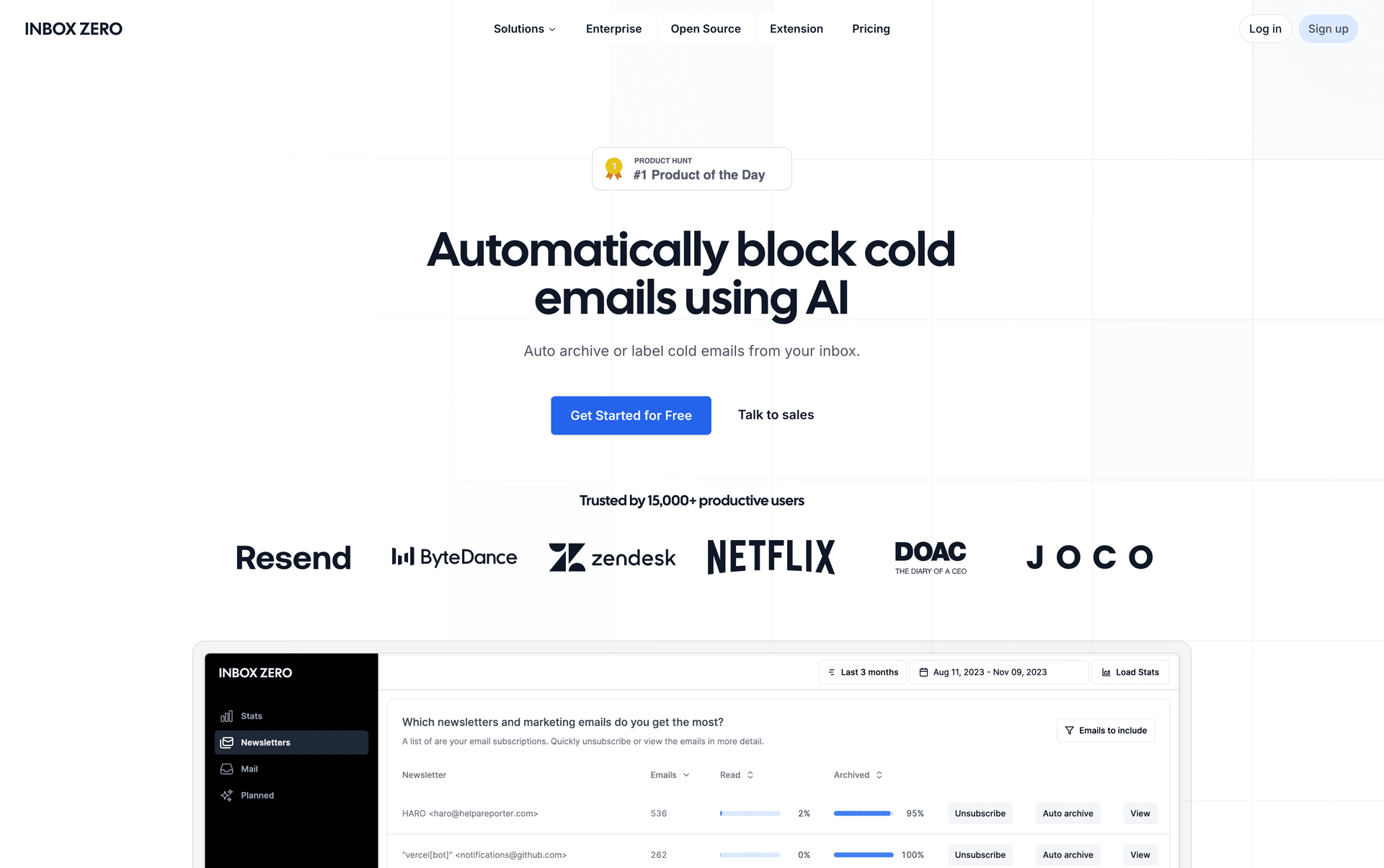
If you get a lot of cold outreach (sales pitches, recruiting messages, unsolicited pitches), Inbox Zero can automatically detect and filter them. You can choose to just label them, auto-archive them, or review them in a separate list.
The system won't block anyone you've actually corresponded with before, so you won't miss legitimate conversations. It only targets true cold emails. Learn more about how to automatically block cold emails and visit our Cold Email Blocker page for details on this feature.
Our Cold Email Blocker documentation provides complete setup instructions for configuring the feature to match your specific needs.
Reply Tracker
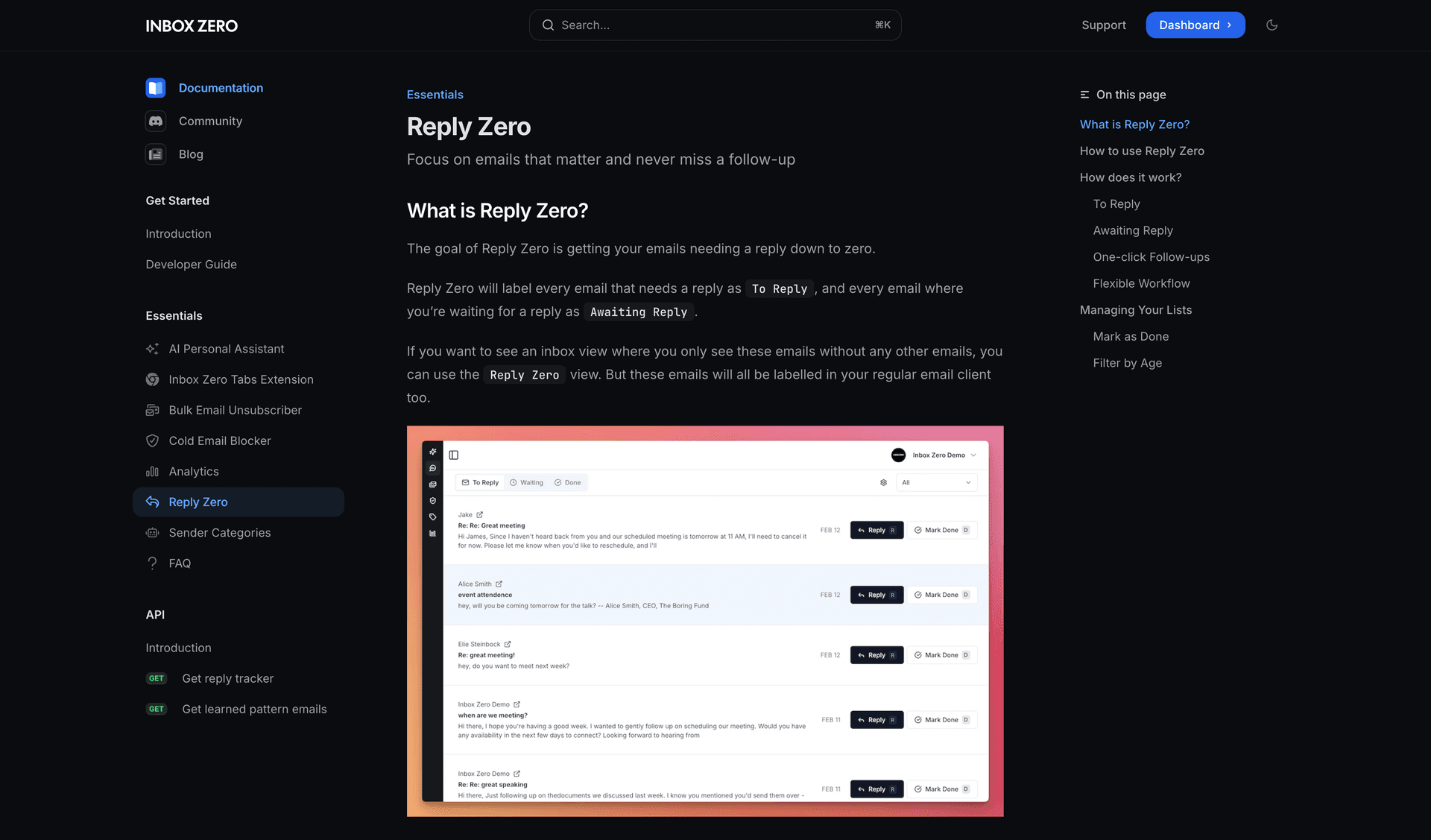
One of the most stressful parts of email is losing track of what you need to respond to. Inbox Zero's Reply Zero feature automatically labels threads that need your response and threads where you're waiting on someone else.
You get a focused view of only these two categories. No more manually sorting through your inbox trying to remember who you owe a reply to. Everything that needs attention is in one place. If you want to see all emails waiting for reply, our Reply Zero feature makes it effortless.
Email Analytics
Curious how much email you actually get? Inbox Zero's email analytics shows you trends on send and receive counts, top senders, top domains, and where your email time is going. You can see which senders are taking up the most inbox real estate and make informed decisions about what to filter or unsubscribe from.
Learn more in our Analytics documentation to understand your email patterns better.
Privacy and Security
Inbox Zero is SOC 2 compliant and CASA Tier 2 approved by Google. That means it's passed independent security audits and meets Google's standards for apps accessing Gmail. The system only sees the emails it needs to process your rules. It doesn't train AI models on your data.
You can also self-host Inbox Zero if you want complete control. The entire codebase is open source on GitHub with thousands of stars and detailed setup instructions. Or you can bring your own AI keys (Anthropic, OpenAI, Google, Groq) to control exactly which AI provider processes your email.
For enterprises concerned about security, we offer enterprise solutions with additional security controls and dedicated support. If you're wondering is it safe to connect third-party apps to Gmail, we have a comprehensive guide addressing security concerns.
Frequently Asked Questions
Does Gmail delete old emails automatically?
No, Gmail does not automatically delete old emails. Your messages remain in your account indefinitely unless you manually delete them. Gmail will stop receiving new mail if you hit your storage limit, but it won't delete existing messages to free up space. The only exception is Google's 2-year inactivity policy, where accounts that haven't been signed into for 24 months may be deleted entirely.
Can I sort Gmail by oldest first?
Gmail doesn't have a built-in "Sort by Oldest" button that reverses the entire mailbox. But you can jump to your oldest emails using the All Mail view. Hover over the message count at the top right (it looks like "1-50 of 5,000"), and click the Oldest option in the dropdown that appears. This takes you straight to your first emails without manually scrolling or clicking through hundreds of pages.
How do I find emails from a specific year in Gmail?
Use the before: and after: search operators in Gmail's search bar. For example, to find all emails from 2015, search: after:2015/01/01 before:2016/01/01. This shows only messages sent or received during that calendar year. You can adjust the dates to match any year you're looking for. Dates must be in YYYY/MM/DD format.
What's the fastest way to delete emails older than 5 years?
Search for older_than:5y in Gmail. Select the checkbox at the top to select the first page of results, then click the prompt that says "Select all conversations that match this search." This selects every email in the results (not just the first page). Then click the Delete button to move them all to Trash. Be careful: this is permanent after 30 days. If you're unsure, choose Archive instead of Delete to keep them accessible but out of your inbox.
How far back does Gmail search go?
Gmail search covers your entire email history from the day you created your account. There's no time limit. If you have emails from 2005 (the early Gmail days), you can still search for them in 2025. Gmail's search operators work across your full account history without restrictions.
Can I find my very first Gmail email?
Yes. Go to All Mail in the left sidebar, hover over the message count at the top right, and click Oldest in the dropdown. This jumps directly to the last page of your mail, showing your very first Gmail messages. If you have conversation view enabled (Gmail's default), you'll see your oldest conversation. Open it to view the individual messages inside.
How do I search for emails older than 1 year in Gmail mobile app?
In the Gmail mobile app, open the search bar and type older_than:1y exactly as you would on desktop. Tap search. The app will show all emails older than one year. You can also use the filter icon in the search bar to access a visual date picker, but typing the operator directly is usually faster and more flexible.
What happens to my Gmail if I don't use it for 2 years?
According to Google's inactive account policy, if you don't sign in to your Google account for 2 full years, Google may delete the account and all its contents (Gmail, Drive, Photos, everything). The 2-year timer resets every time you log in, so just checking your email occasionally keeps your account active. This policy mainly affects abandoned accounts.
Does archiving old emails free up Gmail storage space?
No, archiving does not free up storage space. Archived emails still exist in your account and count toward your 15 GB limit. Archiving just removes the Inbox label, so the messages don't appear in your inbox but remain accessible via All Mail or search. To actually free up space, you need to permanently delete emails by moving them to Trash and then emptying the Trash. If you're dealing with Gmail running out of space, our guide provides detailed strategies.
Can I use Gmail search operators to find large old emails?
Yes. Combine the size: and older_than: operators. For example: size:5M older_than:2y finds emails larger than 5 MB that are older than 2 years. You can also use larger: instead of size:. This is useful for identifying large old attachments that are eating up your storage. Delete or download these to free up space in your account.
How can I automatically clean up old emails going forward?
Gmail's built-in filters have limitations for time-based cleanup. For automatic ongoing management, Inbox Zero lets you create AI-powered rules like "archive newsletters after 30 days" or "auto-label receipts and archive after 90 days." The system continuously applies your rules to keep your inbox clean without manual effort. This prevents the years-long buildup that makes email management overwhelming.
For more insights, explore our resources on email inbox management and discover the best email management apps available.
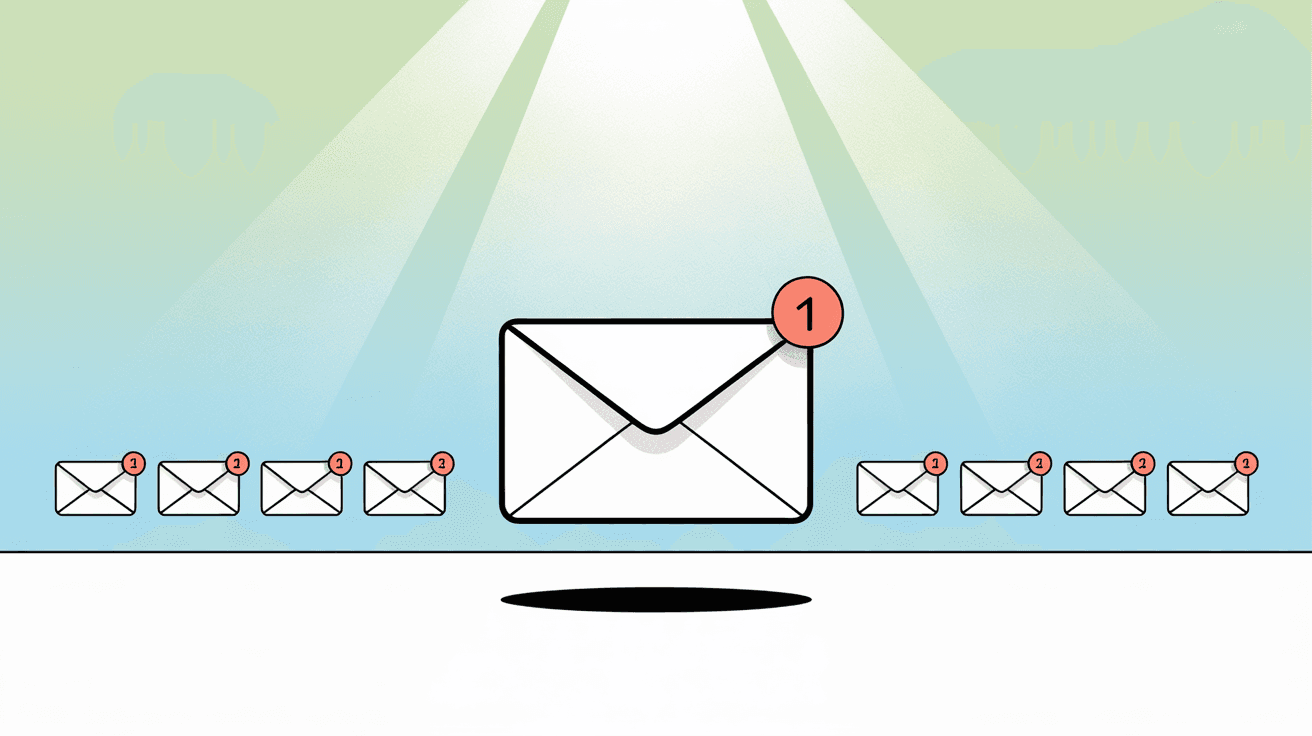
Final Thoughts
Gmail doesn't make finding your oldest emails obvious, but once you know the tricks, it takes seconds instead of hours. Use the All Mail + Oldest button for a quick jump to your first messages. Or use search operators like older_than: and before: for more precise control over the time period you're looking for.
Your oldest emails are almost certainly still there. Gmail keeps them indefinitely as long as your account stays active and within storage limits. The challenge isn't whether they exist, but how efficiently you can access and manage them.
Once you've found those old messages, decide what to do with them. Bulk archive or delete what you don't need. Unsubscribe from newsletters you stopped reading years ago. Label important emails for future reference. And most importantly, set up a system so you don't accumulate another decade of clutter.
Inbox Zero is built for exactly this. Instead of manually sorting through thousands of old emails every few years, you establish rules that keep your inbox organized automatically. AI-powered labeling, bulk unsubscribe, cold email blocking, and smart reply tracking work together to keep you on top of email without the constant maintenance.
Email doesn't have to be overwhelming. With the right tools and workflows, your inbox can actually be a useful communication system instead of an ever-growing pile of digital clutter. Find your oldest emails. Clean them up if needed. Then put Inbox Zero to work making sure they don't pile up again.
Whether you're a founder managing investor communications or a small business owner handling customer emails, our tools adapt to your specific email management needs.
Check out our blog for more email management tips and strategies.
Ready to transform your email workflow? Visit Inbox Zero to get started, or read our Introduction to learn more about all our features.

What is the Inbox Zero Method & How do I Master It?
Discover the Inbox Zero method and learn simple steps to take control of your email inbox, stay organized, and boost productivity.

4 Email Productivity Hacks from Tim Ferriss, Andrew Huberman, and Sam Harris
Explore 4 powerful email productivity hacks from tech and wellness experts like Tim Ferriss and Andrew Huberman. Learn to create focus, optimize processing, manage time wisely, and delegate effectively to conquer your inbox.
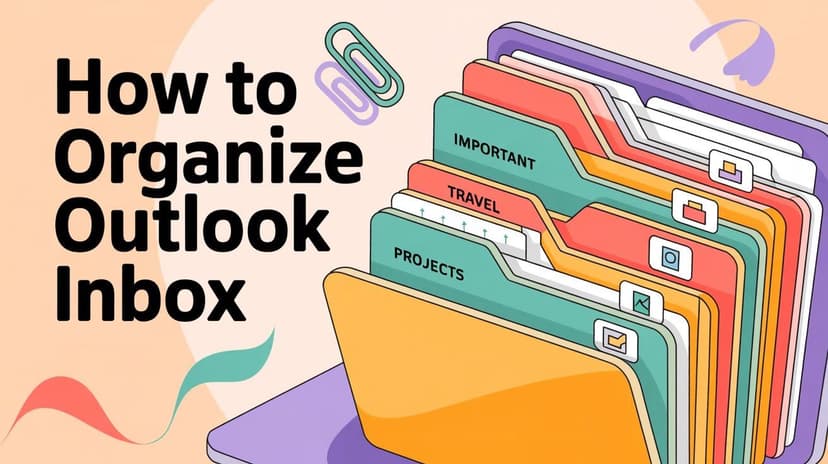
How To Organize Outlook Inbox? (2026 Guide)
Learn how to organize Outlook inbox with rules, folders, categories, and AI automation. Step-by-step guide for 2026 that actually works.

Top 7 Email Management Tips of 2024
Get ahead with the top 7 email management tips. Improve your inbox efficiency and stay organized with these essential strategies.