How to Set Up Email Forwarding for Vacation (2025 Guide)
Learn how to set up email forwarding for vacation in Gmail, Outlook, Yahoo, and iCloud. Step-by-step guide with security tips for worry-free time off.

Going on vacation shouldn't mean anxiety about your inbox. You've worked hard for this break, and you don't need the nagging worry that an important email is sitting unread while you're trying to relax on the beach.
Setting up email forwarding solves this problem. It automatically routes your incoming messages to a colleague, backup email, or trusted contact while you're away.
They can handle urgent matters, and you can truly disconnect. When you're back, you'll find all those emails waiting in your inbox (if you set it up right), with no fires to put out because someone already took care of them.
This guide walks you through setting up automatic email forwarding for all major email providers: Gmail, Outlook, Yahoo, iCloud, and others. You'll also learn about alternatives like auto-replies and inbox delegation, best practices for keeping your data secure, and how to cleanly turn everything off when you return.
By the time you finish reading, you'll know exactly how to configure forwarding for your specific email service, test it properly, and head off on vacation with complete peace of mind.
Why Should You Forward Emails During Vacation?
Email forwarding creates a temporary backup for your inbox. When someone emails you, a copy automatically goes to another address (like a colleague who's covering for you, or a secondary email you'll check occasionally).
The original sender has no idea their message went to someone else. It just works silently in the background.
According to Google's own Workspace documentation, the leave-of-absence scenario is specifically cited as a prime use case for email forwarding. The idea is that the vacationing employee still receives emails while a colleague also gets them to respond. That's exactly what you want.
Here's why people forward emails during vacation:
→ Continuity
Clients or teammates get timely responses from your proxy instead of waiting days or weeks for you to return. Nothing falls through the cracks.
→ Peace of Mind
You can actually disconnect, knowing someone is monitoring important messages. No need to check email just in case.
→ Single Inbox Convenience
If you prefer to use a personal email while traveling, forwarding work mail there means one less account to juggle.
One critical thing to know upfront: most email services don't have a built-in "vacation timeframe" setting for forwarding. You'll need to manually disable it when you're back.
Set a calendar reminder for your first day back in the office (more on this later), or you'll forget and your colleague will keep getting your emails indefinitely.
Before we get into the how-to for each provider, a quick security note. If you're thinking about forwarding work emails to an external address (like your personal Gmail), check your company's policy first.
Many organizations disable automatic external forwarding for data protection, and administrators can block it to prevent data leaks. If that's the case at your company, you'll need to forward only to internal colleagues or use delegation instead (we'll cover that option later).
Now here's exactly how to set this up.
How to Set Up Email Forwarding in Gmail (Step-by-Step)
Gmail makes forwarding straightforward, but you'll need a desktop browser for the initial setup. The Gmail mobile app doesn't support adding forwarding addresses, so plan to do this from a computer before you leave.
Here's the step-by-step:
① Open Gmail Settings
Log in to the Gmail account you want to forward from. Click the gear icon in the top-right corner, then choose "See all settings."
② Go to the Forwarding Tab
In the settings menu, click on the Forwarding and POP/IMAP tab.
③ Add a Forwarding Address
Click "Add a forwarding address." A popup will appear asking you to enter the email address where you want your mail to go (your colleague's email, or your alternate account). Type it in, then click Next → Proceed → OK. Gmail will send a verification code to that destination address.
④ Verify the Forwarding Address
Now go log in to the target email account (the one receiving your forwarded mail). Find the Gmail verification email and click the confirmation link inside, or copy the verification code and paste it back into Gmail's settings prompt. This step proves you own or have permission to use the destination address.
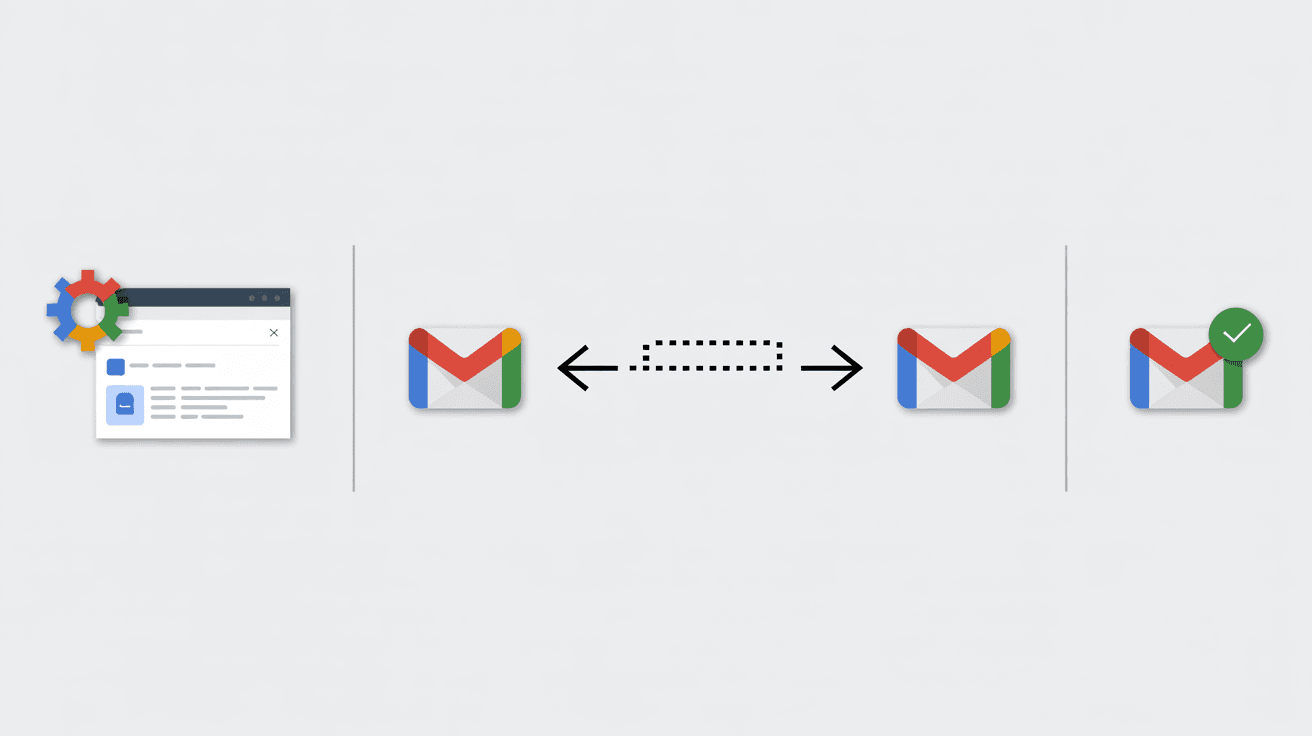
⑤ Enable Forwarding
Once verified, return to Gmail's Forwarding settings (you might need to refresh the page). Select the option that says "Forward a copy of incoming mail to [your address]."
Just below that, choose what Gmail should do with its own copy of the email. The default option is "Keep Gmail's copy in the Inbox," and that's usually the best choice. This way you'll have a complete backup when you return.
⑥ Save Changes
Scroll to the bottom of the settings page and click "Save Changes." Gmail forwarding is now active for all new mail.
What You Need to Know About Gmail Forwarding
It only applies to new mail: Once you enable forwarding, only new incoming messages will be forwarded, and spam messages are automatically excluded. Any emails that arrived before you set this up won't forward retroactively.
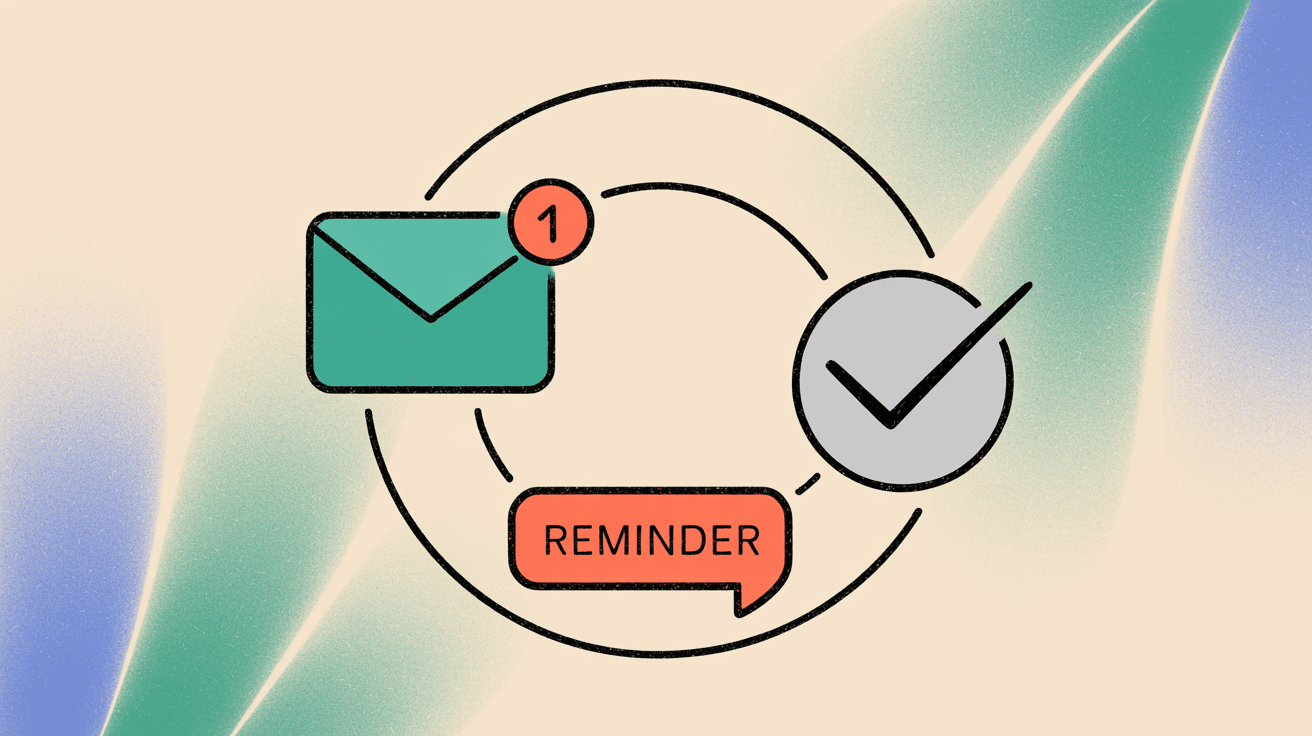
Gmail reminds you it's on: For the first week, Gmail will show a yellow banner at the top reminding you "Your email is forwarding to ___." It's a helpful safety feature in case you forget it's active.
Multiple recipients workaround: Gmail only allows one default forwarding address at a time. But if you need to forward to multiple people, there's a workaround using filters. You can add and verify several addresses, then create specific filters (by sender, keyword, etc.) and choose "Forward it" to different addresses per filter. Each filter can forward to one address, so you'd make one filter per colleague or recipient.
Test it before you leave: Send yourself a test email from another account. Confirm it arrives at the forwarding address and also stays in your Gmail inbox (if you chose to keep a copy). Better to troubleshoot now than from a beach with spotty Wi-Fi.
Turning it off when you're back: Go to the same Forwarding and POP/IMAP settings and click "Disable forwarding," then save changes. Gmail will stop routing new emails to the other address immediately.
Pro tip: If you don't want to forward absolutely everything (maybe you only want critical emails forwarded), use Gmail's filter-based forwarding instead. Turn off the blanket forwarding and create filters for specific scenarios.
For example, one filter could forward any email from your boss to your cover person, another could forward messages with "Urgent" in the subject line, etc. This way your colleague only gets high-priority stuff. Just remember: anything that doesn't match your filters won't be forwarded, so use this carefully. If you use filter-based forwarding, Gmail will still show a reminder about active filters.
How to Set Up Email Forwarding in Outlook (Microsoft 365)
Microsoft Outlook (including Office 365 work accounts and Outlook.com personal accounts) also supports automatic forwarding. The easiest method is through the web interface, which ensures the forwarding happens server-side (even if your computer is off). This works for both Outlook.com addresses and corporate Office 365 mailboxes.
Here's how to do it:
① Open Outlook Settings
Log in to Outlook Web App. For Office 365 accounts, go to outlook.office.com. For Outlook.com personal accounts, go to outlook.live.com. Once you're logged in, click the gear icon (Settings) in the top-right corner. At the bottom of the quick settings pane, click "View all Outlook settings."
② Find Forwarding Options
In the full settings menu, select the Mail tab. Then on the left side, select "Forwarding."
③ Enable Forwarding
Check the box or toggle that says "Enable forwarding." Enter the email address where you want your mail to go (your colleague's address or your personal email).
④ Keep a Copy
Below the forwarding address field, you'll see an option like "Keep a copy of forwarded messages." Make sure this is checked if you want the original emails to remain in your Outlook inbox as well. This is usually wise so you have a complete record when you return (and for safety, in case the recipient accidentally deletes something).
⑤ Save Changes
Hit "Save." Your Outlook mail should now forward automatically.
How to Forward Email Using Desktop Outlook
If you're using the desktop Outlook application (Windows or Mac) with an Exchange or Microsoft 365 account, you can also set forwarding via Outlook's Rules wizard.
In Outlook 2019/2021, go to File > Info > Manage Rules & Alerts, then create a new rule. Apply it after messages arrive, with no conditions (or specific conditions if you only want certain emails forwarded), and add an action to "forward to people or public group" (enter the email address).
Make sure to tick "Stop processing more rules" to avoid duplicates. If your account is on Exchange/Office 365, this rule will usually run on the server. If it's a POP/IMAP account, Outlook would need to be open for it to work. Using the web method I described earlier is more reliable.
Don't forget to turn it off: When you're back, go to Outlook web settings, uncheck "Enable forwarding" (and remove the address if needed), and save. If you set up a manual rule in desktop Outlook, you'll need to disable or delete that rule.
Important security note: If you use a work Office 365 account, be aware that administrators can block external forwarding as a security measure. If you're forwarding to an internal colleague's address, that's usually fine. But forwarding to a personal Gmail might be blocked by company policy.
If your test email doesn't forward and you suspect this, check with your IT admin. The admin can also set up server-side forwarding on their end if needed (sometimes called an SMTP forwarding or address map in the Exchange admin center).
How to Set Up Email Forwarding in Yahoo Mail (Requires Paid Account)
Here's the big caveat upfront: Yahoo discontinued free automatic forwarding in January 2021. Now, it's only available for paid subscribers.
You must upgrade to Yahoo Mail Plus (or the older Yahoo Mail Pro/"Access + Forwarding" plan) to unlock the auto-forward feature. This upgrade is required and as of 2021 cost about $3.49 per month, though as of 2025 Yahoo's site lists Mail Plus at around $5 per month (often bundled with other perks like ad-free inbox and more storage).
If you're already a subscriber or willing to become one, here's how to forward Yahoo Mail:
① Upgrade if Needed
Make sure you have Yahoo Mail Plus. The forwarding option won't even appear in settings on free accounts (instead you'll see a message about upgrading).
② Open Settings
Log in to Yahoo Mail on the web (forwarding can only be set up on the web interface, not the mobile app). Click the Settings gear in the top-right, then "More Settings."
③ Go to Mailboxes
In the left side menu of More Settings, click "Mailboxes." Select your primary Yahoo email address listed there.
④ Enable Forwarding
Scroll down in the mailbox settings until you see the Forwarding section. Enter the email address you want to forward to.
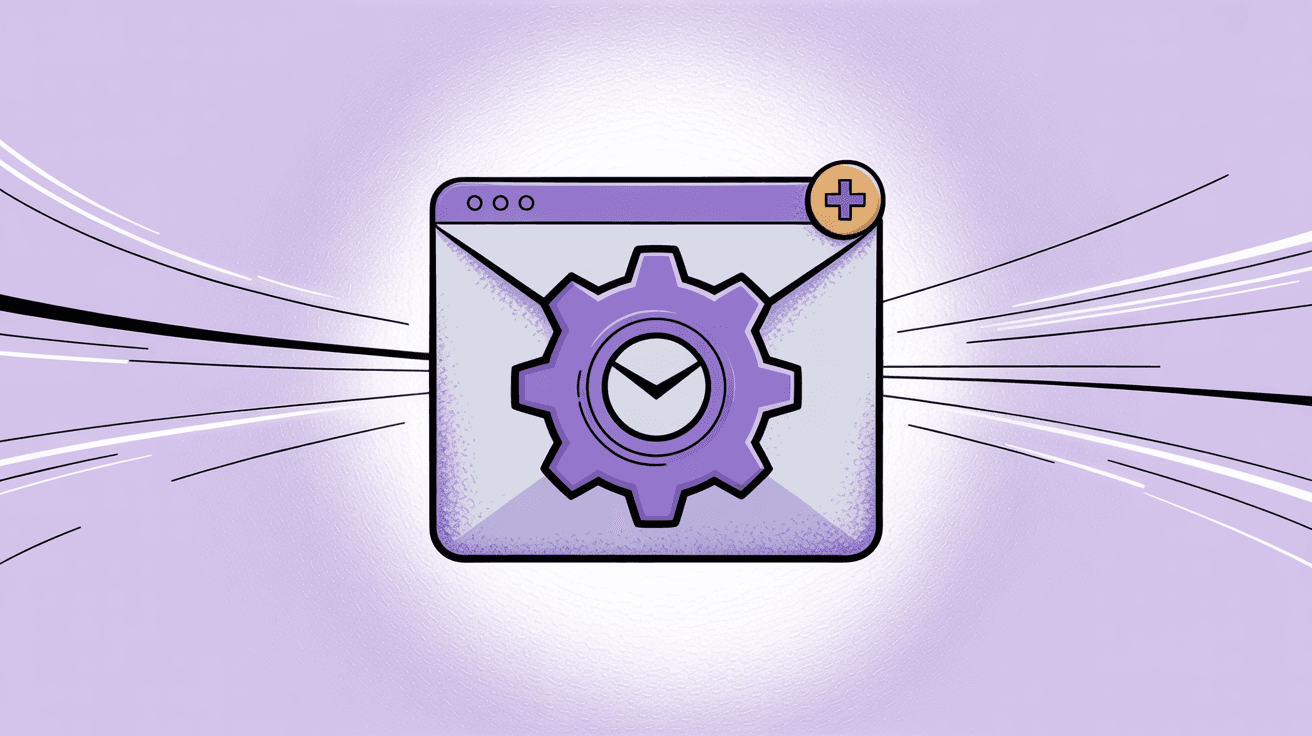
⑤ Verify Address
Click "Verify." Yahoo will send a verification email to the address you entered (similar to Gmail's process). Go to that account, find the Yahoo verification message, and click the link to confirm.
⑥ Activate
After verifying, back in Yahoo settings, confirm that forwarding is enabled to that address. There may be a toggle or it may simply show the forwarding address as active. Save if required.
Yahoo's forwarding comes with some limitations. Yahoo doesn't offer granular filtering for forwards. It's all-or-nothing: either forward all new mail or none. You can't set up rules to forward only specific senders or topics like you can in Gmail. Also, Yahoo only allows one forwarding address at a time.
Turning it off: When you're back from vacation, go to Settings > More Settings > Mailboxes > your address > Forwarding, and remove the forwarding address (or toggle off the feature) and save. If you cancel your Yahoo Plus subscription, forwarding will stop automatically as you revert to a free account.
Because Yahoo's forwarding is behind a paywall, some people try workarounds. Yahoo does allow connecting via POP/IMAP. If you truly can't forward, you might set up your Gmail or Outlook to fetch Yahoo messages using POP as an alternative way to consolidate emails across accounts. It's not real-time and not as clean as true forwarding, but it's an option.
How to Set Up Email Forwarding in iCloud Mail
If you're using Apple's iCloud Mail (the @icloud.com or @me.com email addresses), forwarding can be configured through the iCloud web Mail settings. This is useful if you have an iCloud email that you won't check during vacation and want it sent to your primary inbox.
Here's how:
① Go to iCloud Mail Online
In a web browser, sign in at icloud.com/mail with your Apple ID. (Apple's Mail forwarding must be set up on the web interface.)
② Open Preferences
Click the gear icon in the mailbox list (usually bottom-left on iCloud Mail web) and choose "Settings" or "Preferences."
③ Find Forwarding Settings
In the Settings dialog, go to the General tab. There you'll see a section for Forwarding.
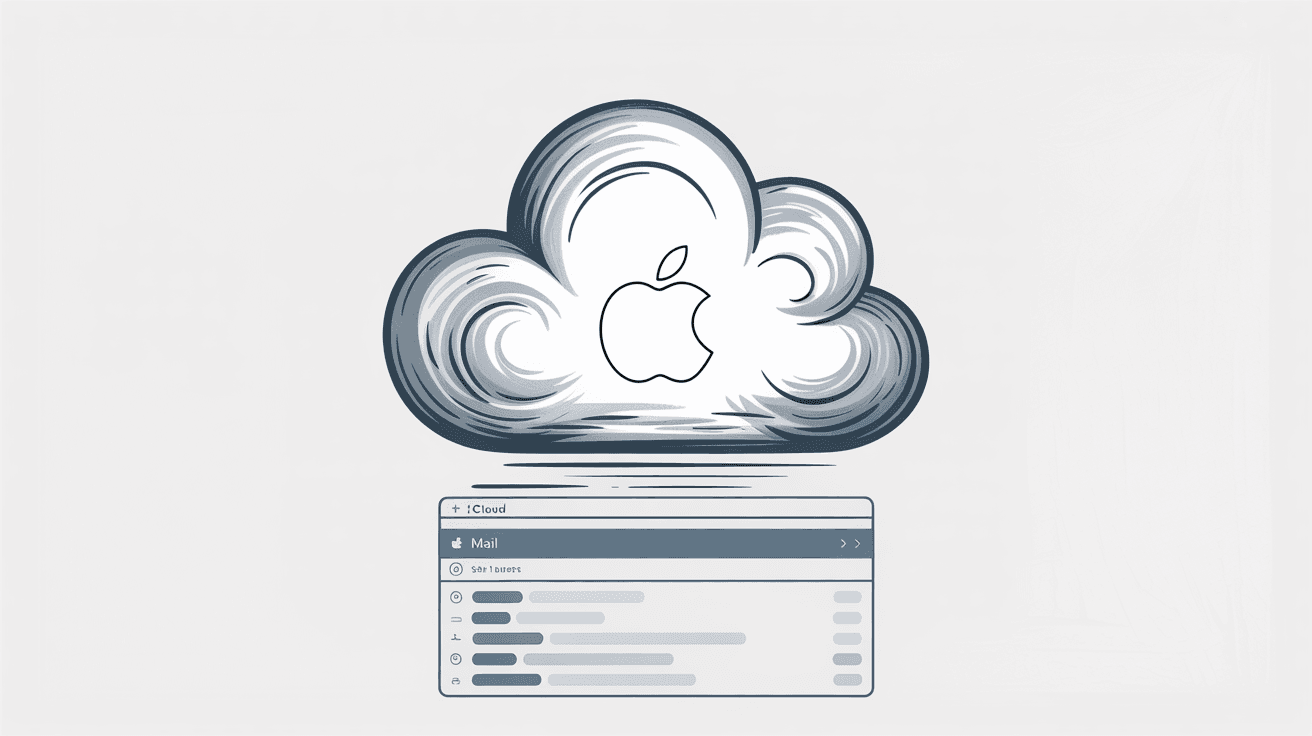
④ Enable Forwarding
Check the box for "Forward my email to:" and enter the email address where you want your iCloud mail to go (your Gmail, work email, etc.).
⑤ Choose to Keep or Delete Copies
If you want to keep a copy of messages in iCloud as well, do not check "Delete messages after forwarding." If you prefer to not retain them on iCloud, you can check the option to delete after forwarding. Most people leave a copy, just in case.
⑥ Close Settings to Save
There's usually no explicit "Save" button on iCloud Mail settings. Simply clicking out or closing the Settings window saves the changes.
⑦ Test It
Send a test email to your iCloud address and see if it appears in the target inbox. Also verify that if you left "keep copy" on, it still shows in iCloud's inbox. (iCloud won't give you a persistent banner like Gmail does, so make sure to remember you left this on.)
Selective forwarding option: If you want to forward only certain emails from iCloud, Apple provides a way to do that via rules instead of blanket forwarding.
In iCloud Mail settings, under Rules, you can create a new rule where: "If a message is from [Person]" (or has certain subject keywords, etc.), then "Forward to [address]." This is useful if you only want emails from your VIP client or boss to reach you (or your colleague) on vacation, but not every newsletter.
To do this, choose "Add a Rule," set the condition(s), and then the action "Forward to" with the address. Just remember, these rules run continuously until you disable or delete them, so you'll need to remove the rule later. (Also, iCloud's rule forwarding does not send a verification email like Gmail's filter forwarding. It just works.)
Turning it off: When you're back, go to the same General settings in iCloud Mail and uncheck "Forward my email to." That's it. No emails will be forwarded after that point, and they'll just stay in your iCloud inbox as normal.
How to Set Up Email Forwarding in Other Email Services
Microsoft Exchange on-premises (or older corporate systems): If your company uses an older Exchange server, you might not have a self-service web option. In that case, Outlook rules (as I described earlier) or asking IT to set up a server-side forward (via Exchange Admin) may be needed. Exchange admins can set a forwarding address on your mailbox directly or via a transport rule. This is advanced, so coordinate with IT rather than trying to configure it yourself.
Google Workspace Admin Control: If you're a Google Workspace user and forwarding isn't working, your admin might have it disabled. Google Workspace admins can allow or disallow user-level forwarding. If it's disallowed, you'll need to have an admin set up a rule from the admin console to forward your mail, or consider delegation.
ProtonMail / Secure Email Services: ProtonMail, for instance, historically didn't allow automatic forwarding from free accounts for security reasons. As of now, ProtonMail Plus (paid) lets you set up filters to forward messages. If using a secure email provider, check their specific support pages for "forward" because it may not be straightforward (some focus on security and discourage forwarding).
Old ISP/POP Emails: If you have an email from your internet provider or a legacy service, they often have a webmail settings page with a forwarding option. The process is usually similar: find "Forward" in settings, enter address, save. When in doubt, search "[Your provider] email forwarding settings" and follow their instructions.
Vacation Email Forwarding vs Auto-Reply (Out-of-Office)
It's worth distinguishing forwarding from auto-replies, because they serve different purposes and you might need both.
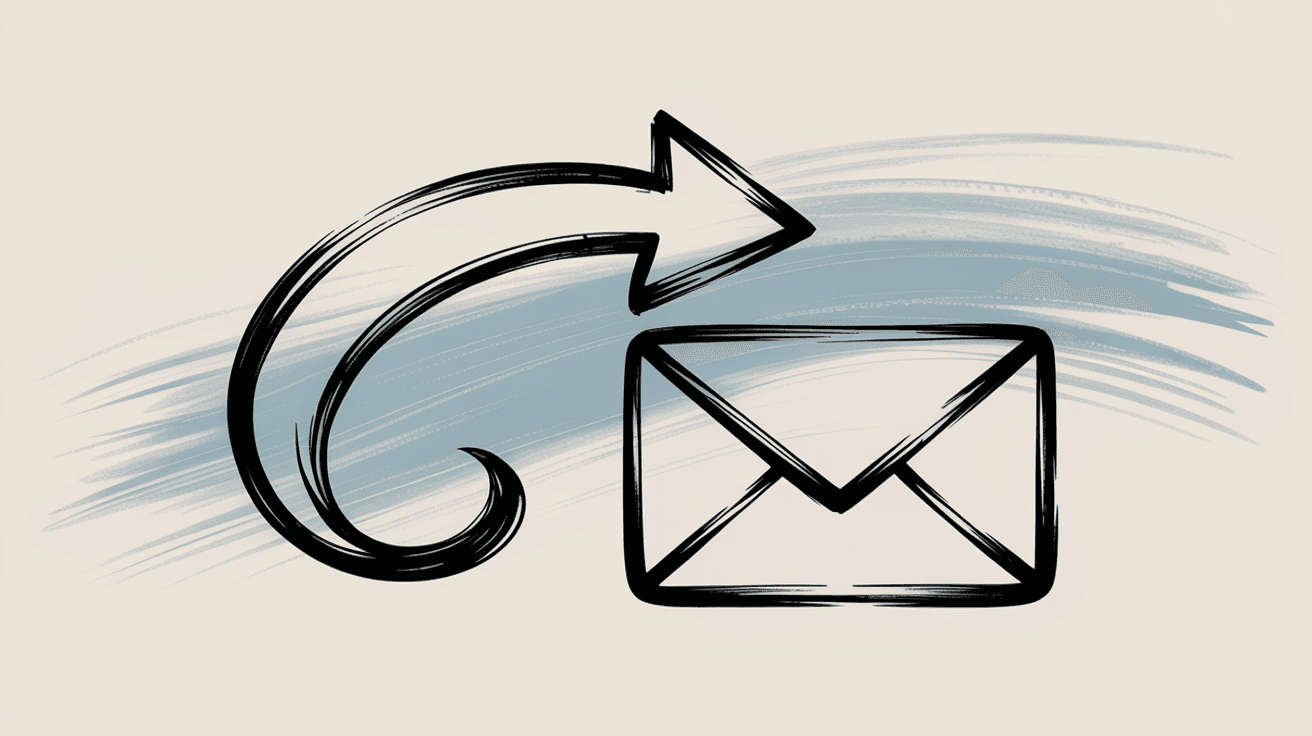
Forwarding sends your incoming mail to another address without notifying the original sender. It's like setting up your postal mail to be sent to another person's house while you're away. The sender is none the wiser that their message went to someone else (or another inbox of yours).
Auto-reply (Vacation Responder) sends a reply back to the sender with a message that you're away. This doesn't send their email anywhere else; it simply informs them you won't read it immediately.
For example, "I'm on vacation until X date. For urgent matters contact colleague@example.com." Most email services have an easy auto-reply setting. Gmail calls it Vacation Responder in the General settings tab. Outlook has Automatic Replies under Account Info or OWA settings. Yahoo has a Vacation Response in settings. iCloud has an Auto-Reply that can be set up via rules.
Do you need both? Possibly. They're often used together. Here's a common strategy:
Set an out-of-office auto-reply on your account saying you're away, and include the email of the colleague who is covering for you (or note that internal emails will be forwarded to them). This way, external people get notified of your absence and know who else to reach out to.
Example: "I am out of the office until [date]. Your email will be forwarded to my colleague Jane Doe (jane@company.com) who is handling my urgent matters. You can also reach out to her directly. Thank you!"
Enable forwarding behind the scenes so that Jane actually gets the emails and can respond as needed. The sender sees Jane's reply (if she replies) or at least knows you're out due to the auto-reply.
This combo ensures that senders are informed (auto-reply) and emails are still acted on (forwarding). One without the other has downsides: forwarding alone might solve the issue internally but leave senders wondering why you're not responding. Auto-reply alone informs people, but your colleague won't see the emails unless they were directly addressed or CC'd. Using both covers all bases.
Email Delegation vs Forwarding: Which Is Better for Vacation?
Forwarding is a quick fix, but in a professional environment, you might consider delegation or shared mailbox access, especially if you frequently hand off emails to an assistant or coworker. Delegation means you grant another person access to your inbox to read and send emails on your behalf (without sharing your password). Both Gmail and Outlook support this in different ways.
Gmail Delegation: If you use Google Workspace (or even regular Gmail, to a limited extent), you can use the "Grant access to your account" feature in Gmail settings (Accounts tab) to designate a delegate. Gmail allows up to 10 delegates for a consumer Gmail account, or more for Workspace accounts. A delegate can log into your Gmail (with their own login) and manage your inbox directly. This is often used by executives and assistants. For a vacation scenario, you could delegate your inbox to a colleague temporarily. They would see your emails and could reply as you (if allowed).
When the delegated person reads or replies to an email, it updates in your mailbox for you too. It's truly as if you managed the same single inbox together. Google's documentation even explicitly lists "coverage during absences" as a benefit of delegation. If you have a trusted coworker, this is a seamless method.
Outlook Delegate Access/Shared Mailbox: In corporate Outlook/Exchange environments, you can similarly give someone delegate access (with specified permissions like read, delete, send on behalf) to your mailbox. Alternatively, IT might set up a shared mailbox that multiple people access (common for team roles, but can be used for vacation coverage by having a colleague check your mailbox). If you're in a Microsoft 365 environment, you might need your admin to configure delegate permissions. In Outlook desktop, you can go to File > Account Settings > Delegate Access to add someone, but that often requires both parties on Exchange. The delegated person will then see your mailbox folders in their Outlook and can work on your behalf.
Forwarding vs Delegation: Which Should You Choose?
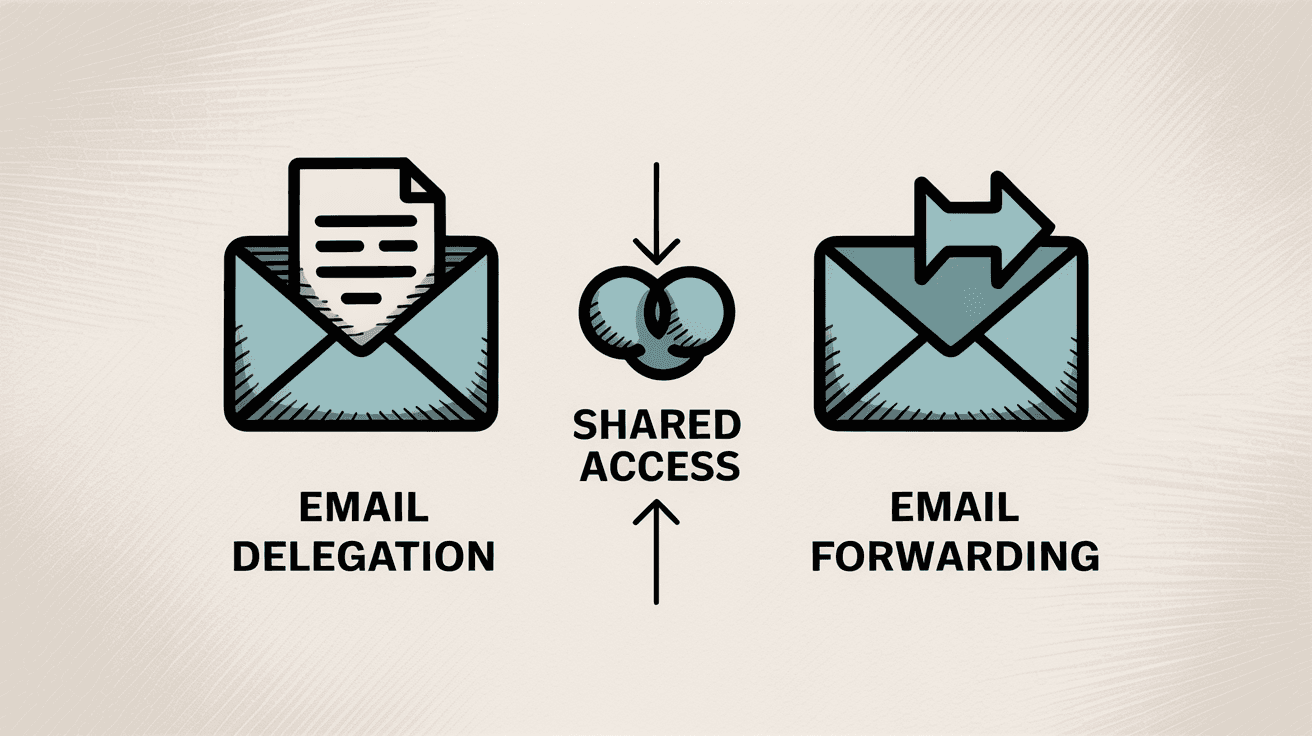
| Feature | Forwarding | Delegation |
|---|---|---|
| Setup Complexity | Simple, quick (5 minutes) | More involved, may need IT |
| Access Level | Copies only, one-way | Full mailbox access |
| Reply Method | Replies come from their address | Can reply as you |
| Best For | Short vacations (1-2 weeks) | Ongoing relationships, long leaves |
| Security | Limited exposure (copies only) | Full trust required |
| Cleanup | Turn off when back | Revoke access when done |
Use forwarding if:
-
You want a simple, quick setup
-
The coverage person doesn't need to reply as you
-
You're okay with them replying from their own address
-
It's a short vacation (1-2 weeks)
Use delegation if:
-
You need the coverage person to reply as you
-
You want everything to stay in one account
-
You have an ongoing working relationship (like executive and assistant)
-
You need tighter control and accountability
You could also do both: forward emails to someone and also have an auto-reply giving their contact, if you don't want to do full delegation. It really comes down to the situation.
For a short vacation, many people choose forwarding plus an out-of-office message as a lightweight solution. For longer leaves (like parental leave) or high-stakes roles, delegation might be more appropriate so the coverage person can send emails as you to keep work moving.
Best Practices for Vacation Email Forwarding
Setting up forwarding is straightforward with the steps I've outlined. But to make it truly effective and safe, keep these best practices in mind:
→ Always Keep a Backup
Unless there's a specific reason not to, do not delete messages upon forwarding. Choose to keep a copy in the original account. Gmail's default keeps copies, Outlook has a "keep copy" checkbox, and iCloud defaults to keeping them if you leave "delete after forwarding" unchecked.
This ensures that if the forwarding fails or the person on the other end accidentally clears something, you still have the email. Plus, when you return, you have the full history in your own inbox.
→ Inform the Recipient (and Set Expectations)
If you're forwarding to a colleague, discuss it with them beforehand. Make sure they're willing and able to monitor your emails. Let them know if there are particular types of emails to watch for, or any that they can ignore.
Clear communication will prevent confusion like two people responding to the same email or, conversely, each assuming the other handled it. If you only want them to deal with certain issues, say so.
→ Use Filters for Signal vs. Noise
Consider not forwarding everything by default. Your colleague probably doesn't need your newsletters or system notifications. If your email service allows filtered forwarding, use it.
For example, set one rule to forward emails from your boss and key clients, another rule to forward anything marked "Urgent" or high importance, and maybe leave out the rest. That way the person covering you isn't overwhelmed (and you're not unnecessarily exposing potentially sensitive but low-priority emails).
That said, if you're unsure what will be important, you might err on the side of forwarding all. Just weigh the trade-off.
→ Security & Privacy
Be mindful of confidentiality. When you forward emails, you might be sharing information that was intended for you only. If there are messages (say from HR, or personal bank statements, etc.) that could arrive while you're away and you don't want another person reading, you need to account for that.
Perhaps exclude those from forwarding by using filters or don't set up forwarding in those cases (maybe just rely on auto-reply).
Also, if forwarding outside your organization (for instance, work emails to a personal account), ensure this doesn't violate any policies or regulations. Some data, like customer information, shouldn't be auto-copied to a personal email. As I mentioned earlier, companies often restrict external forwards because of data leakage risks.
If you're the admin of your own domain, consider these implications.
→ Test and Monitor
Always send a couple of test emails after setting up forwarding. Do one from an internal account and one from an external account, if relevant, to confirm both go through.
During your vacation, if possible, peek once or twice early on (without fully engaging work mode) to ensure the forward is working and your colleague isn't encountering problems. If you truly won't be online at all, maybe ask the colleague to confirm receipt of the first forwarded message via a quick text or chat.
→ Don't Forget to Disable
It's surprisingly common for people to return and forget that forwarding is still on, which can lead to confusion or even security issues (you don't necessarily want a colleague continuing to see all your emails).
Gmail will remind you for a week that it's on, but Outlook and others might not. Put a note in your calendar or to-do list for your first day back: "Turn off email forwarding."
When you disable it, also verify that new incoming mail stays in your inbox and no longer forwards out.
→ Combine with Cleanup
Vacation is a good time to ensure your inbox isn't clogged with unneeded stuff. Before you turn on a broad forwarding rule, maybe do a quick unsubscribe or filter-out of promotional emails, so you don't swamp your backup person with junk.
You could use tools or built-in filters to auto-archive newsletters, etc., as a courtesy. For example, if you use Inbox Zero's Bulk Unsubscriber, you could quickly trim down mail from senders you don't actually need while you're away.
→ Consider Temporary Aliases
If you only need certain messages forwarded (like support requests), another approach is to set up a temporary email alias or rule. For instance, you could tell clients "During June, email projectX_team@company.com which goes to both me and Jane" instead of forwarding everything from your personal address. This is situational, but worth mentioning.
→ Document for Next Time
If this is a one-off, fine. But if you or your team members regularly go on leave, it's useful to have a Standard Operating Procedure for coverage. Write down the steps you took to forward, who was assigned, and any hiccups.
That way, the next person going on vacation can follow a proven process. It might include steps like "Set auto-reply with X message, enable forwarding to Y, ensure Z has permissions, etc."
How Inbox Zero Can Help (Optional Smarter Forwarding)
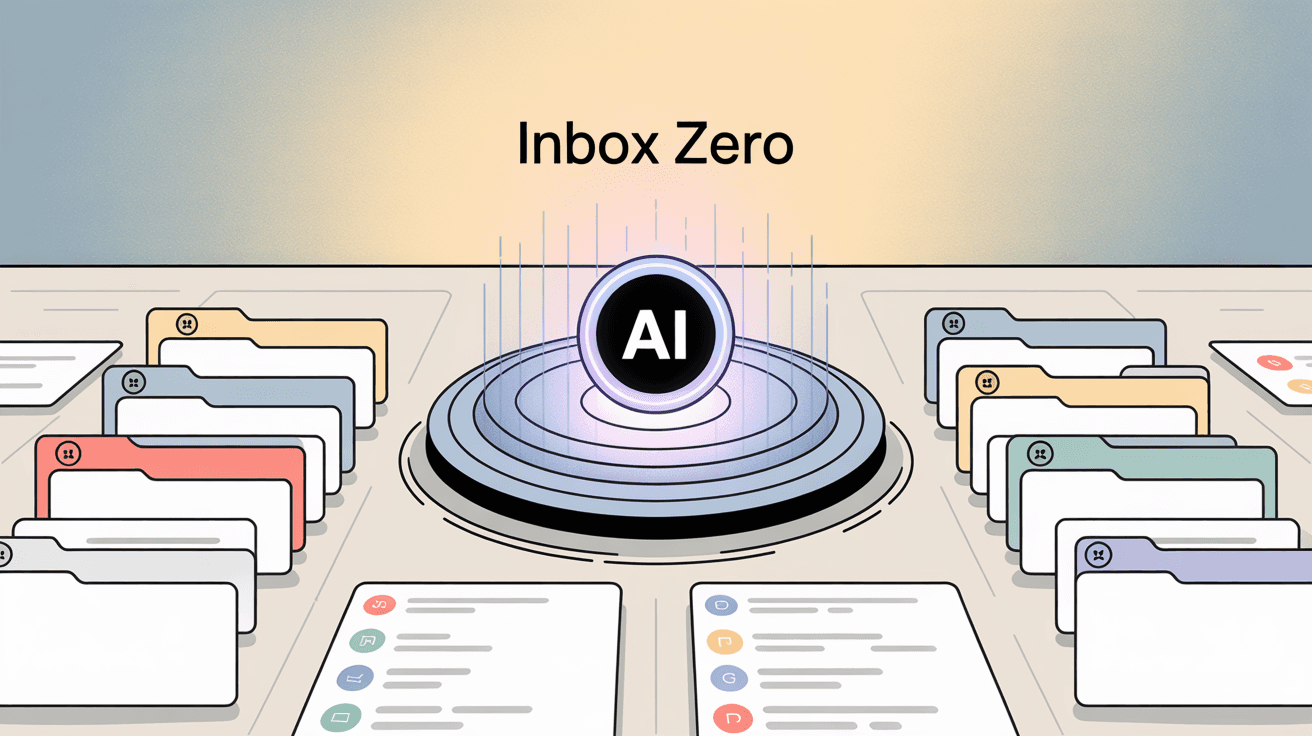
If you're an Inbox Zero user (or considering it), the platform's AI email assistant can add an extra layer of control to vacation forwarding. Rather than forwarding your entire inbox, you could configure a rule in Inbox Zero to forward only certain types of emails.
For example, you might instruct it in plain English: "If an email is from [VIP Client] or has subject containing 'URGENT', forward it to [colleague's address] and label it 'Vacation-Fwd'." Inbox Zero's AI-powered rules engine can interpret conditions like that and implement them using natural language instructions. This means the really critical stuff gets auto-routed to your colleague, while less important mail can be held for your return with a label, or auto-archived.
It's a more nuanced approach than the all-or-nothing forwarding offered natively by most email providers.
On top of that, Inbox Zero keeps an audit trail of automated actions. So if an email was forwarded or replied to by the AI or rules, it's logged. When you return, you could review a summary of what actions were taken on your behalf. This level of transparency can be reassuring.
Inbox Zero also supports delegation scenarios. For instance, you could officially share certain email categories or a dashboard with a team member. And if you enable the "Pending" mode (automation off), the system could prepare draft replies or triage labels for you to review first even while you're away, instead of sending anything. In other words, there are possibilities beyond basic forwarding to ensure your vacation inbox management fits your comfort level.
If you're curious, you can learn more at Inbox Zero. And if you're a Gmail user, you might also want to check out Inbox Zero Tabs for Gmail, a Chrome extension that adds custom tabs to Gmail for better email organization. It's 100% private and works entirely locally. It's a handy companion tool for splitting your inbox into categories like "To Reply," "Newsletters," "Receipts," and more.
(The above is an optional step for those using advanced email management tools. If you're not using Inbox Zero or similar, no worries. The standard forwarding steps I've covered will do the job. But it's good to know more intelligent workflows exist if you need them.)
Frequently Asked Questions About Email Forwarding for Vacation
Can I forward emails to multiple people?
It depends on your email provider. Gmail allows one default forwarding address, but you can work around this using filters. Set up multiple filters, each forwarding to a different person based on criteria like sender or keywords. Outlook and Yahoo only support one forwarding address at a time. If you need multiple recipients, consider setting up a group email address or shared mailbox instead.
Will forwarded emails show who sent them originally?
Yes. When an email is forwarded automatically, the original sender information is preserved. The person receiving the forwarded email will see who sent it, the subject line, and the full message content, just as if they were CC'd on the original email. They'll also see that it came via your address.
What happens to emails that arrived before I set up forwarding?
They stay in your original inbox and are not forwarded retroactively. Forwarding only applies to new incoming messages after you enable it. If you need your colleague to see older emails, you'll have to manually forward those or give them access via delegation.
Is email forwarding secure?
Forwarding can be secure if done correctly. The main risks are:
• Forwarding to external addresses (like personal Gmail) might violate company policies or regulations about data handling
• The recipient will see all forwarded emails, so you're trusting them with potentially sensitive information
• Many organizations block external forwarding to prevent data leaks
Best practices: only forward to trusted individuals, preferably within your organization. Use filters to avoid forwarding confidential emails. And always keep a backup copy in your original inbox.
Can I forward only certain emails (not everything)?
Yes, most providers support this through filtering or rules:
Gmail: Use filters to forward based on sender, subject, keywords, etc.
iCloud: Create rules in settings to forward emails matching specific criteria
Outlook: Use rules in the desktop app or web interface to forward conditionally
Yahoo: No selective forwarding on Yahoo (it's all or nothing)
Selective forwarding is often smarter for vacation coverage because it reduces noise for the person covering you.
How do I know if forwarding is working?
Send yourself a test email from another account. Check that:
① The email arrives at the forwarding destination address
② If you chose to keep copies, it also stays in your original inbox
③ The forwarding happens quickly (within a few minutes usually)
If the test fails, double-check that you:
-
Verified the forwarding address (Gmail, Yahoo require this)
-
Enabled forwarding and saved settings
-
Aren't being blocked by admin policies (for work accounts)
What's better for vacation: forwarding or delegation?
| Scenario | Best Choice | Why |
|---|---|---|
| Short vacation (1-2 weeks) | Forwarding | Simple setup, quick to disable |
| Long leave (parental, sabbatical) | Delegation | Replies as you, better continuity |
| Need replies from your address | Delegation | Coverage person can send as you |
| Simple "keep an eye on things" | Forwarding | Minimal setup, one-way copies |
| Executive-assistant relationship | Delegation | Ongoing access, full control |
| One-time vacation coverage | Forwarding + Auto-reply | Easy in, easy out |
Delegation provides better coverage during absences because the delegate can act as you. But it requires more setup and trust.
Will my colleague see my password if I forward emails?
No. Forwarding doesn't share your password or login credentials. It simply routes copies of incoming emails to another address. The recipient has no access to your account, your sent mail, your contacts, or anything else. They only see the messages that are forwarded to them.
If you want someone to have full access to your account (to see sent mail, drafts, etc.), you'd need to either share your password (not recommended) or set up delegation, which provides controlled access without sharing credentials.
Wrapping Up
Heading out on vacation should be a time to relax, not constantly check email. By taking a few minutes to set up email forwarding (and maybe an out-of-office reply), you've arranged a safety net for your communications.
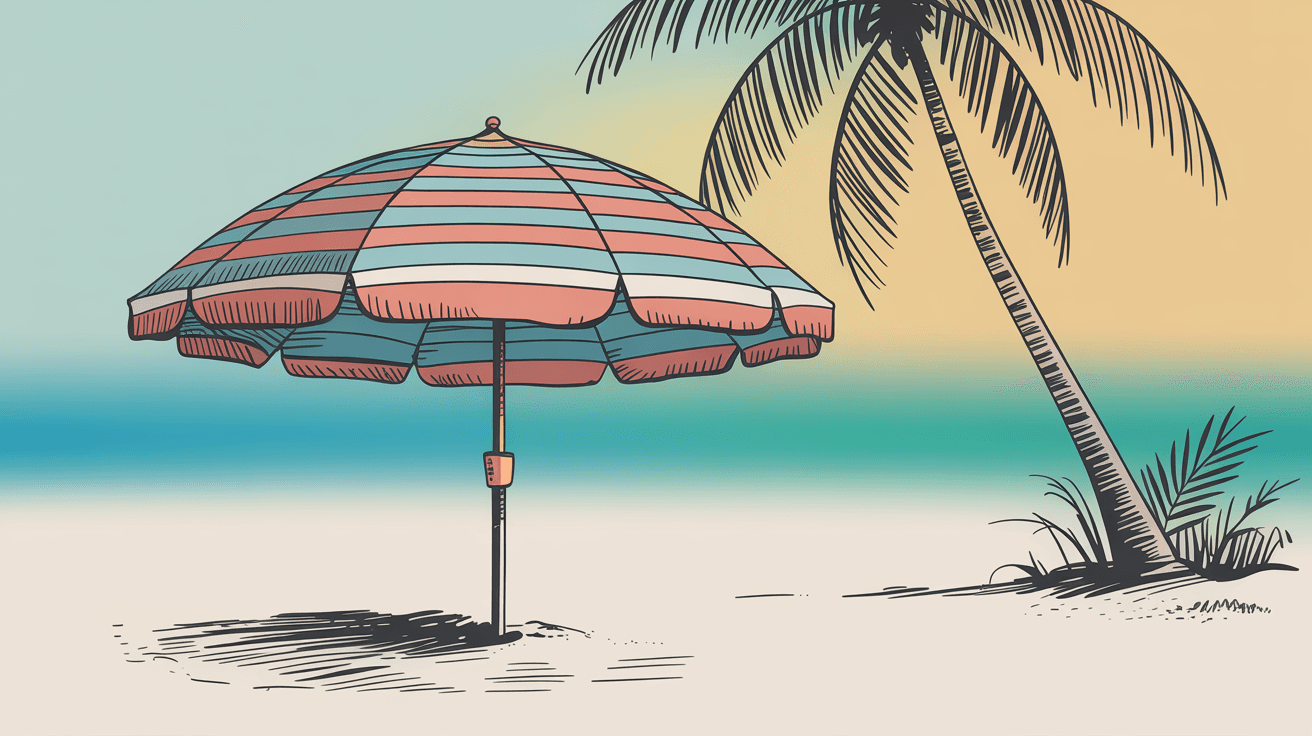
Here's a quick recap of the key points:
→ Plan your coverage: Decide who or where you'll forward your emails. Get their approval and set up an auto-reply naming them for urgent issues.
→ Follow the steps for your email service: I've walked you through Gmail, Outlook, Yahoo (paid feature), and iCloud. Most involve adding a forwarding address and verifying it. Pay attention to options like "keep a copy" so you don't lose emails.
→ Test it before you go: Send test messages to ensure the forward and auto-response (if any) work correctly. Better to troubleshoot now than from a beach with spotty Wi-Fi.
→ Secure your data: Be mindful of company policies, and don't forward sensitive info inappropriately. If needed, talk to IT about alternatives like delegation for internal coverage.
→ Turn it off later: When you're back, disable forwarding and auto-replies. Check your sent items or with colleagues to get updates on what happened while you were out, if necessary.
One last tip: If you find yourself frequently needing to forward emails or manage inbox overload, it might be a sign to explore more robust email management solutions. Forwarding for a week or two vacation is fine, but in the long run, tackling the root causes of email overload can make your day-to-day much easier. That way, going on vacation doesn't feel like preparing for a major handover each time.
For now, enjoy your time off knowing that your digital mail is on autopilot to the right person. Set it up, double-check it, then go enjoy that well-earned break. Your inbox (and your backup person) will handle things while you're gone.
Safe travels and happy relaxing!

What is the Inbox Zero Method & How do I Master It?
Discover the Inbox Zero method and learn simple steps to take control of your email inbox, stay organized, and boost productivity.

4 Email Productivity Hacks from Tim Ferriss, Andrew Huberman, and Sam Harris
Explore 4 powerful email productivity hacks from tech and wellness experts like Tim Ferriss and Andrew Huberman. Learn to create focus, optimize processing, manage time wisely, and delegate effectively to conquer your inbox.

Top 7 Email Management Tips of 2024
Get ahead with the top 7 email management tips. Improve your inbox efficiency and stay organized with these essential strategies.

How to See All Emails Waiting for Reply (2025 Guide)
Stop losing track of unanswered emails. Learn exactly how to see all emails awaiting your reply, or theirs, with these actionable tips.