Gmail's Undo Send Not Working: How to Fix (2025)
Gmail undo send not working? Learn why this feature fails, how to fix each issue, and set smart habits to avoid email mistakes in 2025.

That moment of panic hits. You just sent an email and immediately spotted the typo. Or worse, you cc'd the wrong person. Your finger instinctively reaches for Gmail's "Undo" button, but nothing happens.
Where is it?
If Gmail's undo send feature isn't working for you, you're not alone. Thousands of people search for this exact problem every month, and the good news is that most undo send issues have simple fixes. Understanding proper email management fundamentals can also help you avoid situations where you need undo send in the first place.
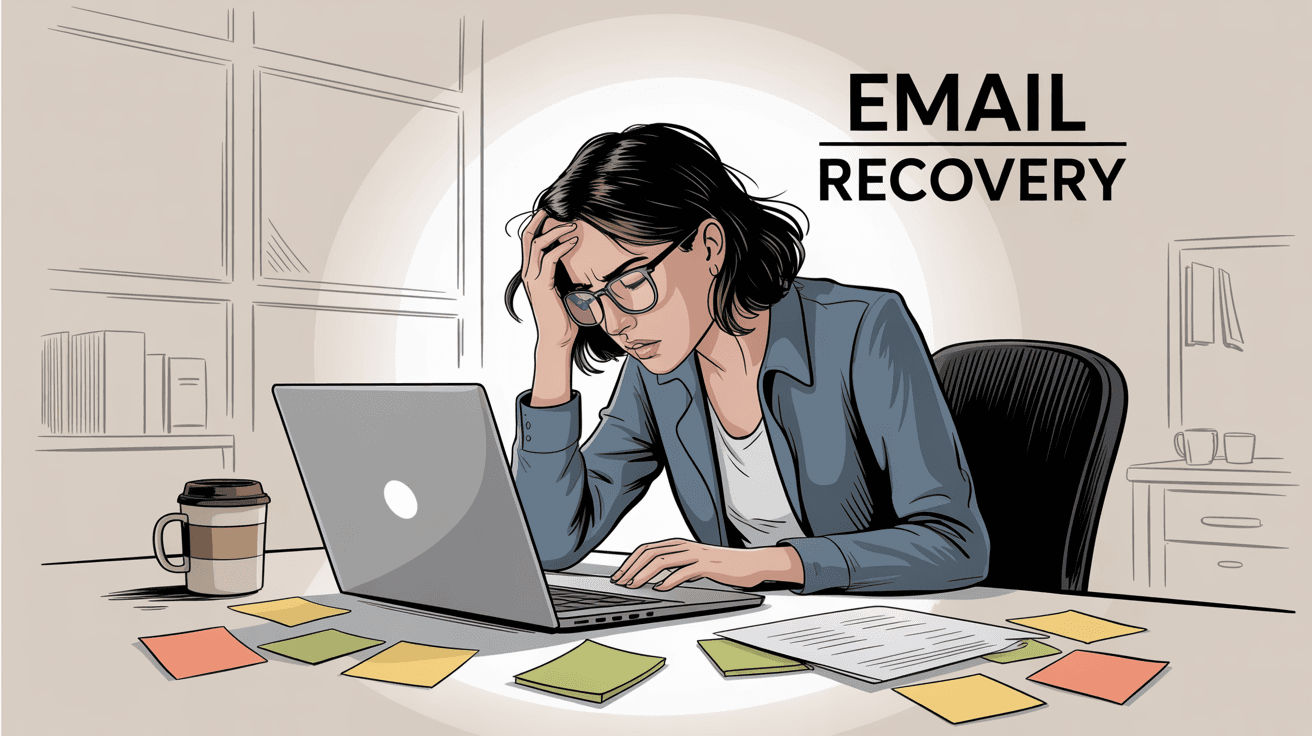
Inbox Zero will walk through exactly why Gmail's undo send might fail you and how to fix each problem. Plus, you'll learn some smart email habits that'll save you from needing the undo button in the first place.
How Does Gmail's Undo Send Feature Work?
Critical insight: Gmail's undo send doesn't actually recall emails that were already sent. Instead, it holds your email for a few seconds (5 by default, up to 30), giving you a window to change your mind. Think of it like a really short scheduled send.
Most people don't realize this: Gmail's undo send doesn't actually recall emails that were already sent. That would be impossible with how email works across the internet.
Instead, Gmail does something much simpler. When you hit "Send," Gmail doesn't immediately dispatch your email. It holds it for a few seconds (5 by default, up to 30 if you adjust settings), giving you a window to change your mind. If you click "Undo," Gmail cancels the pending send and moves your email back to drafts.
This design means two important things:
• Time is everything - Once that delay period ends, your email is genuinely sent and can't be recalled
• It only works through Gmail's interface - Send through Apple Mail or Outlook? No undo option
Understanding this helps explain why your undo send might not work as expected. For comprehensive email productivity strategies, it's worth exploring broader techniques beyond just troubleshooting individual features.
6 Gmail 'Undo Send' Problems & How to Fix Them
1. Timeout Too Short
The problem: Gmail's default undo window is only 5 seconds. Blink and you'll miss it.
Most people who think undo send "doesn't work" actually just missed the tiny window. By the time you realize your mistake and look for the undo button, those crucial seconds have already passed.
The fix: Extend your undo window to the maximum 30 seconds:
① Click the gear icon in Gmail and select "See all settings"
② Under the General tab, find "Undo Send"
③ Change the send cancellation period to 30 seconds
④ Scroll down and click "Save Changes"
Now you'll have a full half-minute to catch mistakes. This single setting change solves undo send problems for most people.
Pro tip: There's no downside to using the full 30 seconds. Your emails will arrive 30 seconds later, which is completely negligible for nearly all communication.
This longer undo window pairs well with other proven email management strategies that help you catch mistakes before they happen.
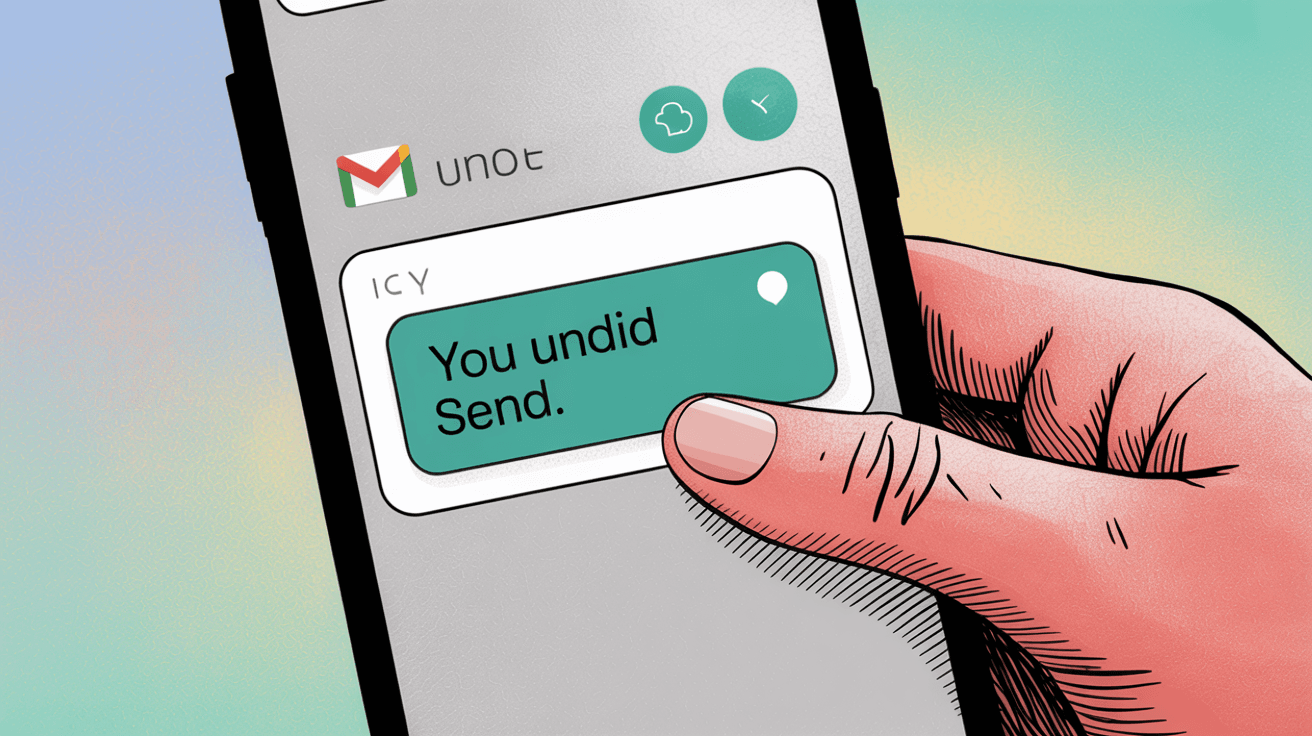
2. 'Undo Send' Disabled in Settings
The problem: Gmail's undo send is enabled by default on all accounts, but settings can sometimes get reset or modified.
The fix: Double-check your settings using the same path above. Make sure the cancellation period isn't set to 0 seconds or disabled entirely.
If you're using a very old version of Gmail (the basic HTML version), undo send might not be available at all. Switch to the standard Gmail interface to access all features. Consider exploring free email management software options if you need more advanced functionality without upgrading your email client.
3. Gmail Mobile App's Undo Send Is Limited
The problem: Gmail's mobile apps only give you about 5 seconds to undo, and you can't extend this time on mobile. Many people try to undo on their phones and find the option already gone.
When you send from Gmail's mobile app, look immediately for the black "Sent" bar at the bottom of your screen with an "Undo" option. If you glance away or do anything else, you'll miss it.
For users who frequently manage email on mobile, exploring dedicated email apps and tools designed for mobile productivity might provide better long-term solutions.
The fix: Unfortunately, there's no way to extend the mobile undo window. Your options are:
→ Be extremely quick after sending on mobile
→ Draft important emails on mobile but send them from Gmail's web interface where you have 30 seconds
→ Use Gmail's "Schedule Send" feature to delay emails by a few minutes, giving you time to cancel if needed
→ Consider using AI email assistance to help draft better emails that require fewer corrections
4. 'Undo Send' Feature Not Working in Apple Mail or Outlook
The problem: Undo send only works when you send emails through Gmail's own interface or official apps.
If you use Apple Mail, Outlook, Thunderbird, or any other email client configured with your Gmail account, hitting "Send" bypasses Gmail's undo mechanism entirely. The email goes straight to Gmail's servers via standard email protocols, with no delay and no undo option.
| Email Client | Undo Send Available? | Alternative Solution |
|---|---|---|
| Gmail Web Interface | ✅ Yes (up to 30 seconds) | Use maximum delay setting |
| Gmail Mobile Apps | ✅ Yes (5 seconds only) | Be quick or use Schedule Send |
| Apple Mail | ❌ No | Configure delayed delivery |
| Outlook Desktop | ❌ No | Use Outlook's recall feature |
| Thunderbird | ❌ No | Install send delay extension |
| Other Clients | ❌ No | Check for client-specific features |
The fix: Always send important emails through Gmail's web interface or official mobile app if you want the safety net of undo send.
If you're committed to using Gmail with alternative interfaces, explore the best inbox zero apps for Gmail that offer enhanced email management features.
Alternative approach: Some other email clients have their own delayed send features. Outlook's web version offers a 10-second undo window, and Outlook desktop can be configured for delayed delivery. These aren't the same as Gmail's undo send, but they provide similar protection.
5. Gmail's Undo Button Disappeared
The problem: Gmail's undo notification can vanish if you navigate away from it too quickly.
Common scenarios that kill your undo opportunity:
• Clicking "View message" immediately after sending
• Switching to another email or folder right after hitting send
• Refreshing your browser or closing Gmail
• Having your browser crash or lose connection
The undo prompt appears as a small banner at the bottom of Gmail saying "Message sent - Undo - View message." It's easy to miss or accidentally dismiss.
The fix: After sending any email, pause for a few seconds and watch for the undo banner. Don't click anything else in Gmail until you're sure you don't need to undo.
6. Error Messages
The problem: Occasionally, Gmail's undo send can fail due to connectivity issues or server problems.
You might see an error message like "Undo failed. Message may have been sent" if Gmail can't confirm whether your cancellation went through.
The fix: Check your Sent folder. If the email appears there, it was sent successfully and the undo failed. If it's in your Drafts folder instead, the undo worked properly.
To minimize these glitches:
- Ensure you have a stable internet connection when sending important emails
- Avoid sending emails during Gmail outages (check Gmail's status page if you suspect issues)
- Consider switching to more reliable Gmail troubleshooting solutions if you frequently experience performance issues
How to Recall Email After Sending in Gmail
So you caught your mistake 2 minutes after sending, or you clicked undo but it was already too late. Don't panic. Here's how to handle the damage:
Send an immediate follow-up email. Address the issue head-on with something like:
"Quick correction to my previous email: I forgot to attach the document. Here it is now."
or
"Please disregard my last email; I sent it by mistake. The correct information is below."
For sensitive mistakes, consider calling or messaging directly. If you sent something confidential to the wrong person, a quick phone call explaining the error might convince them to delete the email.
Send the correct information ASAP. Don't wait around hoping the recipient won't notice your mistake. Get the right information to them immediately.
Learn from it. Use this as motivation to improve your email habits going forward. Consider implementing comprehensive email management techniques to prevent similar issues in the future.
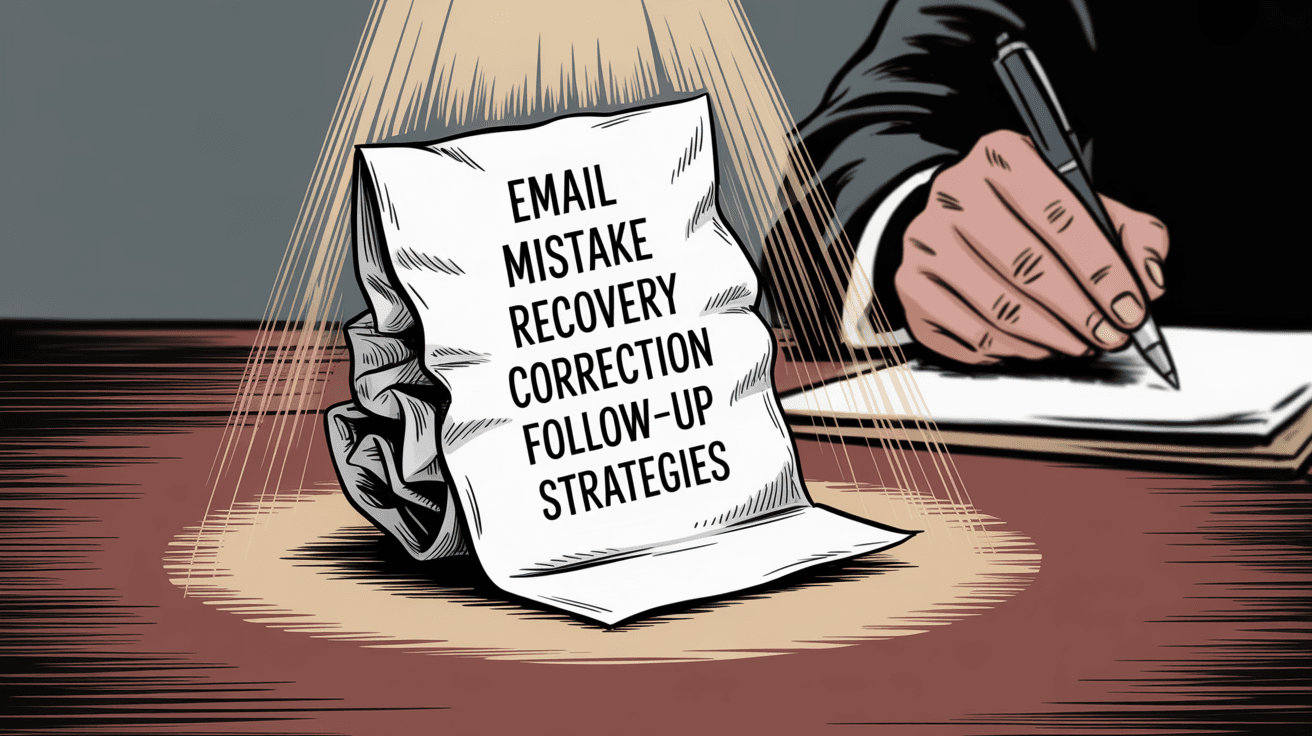
How to Prevent Email Mistakes in Gmail
The best defense against email mistakes isn't relying on undo send. It's building habits that prevent errors in the first place.
Effective inbox management techniques can dramatically reduce the rushed, reactive email behavior that leads to mistakes.
Write Email Content Before Adding Recipients
This is the single most effective email safety habit. Compose your entire email (subject line, body, attachments) before adding anyone to the "To" field. This way, even if you accidentally hit send, the email goes nowhere.
Many professionals swear by this approach because it completely eliminates premature sends. This technique is often discussed in email productivity tips from experts who emphasize deliberate communication practices.
Use Gmail Schedule Send
For high-stakes emails (job applications, sensitive work communications, anything written when you're angry), use Schedule Send to delay delivery by an hour or until the next morning.
This gives you a much longer window to reconsider, and you can always cancel scheduled emails from your Scheduled folder. This scheduling approach is part of broader email management strategies that help you send more thoughtful, error-free communications.
Avoid Sending Email to Wrong Person
The most common email regret is sending to the wrong person. Always glance at the To/CC fields before hitting send. Gmail will highlight external recipients with a yellow warning if you're emailing outside your organization.
AI email management tools can also help by analyzing your communication patterns and flagging potential recipient errors before you send.
Use Email Management Tools for Gmail
Advanced email tools can help you catch mistakes before they happen. Inbox Zero uses AI to help you manage your inbox more efficiently, draft better replies, and reduce the rushed feeling that leads to email mistakes.
While undo send is a helpful safety net, having better email management systems in place means you'll rarely need it.
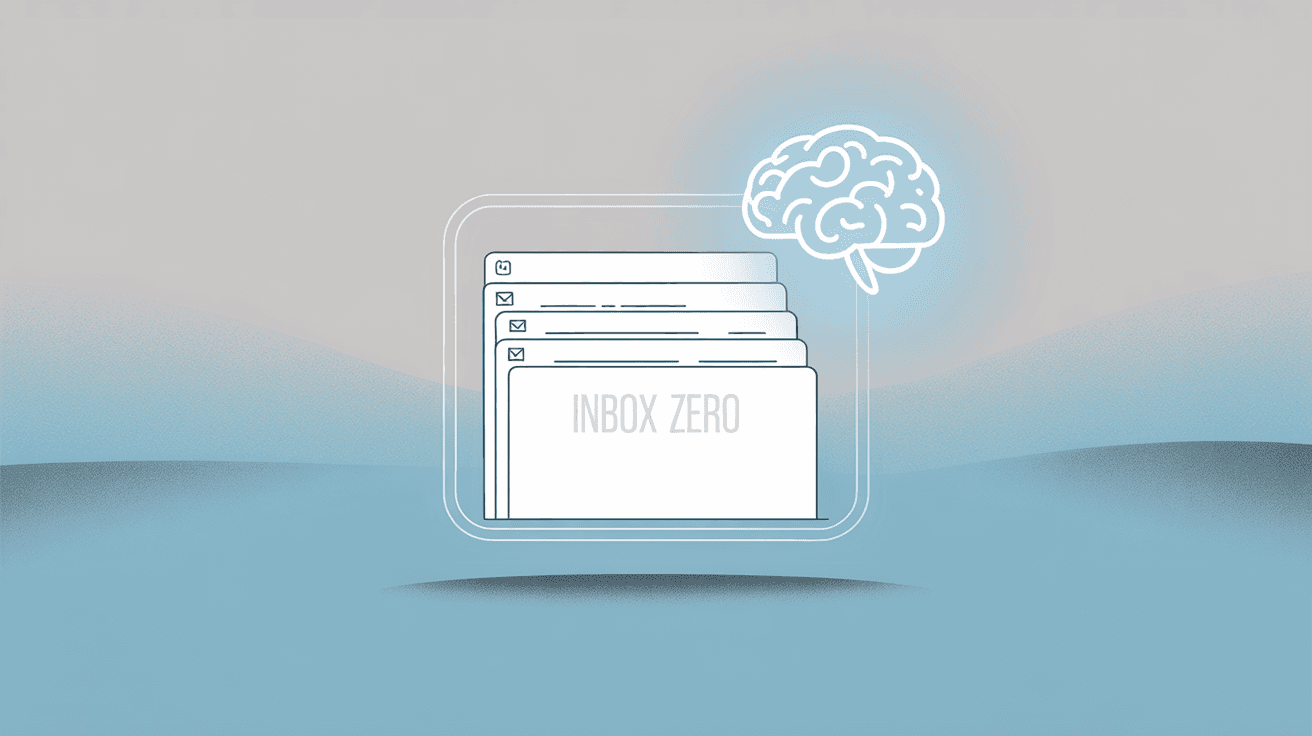
Gmail Settings to Prevent Email Mistakes
Gmail can warn you about potential mistakes:
→ If you mention "attached" but forget to attach a file, Gmail will prompt you
→ Enable Gmail's "Always confirm before sending" for extra protection
→ Use Gmail's confidential mode for truly sensitive emails
For more comprehensive email organization and mistake prevention, explore tools that help you clean your inbox automatically and maintain better email habits.
Gmail 'Undo Send' Troubleshooting Summary
Gmail's undo send works well when you understand its limitations. It's not a time machine, just a brief delay that gives you a few seconds to change your mind.
Quick summary for fixing undo send issues:
✓ Extend your undo window to 30 seconds (the most important fix)
✓ Only send through Gmail's interface if you want undo protection
✓ Stay put after sending (don't navigate away from the undo prompt)
✓ Accept that mobile apps have shorter windows you can't extend
✓ Remember that after 30 seconds, undo send can't help you
The real key is combining Gmail's undo send with smart email habits. Set your undo window to the maximum, write recipients last, and adopt the inbox zero methodology for more thoughtful email management. Tools like Inbox Zero can help you implement these systems effectively.
Because while undo send can save you from the occasional typo, good email habits will save you from much bigger problems down the road. For professionals who find themselves constantly battling email chaos, learning about achieving mental clarity with inbox zero can transform your entire relationship with email.
Ready to take control of your email? Check out Inbox Zero's Chrome extension that adds custom tabs to Gmail for better organization, or explore Inbox Zero's AI assistant that can help you draft better emails and manage your inbox more efficiently.

What is the Inbox Zero Method & How do I Master It?
Discover the Inbox Zero method and learn simple steps to take control of your email inbox, stay organized, and boost productivity.

4 Email Productivity Hacks from Tim Ferriss, Andrew Huberman, and Sam Harris
Explore 4 powerful email productivity hacks from tech and wellness experts like Tim Ferriss and Andrew Huberman. Learn to create focus, optimize processing, manage time wisely, and delegate effectively to conquer your inbox.

Top 7 Email Management Tips of 2024
Get ahead with the top 7 email management tips. Improve your inbox efficiency and stay organized with these essential strategies.

How to See All Emails Waiting for Reply (2025 Guide)
Stop losing track of unanswered emails. Learn exactly how to see all emails awaiting your reply, or theirs, with these actionable tips.