How to Create Email Groups in Gmail (2025)
Stop typing every address. Learn how to create email groups in Gmail using contact labels. Quick setup for team updates, family lists, and more. 2025 updated.

Creating email groups in Gmail transforms how you communicate with multiple people. Instead of typing every address each time you need to email your team, family, or clients, you can set up a contact group once and reach everyone with a single click. It's one of those small changes that makes a huge difference.
This guide walks you through everything: what Gmail email groups actually are, why they're worth setting up, and exactly how to create and manage them on both desktop and mobile. Updated for 2025 with the latest Gmail interface.
What Are Email Groups in Gmail and How Do They Work?
In Gmail, an "email group" refers to a contact group (a collection of email addresses saved under one label in Google Contacts). Gmail itself doesn't have a "group mailing list" button in the compose window.
Instead, you create a label in Google Contacts, add people to it, and then type that label name when composing an email. Gmail automatically sends your message to everyone in that group.
This is different from Google Groups, which is a separate service that provides an actual group email address (like team@yourcompany.com) and forum-style discussions. We'll cover Google Groups later, but for most people, the simple contact group method is all you need.
Why Use Gmail Email Groups?
Email groups solve real problems and help you manage your inbox more efficiently:
→ Save time
Send one email to dozens of people without typing each address manually. Perfect for team updates, family announcements, or newsletter distribution. Email management strategies like this can save you hours each week.
→ Avoid mistakes
You won't accidentally forget someone important. By emailing a preset group, everyone gets included automatically.
→ Stay consistent
Use a clear group name like "Project Team" or "Family Reunion List" so you always know who you're emailing. This is one of many email productivity hacks that professionals rely on.
→ Easy updates
Change the group in one place (Google Contacts) and it applies to every future email. Add someone new to the label, and they'll automatically get your next group email.
→ Better collaboration
When everyone's on the same thread, all replies go to the whole group. Conversations stay organized and nobody misses important updates.

How to Create an Email Group in Gmail on Desktop
Gmail's web interface doesn't have a direct "New Group" button. You'll use Google Contacts (which integrates with Gmail) to create and manage email groups. It's a bit hidden, but once you know where to look, it's straightforward.
Here's the process:
① Open Google Contacts
Go to contacts.google.com in your browser. (Or open Gmail, click the 9-dot Google Apps menu in the top-right, and select "Contacts".) You'll see your saved contacts and previous email addresses.
② Create a New Label
On the left sidebar, find the "Labels" section. Click + Create label and give your group a descriptive name. Save it.
Use something obvious like "Marketing Team" or "Book Club" so you'll recognize it when composing emails.
③ Add Contacts to Your Label
Back in your contacts list, select the people you want in this group. Click the checkbox next to each contact. You can select multiple people at once.
If you need to add someone who's not in your contacts yet, click "Create contact" first, enter their email and other details, then save. You can add new contacts directly into a group while creating them using the label dropdown.
④ Apply the Label
With your contacts selected, click the "Manage labels" icon (looks like a label or tag) at the top of the contact list. Choose your newly created label from the dropdown, then click Apply.
Done. You've just added all those contacts to the group in one action.
⑤ Verify Your Group
Look at the left sidebar under Labels. Click your group name and it should show all the contacts you added. If you created "Sales Team" with 8 people, you'll see "Sales Team (8)".
That's it. Your email group is ready to use.
How to Send an Email to Your Gmail Group
Now for the good part (actually using your group):
① Compose a New Email
Open Gmail and click Compose as you normally would.
② Address to the Group
In the "To" field, start typing your label name. Gmail will auto-suggest it. For example, if your group is called "Project Alpha Team," start typing "Project" and you'll see an option like Project Alpha Team - label (10 contacts).
Click that suggestion.
③ Verify the Recipients
Once selected, the "To" field will expand to show all the individual email addresses. Double-check that everyone you expected is there. Gmail shows the number of contacts when suggesting the group (like "Marketing (5 contacts)").
④ Write and Send
Compose your subject and message. Remember that everyone in the group will see this email. If someone hits "Reply All," the whole group sees their response.
Click Send and Gmail sends your message to everyone at once.

Privacy tip: If your group includes people who shouldn't see each other's emails (like a client list or newsletter subscribers), put the group in the BCC field instead. Enter your own address in "To," use the group label in "Bcc," and send. Recipients get the email but won't see anyone else's address.
About sending limits: Gmail has protections against spam. Personal Gmail accounts can send to up to 500 recipients per day, while Google Workspace accounts get up to 2,000 per day. For typical team or family groups, you'll be well within limits. If you're sending to hundreds of people regularly, you might need a dedicated email management service.
How to Create Gmail Groups on Mobile (Android and iPhone)
The Gmail mobile app lets you use contact groups, but setup is trickier since you need to access your contacts first.
① Open Contacts via Gmail
Launch the Gmail app. Tap the menu (three horizontal lines) in the top-left, scroll down, and tap "Contacts".
On Android, this opens the Google Contacts app (or prompts you to install it). On iPhone, you might be redirected to the Contacts web page since Google's dedicated Contacts app is only on Android.
② Create a Label
In the contacts view, look for the Label section. On Android's Google Contacts app, tap "+ Create label", enter your group name, and save.
③ Add Contacts to the Label
Go back to your all-contacts list. Tap and hold each person's name to select them (you can select multiple). On Android, tap the label icon or three-dot menu, choose "Add to label", and pick your new label.
Repeat for anyone you missed. If a contact isn't in your list, add them first by tapping the + button to create a new contact, then add them to the label.
④ Use the Group in Gmail App
Now compose a new email in Gmail mobile. In the "To" field, start typing your label name just like on desktop. The app should suggest the label. Tap it and it will populate all the emails.
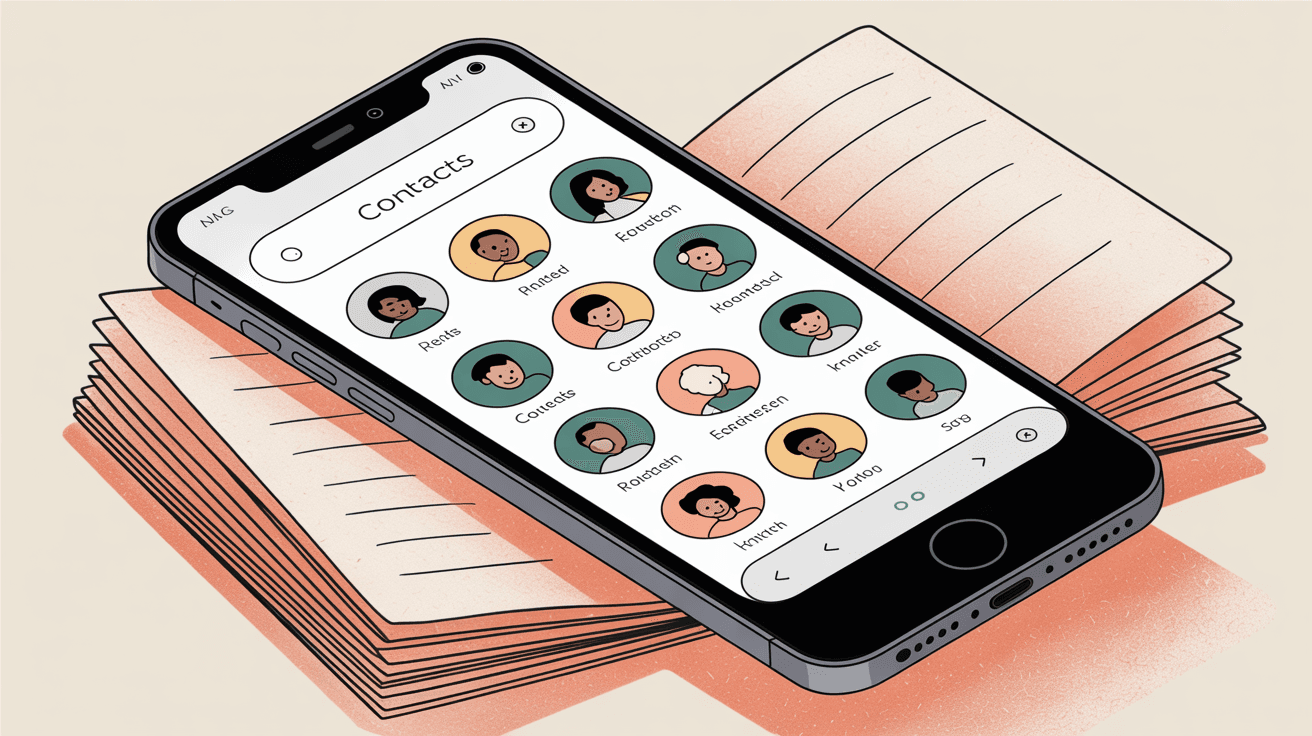
Troubleshooting mobile: The Gmail app's auto-complete for labels can be inconsistent. Make sure you have an internet connection so contacts sync. If it doesn't recognize your label, try the Google Contacts app directly (on Android, you can open the label, select all contacts, and choose to send email from there). On iOS, the web browser or desktop Gmail might be more reliable for group emails.
How to Add, Remove, and Update Gmail Group Members
Groups need maintenance. Here's how to keep yours current:
Add Someone New
Create the contact in Google Contacts, then apply your group label to them. On desktop, select the contact, click Manage labels, check the box for your group, and click Apply. They'll be included in all future group emails.
Remove Someone
In Google Contacts, click your label to view group members. Check the box next to the person you want to remove, click Manage labels, un-check the group name, and click Apply. They remain in your contacts but won't get group emails anymore.
On mobile, open the label group, long-press a contact, and choose "Remove from label".
Delete a Contact Entirely
Be careful with this. Deleting is permanent after 30 days and removes them from all groups. If you just want them out of one group, use remove-from-label instead.
Rename or Delete the Group Label
On desktop, hover over your label name in the sidebar. You'll see icons to rename or delete the label.
Renaming is safe (Gmail recognizes the new name immediately). Deleting a label gives you options: delete just the label (keeps all contacts), or delete the label and all contacts in it. Choose carefully.
One Contact, Multiple Groups
Contacts can be in several labels at once. Jane Doe might be in "Marketing Team" and "Executive Committee". Removing her from one group doesn't affect the other.
Best Practices for Gmail Email Groups
Keep Groups Current
Set a reminder to update your groups periodically. Teams change, people get new email addresses. Add new members and remove old ones so your group stays accurate. This prevents sending important news to someone's old address or to an ex-employee. Inbox management best practices emphasize regular list hygiene.
Name Groups Wisely
Use clear, specific names. "All Clients 2025" is better than something vague like "X All". You need to remember it when typing, and the name might be visible if you use the To/Cc field (since it expands to show addresses).
Use BCC for External Lists
If your group includes people who don't know each other (mailing list, customer list), use BCC to protect privacy. This also prevents "Reply All" storms to your whole list.
Know the Limits
Gmail isn't a dedicated mass-mailing service. A contact group can hold up to 1,000 contacts, but sending to huge lists from a regular account may trigger spam filters. Free Gmail allows 500 emails per day (counting each recipient). For very large or frequent mass emails, consider an email management software solution or split into smaller batches.
Think About CC and Reply-All
If it's an interactive team discussion, using "To" or "Cc" is fine (everyone sees replies). For one-way announcements, especially to people who don't know each other, use "Bcc". You don't want 50 people bombarded with unnecessary reply-all messages.
Organize with Filters
Emails you send to a group don't automatically get tagged in your Sent folder, but you can create Gmail filters to label incoming emails from group members. For example, set a filter so emails from your "Project Team" addresses automatically get a "Project" label. This keeps conversations organized. Learn more about Gmail labels vs folders to optimize your system.
Google Groups vs Gmail Contact Groups: Which to Choose?
The contact label method works great for personal use and small teams. If you need something more robust, consider Google Groups.
What Is Google Groups?
It's a Google service where you create a group with its own email address (like support@yourcompany.com or team@googlegroups.com). Emails sent to that address get forwarded to all group members. Members can reply from the group address. It works like a shared mailing list or light shared inbox.
When to Use It
Google Groups shines when you want a single email address for a team (customers email team@company.com and it reaches 5 people), or when your group is large/public and needs subscription control. Community organizers use it so members can self-subscribe and email everyone.
It's free and doesn't count against user licenses in Google Workspace, which can save money for teams.
How to Create One
You can't do this from Gmail. Go to groups.google.com (sign in first), click "Create group", fill in the group name and email address, set permissions, and add members by email. Members will receive emails sent to the group address. You can enable it as a collaborative inbox so members manage conversations on the Groups web interface.
Contact Groups vs Google Groups: Which One?
| Feature | Contact Groups | Google Groups |
|---|---|---|
| Setup | Quick (Google Contacts) | Requires separate setup |
| Email address | None (uses your address) | Dedicated group address |
| Best for | Small teams, family, personal | Large teams, public lists |
| Interface | Regular Gmail | Forum-style or Gmail |
| Subscription | Manual management | Self-service available |
| Cost | Free | Free (no license needed) |
| Workspace | Lives in your workflow | Separate platform |
For small personal lists (family, small team), Gmail's contact label method is quick and lives in your regular Gmail workflow. Google Groups requires a separate interface for managing conversations (looks more like a forum than email), which can feel clunky. But the dedicated group address and no extra license cost make it worth it for larger or external-facing lists.
You can also explore shared inbox management strategies for teams.
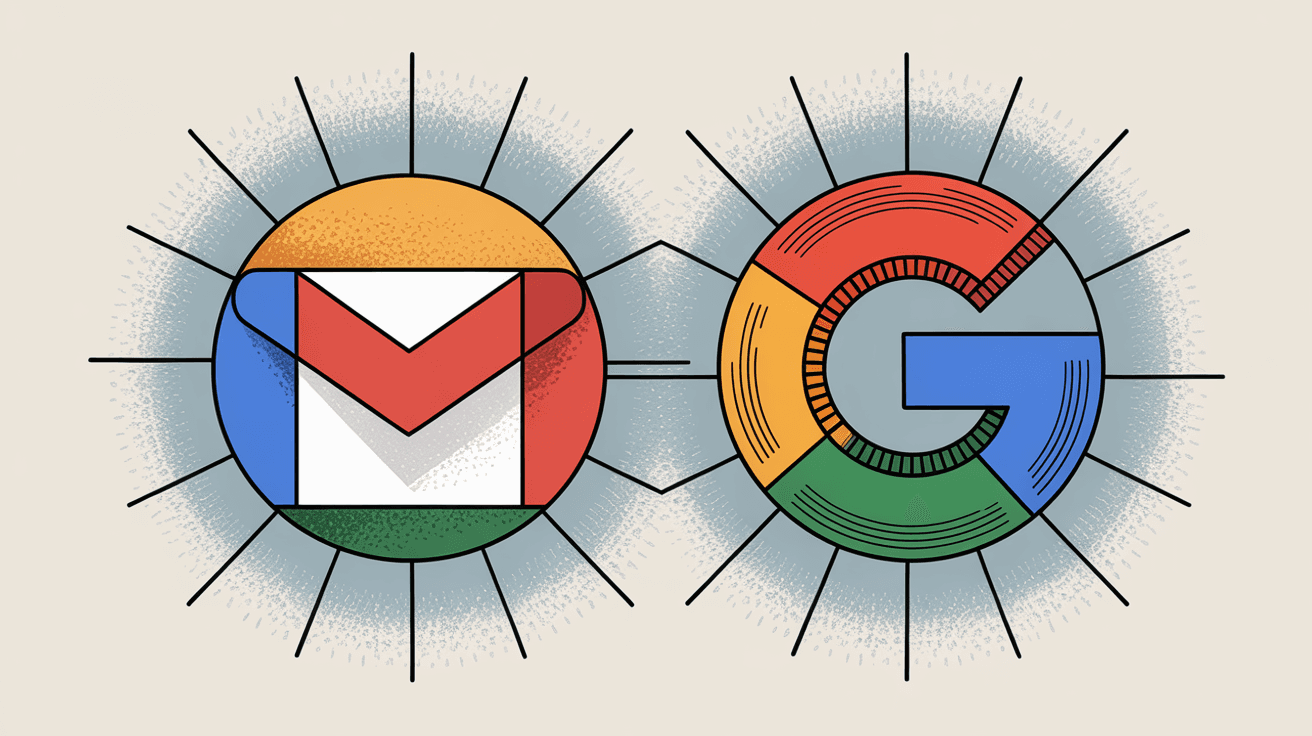
How to Manage Group Emails More Efficiently with AI
Setting up email groups is one way to take control of your inbox. If you want to supercharge Gmail for productivity, consider tools like Inbox Zero.
While Gmail handles group sending, Inbox Zero helps organize and automate what comes after:
• Smart Labeling and Categorization: Inbox Zero's AI automation can automatically label incoming emails based on sender or content. If you have a group email for clients, you can set up rules to label those conversations as "Clients" or prioritize them. Learn more about auto-labeling emails by sender domain.
• Reply Assistance: Send similar emails frequently to your groups (like weekly updates)? Inbox Zero's AI email assistant can draft replies or follow-up emails for you. Review and send with one click. This is especially useful when managing emails that need replies.
• Chrome Extension for Gmail Tabs: Inbox Zero offers a Chrome extension that adds custom tabs to Gmail. Create a tab showing just emails that need replies, or just emails from your team. These tabs complement Gmail's native features and keep your inbox organized around your groups. Read more about the Inbox Zero Tabs extension.
• Email Analytics: Want to know who your top senders are or which group threads generate the most traffic? Inbox Zero's email analytics give insights on email patterns that help you manage group communications more efficiently. You can track response times, email volume, and more.
• Bulk Email Cleanup: If your group emails come with lots of newsletters or automated messages, Inbox Zero's bulk unsubscriber can help you clean up your inbox in minutes. Learn how to bulk unsubscribe from emails efficiently.
• Achieve Inbox Zero Method: Managing group emails is easier when you follow the inbox zero method. This systematic approach helps you process emails faster and stay organized, even when handling multiple group conversations.
Check out the complete documentation to explore all features and learn how an AI email assistant can help you stay organized and save time, whether you're managing team emails, newsletters, or personal groups.
Gmail Email Groups FAQ
Can I create unlimited groups in Gmail?
Yes, there's no limit to how many contact labels (groups) you can create in Google Contacts. However, each group can hold up to 1,000 contacts. Perfect for most use cases.
How many people can I add to one group?
Up to 1,000 contacts per group label. That said, Gmail's sending limits cap you at 500 recipients per day on free accounts (2,000 on Google Workspace). So a huge group is possible, but you'll need to manage how you send to it.
What's the sending limit for group emails?
The limits vary by account type:
• Personal Gmail: 500 recipients per day total (around 100 per single email is safest)
• Google Workspace: Up to 2,000 recipients per day
Sending to hundreds at once can trigger spam filters, so if you have a very large list, send in batches or use a dedicated email service.
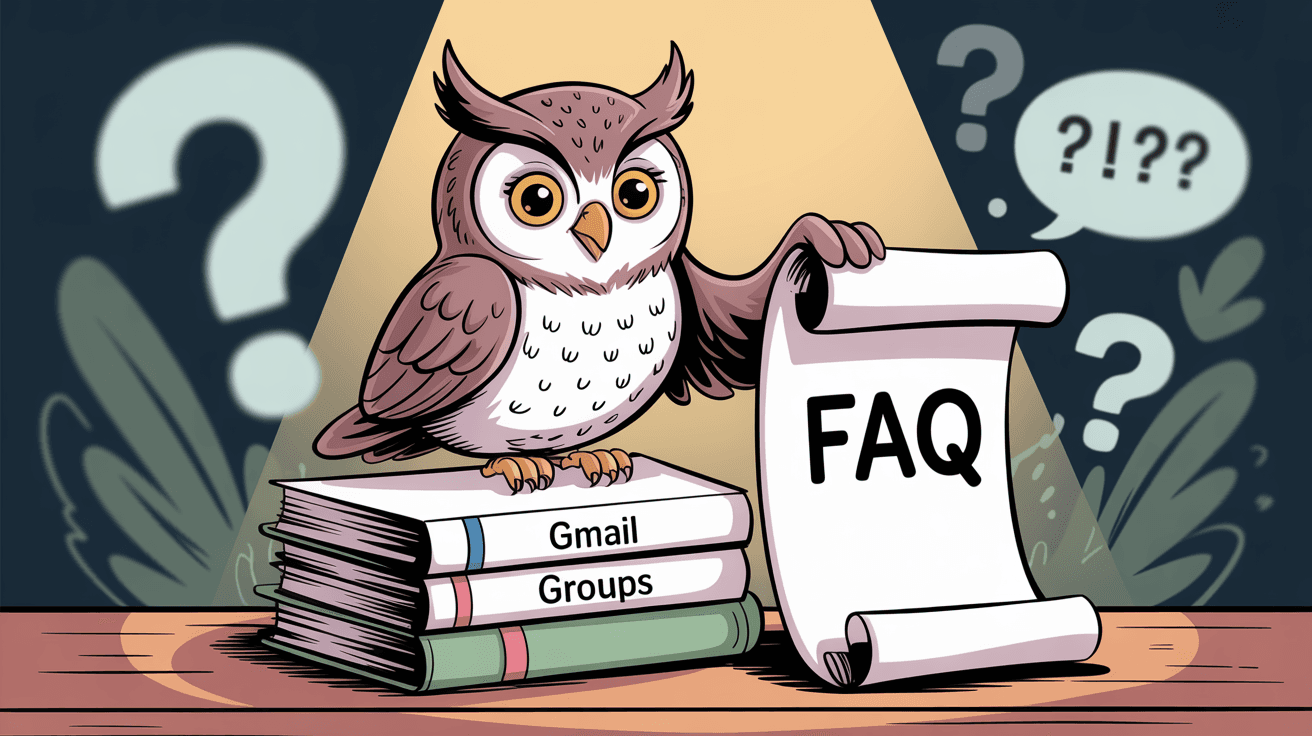
Can I email a group from my mobile device?
Yes. After creating the group in Google Contacts (on mobile or desktop), compose an email in the Gmail app and type the label name in the "To" field. The app should auto-suggest it. If it doesn't, ensure your contacts are synced. On Android, the Google Contacts app makes it easier. On iOS, you might find it simpler to use Gmail on a desktop browser for group emails.
What's the difference between contact groups and Google Groups?
Contact groups (labels in Google Contacts) are simple collections of email addresses you use when composing emails. They exist only in your account.
Google Groups is a separate service that creates a dedicated group email address (like team@yourcompany.com) which forwards to all members. Google Groups offers subscription management, forum-style discussions, and collaborative inbox features.
The simple rule: Use contact groups for personal/small teams, and Google Groups for larger or external-facing lists.
How do I prevent recipients from seeing each other's email addresses?
Put your contact group in the BCC field instead of "To". Enter your own address in "To," use the group label in "Bcc," and send.
Each recipient gets the email but won't see anyone else's address. This is essential for privacy when emailing client lists, newsletters, or any group where people don't necessarily know each other.
Master Gmail Groups and Save Time on Every Email
Email groups in Gmail are simple but powerful. By creating a contact label in Google Contacts and using it in Gmail, you ensure everyone gets your message with a single send.
We've covered how to set up groups on desktop and mobile, how to use and manage them, and when to consider alternatives like Google Groups. In 2025, Gmail's interface continues to evolve, but the contact group method remains the core solution for everyday group emails.
The key to success: keep your groups updated and use them thoughtfully.
Name groups clearly, respect the 500-recipient-per-day limit on free Gmail, and always protect privacy by using BCC when needed. By following this guide, you'll save time on every multi-recipient email and reduce errors. No more typing dozens of addresses or accidentally skipping someone important.
Whether it's for your work team, your book club, or organizing family contacts, Gmail groups have you covered.
For even more email management tips and productivity strategies, explore Inbox Zero's blog for comprehensive guides on mastering your inbox.
Happy emailing, and may your inbox stay under control.

What is the Inbox Zero Method & How do I Master It?
Discover the Inbox Zero method and learn simple steps to take control of your email inbox, stay organized, and boost productivity.

4 Email Productivity Hacks from Tim Ferriss, Andrew Huberman, and Sam Harris
Explore 4 powerful email productivity hacks from tech and wellness experts like Tim Ferriss and Andrew Huberman. Learn to create focus, optimize processing, manage time wisely, and delegate effectively to conquer your inbox.

Top 7 Email Management Tips of 2024
Get ahead with the top 7 email management tips. Improve your inbox efficiency and stay organized with these essential strategies.

How to See All Emails Waiting for Reply (2025 Guide)
Stop losing track of unanswered emails. Learn exactly how to see all emails awaiting your reply, or theirs, with these actionable tips.