How to Find Emails with Attachments Only (2025)
Pull up every email with attachments in seconds using Gmail, Outlook, or Apple Mail. Includes search operators, storage cleanup tips, and automation tools.

Your inbox probably has hundreds of emails right now. Some have important files attached, others don't. When you need to find that specific PDF someone sent last month, or when you're trying to free up storage by deleting old attachments, scrolling through every email isn't practical.
Good news: every major email service lets you filter to show only emails with attachments. You can pull up every file-bearing email in your inbox in seconds. This guide covers the exact steps for Gmail, Outlook, and other popular email clients, plus some smart ways to manage attachments once you've found them.
Why Would You Want to Filter Emails by Attachments?
Most people search for emails with attachments for one of these reasons:
① Freeing up storage space.
Attachments eat up your email storage quota fast. Photos, videos, and large PDFs can push you over your limit. Gmail storage issues often come from old attachments you've forgotten about. Finding and deleting them creates breathing room.
② Locating specific files.
You remember getting that contract or invoice via email, but you can't recall who sent it or when. Filtering by attachments narrows your search instantly. Instead of checking 500 emails, you're looking through maybe 50.
③ Organizing and backing up.
If you want to save all your receipts, invoices, or work documents in one place, pulling up all emails with attachments makes batch downloading simple. You can grab everything at once instead of hunting through individual messages. Proper email inbox management starts with knowing where your files are stored.
④ Cleaning clutter.
Old newsletters with huge images, outdated presentations, duplicate photos. These take up space and serve no purpose. Finding large attachments helps you identify deletion candidates quickly.
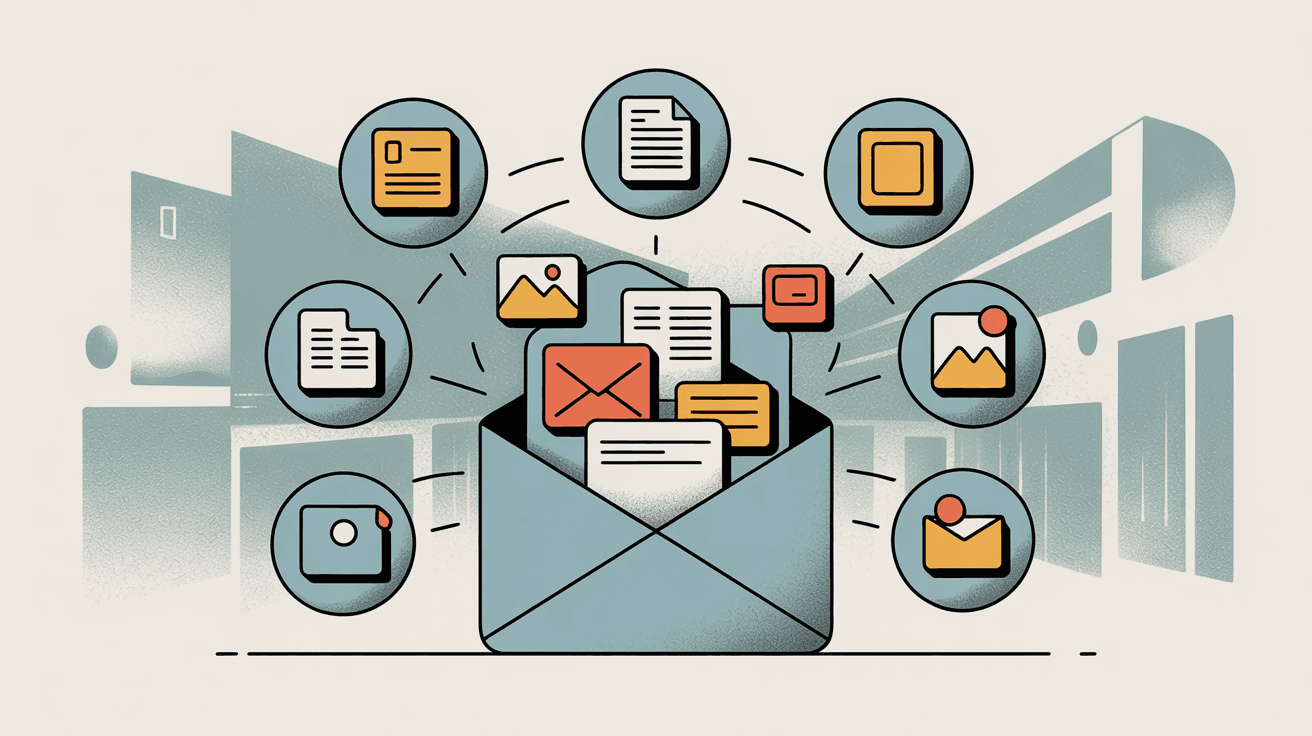
How to Find Emails with Attachments in Gmail
Gmail makes this straightforward with built-in search operators. You don't need any plugins or special tools.
How to Use Gmail Search Operators to Find Attachments
Gmail's search bar accepts special keywords called search operators. The key one for attachments is has:attachment. Type it in the search bar and hit Enter. Gmail instantly shows only emails containing files.
But you can get more specific:
| Search Operator | What It Does | Example |
|---|---|---|
has:attachment | Shows all emails with any attachment | Find every email with a file |
filename:pdf | Shows emails with PDFs (works with any extension) | filename:pdf finds PDF attachments |
larger:10M | Finds emails bigger than 10MB | larger:10M shows storage hogs |
filename:jpg | Shows emails with JPG images | filename:jpg finds photo attachments |
You can also combine these operators. Try has:attachment from:john@company.com to find all emails from John that have attachments. Or use filename:invoice after:2024/01/01 to find invoices sent this year.
Gmail's search operators work for Google Drive attachments too. Use has:drive for any Drive file, has:document for Google Docs, has:spreadsheet for Sheets, and has:presentation for Slides. Understanding Gmail labels vs folders can further enhance your organization strategy.
How to Filter Gmail Emails with Attachments Using Visual Tools
Not a fan of typing search commands? Gmail's interface offers click-and-filter options.
Search chips appear when you click the search bar. You'll see filters like "From," "Any time," and "Has attachment." Click "Has attachment" and Gmail instantly refines your view. There's even a dropdown to pick specific attachment types like Docs, Sheets, or PDFs.
Advanced Search is accessed by clicking the slider icon on the right side of the search bar. In the popup, check "Has attachment" and add any other criteria (sender, keywords, date range). Hit Search and you're done. This is basically a form version of the search operators.
On the Gmail mobile app, just type has:attachment in the search field. Newer versions also show an Attachment filter chip when you tap the search bar. Select "Has any attachment" and refine from there. Gmail shortcuts can make navigating these searches even faster.
How to Find Large Email Attachments in Gmail to Free Up Storage
One of the most common reasons to search for attachments is storage management. Gmail's size filters help here:
Use larger:5M to find emails over 5MB. For major space hogs, try larger:10M or even larger:20M. Combine this with age: older_than:1y larger:5M finds emails older than a year and bigger than 5MB. Perfect candidates for deletion.
The size: operator works too, but it uses bytes instead of megabytes. size:10000000 is roughly 10MB. The larger: syntax is easier to remember.
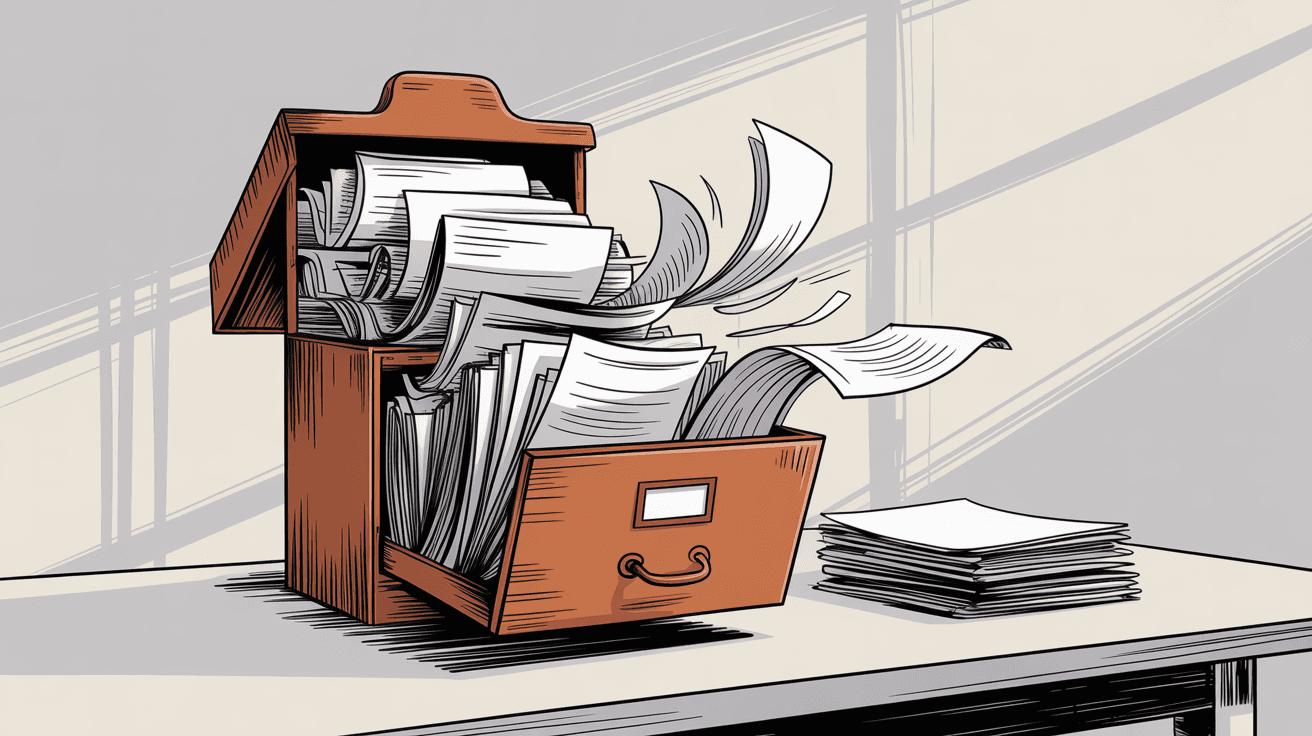
Pro tip: Search within "All Mail" to catch archived emails too. Type
in:all has:attachment larger:10Mto make sure nothing escapes your search. By default, Gmail searches your current view, so archived messages might not show up unless you specify.
Before deleting emails with large attachments, download any files you want to keep. Then empty Gmail's Trash afterward (deleted emails still count toward your storage until you permanently remove them). For comprehensive deletion strategies, check out how to delete all emails in Gmail.
Gmail Attachment Search Examples That Actually Work
Here's how these work in real scenarios:
Find all emails with any attachment: Just search has:attachment. Every email containing a file appears in your results.
Find PDFs from your boss: Try filename:pdf from:boss@company.com. You'll see every PDF your boss has sent you.
Locate that client invoice: Use has:attachment to:client@example.com (maybe add keywords if you remember the filename or subject).
Identify storage hogs: Search has:attachment larger:5M for a quick list. Gmail even shows file sizes in the results, so you can see which ones to delete first.
This flexibility makes Gmail's search incredibly powerful once you know the syntax. And if manual searching still feels like too much work, Inbox Zero can automate this kind of email management for you.
How to Find Emails with Attachments in Outlook
Outlook users (whether you're using the desktop app, Outlook on the web, or the new Windows Mail) have equally simple options.
Fastest Way to Filter Emails with Attachments in Outlook
Most Outlook versions have a one-click filter for attachments. In Outlook desktop (classic), go to the Search tab in the ribbon and click "Has Attachments." Your mailbox instantly filters to show only messages with files.
In the new Outlook for Windows or Outlook Web, use the Sort menu and select "Has Files." Same result, slightly different interface.
How to Use Outlook's Search Bar to Find Attachments
You can also use Outlook's search bar with this keyword:
hasattachments:yes
Type that in the search box and hit Enter. Outlook returns every email in the current folder or mailbox that contains attachments. This works across Outlook desktop (classic), Outlook.com, and the new Outlook.
Combine it with other search terms for precision. Searching hasattachments:yes report shows emails with attachments that also mention "report." Or use hasattachments:yes from:alice@company.com to find Alice's emails that have files.
Advanced Outlook Attachment Search Tips and Tricks
Outlook Web (Outlook.com or OWA): After searching, click the Filter button near the top of your message list and check "Attachments." Some versions even have a "Files" quick link in the sidebar that surfaces all attachments in one view.
Sort vs. Filter: In newer Outlook, "Sort > Has Files" effectively filters out emails without files. Just remember to clear the sort afterward (usually by selecting "Sort by Date" or clicking "Clear" in the search bar).
Search Folders (Windows only): Create a permanent Search Folder for attachments. Go to Folder > New Search Folder > "Mail with attachments." This creates a virtual folder that auto-updates with all attachment-containing emails. Very handy if you reference attachments frequently.
Microsoft's documentation confirms that these methods work across all Outlook versions.
How to Find Email Attachments in Apple Mail, Yahoo, and Other Services
→ Apple Mail (Mac and iOS):
On macOS, start typing "attachment" in Mail's search field. You'll see a suggestion for "Messages with Attachments." Select it and Mail filters accordingly.
Alternatively, click the Filter button in the toolbar (looks like a funnel). In the dropdown, enable "Only Mail with Attachments." On iPhone or iPad Mail, tap the filter icon at the bottom left and choose to filter by attachments.
→ Yahoo Mail:
Click the search bar and use the dropdown filters to select "Has Attachments." Yahoo also offers an Attachments view (look for a paperclip icon or "Views: Documents") that shows all files in your mailbox visually.
→ Thunderbird and others:
Most email clients have an equivalent filter. Thunderbird lets you choose "Has Attachments" in the search box, or you can sort by the attachment column. The concept is universal across email programs.
If your email client somehow lacks this feature, you can search for common file extensions (.pdf, .jpg, .docx) as a workaround. But realistically, every modern email service includes attachment filtering because it's such a common need.
Best Ways to Manage and Organize Emails with Attachments
Finding emails with attachments is step one. Actually doing something with them is step two. Here's how to make attachment management easier:
How to Bulk Delete or Archive Emails with Attachments
After filtering for attachments, you might want to delete or archive some. In Gmail, use the "Select all" checkbox, then click "Select all conversations that match this search" to grab everything. Delete or archive as needed. (But download important files first!)
Outlook lets you select multiple messages and bulk-delete too. Just be careful not to nuke something important. Learning how to manage your inbox effectively prevents these disasters.
How to Automatically Organize Emails with Attachments Using Filters
Set up automatic organization instead of repeatedly searching manually. In Gmail, create a filter for has:attachment larger:5M and apply a label like "Big Attachments." Then optionally auto-archive them after labeling. Heavy emails get flagged as they arrive.
Outlook rules can do the same. There's a "has attachment" condition in Outlook's rule wizard. This proactive approach means less manual searching over time. For more advanced automation, explore email management software options.
Why Inbox Zero Is the Best Tool for Managing Email Attachments
If you're tired of manually hunting for attachments or setting up complex filters, Inbox Zero offers several features that simplify attachment management:
Email Analytics Dashboard:
Inbox Zero's analytics automatically identify which emails consume the most space in your mailbox, including your largest emails. Since attachments usually make emails large, this report surfaces space hogs instantly. No complex searches needed. Just open the analytics, see the biggest files, and decide what to delete or download.
Custom Gmail Tabs Extension:
Inbox Zero's Chrome extension adds custom tabs to Gmail (think Superhuman-style split inbox, but free and fully private). You can create a permanent tab that shows "Emails with Attachments" by configuring it with the query has:attachment or larger:5M for large files.
Then one click on that tab always shows your attachment-heavy emails. No typing searches every time. The extension runs entirely in your browser with zero data collection. Learn more about how the extension works.
AI-Powered Rules for Attachment Types:
If you frequently need to organize specific types of attachments (invoices, receipts, contracts), Inbox Zero's AI automation can auto-label them. Set a rule like "If an email has an invoice attached, label it as 'Invoices.'"
The AI detects context and file types, then organizes those emails on arrival. You won't need to manually search for invoices later because they're already sorted.
Bulk Unsubscriber for Newsletter Attachments:
Many newsletters include heavy image attachments or PDFs you never asked for. Inbox Zero's bulk unsubscriber shows which senders consume your storage and lets you unsubscribe or auto-archive with one click. This prevents future attachment clutter before it piles up.
Best Email Storage Management Tools to Clean Up Attachments
Google's Storage manager gives a breakdown of large files in Gmail, highlighting emails with big attachments. If you're cleaning up space, this interface complements your manual searches by pointing right to the biggest offenders.
Microsoft 365 users can check Outlook's mailbox cleanup tool for similar insights on large mail.
Why Use Inbox Zero for Email Attachment Management?
Most people search for attachments because they're either looking for something specific or trying to clean up storage. Both scenarios involve repetitive manual work. You search, sort, delete, repeat. It's tedious.
Inbox Zero solves this by automating the parts that waste your time. Instead of manually searching for large attachments every month, Inbox Zero's analytics show you exactly what's eating your storage. Instead of remembering to create Gmail filters, Inbox Zero's AI rules handle categorization automatically. Instead of typing has:attachment every time you need to find files, the Chrome extension gives you a permanent tab.
Think of it this way: Gmail and Outlook give you the basic tools to find attachments. Inbox Zero makes those tools effortless and automatic. You get the same results with a fraction of the effort. For a comprehensive look at available options, compare the best email management apps.
Plus, Inbox Zero is open-source and SOC 2 compliant, so you're not trading convenience for security. It integrates directly with Gmail and Outlook through official APIs. Your data stays in your email account, not on some third-party server.
If you spend more than 10 minutes a month searching for attachments or managing storage, Inbox Zero pays for itself immediately. Need help getting your inbox under control? Start with cleaning your inbox for a fresh start.
Email Attachment Search: Frequently Asked Questions
Can I search for emails with multiple attachments?
Yes, but most email services don't have a specific operator for "more than X attachments." The has:attachment search in Gmail or hasattachments:yes in Outlook will show all emails with at least one attachment. If you need emails with multiple files, you'll have to open each result and check manually. Alternatively, Inbox Zero's analytics can help identify emails by total size, which often correlates with multiple attachments.
How do I find attachments from a specific date range?
In Gmail, combine has:attachment with date operators: has:attachment after:2024/01/01 before:2024/06/30 finds attachments sent between January and June 2024. In Outlook, use the date fields in Advanced Search along with the "Has Attachments" checkbox. On Apple Mail, filter by attachments first, then sort by date.
Can I search for attachments by file size?
Yes. In Gmail, use larger:5M to find emails bigger than 5MB (adjust the number as needed). Outlook doesn't have a built-in size search in all versions, but you can sort your filtered attachment results by size. Inbox Zero's analytics automatically surface your largest emails, making this even easier.
What if I want to find emails WITHOUT attachments?
In Gmail, use -has:attachment (the minus sign excludes results with attachments). In Outlook, there isn't a direct "has no attachments" filter, but you could create a Search Folder for all mail and exclude the attachments Search Folder. Most people don't need this filter, though.
Can I download all attachments at once?
Gmail and Outlook don't have a built-in "download all attachments" button for search results. You'd need to select emails individually or use a third-party tool. Some Gmail add-ons offer batch attachment downloads. Inbox Zero's Chrome extension helps organize attachment-heavy emails into tabs, making it easier to systematically download what you need.
Do these search methods work on mobile?
Yes. Gmail's mobile app supports has:attachment and other search operators. Outlook mobile has filter options for attachments. Apple Mail on iPhone and iPad includes attachment filters in the search interface. The syntax might differ slightly, but the functionality is there.
How can I prevent attachment clutter in the future?
Set up filters or rules to auto-label or archive emails with large attachments. Better yet, use Inbox Zero's AI automation to automatically categorize and manage attachments as they arrive. Also, regularly unsubscribe from newsletters that send heavy files you never open. Inbox Zero's bulk unsubscriber makes this process painless. For more strategies, check out these email management tips.
Are there privacy concerns with searching for attachments?
When you search within Gmail, Outlook, or Apple Mail, the search happens on the email provider's servers (not locally). That's always been the case. If privacy is a concern, consider using Inbox Zero's self-hosted option, which keeps all processing under your control. Or use email clients that support local search (like Thunderbird with locally stored mail).
What happens if I delete emails with important attachments?
They go to Trash or Deleted Items first, giving you a grace period to recover them. In Gmail, Trash is permanently deleted after 30 days. In Outlook, it varies by account settings. Always download attachments you might need before deleting emails. Some people save important files to cloud storage (Google Drive, OneDrive) as a backup before cleaning their inbox.
Can I search for specific attachment file types like .docx or .xlsx?
Absolutely. In Gmail, use filename:docx or filename:xlsx. In Outlook, combine hasattachments:yes with a keyword search for the file extension. This works for any file type: filename:pdf, filename:jpg, filename:zip, etc.
Master Email Attachment Management in Minutes
Finding emails with attachments shouldn't take more than a few seconds. Gmail's has:attachment search operator, Outlook's "Has Attachments" filter, and similar features in Apple Mail or Yahoo Mail make it effortless. Combine these with date ranges, sender filters, and size limits to pinpoint exactly what you need.
Once you've found your attachments, decide what to do with them. Delete the junk, save important files elsewhere, and consider automating future organization. Tools like Inbox Zero take this a step further by automatically identifying large attachments, creating persistent views for attachment-heavy emails, and using AI to categorize incoming files. You get the benefits of manual searching without the manual work.
Your inbox (and your storage quota) will thank you. Those files you need are now only seconds away, and storage warnings become a thing of the past.
Ready to stop manually hunting for attachments every week? Try Inbox Zero and automate your email attachment management today.

What is the Inbox Zero Method & How do I Master It?
Discover the Inbox Zero method and learn simple steps to take control of your email inbox, stay organized, and boost productivity.

4 Email Productivity Hacks from Tim Ferriss, Andrew Huberman, and Sam Harris
Explore 4 powerful email productivity hacks from tech and wellness experts like Tim Ferriss and Andrew Huberman. Learn to create focus, optimize processing, manage time wisely, and delegate effectively to conquer your inbox.

Top 7 Email Management Tips of 2024
Get ahead with the top 7 email management tips. Improve your inbox efficiency and stay organized with these essential strategies.

How to See All Emails Waiting for Reply (2025 Guide)
Stop losing track of unanswered emails. Learn exactly how to see all emails awaiting your reply, or theirs, with these actionable tips.