Reply vs Reply All vs Forward: When to Use Each (Guide)
Confused about Reply, Reply All, and Forward? Our 2025 guide covers when to use each, email etiquette tips, common mistakes to avoid, and tools to help.

Email offers multiple ways to respond or share messages, and using the wrong option can lead to embarrassment, confusion, or even security risks. The difference between hitting Reply, Reply All, or Forward may seem simple, but it's crucial to understand. Many email disasters have started with a misused "Reply All."
In this guide, we'll break down what each function does, when to use them (or avoid them), and tips to manage your inbox communication like a pro. By the end, you'll know exactly which button to click in every scenario and how to keep your email threads efficient and drama-free. If you're looking for comprehensive email management strategies, this guide is your starting point.
What Does Reply Do in Email?
Reply means you're responding only to the original sender of that email. When you click Reply, your email client creates a response addressed just to the person who emailed you, omitting any other recipients that were on the original message. This is a private one-on-one response, even if the original email was sent to a group.
Key characteristics:
• Recipients: Replying sends your message to one person only. No one who was CC'd will see your reply.
• Threading: Your reply gets grouped with the original email in a conversation thread for you and the sender, keeping context intact.
• Attachments: By default, attachments from the original email are not included when you reply. Email programs assume the original sender already has those files. If you need to send an attachment back, you'll have to attach it manually.
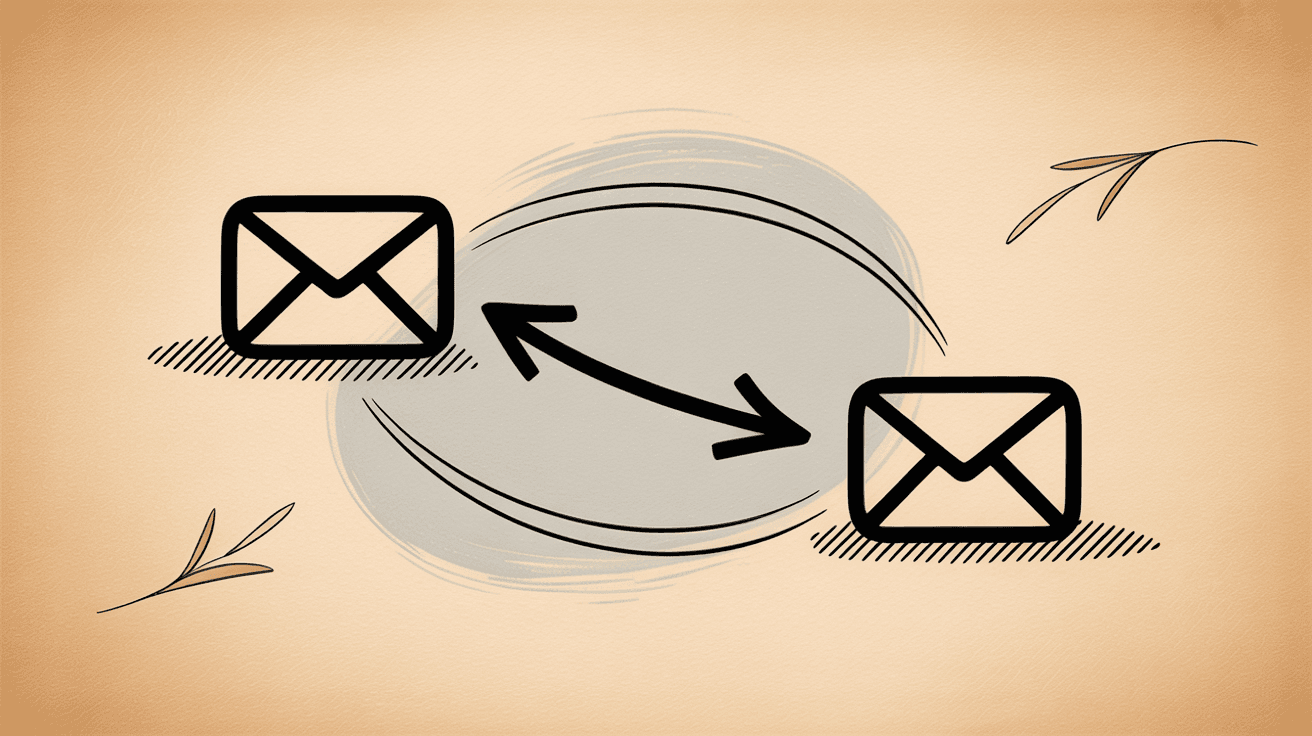
When to Use Reply
Use Reply for most one-on-one communications or when only the sender needs to read your answer. For example, if a colleague emails you for input on a document, hitting Reply lets you respond just to them with your feedback. If you're using AI email automation, your system can even help draft these responses automatically.
Reply is also best for quick acknowledgments like "Got it, thanks" that don't concern anyone else. In general, if your response does not add value to others on the thread, Reply keeps the conversation limited to the relevant person. It's the safest default in many cases because you won't clutter others' inboxes unnecessarily.
Reply Best Practices
Keep your reply focused on the sender's questions or remarks. There's no need to CC others in your reply unless you truly need to loop them in. Before sending, double-check the "To" field and make sure it's just the intended person and not a broader list. This quick glance can save you from an accidental Reply All.
As with any professional email, a courteous tone and clear, concise content go a long way. For more guidance on professional email management, consider tools that help you stay organized.
What Does Reply All Do in Email?
Reply All sends your response to everyone the original email was addressed to, including CC'd recipients. Your reply goes to the original sender and all other visible recipients on the email.
As a rule, Reply All does not include anyone who was BCC'd on the original because BCC is invisible. You can't reply to addresses you don't see.
| Feature | Reply | Reply All |
|---|---|---|
| Recipients | Only the sender | Sender + everyone in To/CC |
| Threading | Continues thread with sender | Continues thread with entire group |
| Attachments | Not included by default | Not included by default |
| Use case | Private response | Group communication |
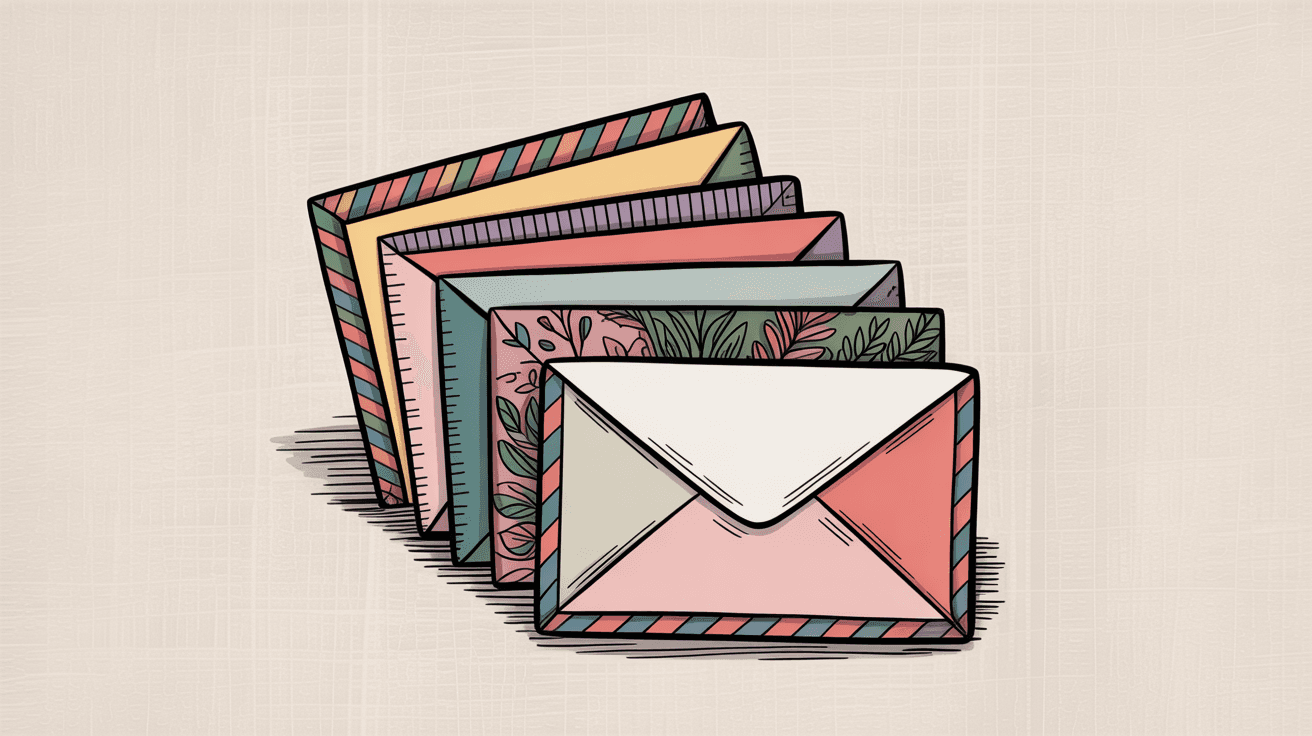
When to Use Reply All
Use it sparingly and intentionally. Reply All is appropriate when every person on the thread truly needs to see your response.
For instance, if someone asks a group question like "Does 3pm work for everyone?" or shares a plan that requires group confirmation, replying to all ensures the whole team gets the information simultaneously. It's also useful if someone on the chain raises a point that affects everyone and you're addressing it.
In short, choose Reply All when your words will inform or benefit everyone on the original email.
When NOT to Use Reply All
Most of the time, not everyone needs your reply. Hitting Reply All when your response isn't relevant to others is a quick way to clutter inboxes and annoy colleagues.
Email etiquette guides put it bluntly:
"Not everyone needs to read your response. It just clogs up everyone's mailbox and it's quite annoying."
Understanding how you use your time in email can help you realize the impact of unnecessary messages.
Before you Reply All, pause and ask: "Does everyone on this list need this information, or would it just distract them?"
If the answer is no, do not Reply All. Some classic Reply-All missteps include:
Thank-You Messages: Don't Reply All
If a company-wide email announces someone's achievement or sends holiday wishes, resist the urge to Reply All with "Thanks!" or "Congrats everyone!"
Only the original sender needs your thanks. There's no value in 50 people getting a one-word reply from you. We've all seen those chains where one congratulations email leads to a cascade of 20 "You too!" responses to the entire staff.
Avoid this!
Instead, send your thanks just to the sender, or better yet, tell them in person.
"Me Too" Responses: Keep Them Private
If you're adding a minor comment that only the sender asked for (like "I'll be there at 3pm" or "Received, will do"), consider replying only to the sender.
Especially in large groups, one person asking a simple question can inadvertently generate a flurry of Reply-All answers that others don't need. As productivity research shows, one email to 5 people can multiply into 10+ messages after everyone hits Reply All with even brief responses. Better inbox management starts with being selective about Reply All.
Don't contribute to unnecessary noise.
When You're Not Sure You Should Be Included
If you were CC'd just for awareness and don't have input, you likely don't need to Reply All. Certainly never Reply All just to ask "Why am I on this thread?" or "Please remove me from this chain."
That's a mistake that wastes everyone's time. If you suspect the conversation isn't relevant to you, simply ignore or mute the thread. Most email services like Gmail and Outlook let you mute or ignore a conversation so you don't see further replies.
If needed, quietly ask the sender (with a direct reply) if you should be involved, rather than broadcasting confusion to the whole list.
The BCC Trap: Never Reply All When BCC'd
One scenario you must never use Reply All is when you were BCC'd on the original email.
Critical insight: If you are in the BCC field, other recipients don't know you got the email. If you Reply All, you just revealed yourself to everyone on the To/CC list, effectively shouting "I was secretly copied!" It's a major breach of trust and can be very embarrassing.
For example, imagine your boss BCC'd you on a sensitive email to a client as an FYI. If you absentmindedly hit Reply All, the client will now see a response from you (a person they didn't even know was on the thread), exposing that your boss looped you in silently. This looks unprofessional and can undermine relationships.
The rule: If you suspect you were BCC'd (your address isn't visible in the To or CC of the email you received), never Reply All. If you need to respond, use plain Reply (which goes only to the sender) or start a fresh email.
Always check the headers if an email feels like you were a quiet copy. It's better to err on the side of caution.
Pro tip: Many of us learn this the hard way once in our careers. Accidentally "replying all" while BCC'd (and revealing internal commentary to a client) was a mistake that still gives professionals chills. Don't let it happen to you!
Reply All Best Practices
Double-check recipients: Before sending, glance at the "To" and "CC" fields. Ensure everyone listed truly needs to be included. If there's someone who doesn't need to be, you can remove them manually. Conversely, if you're replying-all and notice an important stakeholder was on the original but got dropped, you can re-add them.
Taking a few seconds to verify recipients can prevent misfires. With email analytics, you can even understand your email patterns better and make more informed decisions.
Keep it concise: Because a Reply-All goes to many people, respect their time. Get to the point quickly, and don't introduce tangential topics that might not interest the whole group. If a side discussion is needed with one person, spin that off into a separate email thread rather than involving all.
Use "Reply All" judiciously: A good rule of thumb from etiquette experts: Only Reply All if your contribution genuinely moves the conversation forward for everyone. If it's just between you and the sender, spare the others.
When in doubt, default to Reply (one-to-one). People rarely complain about not getting more emails!
Know your company's norms: Some teams have a culture of keeping everyone CC'd for transparency; others frown on needless Reply-Alls. If you're new or unsure, observe how others handle group emails. When you do use Reply All, be sure it's aligned with those expectations.
What Does Forward Do in Email?
Forward allows you to take an email you received and send it to new recipient(s) who were not on the original message.
When you forward an email, you're essentially saying, "Hey, check out this email that was sent to me." The forwarded message includes the original email's content and any attachments (unless you choose to remove them). It also usually adds a header above the forwarded content indicating details of the original (who sent it, when, to whom, etc.).
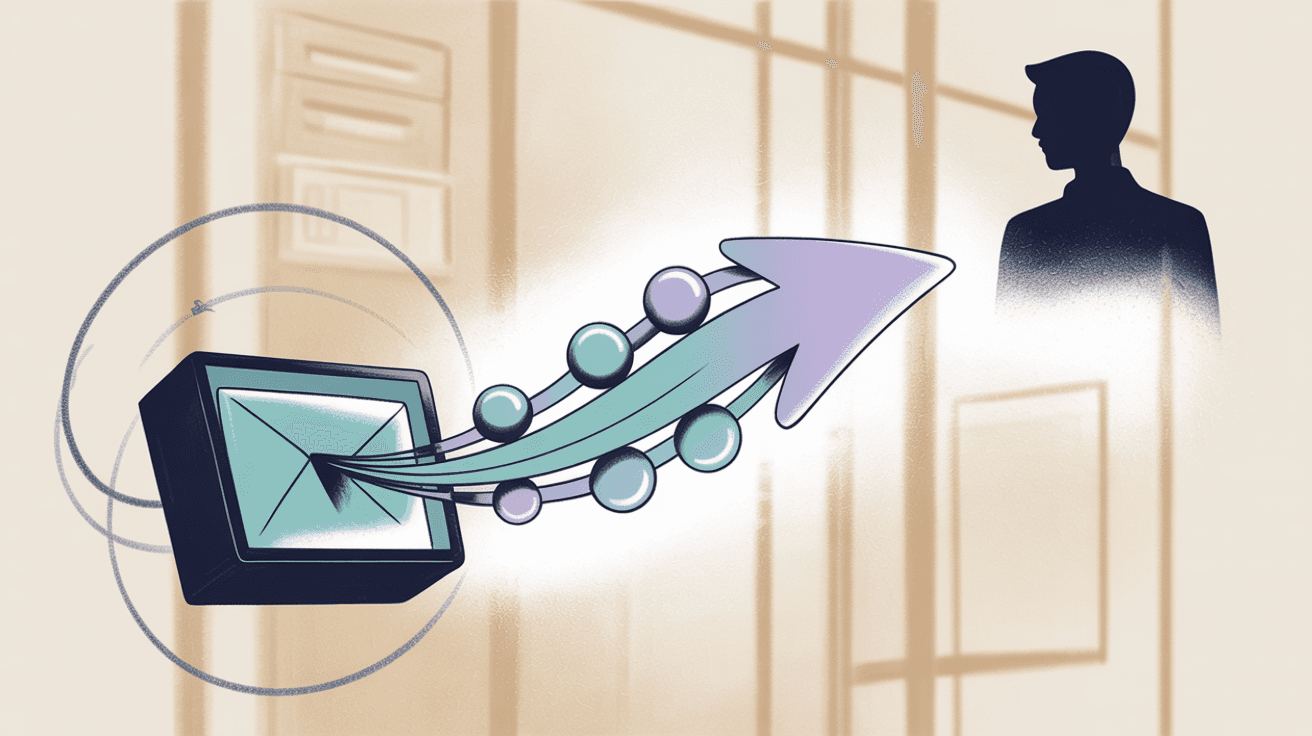
How Forward Works
Recipients: You specify the recipients anew. The people in the original email do not automatically get a forwarded email (unless you also add them to the forward, which is uncommon). Forwarding is typically used to bring someone outside the original conversation into the loop.
For example, if you get an inquiry that should really be handled by Bob in accounting, you might forward the email to Bob with a note, rather than replying to the sender. Clean inbox practices often involve smart forwarding to the right people.
Content and Attachments: When you forward, the entire body of the original email is copied into your new message (including the thread history and any attachments).
This is important: the new recipients will see everything that was in that email chain unless you edit it out. You have the ability to type above or below the forwarded content, and you can delete parts of the original email if needed. You can also remove attachments before sending if they're not needed.
But by default, forwarding preserves attachments and the original message details.
Threading: Forwarding breaks the original email thread. The person you forward to will receive a brand-new email from you, with the old conversation quoted inside. They will not be part of the ongoing thread with the original senders unless someone later adds them.
Practically, this means forwards are great for sharing info one-way, but if you intend for the person to actually join the discussion with the original group, you might eventually loop them in via Reply All (or consider if they should have been CC'd to begin with).
Think of forwarding like taking a copy of a letter and handing it to a third party. The original conversation continues separately unless that third party is explicitly brought in.
When to Use Forward
Forward an email whenever you need to share its content with someone who wasn't on the original recipient list.
Common situations include:
→ Delegating or triaging: You received a request meant for someone else. Forward it to the appropriate person or team with a note like "FYI, can you take care of this?" or "Forwarding this request to you, since you're the best person to address it." Modern AI automation tools can even help you route these emails automatically.
→ Getting advice or approval: Perhaps a client emailed you some feedback. You might forward that email to your manager asking, "What do you think about this? How should I respond?" The manager sees the full context of the client's message, which is far more efficient than summarizing it from scratch.
→ Sharing info: You have an email thread with information that a colleague or friend needs to see. Forwarding is an easy way to send them the whole conversation. For example, if you booked travel for a team and got the confirmations via email, you could forward those to your teammates so they have the details.
→ Email introductions: Sometimes forwarding is used to introduce people. For instance, Alice emails you asking for Bob's contact. You might forward that email to Bob with a note: "Hi Bob, Alice was asking about XYZ. See her message below. Feel free to reach out to her."
In short, Forward is the tool for taking an email and passing it along to someone else who wasn't originally included.
Forward Best Practices
Because forwarding shares everything in the original email, you'll want to use a bit of care:
Add Context for the New Recipient
Don't just hit forward and type nothing except maybe "FYI." Always include a brief note at the top of a forwarded email explaining why you're forwarding it and if any action is needed.
For example:
"Hi Bob, forwarding this customer request to you since you handle pricing questions. Let me know if you need anything else."
This helps the person immediately grasp what the email is about and why you sent it to them. Without that, forwarded emails can be confusing ("What am I supposed to do with this?"). A one or two-sentence intro makes all the difference in clarity and professionalism.
Check and Edit the Content Before Forwarding
Before forwarding, scroll down and skim what's in the email thread. Is there anything sensitive or irrelevant that the new recipient shouldn't see?
For instance, maybe earlier in the chain there was an internal discussion ("I think the client's budget is actually higher, let's quote $X") that you wouldn't want the client or another party to read. Delete that part before you forward.
Most email programs let you highlight and delete text from the quoted material. It's perfectly fine to forward only the pertinent pieces. Also, remove any attachments that the new person doesn't need.
Forwarding can inadvertently share internal notes or private info if you're not careful. A quick review protects against accidental oversharing.
Respect Privacy and Permissions
If someone emailed you something in confidence, do not forward it without their permission. Forwarding effectively spreads information to new audiences, so be sure the original sender would be okay with that.
This is especially true for anything containing personal data or sensitive work details. In some cases, it might be better to compose a fresh email summary rather than forwarding the exact message.
Always err on the side of discretion. Trust can be easily broken by a thoughtless forward.
Maintain Formatting and Clarity
When you forward, your email client might indent the original message or put a header like "Forwarded message." It's helpful to clearly separate your commentary (at the top) from the forwarded content. Use blank lines or some indication so the recipient knows what text is from you vs. from earlier.
If the forwarded thread is very long, you might even summarize or highlight key points to save the reader time (e.g., "See the highlighted paragraph below where the client outlines the deadlines"). This shows consideration for your recipient's time.
Remember that Forward starts a new conversation from the perspective of the person you send it to. If you forward an email to a coworker and you want them to respond to the original sender, they'll have to either email that sender separately or ask you to loop them in.
Forwarding is often one-way. It shares info but doesn't automatically create a dialogue with the original party. So use it mainly for informing or obtaining behind-the-scenes input.
Reply vs Reply All vs Forward: Direct Comparison
Let's compare them side by side:
| Feature | Reply | Reply All | Forward |
|---|---|---|---|
| Who receives it | One person (the sender) | Everyone on To/CC list | New addresses you specify |
| Original context | Continues thread | Continues thread | Breaks into new thread |
| Attachments | Not included by default | Not included by default | Included by default |
| Use case in a nutshell | "Got it, here's my response (just to you)" | "Here's my input, everyone" | "FYI, sharing this with someone else" |
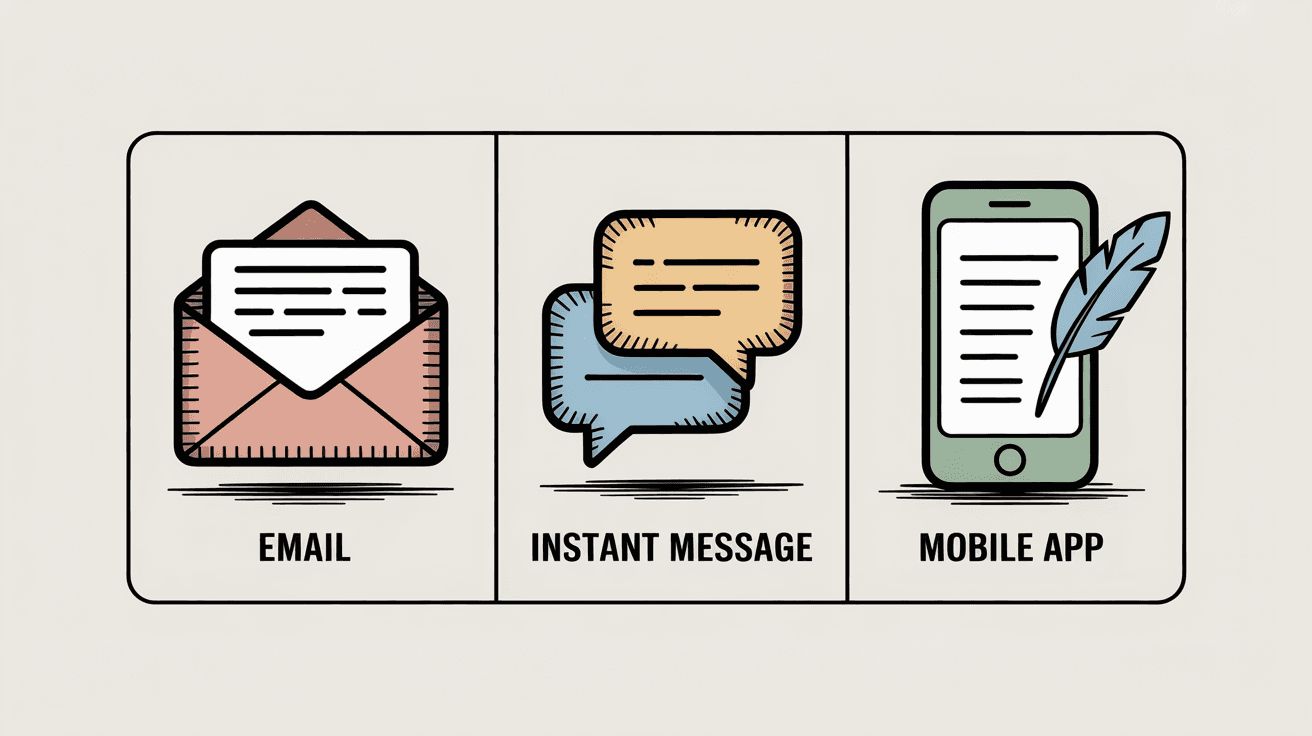
For comprehensive guidance on managing all your email communications effectively, explore email management tips that go beyond just Reply functions.
How to Choose: Reply vs Reply All vs Forward
Now we'll drill down on practical etiquette and scenarios for when to choose Reply vs. Reply All vs. Forward. Using these properly is a hallmark of good "email hygiene" and will make you a better communicator.
When to Use Reply
| Scenario | Why Reply Works |
|---|---|
| One-to-one conversations | Someone emails you directly with a question or information, reply to them directly. There's no one else involved, so Reply is the default. |
| Small group threads (message for sender only) | Your manager emails you and two colleagues asking for each person's status update. You might choose to reply just to your manager with your update if it's not necessary for your peers to see it. |
| Side conversations | If an email was sent to multiple people but you need to address a specific side topic with the sender, use a direct reply rather than involving everyone. |
| Acknowledgments and thanks | If someone sends a report or answers a question and you just want to say "Thanks" or "Noted," reply to only that person. |
In summary, Reply keeps communications focused. It's the polite choice when others on the thread don't need to be burdened with your response. It also reduces the risk of those dreaded Reply All chains that fill everyone's inbox for no reason.
The golden rule: If in doubt, Reply (to one) instead of Reply All. You can hardly go wrong by targeting the smallest audience necessary. Using AI email management can help you make these decisions automatically.
When to Use Reply All
• Group decisions and discussions: When an email is addressed to a team or group working together, and your response contributes to the group's knowledge or decision-making, use Reply All. For example, someone proposes a meeting time to several teammates. If 3pm Tuesday works for you and you reply only to the sender, the rest of the group won't know you're on board.
• Answering a question everyone might have: Sometimes one person in a group email asks something that others are also wondering. If you have the answer, replying-all ensures that everyone benefits from the information and the original sender doesn't have to answer the same question multiple times.
• When explicitly requested: If the sender says "Please Reply All with your feedback" or it's clear that responses should be shared (like a RSVP to a small team event where seeing who's coming is useful to everyone), then use Reply All as instructed.
• Coordinating a group conversation: Think of Reply All as the "conference call" of email. It keeps everyone on the same page. Use it when continuing a dialogue that naturally includes the whole group.
When to Avoid Reply All
If your response only pertains to the sender or one person on the thread, or if it's trivial, don't use Reply All.
Also avoid it for conflict or correction in public: for example, if someone made a small mistake in an email, it's kinder to point it out privately than to Reply All and potentially embarrass them.
Use Reply All for positive, constructive contributions, not for calling someone out or venting (never do that in a group email; it will reflect poorly on you).
And if you're on a very large distribution list (e.g., company-wide), be extremely selective about Reply All. In large groups, assume that Reply All is rarely needed from you unless you're certain the entire list must see your message.
Many companies actually disable Reply All for huge lists or use special tools to prevent "reply-all storms," because of how disruptive they can be. In fact, Microsoft 365 introduced a Reply-All Storm Protection feature in 2020 to automatically block reply-alls on threads with thousands of recipients that spiral out of control.
That's how big the problem can get!
A quick anecdote on why this matters:
A few years ago at a large organization, someone accidentally included a 1,000+ person mailing list in an email. A couple of people responded with "Remove me from this list," but they hit Reply All. That triggered hundreds of other Reply-All messages ("Please stop replying all!" "I don't think I should be on this either") in a feedback loop.
It became an "email storm" that clogged inboxes and even slowed the email server. This could have been avoided if folks resisted that Reply All button.
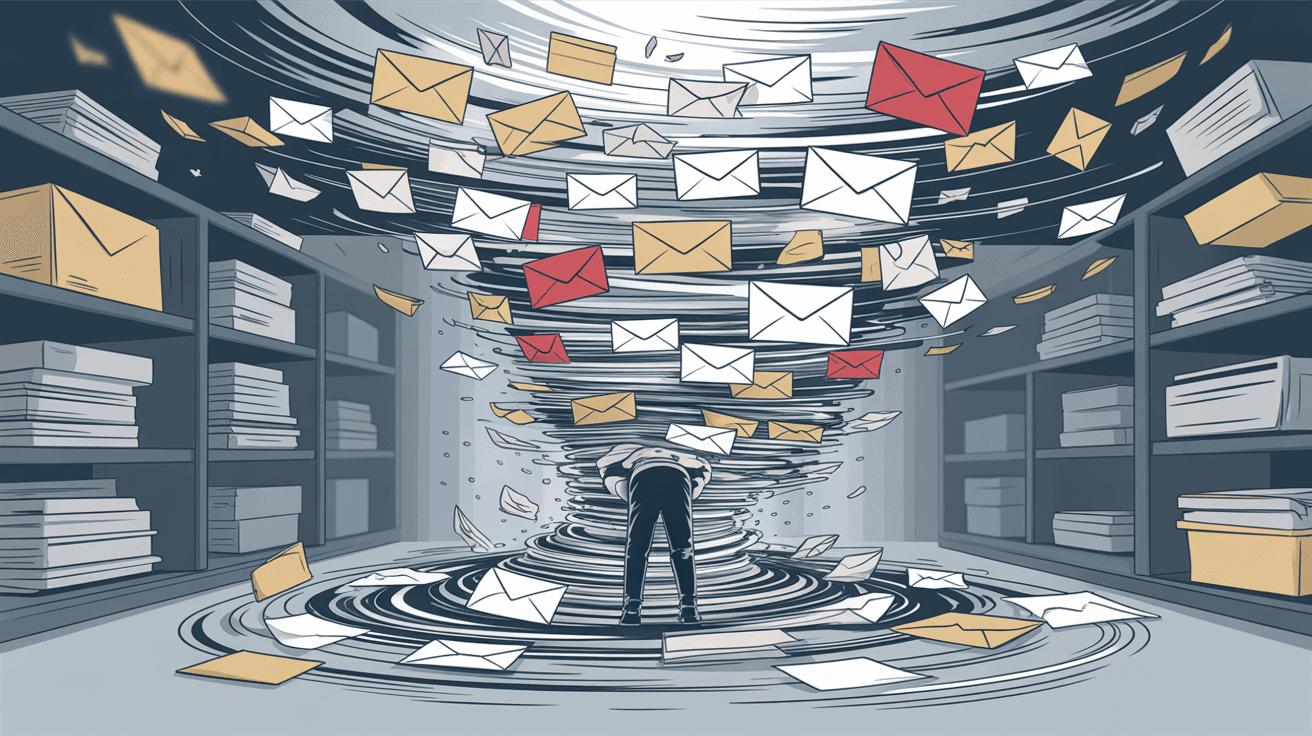
So always think twice (or three times) before replying to all recipients.
Pro-tip: If you're a sender and you don't want to risk a Reply-All fiasco, consider using BCC for large announcements. If you put recipients on BCC, a Reply All from any one of them will only go back to you, not to the whole list. Using BCC can thus prevent reply-all issues in mass emails (and it protects people's email privacy).
When to Use Forward
• Sharing an email with someone who wasn't included: This is the number one use of Forward. Whenever you think, "Oh, so-and-so should see this email," forwarding is usually the way to go.
• Escalating or referring issues: If you need to escalate an email to your boss or a higher-up, forwarding them the full thread gives them context. Start your forward with a summary like, "FYI, see the chain below from the client about the delay. I wanted to keep you in the loop."
• Attaching conversation history: Sometimes you need to preserve an email's history when bringing someone new into the fold. If you just added them to a reply chain mid-discussion, they might not see past messages. By forwarding the conversation, you ensure they have the entire email history in one package.
When Not to Forward
Don't forward things that were sent to you in confidence or that contain sensitive info, unless you have permission or it's necessary to forward to a specific authorized person.
Also, avoid forwarding spam or chain letters to others. It's generally bad practice. If you receive a suspicious email, don't thoughtlessly forward it; verify its legitimacy first. Tools like cold email blockers can help you avoid these in the first place.
And if you're tempted to forward a super long email thread to someone who only needs a specific detail, consider excerpting that detail or summarizing instead. No one appreciates a massive wall of forwarded text for a tiny nugget of info.
Common Email Mistakes to Avoid
Even seasoned email users slip up now and then. Here are some common mistakes related to Reply, Reply All, and Forward, and how to avoid them:
Accidental "Reply All" Click
You meant to reply just to John, but you accidentally hit Reply All and now ten people see a message that was intended for one. 😬
This is the most frequent oopsie. How to avoid it? Be mindful of the buttons. They often sit next to each other. Modern email interfaces usually label them clearly ("Reply" vs "Reply All"), and some even ask for confirmation if you're about to send to a large list.
If your email program allows, disable any default that automatically chooses Reply All. And get in the habit of reviewing the To/CC line before you send.
If you catch the mistake immediately, you might use an "Undo Send" feature. Many services (Gmail, Outlook, etc.) let you undo an email within a few seconds of sending. Research shows that Gmail allows up to a 30-second undo window if configured, which has saved countless people from Reply All blunders.
It's worth enabling that buffer if you're prone to fast-trigger sends.
If the email does go out to all and it really shouldn't have, consider following up with a quick apology or clarification to limit any damage (e.g., "Sorry for the reply-all, that message was meant just for John.").
In many cases, it's best to apologize to the original sender directly, rather than disturb everyone again with another reply-all. Use judgment based on the situation.

Replying to a Different Address Than Intended
Sometimes emails come from automated systems or an assistant, but you really need to reply to a particular person. Be careful to note who the sender is vs. who might be CC'd.
For example, your boss CC's their assistant. If you hit Reply to just your boss, the assistant won't see your response even though they might handle scheduling. Conversely, if you mean to reply to just the boss but accidentally reply-all, the assistant sees a message not meant for them.
Solution: always confirm the "To" field before sending and edit as needed. You can manually add or remove recipients. Reply All isn't all-or-nothing; you can trim the list if appropriate.
It's perfectly acceptable to remove people who no longer need to be in the loop (like if a side issue has resolved). Just maybe mention in your email "(cc trimmed)" so folks know.
Forwarding Without Context or Editing
We touched on this, but it bears repeating: sending a bare forward with no explanation is a mistake. The person might ignore it or be confused.
Also, forwarding an email chain that includes something you didn't realize was there can bite you. Always scroll down and check what you're forwarding.
If an email is 20 messages long and you only need the last two, consider deleting the earlier ones in the forward or at least telling the recipient, "You can skip to the bottom, the key info is in Alice's last reply." This shows thoughtfulness.
Forgetting to Remove Old Signatures or Confidentiality Notices
When you forward or sometimes when you reply, especially in long threads, there might be a bunch of logos, disclaimers ("This email may contain confidential info..."), or previous signatures piled up.
It can make your forward look messy or overwhelming. It's a good practice to clean up any irrelevant clutter in a forward. Not a huge "mistake," but it makes your communication cleaner.
Sending Sensitive Info to the Wrong Person
This is more about general email caution. Always double-check that you are forwarding to the correct Jane or John. Autofill can be tricky (ever emailed the wrong person with a similar name?).
Also, if you forward an email externally, be mindful if the thread contains internal-only discussion. This ties back to reviewing content, but also consider if forwarding is appropriate. Sometimes rewriting or summarizing is safer for sensitive matters.
Using CC or BCC Incorrectly with Replies
A quick note: if you decide to loop someone new into an ongoing conversation, you can add them in CC on a reply-all. Make it clear you did so: e.g., "+CC Sarah for visibility."
This is better than secretly BCC'ing someone in the middle (which can lead to that person accidentally replying all and outing that they were secretly copied, awkward!).
Similarly, don't BCC someone on a reply if there's any chance they might reply. It's safer to just forward them a copy separately.
BCC is best reserved for the initial send of a mass email (to hide addresses) or for ending a thread (e.g., "Moving Tom to BCC for the final thanks to avoid clutter"). Just keep BCC recipients informed that if they reply, it only goes to the sender.
Not Using the Mute/Ignored Conversation Feature
This isn't a reply vs forward issue per se, but it's related to handling those dreaded reply-all storms or lengthy threads you don't need.
If your email service has a mute or ignore conversation function, don't forget it exists. In Gmail, for instance, muting a thread will archive it and keep it out of your inbox even if new replies come in (the thread will stay archived unless a message is directly addressed to you individually). Outlook's "Ignore" does similar.
This is a better solution than replying-all to say "remove me." You quietly disengage. So if an email chain goes off on a tangent that doesn't involve you, feel free to mute it and save yourself the headache. You can always check it later in your All Mail if needed.
Panicking After a Mistake
Lastly, if you do mess up (it happens to the best of us), try to stay calm. If you sent something to the wrong recipients, assess how serious it is.
A trivial Reply All ("oops, didn't need to send that to Joe in accounting") might be best ignored. Drawing more attention with another email can just prolong the annoyance.
For a more significant error (e.g., you forwarded confidential info to the wrong client), you might need to own up and correct it immediately. Many people will understand if you follow up with a brief, polite correction.
And in some cases, involving IT to recall or delete the email from servers can be attempted (if within an organization). Outlook's Recall feature only works under certain conditions (and often fails if the recipient has already opened the email), so don't rely on it, but it's there if your company email is on Exchange and you act very quickly.
The better safety net, as mentioned, is enabling "Undo Send" before these accidents happen.
How to Manage Email Replies More Effectively
Mastering these functions isn't just about avoiding mistakes. It's also about staying on top of your email workload. Here are a few pro strategies to manage replies in a high-volume email environment. For comprehensive solutions, explore email management software options.
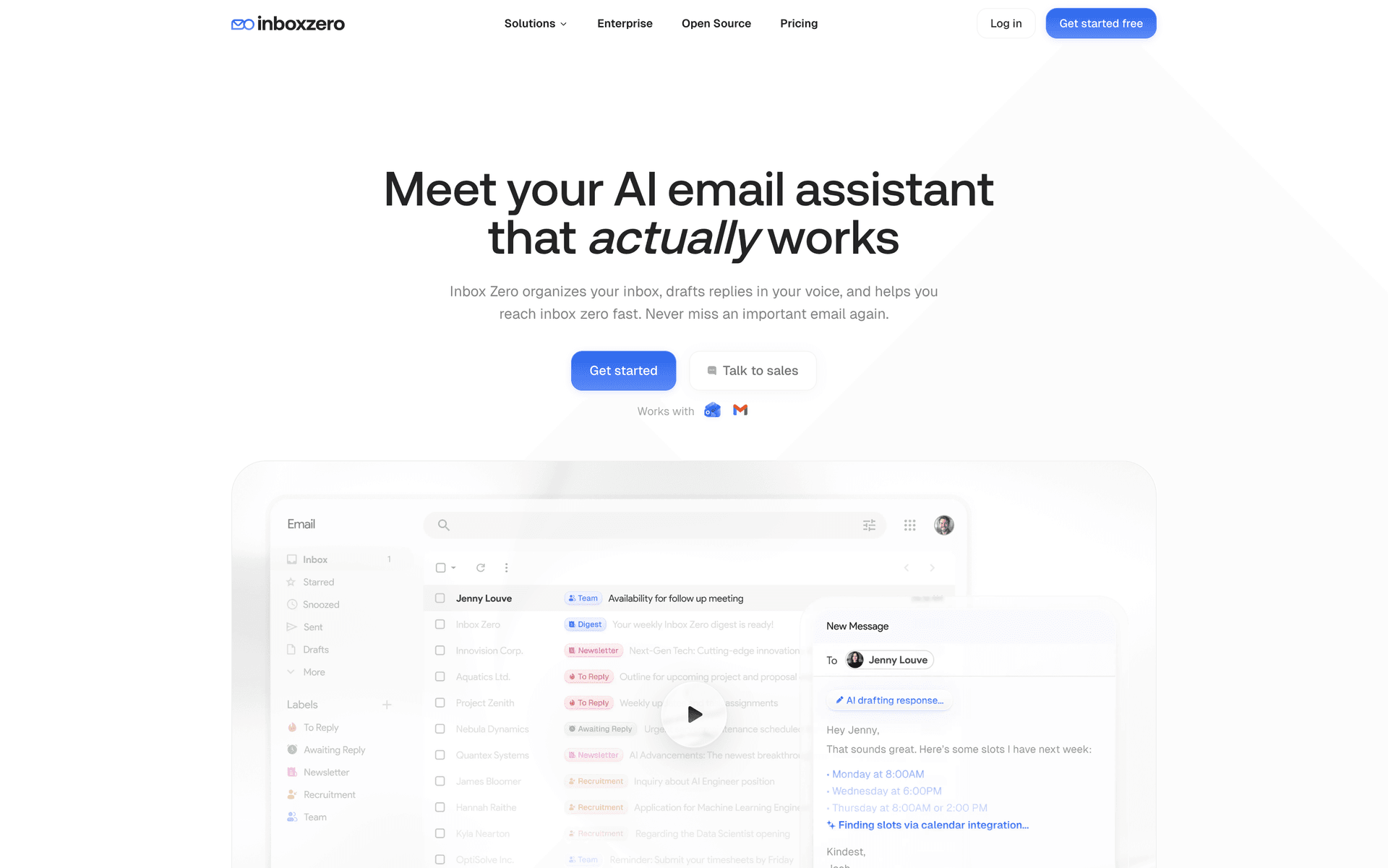
Set Expectations with Colleagues
If you prefer fewer Reply Alls, lead by example and maybe mention in team norms "Use Reply All only when necessary." Sometimes just bringing awareness to the issue can improve everyone's habits.
Use Filters and Labels
You can set up email rules to catch emails where you're CC'd (meaning they're likely FYI and not requiring your reply) and label or auto-archive them. Learn more about Gmail labels vs folders to optimize your organization.
This way, your inbox is mainly things directly addressed to you, and you can review CC'd threads later. Similarly, if you're on a mailing list that you don't need to respond to, a filter can skip the inbox for those.
This indirectly reduces Reply All overload because you won't be distracted by threads where your input isn't needed.
Track Emails That Need Replies
One of the challenges of email is remembering to follow up on messages you sent that no one replied to yet. You can use techniques like marking such sent messages in a special folder or using tools that track responses.
Inbox Zero has a feature called Reply Zero that automatically labels every email that needs a reply from you as "To Reply", and every email where you've sent a message and are waiting for a reply as "Awaiting Reply".
This kind of system is incredibly helpful. It creates a focused view so you never lose track of who you owe a response to, or which emails you're still expecting an answer on.
Instead of mentally juggling threads, you can just check your To Reply and Awaiting Reply lists. If you didn't respond yet, it stays on your radar until you do; if someone hasn't gotten back to you, you'll see it's still pending.
This approach brings a bit of order to the chaos, ensuring that important communications don't fall through the cracks. It's like having an automatic to-do list for email responses.
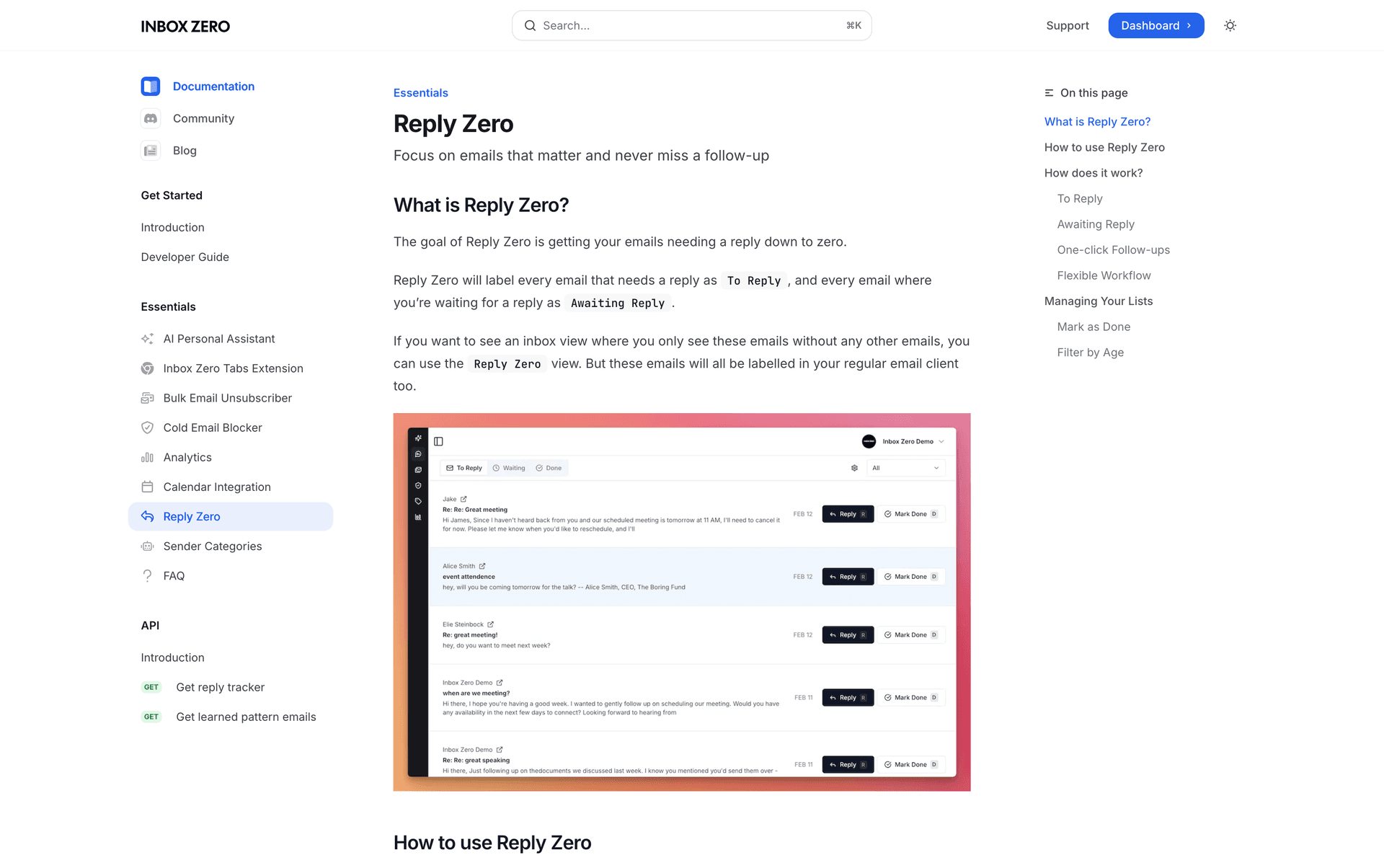
Try a "To Reply" Custom Inbox
Even without a specific tool, you can emulate this. For instance, in Gmail you can apply a label or star to emails that need your reply, and archive the rest.
Some people manually move actionable emails into a folder called "Requires Response." The key is to separate needing-to-reply emails from everything else.
If you're a Gmail user, Inbox Zero offers a free Chrome extension (Inbox Zero Tabs for Gmail) that lets you create custom Gmail tabs for things like this. One of its pre-set examples is a "To Reply" tab that automatically shows emails you haven't replied to yet.
Essentially it uses a search query or label to gather those emails in one view (and it's all local, no data leaves your browser). That way, you can click the To Reply tab and focus only on unanswered emails until you get them done.
Many find this helps achieve the coveted inbox zero state more consistently. Learn more about the inbox zero method for a comprehensive approach.
Use Templates and AI for Faster Replies
If you find yourself writing similar replies often, save time by using canned responses or email templates. Many email clients let you save snippets you can quickly insert.
AI assistants (like the one in Inbox Zero or Gmail's Smart Reply/Smart Compose features) can also draft replies for you, or at least suggest quick responses. With AI automation, you can handle routine email responses efficiently.
Just be sure to review AI-suggested text for accuracy and tone. These tools can be handy for routine messages ("Yes, let's schedule a meeting..." or "Thank you for the update.").
By speeding up how you reply, you'll be less tempted to let emails linger, which means you won't have to use Reply All later to apologize for missing something!
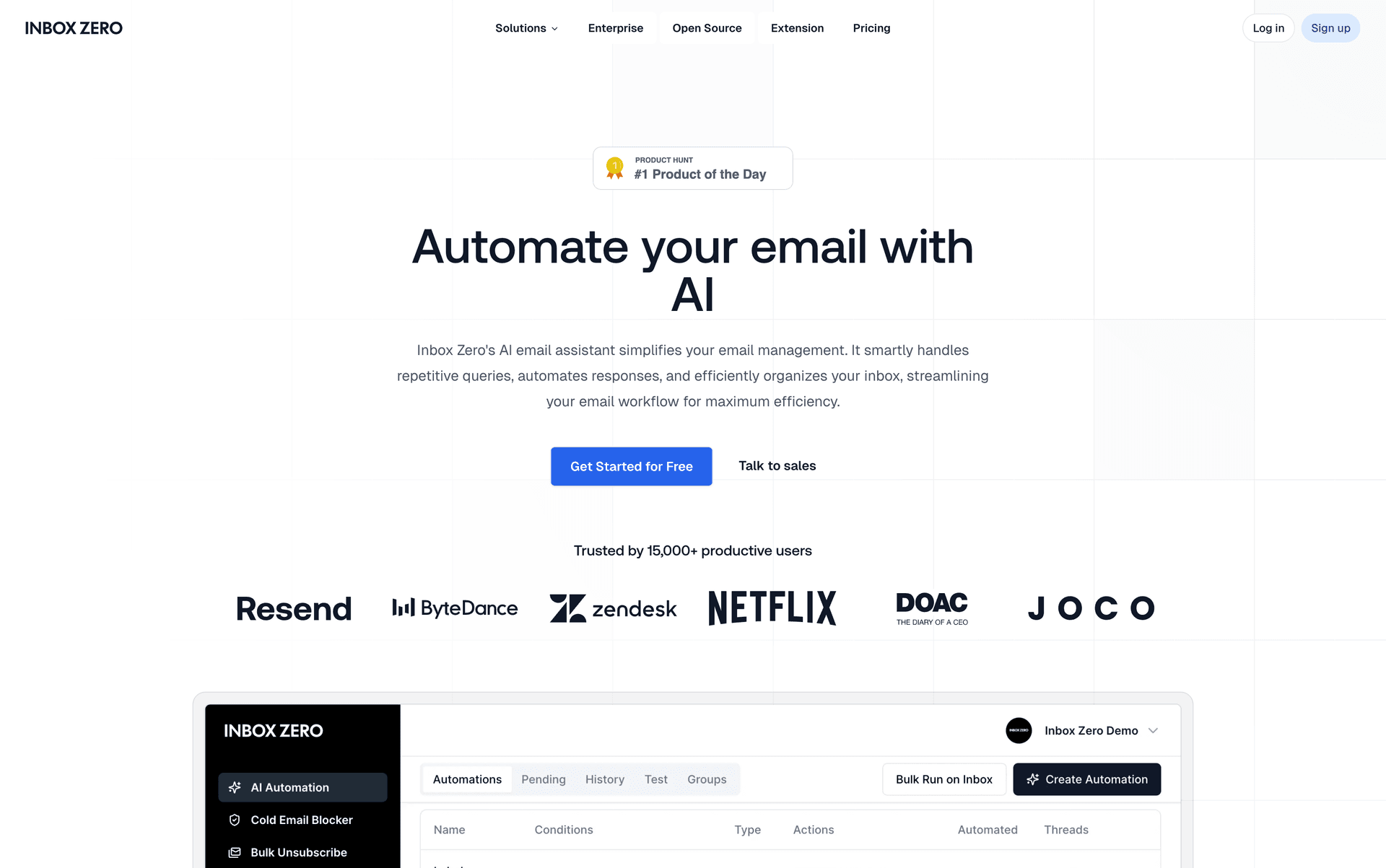
Schedule and Batch Your Replies
To avoid constant interruption, some productivity experts recommend checking email at set intervals and then replying in batches. Productivity hacks from industry leaders can help you refine your approach.
When doing this, prioritize what needs a reply (and to whom). You might even sort by recipient importance (e.g., reply to your boss's email before that general FYI thread).
Using features like Gmail's Snooze or Outlook's reminders can help defer non-urgent replies to a better time. The key is to be intentional so that whether you're replying individually or to groups, you're doing it on your own terms, not as a knee-jerk reflex to every incoming ping.
Conclusion
Using Reply, Reply All, and Forward correctly is essential for clear and professional email communication. It might seem like basic stuff, but as we've seen, the implications of each choice are significant.
To recap:
Reply when your message is for the sender's eyes only or doesn't concern others. It keeps conversations streamlined and private.
Reply All when everyone on the thread will benefit from or needs to see your response, but use it with restraint. Always ask "Who truly needs this?" before hitting send to all.
Forward to loop in people who weren't originally included, providing them context and guidance. It's the best way to share an email's content beyond the initial audience, just do it thoughtfully (add a note, edit out sensitive info).
Mastering these functions helps you avoid common blunders like the dreaded accidental reply-all or sharing something you shouldn't. It also helps you manage email volume. Fewer unnecessary replies for others means fewer for you to sift through as well.
In a world where the average office worker gets dozens if not hundreds of emails a day, good email etiquette isn't just polite, it's productivity gold. Explore more email management strategies to level up your approach.
Remember that every Reply All you don't send is one less email cluttering someone's inbox (possibly saving them a minute of distraction). Multiply that by a team, and you've saved hours of collective time.
On the flip side, using Reply All when it is needed (like keeping stakeholders in the loop) prevents miscommunication and ensures everyone stays informed. It's all about aiming your message with intention.
The same goes for forwarding: a well-executed forward with proper context can be immensely helpful, whereas a careless forward can confuse or even breach trust.
As you implement these best practices, you might find your email threads become more manageable and your colleagues more appreciative. Fewer "oops, sorry for the spam" moments, more "thanks for looping me in appropriately" moments.
And with tools like Inbox Zero's Reply Zero labels and smart Gmail tabs, you can further tame the chaos by keeping track of what needs your attention and what can wait. For a holistic approach, check out how to manage your inbox effectively.
In the end, thoughtful use of Reply, Reply All, and Forward contributes to a healthier email culture. One where inboxes are a bit less overwhelming and communication flows more smoothly.
So next time you draft an email response, take that extra second to choose the right option. Your coworkers (and your future self) will thank you.
Here's to better emailing and inching closer to that ever-elusive inbox zero state with Inbox Zero!

What is the Inbox Zero Method & How do I Master It?
Discover the Inbox Zero method and learn simple steps to take control of your email inbox, stay organized, and boost productivity.

4 Email Productivity Hacks from Tim Ferriss, Andrew Huberman, and Sam Harris
Explore 4 powerful email productivity hacks from tech and wellness experts like Tim Ferriss and Andrew Huberman. Learn to create focus, optimize processing, manage time wisely, and delegate effectively to conquer your inbox.

Top 7 Email Management Tips of 2024
Get ahead with the top 7 email management tips. Improve your inbox efficiency and stay organized with these essential strategies.

How to See All Emails Waiting for Reply (2025 Guide)
Stop losing track of unanswered emails. Learn exactly how to see all emails awaiting your reply, or theirs, with these actionable tips.