Gmail Drafts Disappeared? 5 Ways to Recover Them (2025)
Lost a Gmail draft? Try these 5 recovery methods right now (some work surprisingly well). Plus, learn how to prevent this nightmare from happening again.

You spent 30 minutes crafting the perfect email. You were almost done. And then it's just gone.
If you're reading this, you're probably panicking right now. Your important draft vanished from Gmail, and you're desperately searching for a way to get it back. Good news? There are several recovery methods you can try right now, and some work surprisingly well. Bad news? Gmail doesn't make this easy.
But let's start with what matters. Depending on how your draft disappeared and how quickly you act, you might recover it completely. This guide covers every possible recovery method (from quick wins to advanced tricks) and shows you how to prevent this nightmare from ever happening again.
Act fast. Some of these methods are time-sensitive, so let's get started.
Why Do Gmail Drafts Disappear? 5 Common Causes
Before we jump into recovery, understanding why this happens will help you avoid future panic and know where to look.
The frustrating truth? Gmail has no "draft trash" folder. When you discard a draft, Gmail's official support documentation bluntly states that "you can't recover it." Unlike sent emails (which land safely in Sent Mail) or deleted emails (which sit in Trash for 30 days), discarded drafts are wiped out immediately.
Community experts on Stack Exchange have called this a longtime Gmail limitation or bug. There's no version history, no recovery folder, nothing. The only built-in "undo" is a fleeting yellow banner that appears for just a few seconds after you discard a draft.
But accidental deletion isn't the only culprit.
Sync issues cause many draft disappearances. Email specialists note that missing drafts often stem from connectivity problems. If you were offline or had a weak connection when composing, Gmail might not have saved your latest edits to the server. When you closed the compose window thinking it was saved, it actually vanished into the digital void.
Other scenarios worth checking:
• Accidental send: You might've clicked Send instead of Save Draft. In this case, your "missing" draft is actually in Sent Mail, not Drafts.
• Filter automation: Gmail filters or IMAP clients might've auto-moved your draft to Archive or another folder. (Rare, but possible.)
• Multiple device confusion: Editing a draft on your phone while it's open on your laptop can cause sync conflicts that result in lost content.
Critical limitation: Gmail has no safety net for drafts. Once a draft is discarded or overwritten, it's essentially gone. The only exceptions are catching it immediately with Undo or finding it on an unsynced device.

How to Undo a Deleted Gmail Draft (Works Instantly)
If your draft just disappeared within the last few seconds, stop everything and look at your screen right now.
Do you see a small yellow banner at the bottom-left saying "Conversation discarded. Undo"?
Click it immediately.
This is your golden ticket. Email recovery specialists note that Gmail shows this Undo link for only a few seconds after discarding a draft. Click it, and your draft will instantly reappear in your Drafts folder, exactly as you left it. No hassle, no data loss, complete recovery.
The catch? This banner disappears fast. If you clicked away, refreshed the page, or simply waited too long, it's gone. The Undo option only exists in that brief window of time.
If you missed the Undo button, don't panic yet. We've got several other methods to try.
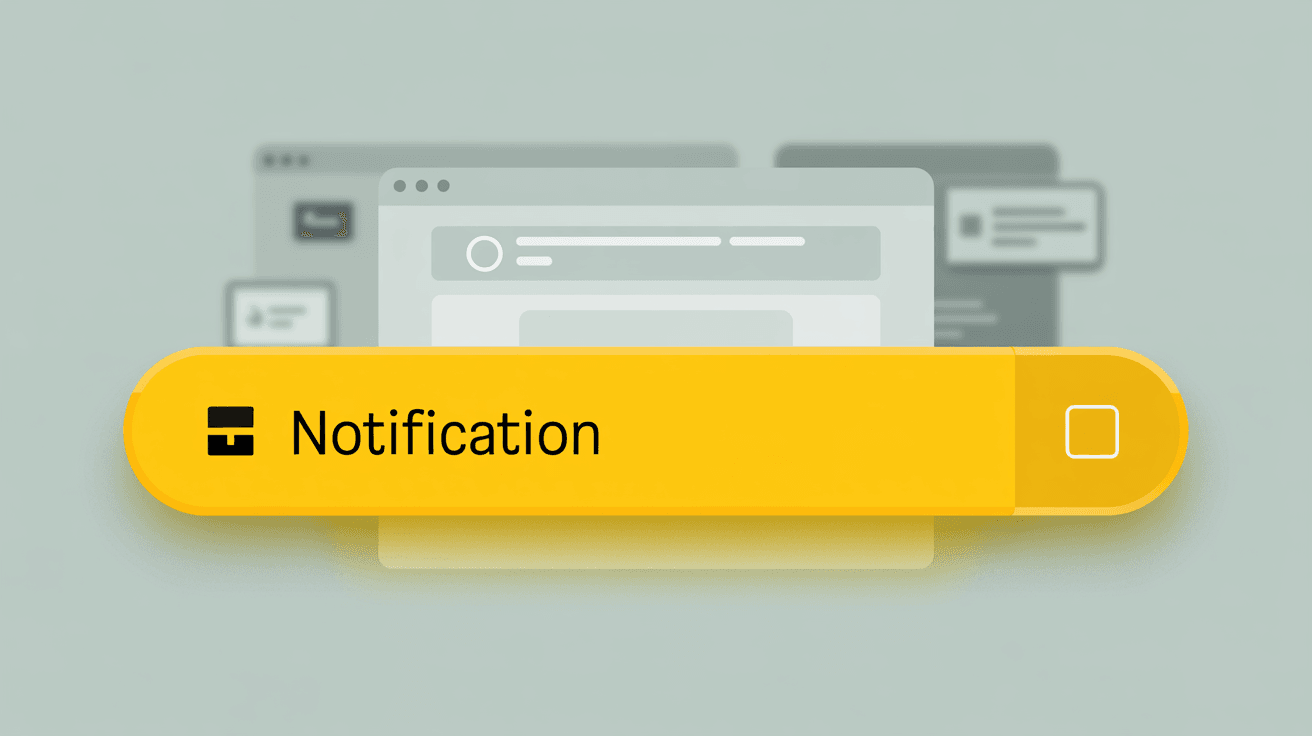
How to Search Gmail for Lost Drafts: Complete Guide
Your draft might not be deleted at all. It could be hiding somewhere in your account, and Gmail's powerful search can find it.
Gmail's All Mail view contains every message in your account (except Spam and Trash). This means a thorough search will scan drafts, sent messages, archived emails, and everything in between.
Step-By-Step: Search Gmail for Missing Drafts
Step 1: Search with specific text
Think of something unique you wrote in that draft. A specific phrase, an unusual word, a name, anything that would only appear in that email. Type it into Gmail's search bar at the top.
Step 2: Expand your search scope
Click the dropdown arrow in the search bar. Under "Search," select Mail & Spam & Trash. This tells Gmail to look everywhere, not just your inbox.
Step 3: Check unexpected places
Your draft might've ended up somewhere you didn't expect:
→ Sent Mail: If you accidentally clicked Send instead of Save Draft, search your Sent Mail folder for the content. You can copy the text and recreate the draft.
→ All Mail: Navigate to More > All Mail in the sidebar. This view shows everything. Your draft should appear here if it still exists anywhere.
→ Specific conversation threads: If you were replying to someone, the draft might be attached to that thread. Open the thread and look for a red "Draft" label.
Gmail Search Operators to Find Lost Drafts
Gmail supports search operators that let you focus your hunt. Master these Gmail shortcuts to search more efficiently:
in:anywhere [your unique text]
in:trash [draft keywords]
in:draft [subject words]
These operators tell Gmail exactly where to look. The in:anywhere operator is particularly useful because it overrides any folder restrictions.
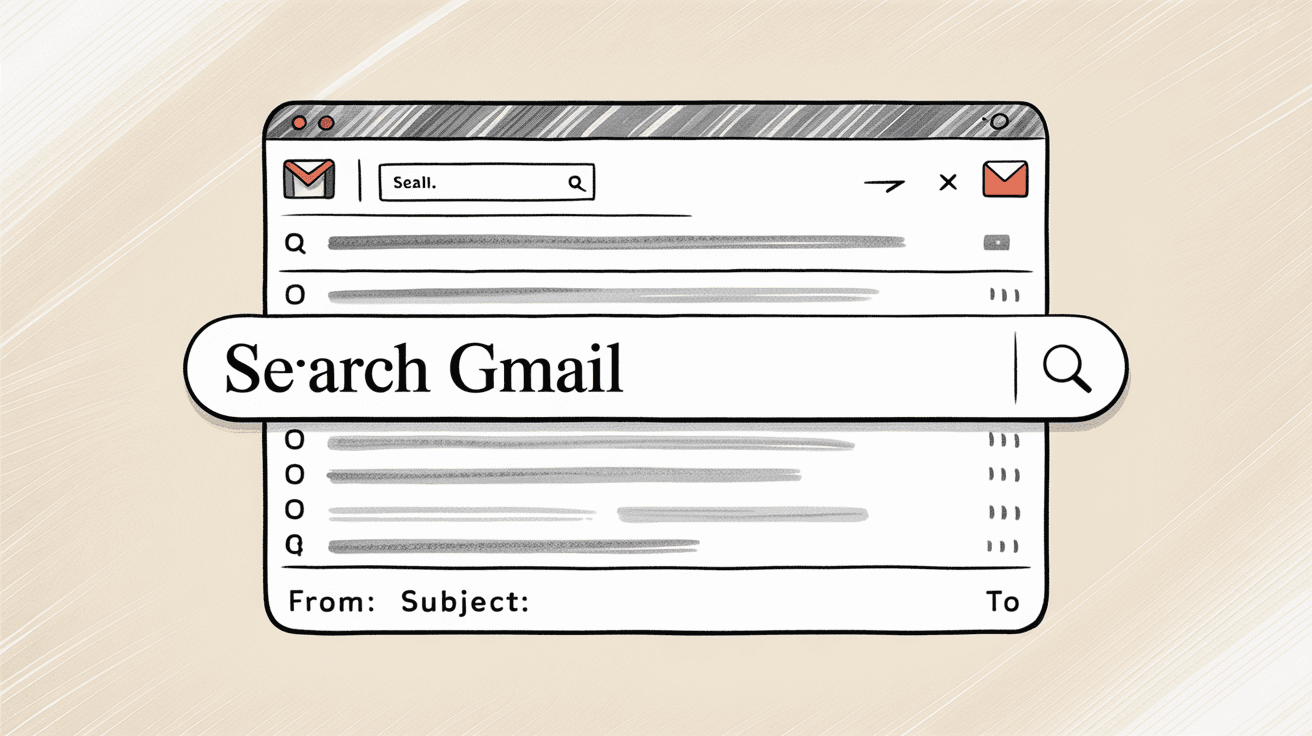
How to Check Gmail Trash for Deleted Drafts
Even though Gmail's help page says a discarded draft "can't be recovered," it's still worth checking everywhere manually. Sometimes drafts end up in unexpected places, especially if you used the mobile app or hit Delete instead of Discard.
Recover Drafts from Gmail Trash (30-Day Window)
Open your Trash folder from the sidebar (you might need to click "More" first to see it).
Why check here? If you deleted a draft rather than discarded it, or if you used Gmail's mobile app, the draft might've ended up in Trash instead of being instantly erased. Gmail keeps deleted messages in Trash for 30 days before permanently wiping them out.
How to recover from Trash:
① Search or scroll through Trash for your draft's subject line or content
② When you find it, select the message
③ Click the "Move to" button and choose "Drafts"
④ The draft is restored and ready to edit
Other Gmail Folders Where Lost Drafts Might Hide
| Location | Why Check Here | How to Recover |
|---|---|---|
| Spam | Unlikely, but filters sometimes misbehave | Move to Drafts if found |
| Scheduled | You might've scheduled it by accident | Unschedule and move to Drafts |
| Custom labels | Filters or rules might've moved it | Search that label |
| Specific threads | Replies stay attached to conversations | Open thread, look for red Draft label |
Gmail Labels vs Folders: Why Drafts Disappear
Something important: Gmail doesn't actually use folders. It uses labels. When you "move" an email, you're really just changing which labels are attached to it. Understanding the difference between Gmail labels and folders can help you locate missing messages.
This matters because every message exists in All Mail unless it's in Spam or Trash. Your draft might have the wrong labels attached, making it invisible in Drafts view but still present in All Mail.
Also worth knowing: unfinished emails sit in the Drafts folder indefinitely until you send, delete, or discard them. If your draft was saved properly, it should still be there.
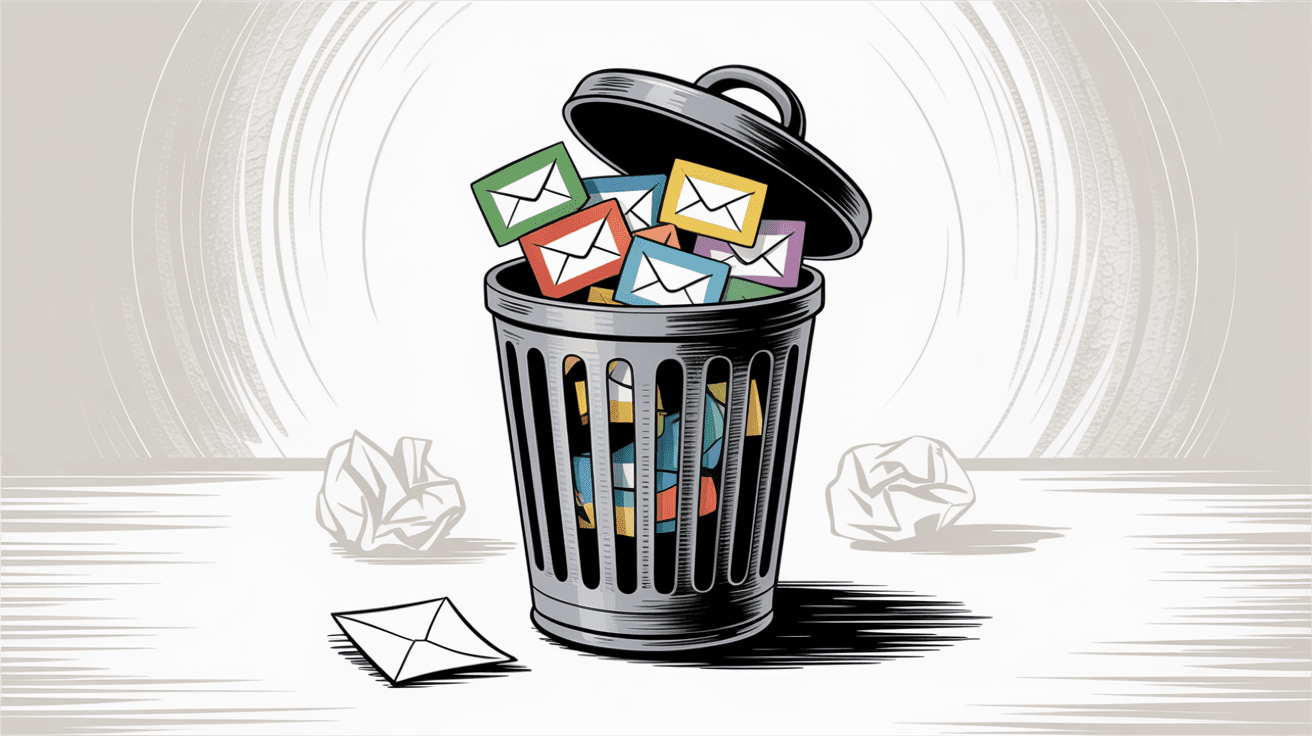
How to Recover Lost Drafts from Another Device
This method sounds almost too good to be true, but it works. If you have Gmail open on another device (your phone, a different computer, a tablet), that device might still have a copy of your draft that hasn't synced yet.
The trick is acting before the other device syncs with Gmail's servers.
Step-By-Step: the Offline Device Recovery Method
① Grab your other device immediately
② Turn off all internet connections (Wi-Fi, mobile data, airplane mode... whatever it takes)
③ Open Gmail while still offline
④ Navigate to Drafts
⑤ If your missing draft appears, copy ALL the text right now
⑥ Paste it somewhere safe (Notes app, text editor, new email to yourself)
Why does this work? Email recovery guides explain that when you're offline, Gmail can't sync your data. The draft still exists locally on that device, sitting there unaware it was deleted on your primary device. But the moment you reconnect to the internet, Gmail will sync and the draft will disappear.
Important warning: Do NOT reconnect to the internet until you've copied the entire draft. Once that device syncs, the draft is gone forever from there too.
Offline Device Recovery: Real Success Story
You were writing a long email on your laptop. You accidentally discarded it. But your phone (sitting on your desk) opened Gmail an hour ago and hasn't refreshed since. That phone still thinks the draft exists. Grab it, put it in airplane mode, open Gmail, find the draft, copy everything. Victory.
This secondary device recovery method has saved countless people from rewriting important emails. It's worth trying even if you're not sure the other device has the draft.

How to Recover Drafts from Browser Memory (Advanced)
This section is for technically advanced users only. If you're comfortable with hex editors and process memory, read on. If those terms sound like gibberish, skip to the next section.
One more (admittedly hacky) recovery option exists: searching your web browser's RAM for the draft text.
When you compose in Gmail, your browser temporarily stores that text in memory. If you haven't closed your browser yet, remnants of your draft might still be lurking in RAM. Tools like HxD (a hex editor for Windows) can search through Chrome's or Firefox's process memory for specific text strings.
Browser Memory Recovery: Technical Steps
① Keep your Gmail tab open (the one where you lost the draft)
② Download a memory editor tool (HxD on Windows, for example)
③ Launch the editor and open your browser's process memory
④ Search for unique words or phrases from your lost draft
⑤ If found, copy the text manually from the memory dump
Browser Memory Recovery: Success Rate and Limitations
This method is cumbersome and only useful if you act immediately before closing your browser. One user documented their success with this approach, but they also noted it took multiple attempts and technical expertise.
For most people, this is impractical. But if you're desperate, technically skilled, and your browser is still running, it's worth knowing this option exists.
What to Do When Gmail Drafts Can't Be Recovered
I need to be honest with you.
Sometimes, despite all these recovery methods, the draft is truly gone.
Google's official position is crystal clear: "When you discard a draft, you can't recover it." Email experts in community forums echo this same reality. Unless you caught it with Undo or found an unsynced copy on another device, the draft is gone.
Gmail offers no revision history for drafts. There's no time machine. There's no "Deleted Drafts" folder hiding somewhere in your account.
If you've tried everything in this guide and come up empty, you're left with one option: rewrite the email from scratch.
I know. It's frustrating.
One blogger who documented their recovery attempts wryly noted that after nine failed attempts at advanced recovery, they just rewrote the email. Sometimes that's the only way forward.
The silver lining: Now that you know how easy it is to lose a draft, you'll be much more careful going forward. And the prevention strategies below will ensure this never happens again.
How to Prevent Gmail Drafts from Disappearing (6 Methods)
Losing a draft once teaches you a valuable lesson. Let's make sure you never have to learn it twice.
Write Emails Outside Gmail to Prevent Loss
For anything longer than a few sentences, compose in a separate app before pasting into Gmail:
• Google Docs: Automatically saves every change
• Microsoft Word: Built-in auto-save
• Apple Notes: Syncs across devices instantly
• Plain text editor: Simple and reliable
This way, you always have a backup. If Gmail loses it, you still have the original.
Use Email Clients for Local Gmail Draft Backup
Consider syncing Gmail with a desktop email client like Outlook, Apple Mail, or Thunderbird via IMAP. These clients download and store local copies of your drafts. Even if Gmail's web interface loses a draft, it might still exist in your client's files.
How to Label Important Gmail Drafts
Gmail lets you star or label important drafts to make them stand out. While this won't prevent deletion, it reminds you to be extra careful with specific emails.
Create a label called "Important Drafts" and apply it to any draft you absolutely can't afford to lose. This visual reminder helps prevent accidental discards.
Check Internet Connection Before Writing Drafts
Offline drafts may not save correctly if you lose connectivity mid-composition. Before starting an important email, verify:
✓ Wi-Fi or mobile data is active
✓ Gmail shows "Last account activity" timestamp in the bottom-right corner
✓ Other websites are loading properly
If your connection is unstable, draft elsewhere first.
How to Enable Gmail Undo Send Feature
In Gmail settings (under "General"), enable "Undo Send" and set it to the maximum time (30 seconds). Learn more about Gmail's undo send feature and troubleshooting if it stops working.
Important note: This only works for sent emails, not drafts. But it prevents one common draft disaster: accidentally sending a half-written email. You get 30 seconds to cancel after clicking Send.
How Inbox Zero Protects Your Gmail Drafts
All the recovery tricks in the world won't help if Gmail's draft system keeps letting you down. What if there was a better way to manage your inbox altogether?
That's where Inbox Zero comes in.
Inbox Zero is an AI email assistant designed to protect your important messages and reduce inbox chaos. While it can't change Gmail's limitations around draft recovery, it can prevent the organizational mess that leads to lost drafts in the first place.
Inbox Zero Features That Protect Your Emails
AI-powered automation can automatically flag, label, or backup important emails based on criteria you set. Learn how AI email automation works to understand how rules ensure critical emails are never lost in the shuffle.
Better organization means you're less likely to panic-delete drafts when trying to clean up your inbox. When everything has its place, accidents happen less often. Explore effective email management strategies that prevent chaos.
Bulk email management clears out the noise (newsletters, promotions, cold outreach) so your actual important drafts are visible and protected. Use the bulk email unsubscriber to eliminate clutter and reduce mistakes.
Reply tracking ensures you never lose track of emails that need responses. Reply Zero labels threads requiring replies and tracks follow-ups automatically.
Cold email blocking keeps spam and unwanted outreach out of your inbox entirely. Block cold emails automatically to maintain a clean workspace.
Inbox Zero Chrome Extension: Custom Gmail Tabs
Speaking of better organization, Inbox Zero's Chrome extension adds custom tabs to Gmail for better email organization. Think of it as a split inbox view that lets you separate drafts, replies, newsletters, and other categories into their own spaces.
Key features:
• Add custom tabs using any Gmail search query
• Pre-configured tabs for common workflows (To Reply, Newsletters, Receipts)
• Works perfectly with all Gmail features
• 100% private with no data collection
• Dark/light theming matches Gmail's interface
The extension makes it much easier to keep track of your drafts because you can create a dedicated "Important Drafts" tab that shows only the emails you're actively working on. When drafts aren't buried under 200 inbox messages, you're far less likely to lose them.
And since it's completely client-side with no server involvement, your privacy is fully protected.
Try Inbox Zero free to see how better email organization prevents draft disasters before they happen.

Gmail Draft Recovery: Frequently Asked Questions
Can I Recover a Gmail Draft After 30 Days?
Unfortunately, no. If a draft was deleted and ended up in Trash (which is rare), it's permanently deleted after 30 days. If it was discarded (the normal way drafts disappear), it's gone immediately with no 30-day grace period. Gmail doesn't maintain long-term backups of deleted drafts.
Your only hope after 30 days would be if you synced Gmail with a desktop email client (like Outlook or Thunderbird) that keeps its own local archives. Those clients might retain the draft even after Gmail deleted it.
Does Gmail Save Draft Versions?
No. Gmail has no version history or revision tracking for drafts. When you edit a draft, the previous version is overwritten immediately. There's no way to see what a draft looked like an hour ago or restore an earlier version.
This is one of Gmail's most significant limitations compared to tools like Google Docs, which automatically save every version. If you need version history, compose your email in Google Docs first, then copy it into Gmail when ready.
Will My Draft Appear in Trash If I Delete It?
Sometimes, but not always. It depends on how you deleted it:
Trash YES: If you selected the draft and clicked the Delete button, it goes to Trash for 30 days.
Trash NO: If you clicked "Discard draft" in the compose window, it's instantly erased without touching Trash.
The Gmail mobile app is more likely to send deleted drafts to Trash than the web interface. Always check Trash when a draft disappears, but don't be surprised if it's not there.
Can I Recover a Draft on My Phone?
Yes, the offline device trick works brilliantly on phones. If you lost a draft on your computer, grab your phone before it syncs:
① Put phone in airplane mode immediately
② Open Gmail app while offline
③ Go to Drafts
④ If draft appears, copy all text
⑤ Paste into Notes app or email to yourself
⑥ Only then reconnect to internet
The mobile Gmail app stores local copies of drafts for offline access, which means it might hold your draft even after it disappeared from the web version.
What's the Fastest Recovery Method?
Priority order:
① Undo button (if available) – Instant, 100% success rate, but only lasts a few seconds
② Offline device trick – Highly effective if you have another device that hasn't synced
③ Search All Mail – Quick and worth trying even if unlikely
④ Check Trash – Takes 30 seconds, might save the day
⑤ Advanced methods (browser memory search) – Last resort, rarely practical
Always start with Undo and the offline device trick. Those two methods account for most successful recoveries.
How Can I Prevent This from Happening Again?
The most effective prevention strategies:
• Draft important emails in Google Docs or a text editor before copying to Gmail
• Set up an IMAP email client (Outlook, Thunderbird, Apple Mail) that keeps local copies
• Star or label critical drafts so they're visually distinct
• Use Inbox Zero to better organize your email and reduce accidents
• Verify stable internet connection before composing long emails
Prevention is much easier than recovery. Pick at least one of these strategies and stick with it. Learn comprehensive email management tips to improve your workflow.
Does Inbox Zero Backup My Drafts?
Inbox Zero doesn't create separate draft backups (that's not how Gmail's API works), but it does help protect important emails through better organization and AI rules.
You can set up AI automation rules that automatically label or flag important drafts, making them harder to accidentally delete. The Chrome extension also lets you create dedicated tabs for drafts, keeping them separate from other email clutter.
Think of it as preventive medicine rather than backup recovery. By organizing your email better, you reduce the chaos that leads to lost drafts in the first place. Explore email analytics to understand your email patterns and improve organization.
Can I Use Gmail Offline to Prevent Draft Loss?
Gmail offers offline mode (available in Gmail settings under "Offline"), which lets you read, write, and search emails without an internet connection. When you reconnect, everything syncs.
Benefits: You can draft emails offline without connectivity worries. The offline version stores drafts locally. Learn more about Gmail offline mode and troubleshooting.
Risks: If you accidentally delete a draft while offline, it'll sync that deletion when you reconnect. Offline mode doesn't prevent deletion; it just lets you work without internet.
The offline device recovery trick (earlier in this guide) works specifically because one device hasn't synced yet. That's different from Gmail's built-in offline mode.
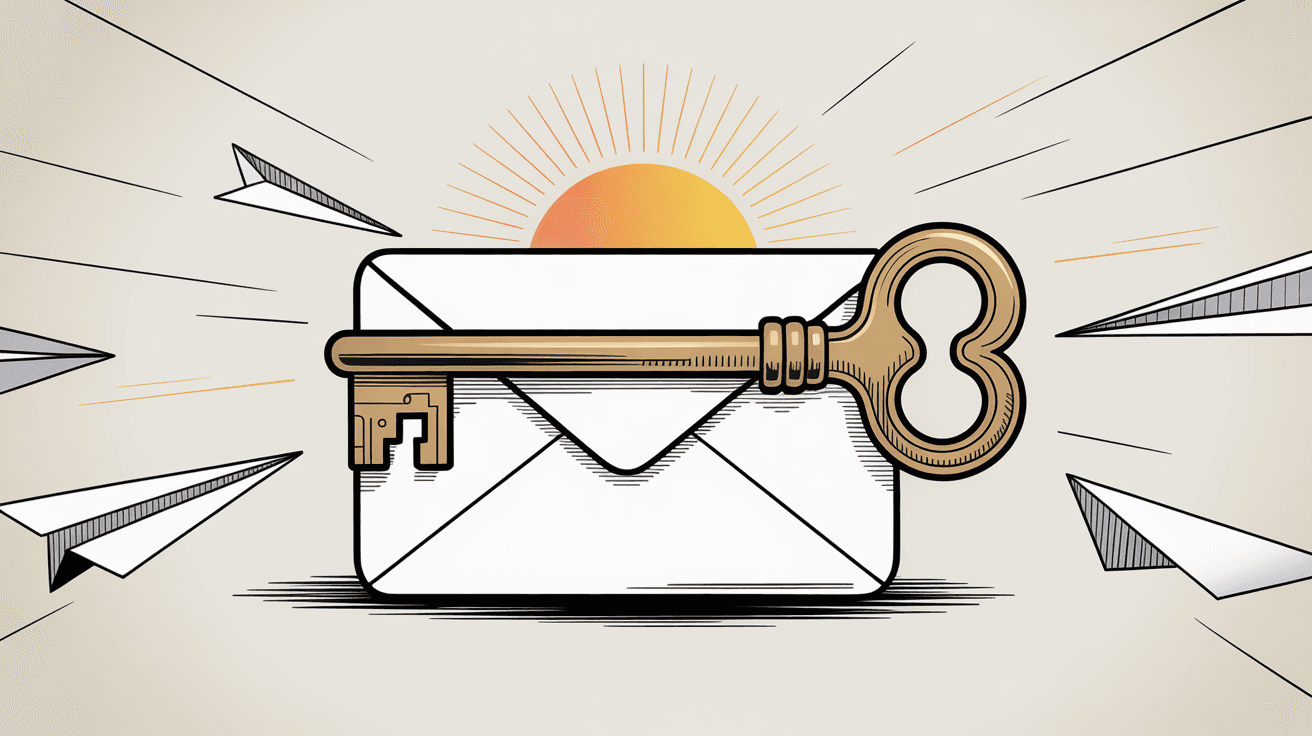
Final Thoughts: Recovering and Protecting Gmail Drafts
Losing a Gmail draft is frustrating, especially when you've invested time crafting the perfect message. The harsh reality is that Gmail doesn't make recovery easy, and sometimes drafts are truly gone forever.
But if you act fast, your chances of recovery are much better than you think. Try the Undo button immediately, search your entire Gmail account, check Trash, and use the offline device trick if possible. One of these methods will often save the day.
Going forward, protect yourself by drafting important emails outside Gmail first, using an email client with local backups, and organizing your inbox better with tools like Inbox Zero. Prevention is infinitely easier than recovery.
The good news? Now you know exactly what to do if this ever happens again. And with the right prevention strategies in place, it probably won't. Master the inbox zero method to maintain a clean, organized email system.
Need help preventing email chaos? Get a clean inbox with Inbox Zero using AI-powered automation for better Gmail organization.
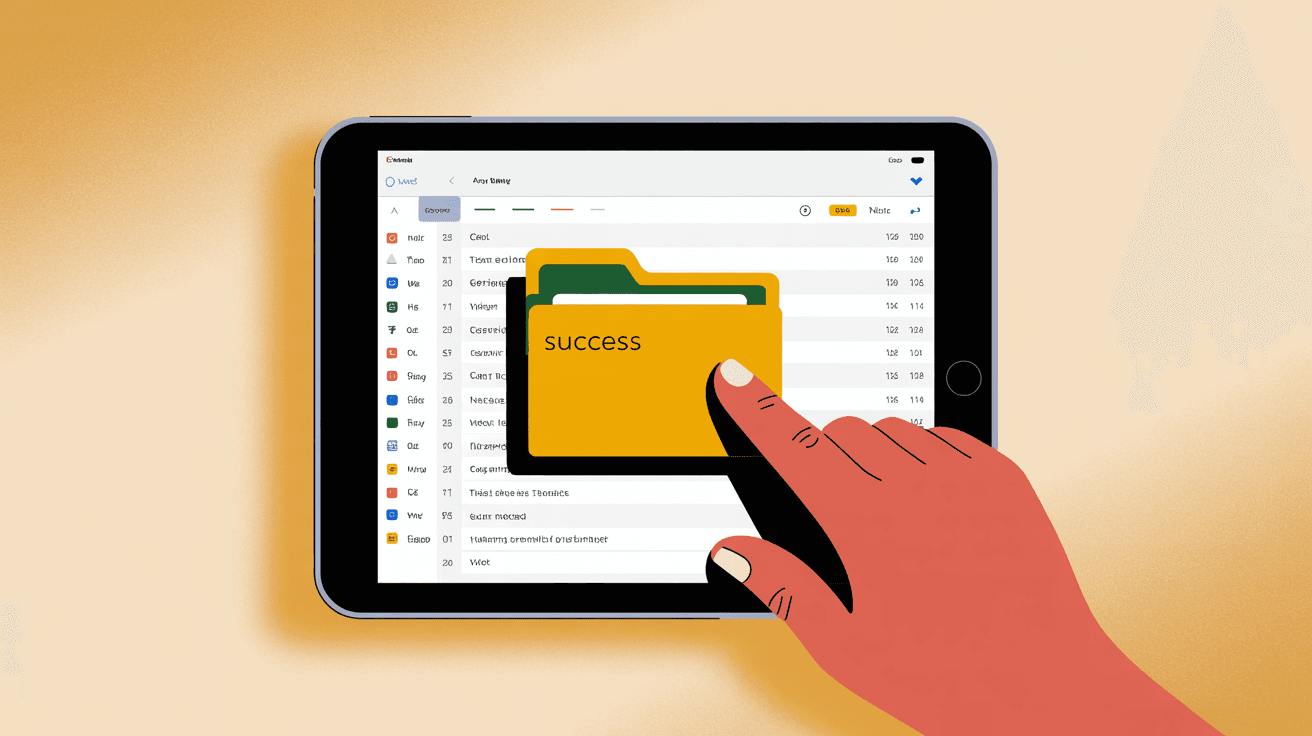

What is the Inbox Zero Method & How do I Master It?
Discover the Inbox Zero method and learn simple steps to take control of your email inbox, stay organized, and boost productivity.

4 Email Productivity Hacks from Tim Ferriss, Andrew Huberman, and Sam Harris
Explore 4 powerful email productivity hacks from tech and wellness experts like Tim Ferriss and Andrew Huberman. Learn to create focus, optimize processing, manage time wisely, and delegate effectively to conquer your inbox.

Top 7 Email Management Tips of 2024
Get ahead with the top 7 email management tips. Improve your inbox efficiency and stay organized with these essential strategies.

How to See All Emails Waiting for Reply (2025 Guide)
Stop losing track of unanswered emails. Learn exactly how to see all emails awaiting your reply, or theirs, with these actionable tips.