Why Gmail Loads Slow with Fast Internet (And How to Fix It)
iscover why Gmail loads slow with fast internet (hint: it's not your connection). Plus proven fixes that made one user's load time drop from 30 to 2 seconds.

You've got fast internet. Netflix streams in 4K without buffering. Downloads finish in seconds. But Gmail? It crawls like you're back on dial-up.
This isn't about your internet speed. Gmail's sluggishness comes from somewhere else entirely, and you can fix it.
Why Is Gmail So Slow When Everything Else Is Fast?
Your bandwidth is fine. The problem lives inside your Gmail account itself. Here's what's actually slowing you down:
Why Too Many Emails Make Gmail Slow
Gmail can technically store massive amounts of email. But when you're carrying tens of thousands of messages (or hundreds of thousands), the system struggles. One person accumulated 652,000 emails taking up 162 GB and watched Gmail grind to a halt.
Think about it. Every time you open Gmail, it's indexing this massive database, loading previews, and trying to keep everything searchable. The more emails you hoard, the harder Gmail works.
Large attachments make this worse. Those photos from 2015, PDF reports from old projects, video files you forgot you received? They're all sitting there, consuming storage and memory every time Gmail needs to process your inbox.
Learning how to manage your inbox effectively prevents this digital hoarding from accumulating in the first place.
When Gmail Storage Is Almost Full
Your Google Account comes with a storage limit shared across Gmail, Drive, and Photos. On free accounts, that's 15 GB total. When you're approaching that limit (especially above 90% capacity), Gmail starts slowing down or even refusing to send messages.
Gmail needs breathing room. Without it, the system spends extra cycles trying to manage the tiny space left instead of loading your emails quickly.
Using email analytics can help you identify which senders consume the most storage so you can target your cleanup efforts effectively.
How Gmail Labels and Filters Slow Down Performance
Labels and filters are incredibly useful for organization. But if you've been using Gmail for years, you might have accumulated hundreds of them. Every label and filter adds processing overhead.
Google's official guidance recommends staying under 500 labels and 500 filters for optimal performance. Research indicates that excessive labeling can make Gmail 20 to 30% slower just from that complexity alone.
Here's what happens behind the scenes: Every time Gmail loads or an email arrives, it runs through all your filter rules and renders all your labels in the sidebar. With 300+ labels from old projects, obsolete filters, and overlapping rules, Gmail is doing unnecessary work constantly.
Smart email management strategies emphasize keeping your labeling system lean and purposeful rather than creating endless nested categories.
Gmail Features That Slow Down Loading
Gmail packs in a lot of extras. Some you love. Others just sit there consuming resources:
| Feature | Impact on Performance | Fix |
|---|---|---|
| Gmail Chat & Meet | Known to cause typing lag and slow loading | Disable if unused |
| Category Tabs (Primary/Social/Promotions) | Gmail sorts into 5 separate inboxes | Turn off for speed |
| Gmail Labs experiments | Each enabled feature adds overhead | Review and disable |
| Add-ons from Marketplace | Every add-on hooks into interface | Remove unused ones |
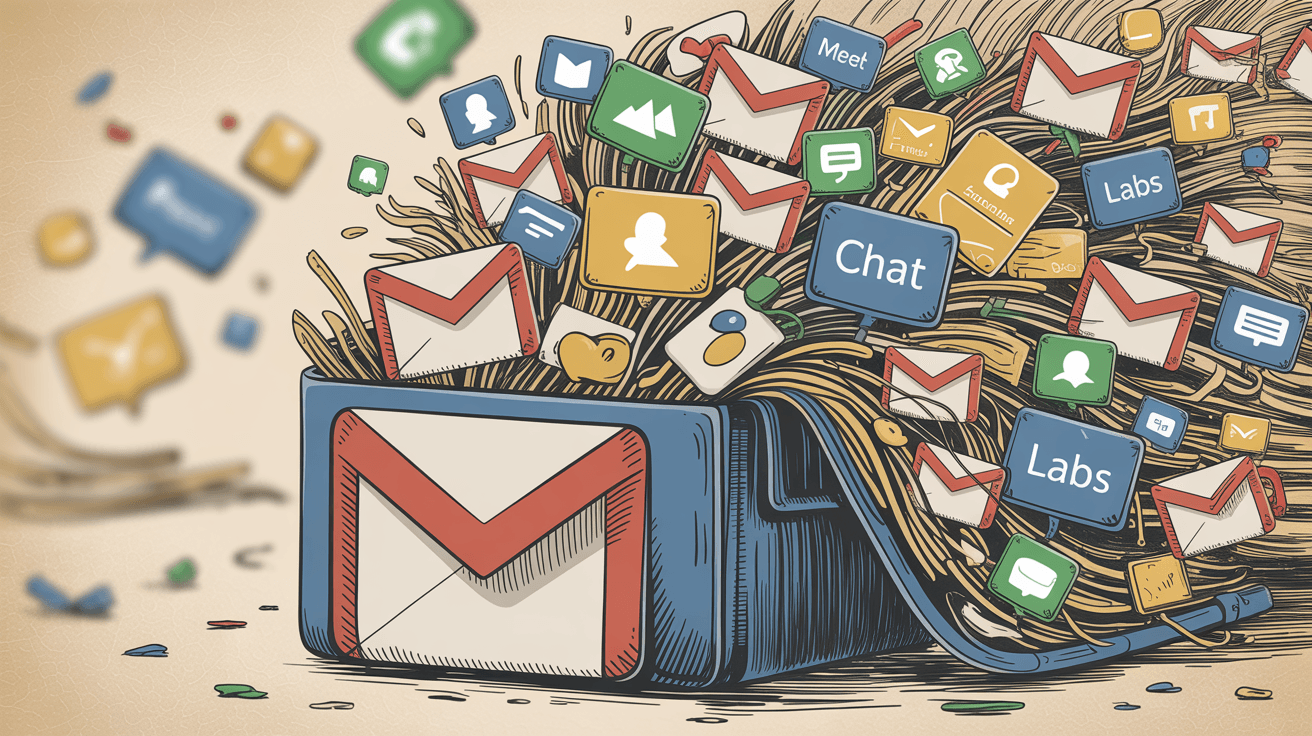
The chat module alone can significantly drag down performance. If you never use Google Chat or Meet in Gmail, you're loading those entire modules for nothing.
Why Your Browser Makes Gmail Slow
Gmail runs inside your web browser, which means browser issues become Gmail issues. Common culprits:
Bloated cache: Over time, your browser caches Gmail's files to speed up repeat visits. But when that cache grows corrupted or massive, it does the opposite. One user reported that clearing cache made Gmail load in 2 seconds instead of 30.
Problematic extensions: Even unrelated browser extensions consume memory and can conflict with Gmail's scripts. Each active extension adds loading time.
Outdated browser: Gmail is optimized for modern browsers. An old version might have known bugs with heavy web applications.
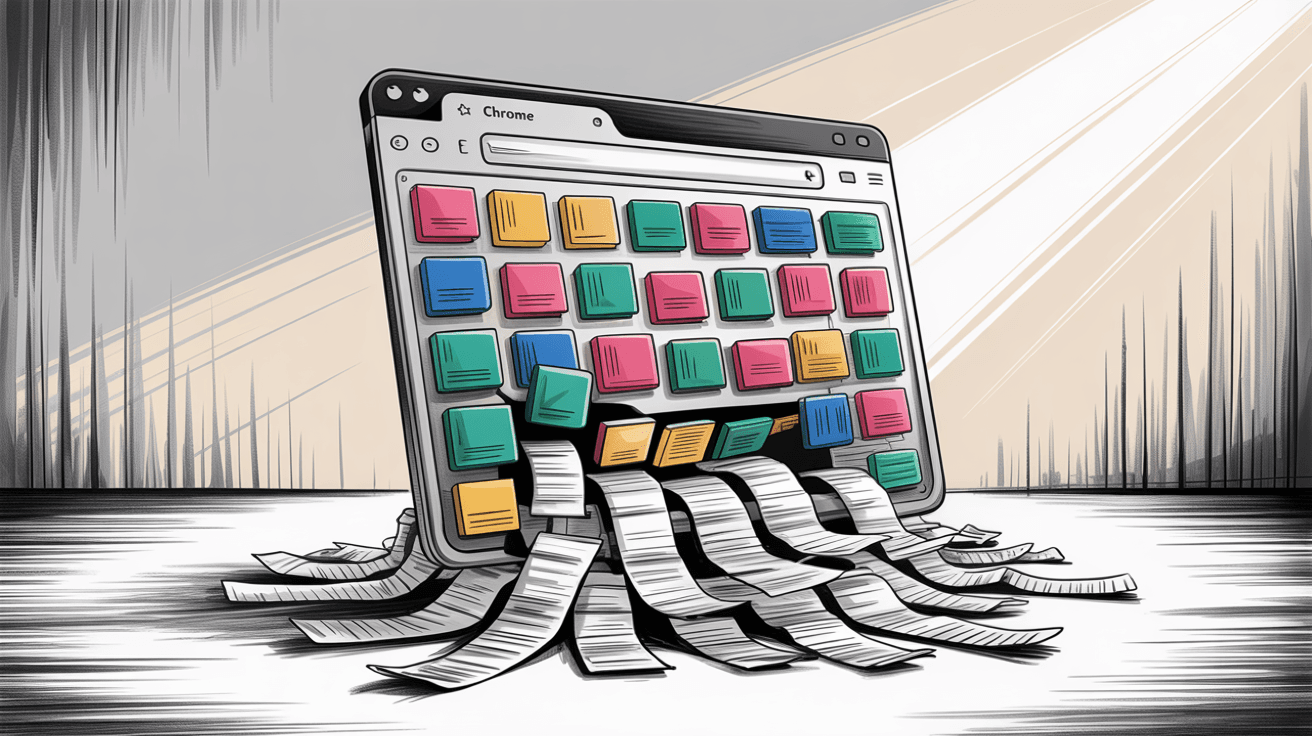
Network Issues That Make Gmail Load Slowly
Even with fast bandwidth, some network configurations cause Gmail-specific slowdowns. High latency, DNS issues, or IPv6 connection problems can make Gmail hang while loading. One user found Gmail became "blazingly fast" after disabling IPv6 on their machine.
VPNs, proxies, or unusual ISP routing can also slow Gmail compared to other sites.
How to Speed Up Gmail When It's Loading Slow
These fixes work in order of impact. Start with the first and work your way down.
How to Delete Old Emails to Make Gmail Faster
This is the single biggest performance boost you can make.
Find space hogs with search operators:
Gmail's search can surface your largest attachments instantly. Use these searches:
• larger:10m to find all emails with attachments over 10 MB
• older_than:1y larger:5m to find old emails with large attachments
• older_than:3y to see everything from three or more years ago
Gmail search operators let you target exactly what's consuming space. Open the results, save any attachments you need, then delete the emails.
Bulk delete entire categories:
→ label:promotions older_than:2y to find all promotional emails older than 2 years
→ label:social older_than:1y to purge old social media notifications
→ Search for specific senders like from:noreply@some-newsletter.com and delete everything
Many people discover tens of thousands of messages this way. If you want a systematic approach, check out our guide on how to delete all emails in Gmail.
Critical: After deleting, empty your Trash folder. Emails in Trash still count toward storage until permanently removed.
Pro tip: If you're nervous about permanent deletion, archive instead. Archiving removes emails from your Inbox view (reducing clutter that slows loading) but keeps them searchable in All Mail.
Learn more about Gmail All Mail vs Archive to understand the difference.
Check If Gmail Is Down or Having Issues
Before going deeper, confirm Gmail itself isn't having issues. Visit the Google Workspace Status Dashboard and verify Gmail shows a green checkmark. If there's an outage, you just need to wait.
If other Google services like Drive or YouTube are also slow for you, the problem might be on Google's side or with your ISP.
How to Remove Gmail Labels and Filters That Cause Slowness
Prune unnecessary labels:
Go to Settings > Labels and scroll through your label list. Remove labels for:
• Projects that ended years ago
• "To-Do" or "Later" labels you abandoned
• Duplicative categories you no longer need
Removing labels doesn't delete emails. It just removes the tagging. Users often find they've accumulated 300+ labels, many auto-generated by forgotten filters.
Understanding Gmail labels vs folders helps you organize more efficiently without creating performance-killing complexity.
Simplify filter rules:
Open Settings > Filters and Blocked Addresses. Delete filters that no longer make sense:
• Filters forwarding to colleagues who left
• Rules for newsletters you've unsubscribed from
• Overlapping filters that all label the same messages
Keep your active filters under a few hundred. This prevents Gmail from doing extra work on every incoming message.
Instead of creating a label for every newsletter source, just search by sender address when you need to find something. Less maintenance, and Gmail's search is powerful.
Gmail Settings That Make Loading Faster
Small settings changes can speed up loading:
Reduce page size: Gmail defaults to showing 50 conversations per page. Lowering this to 20 or 25 means Gmail fetches and renders fewer items at once. You'll click "Next" more often, but each page loads faster.
Go to Settings > General > Maximum page size and select a lower number.
Turn off category tabs: Gmail's Primary/Social/Promotions tabs make Gmail sort your mail into multiple views every time. Go to Settings > Inbox > Categories and uncheck all but "Primary."
Want tabs without the performance hit? The free Inbox Zero Tabs for Gmail Chrome extension adds similar tabs by processing labels in your browser instead of on Google's servers. It's 100% private with no data collection, and gives you Superhuman-style split inbox right inside Gmail.
Disable conversation view (optional): Threaded conversations are convenient, but a single thread with dozens of messages loads them all together. If you have monster email chains, this can cause slowness. You can turn off Conversation View in Settings > General to make every email separate.
How to Disable Gmail Features You Don't Use
Disable Chat and Meet:
If you never use Google Chat or Meet inside Gmail, turn them off. Go to Settings > Chat and Meet, select "Chat off" and "Hide the Meet section in the main menu".
Many users report this alone makes Gmail significantly more responsive.
Turn off Gmail Labs features:
Gmail's Advanced settings tab (formerly Labs) offers experimental features. Each one can slow things down. As a test, visit https://mail.google.com/mail/?labs=0 which temporarily disables all labs features. If Gmail speeds up, you know one was causing issues.
Then go to Settings > Advanced and disable the ones you don't actively use.
Remove add-ons:
Check the right-side pane in Gmail for add-on icons (Salesforce, Trello, Dropbox, etc.). Every add-on hooks into Gmail's interface and can slow initial loading. Click the ellipsis (⋮) on each and choose "Manage add-ons," then uninstall ones you rarely use.
How to Fix Slow Gmail by Clearing Browser Cache
This is where many people find the magic fix.
Clear Gmail's cache specifically:
Your browser caches Gmail's files to speed up visits, but a corrupted or huge cache slows things down instead. To clear just Gmail's data:
① Open Gmail and press F12 (Developer Tools)
② Go to the Application tab
③ Find "Storage" or "Clear storage" in the left sidebar
This wipes Gmail's local data without logging you out of other sites. One power user noted this "really sped things up... even more than deleting large files and labels."
Not comfortable with Developer Tools? Go to Settings > Privacy > Clear browsing data and include cached images/files and cookies (just know this logs you out of all sites).
Test for problematic extensions:
Open an Incognito/Private window (which runs without extensions) and log into Gmail. If Gmail is suddenly fast, an extension is the culprit.
Disable extensions one by one in normal mode to find the problem. Common troublemakers include email tracking blockers, certain ad blockers, and outdated productivity extensions.
Update your browser:
Gmail is optimized for modern browsers, especially Google Chrome. Make sure you're running the latest version. Chrome tends to handle Gmail's scripts faster than other browsers.
If you've only tried Gmail in one browser, test it in another. Sometimes switching browsers magically fixes weird slowness.
Restart everything:
Classic IT advice that actually works. Close your browser completely (or restart your computer) to clear out memory leaks and transient issues. Then open just Gmail first to test performance.
Quick test: After restarting, if Gmail loads quickly but then slows down after opening many tabs, you've confirmed a browser memory issue rather than a Gmail problem.
Network Fixes When Gmail Is Slow but Internet Is Fast
If nothing above helps, try these:
Test a different network: Connect to another Wi-Fi network or use a mobile hotspot. If Gmail loads quickly elsewhere, your original network has an issue (latency, DNS problems, firewall filtering).
Disable IPv6: Some users encounter a scenario where disabling IPv6 makes Gmail fast again. This forces your device to use IPv4, which might be more stable with your ISP's routing to Google.
Enable offline mode: Gmail's Offline mode saves recent emails locally. Even online, Gmail can load from local storage for near-instant access to recent messages. Go to Settings > Offline and enable it. If you're having trouble, check our troubleshooting guide for Gmail offline not working.
Try a desktop client: As a last resort, access Gmail through an email client like Outlook, Apple Mail, or Thunderbird. These download messages and might handle large mailboxes more gracefully.
How to Keep Gmail Fast Automatically with Inbox Zero
You've cleaned up Gmail and it's fast again. But manual maintenance gets tedious. This is where Inbox Zero prevents the slowdown from happening in the first place.
Inbox Zero is an open-source AI email assistant that keeps your Gmail lean and organized automatically. Instead of doing yearly purges when Gmail becomes unusable, Inbox Zero maintains peak performance continuously.
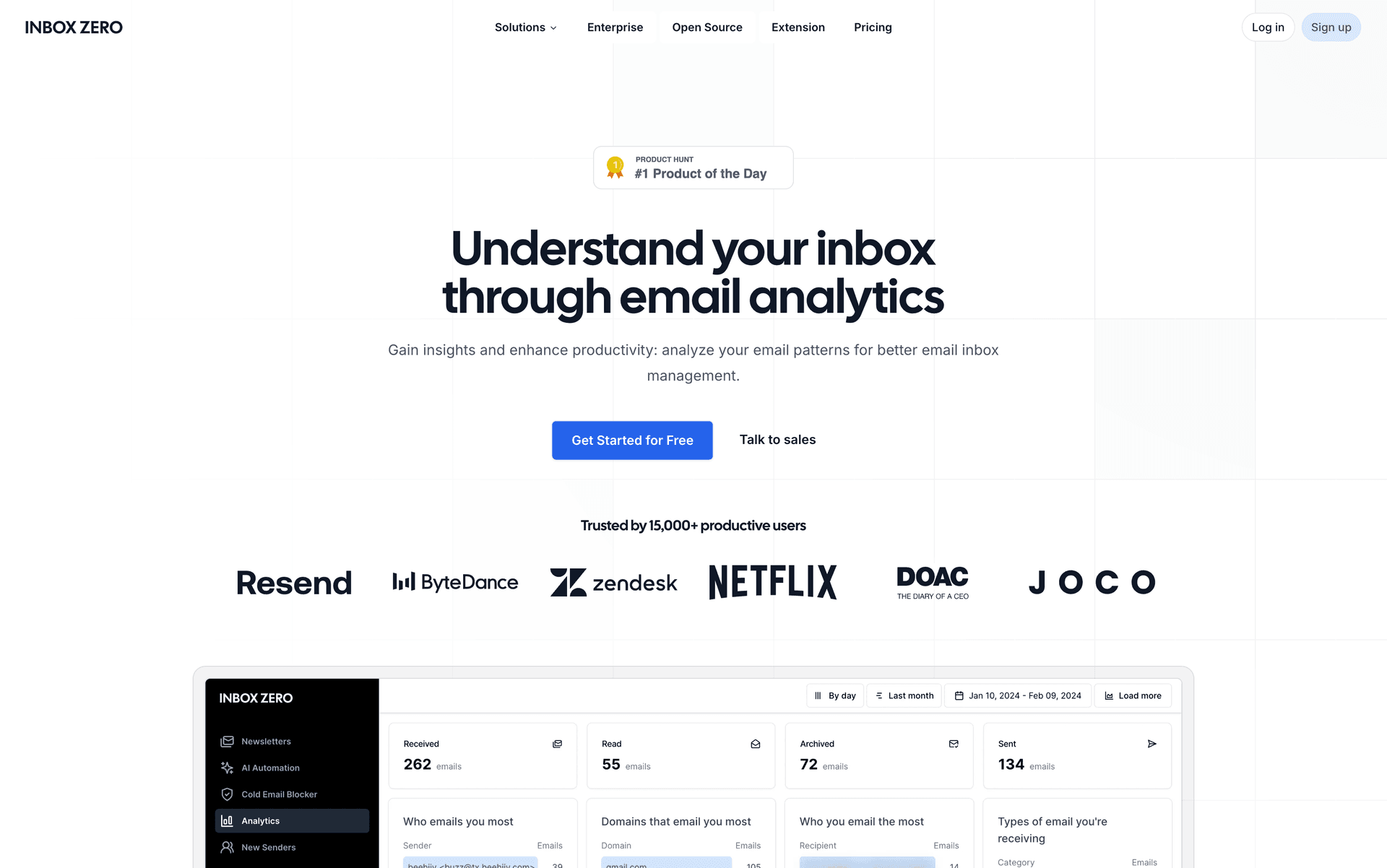
How Inbox Zero Prevents Gmail from Getting Slow
Automated cleanup rules: Set rules to auto-archive newsletters after 7 days or auto-delete promotional emails from specific senders. Instead of thousands of these piling up, Inbox Zero clears them continuously. Learn more about AI email automation capabilities.
Bulk unsubscribe interface: Inbox Zero's Bulk Email Unsubscriber shows which senders clog your inbox most and how much space they consume. Unsubscribe from dozens of mailing lists with one click each. Fewer unwanted emails coming in means less clutter slowing Gmail down.
Our users find this feature essential for managing email subscriptions without spending hours manually clicking unsubscribe links.
Intelligent cold email blocking: Spam and cold sales emails contribute to bloat. Inbox Zero's Cold Email Blocker uses AI to detect unsolicited outreach and auto-archives those messages on arrival. This filters out junk before it hits your primary inbox.
You can even customize the AI prompt to match your definition of "cold email" so it aligns perfectly with your needs.
Analytics dashboard: Inbox Zero provides email analytics Gmail doesn't offer. You can see storage usage by sender, traffic trends, and the largest emails in your account. If huge attachments are eating space, they'll surface in the dashboard for quick cleanup.
It's like having a health monitor for your inbox.
How Automatic Maintenance Keeps Gmail Fast
The biggest advantage: Inbox Zero works in the background according to your preferences. It's constantly labeling, sorting, archiving, and cleaning. You're not doing a big purge every year when Gmail becomes unusable.
Many users find their inbox stays near zero daily, which means Gmail's web interface remains responsive. The Inbox Zero method prevents inbox bloat rather than just reacting to it.
Important: Inbox Zero respects your existing labels and works through Gmail's API. It's not a separate email service. It's an assistant to your existing Gmail that keeps things fast while saving you hours of manual email management.
Understanding email management tips and implementing them through automation makes the difference between constant inbox chaos and effortless email zen.
Try Inbox Zero free to see how automated maintenance keeps Gmail performing at its best.
How to Prevent Gmail from Getting Slow Again
A fast internet connection should give you fast Gmail. With the steps above, you'll eliminate the typical causes of sluggishness. Most users see dramatic improvement after simply deleting junk and disabling unused features.
Stay proactive going forward. Set a calendar reminder to tidy your inbox every few months, or let automation handle it. Watch your Google storage usage (don't let it hit 99% full), and be mindful of what you attach to Gmail.
If you're wondering why Gmail storage is full but inbox is empty, remember that archived emails, trash, and spam all count toward your limit.
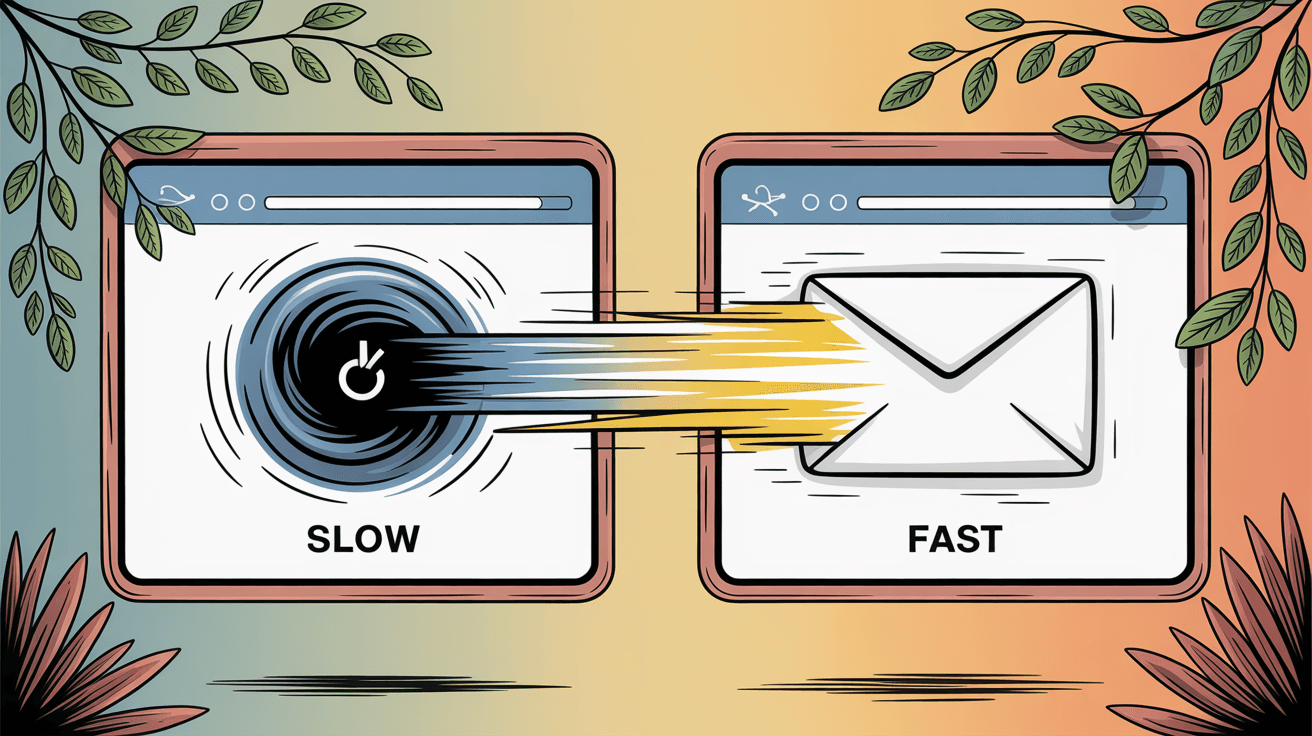
The goal is spending less time waiting on Gmail and more time getting things done. With these fixes in place, Gmail should load instantly even with years of email history, all while using the full power of your fast connection.
For more Gmail troubleshooting guides, check out our articles on Gmail not syncing, Gmail undo send not working, and the best email management apps for maximizing your productivity.
This guide synthesizes expert advice from Google's own recommendations, tech journalism, and real fixes from the Gmail community. All data and tips are current as of 2025.

What is the Inbox Zero Method & How do I Master It?
Discover the Inbox Zero method and learn simple steps to take control of your email inbox, stay organized, and boost productivity.

4 Email Productivity Hacks from Tim Ferriss, Andrew Huberman, and Sam Harris
Explore 4 powerful email productivity hacks from tech and wellness experts like Tim Ferriss and Andrew Huberman. Learn to create focus, optimize processing, manage time wisely, and delegate effectively to conquer your inbox.

Top 7 Email Management Tips of 2024
Get ahead with the top 7 email management tips. Improve your inbox efficiency and stay organized with these essential strategies.

How to See All Emails Waiting for Reply (2025 Guide)
Stop losing track of unanswered emails. Learn exactly how to see all emails awaiting your reply, or theirs, with these actionable tips.